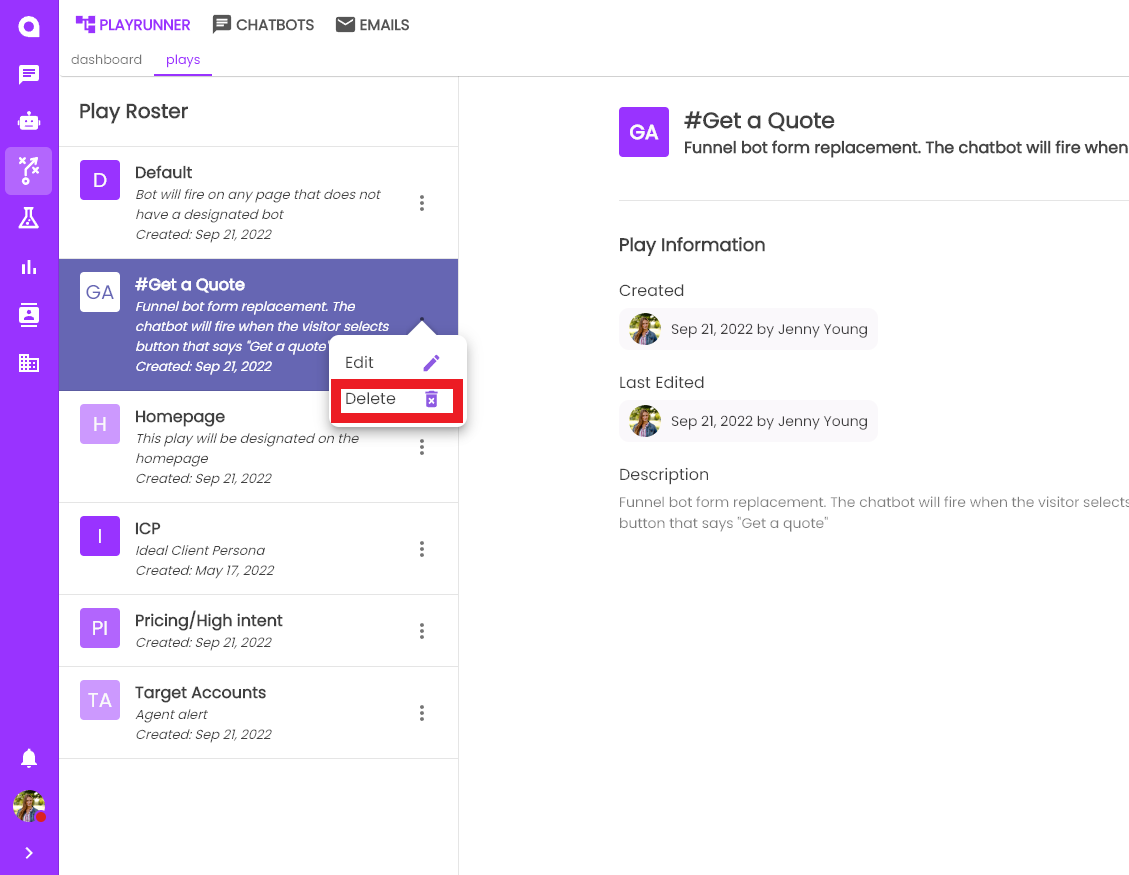Play Roster
Play Roster
Your Play Roster is where you can create and manage your existing plays. You can get to this page by:
- Clicking Engagement
- Then Select "Plays" from the Dashboard
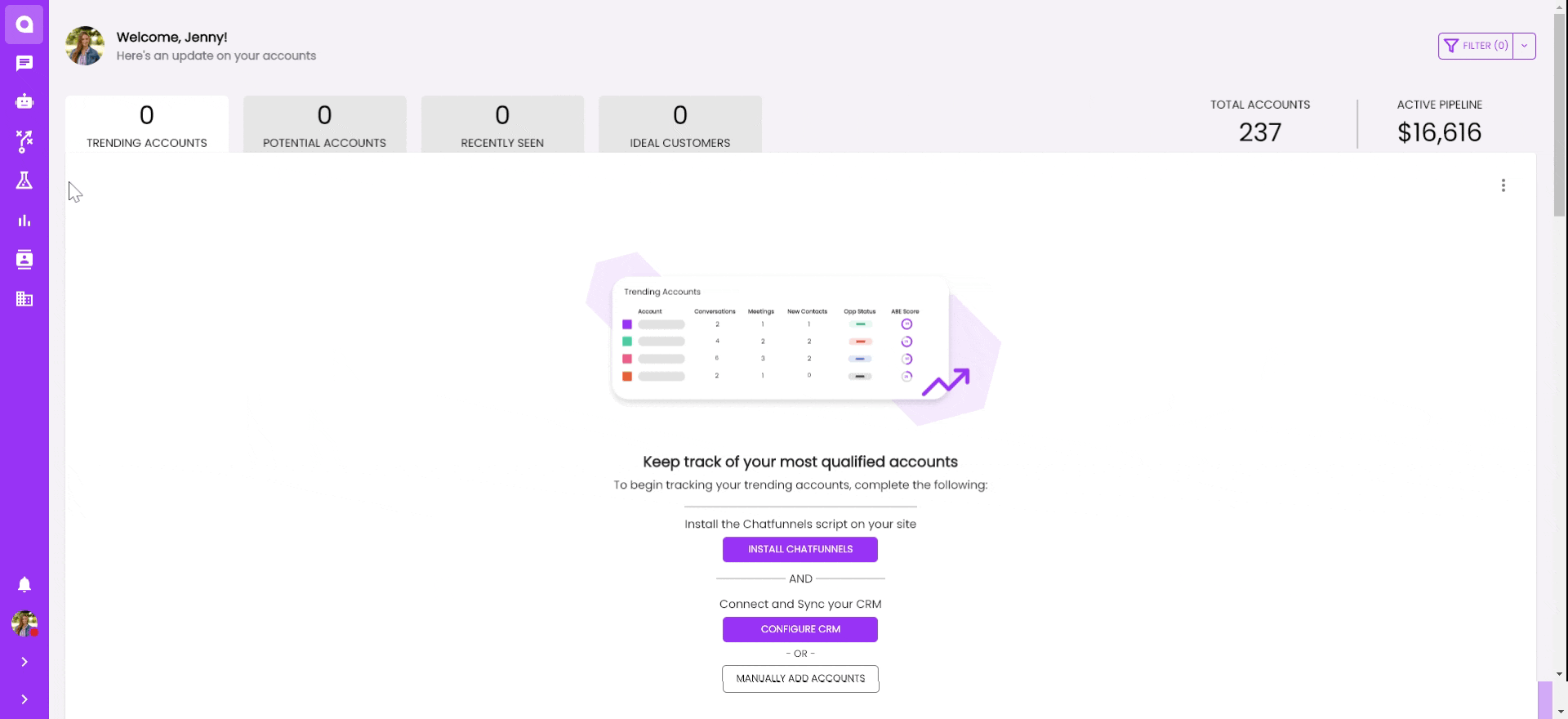
Creating a New Play
Creating a new play is easy!
- Just click "New Play" in the top right-hand corner.
- Fill out Name, and Description
- Save and Close
After you save and close the Play will open on the same screen. You can learn more about building a Play in this article, How to Build a Play.
Edit Plays
There are four different ways you can access your Play to edit.
- Double click on the play name
- Click the menu button(three dots) to the right of each Play Description. Then select Edit
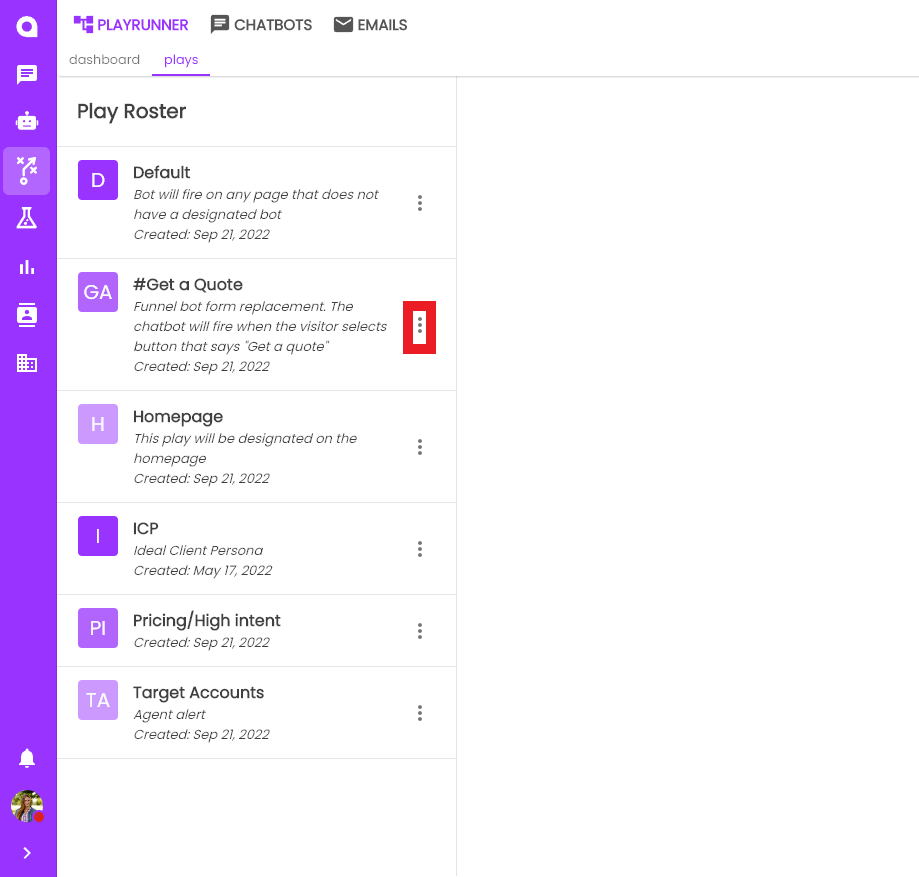
- Click into a Play, and then select the edit pencil icon in the top right corner
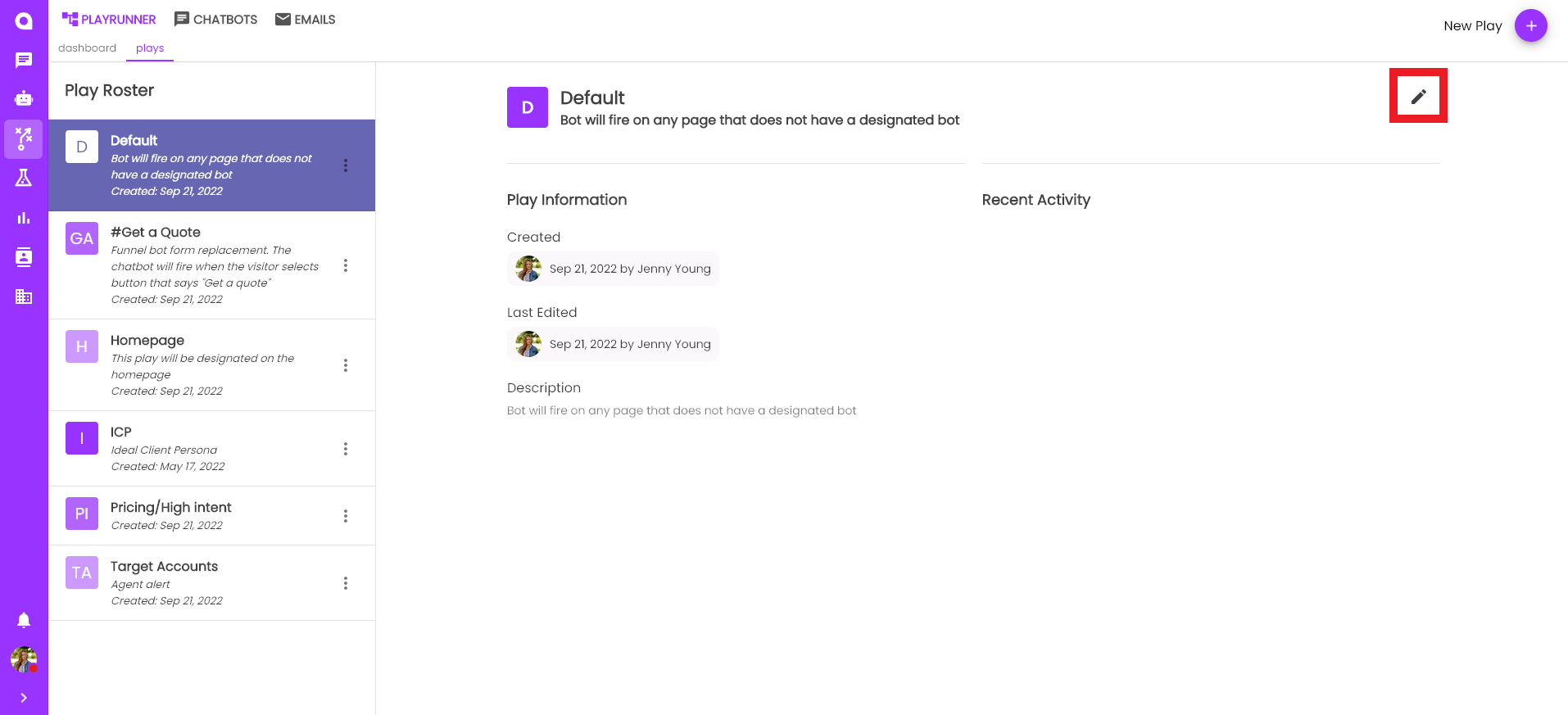
- Lastly, if you are in PlayRunner, you can click into your play to edit within PlayRunner
Deleting a Play
Deleting Plays is also easy. Click the menu icon(three dots). Then select "Delete" to permanently remove a Play from your Play Roster.