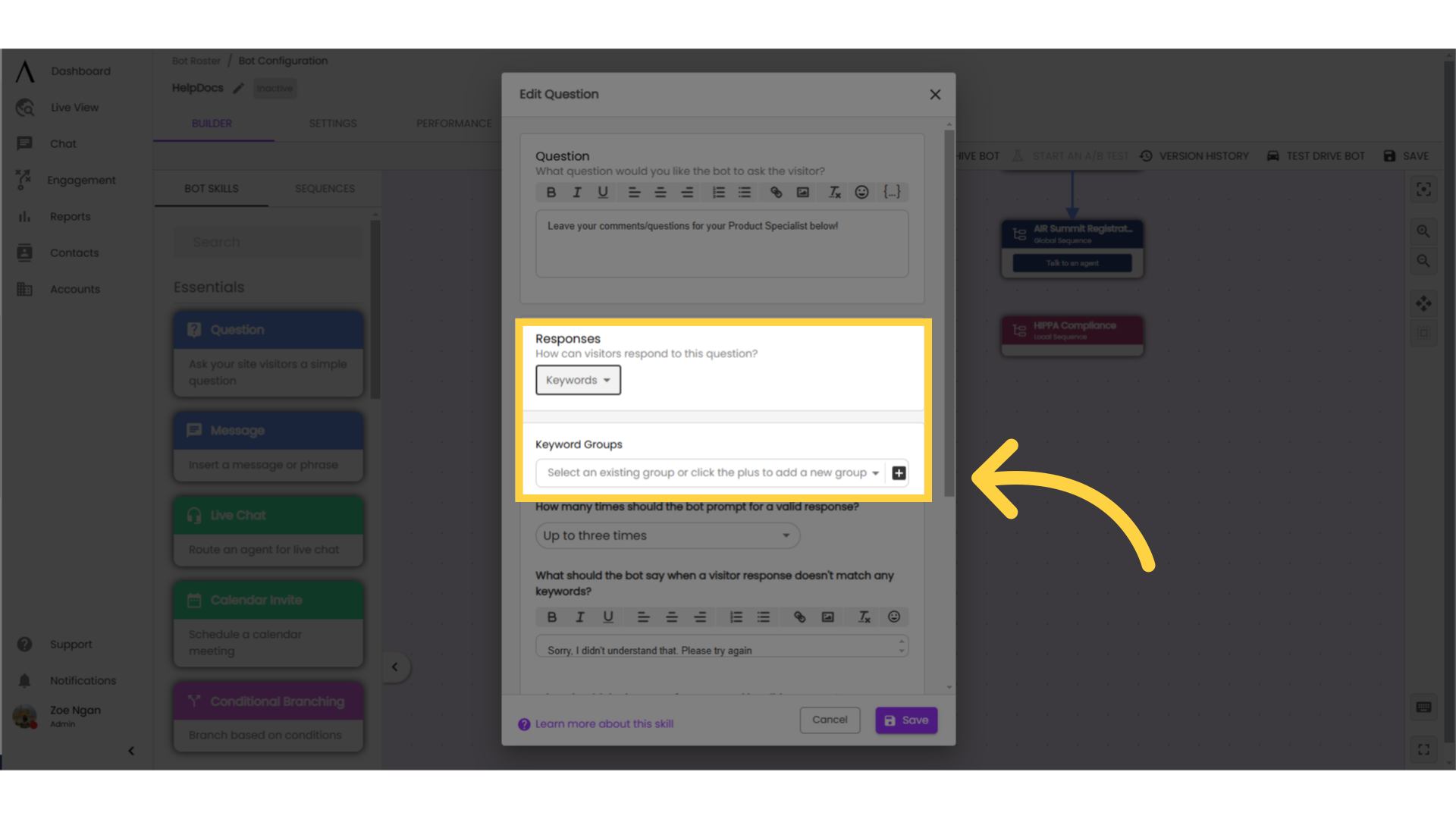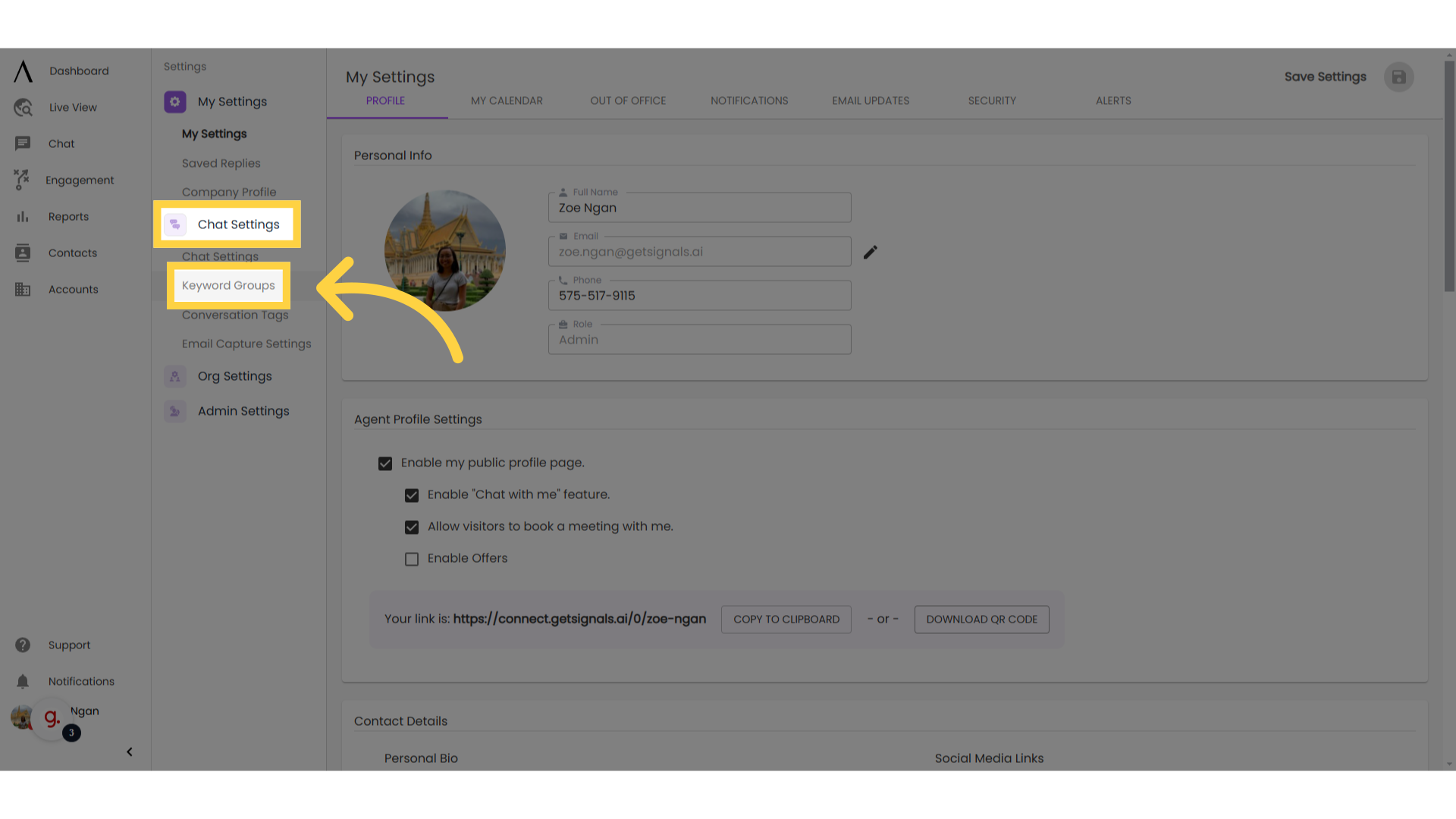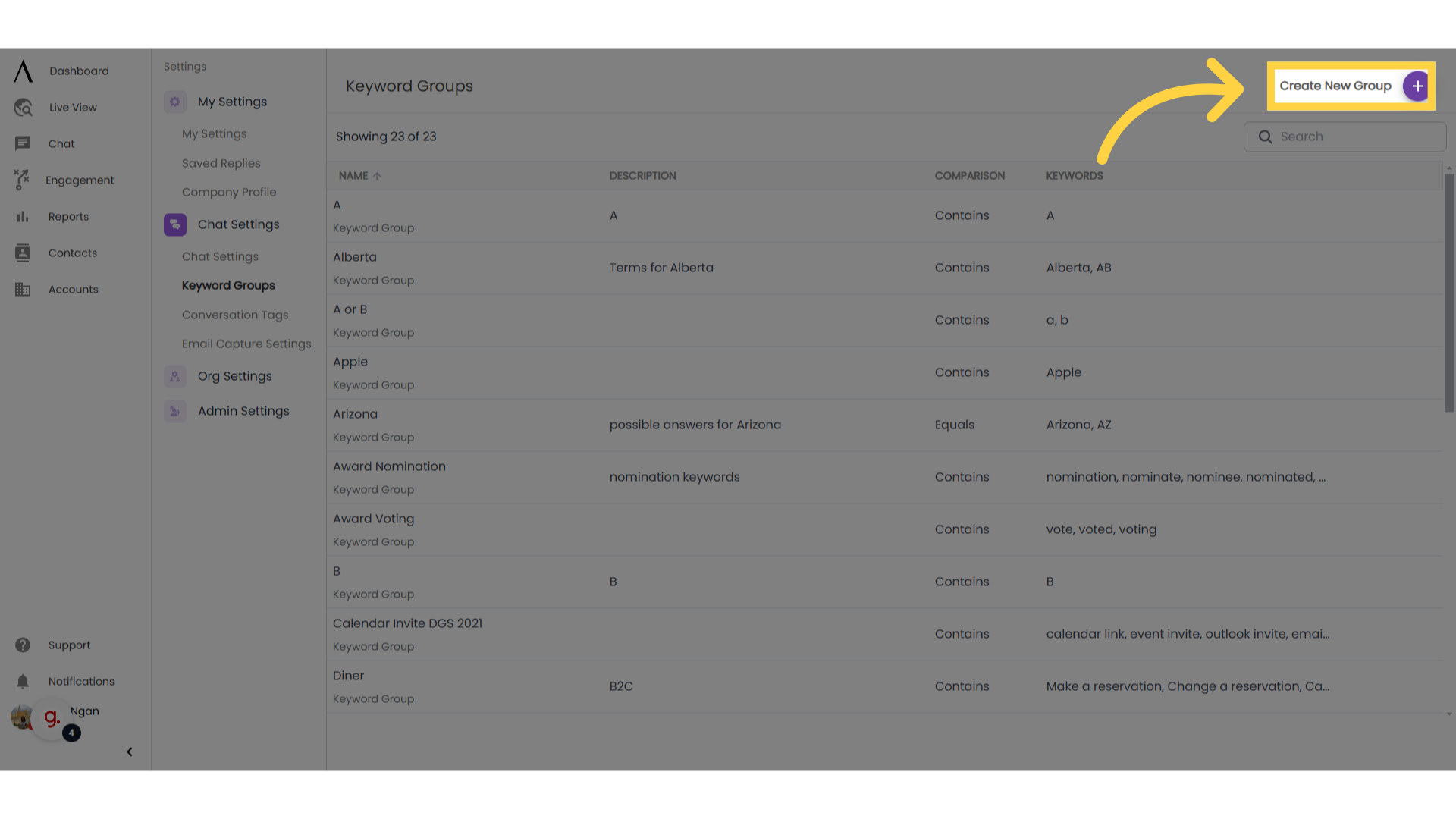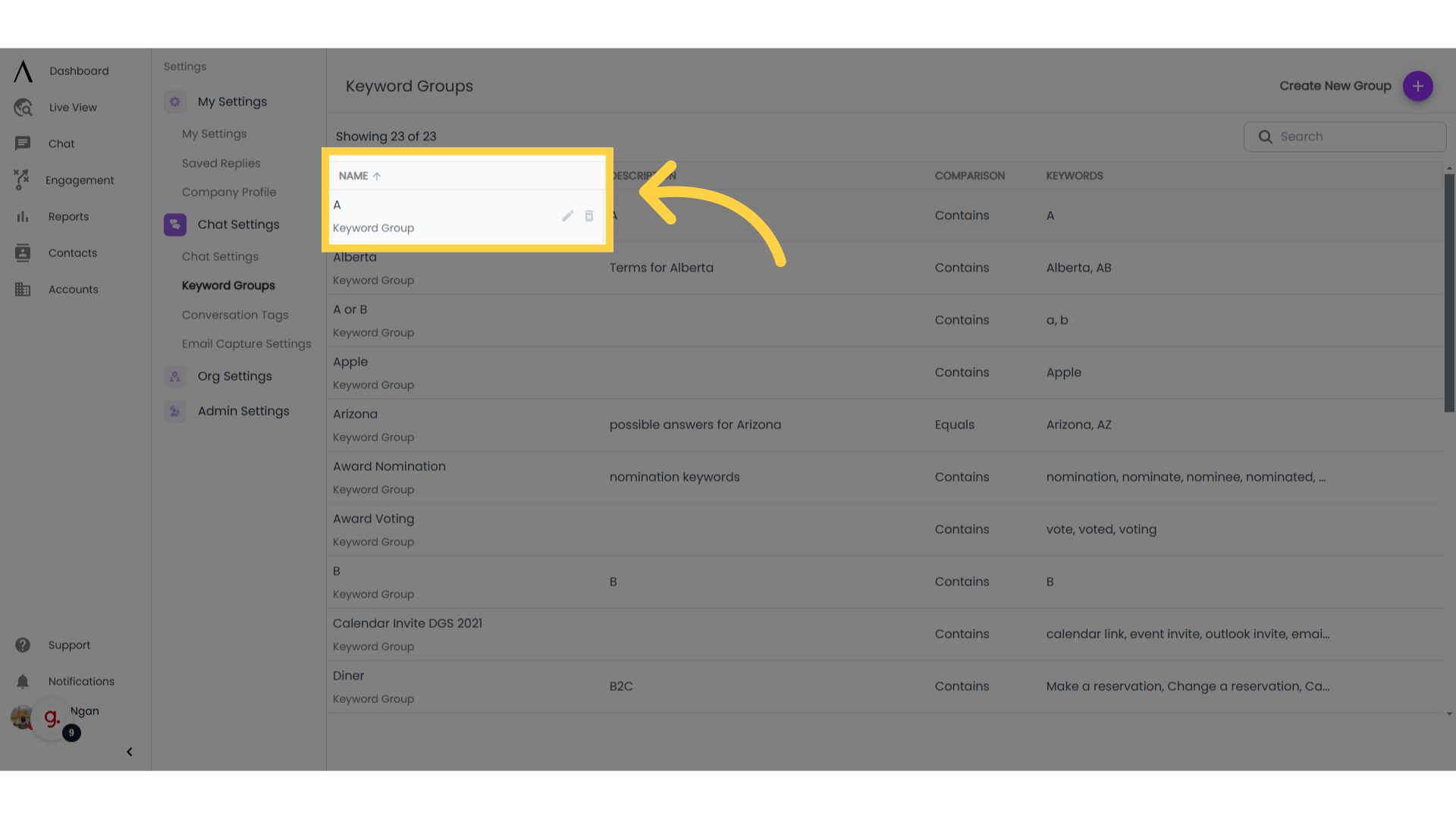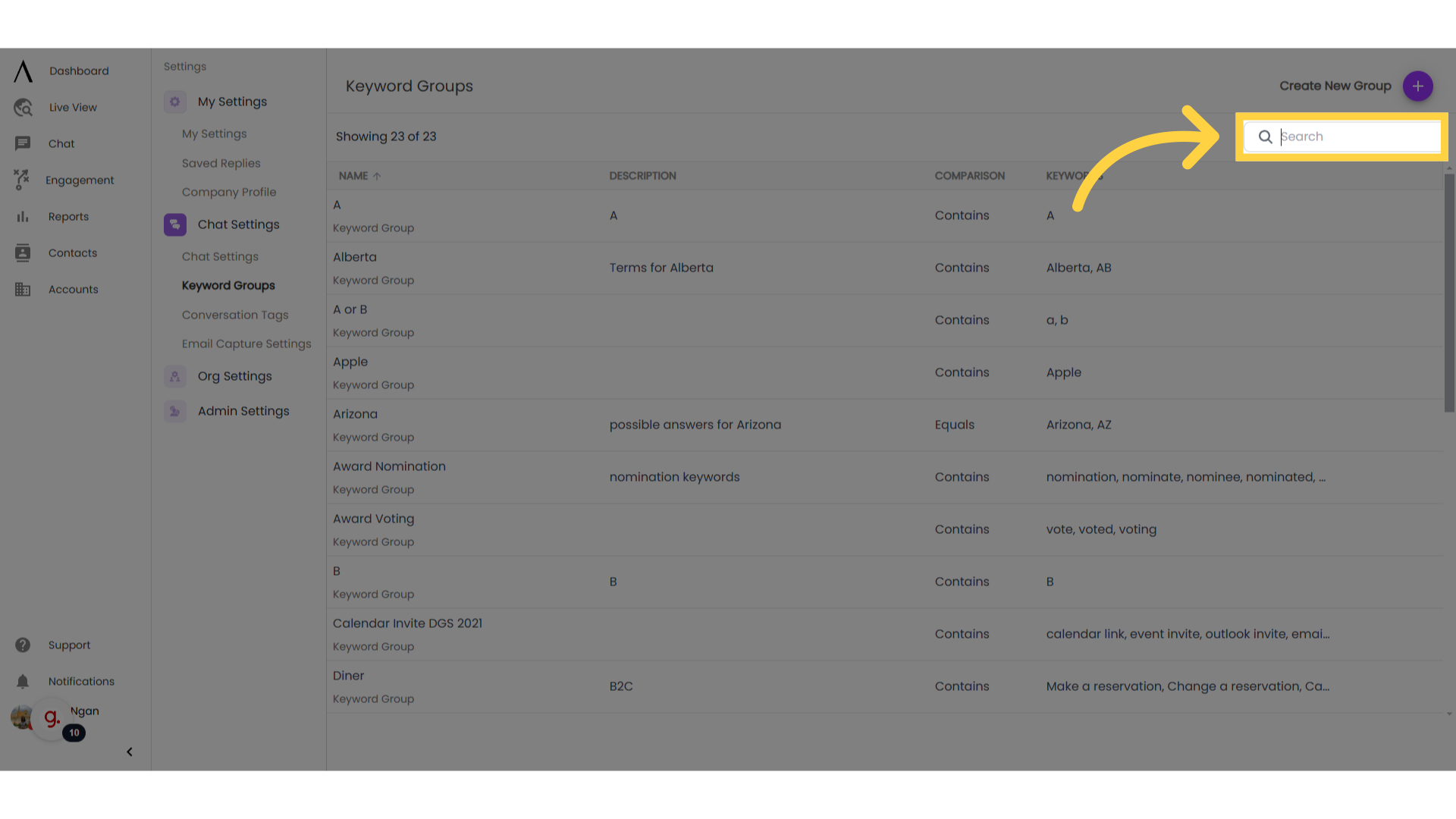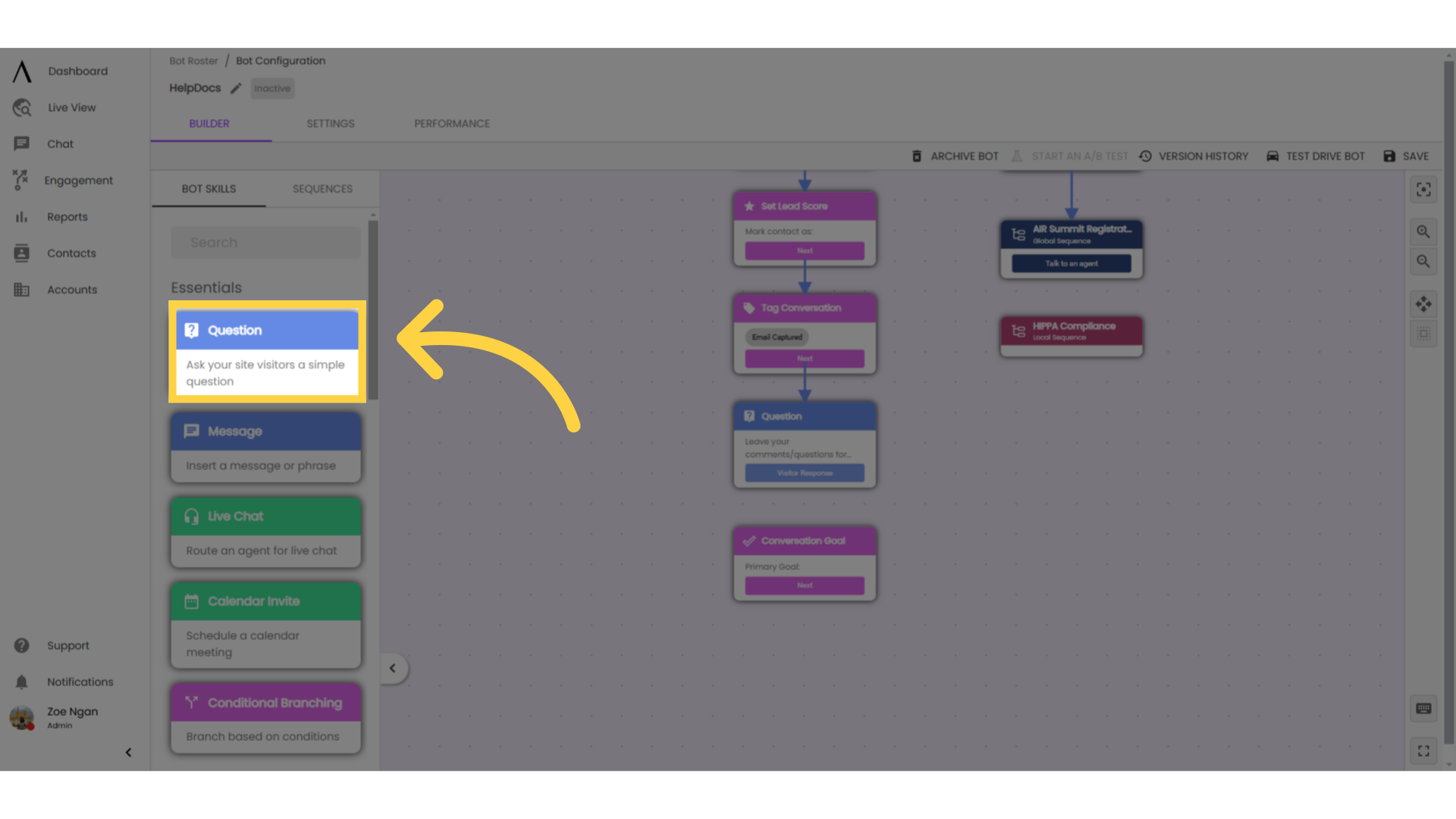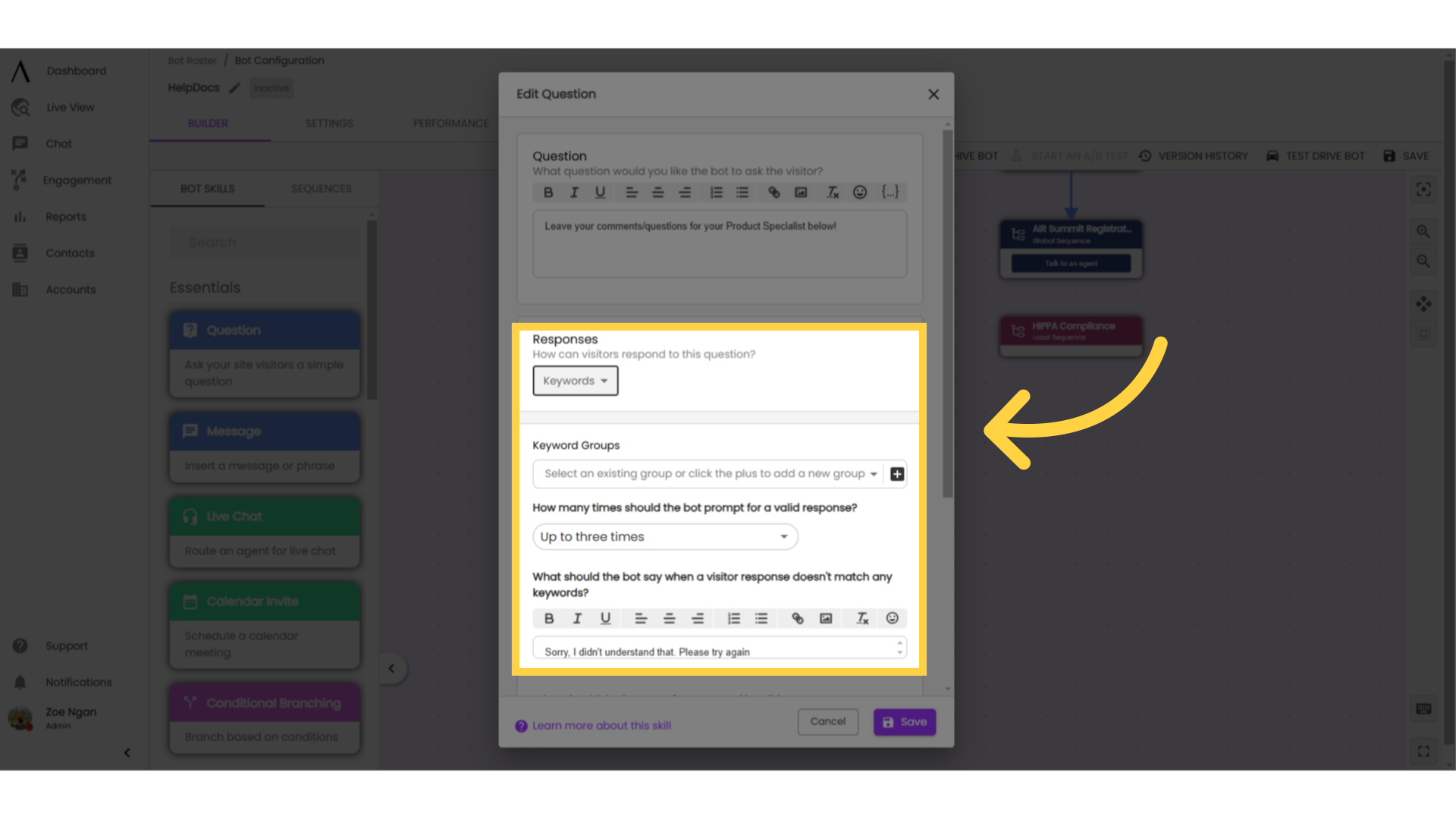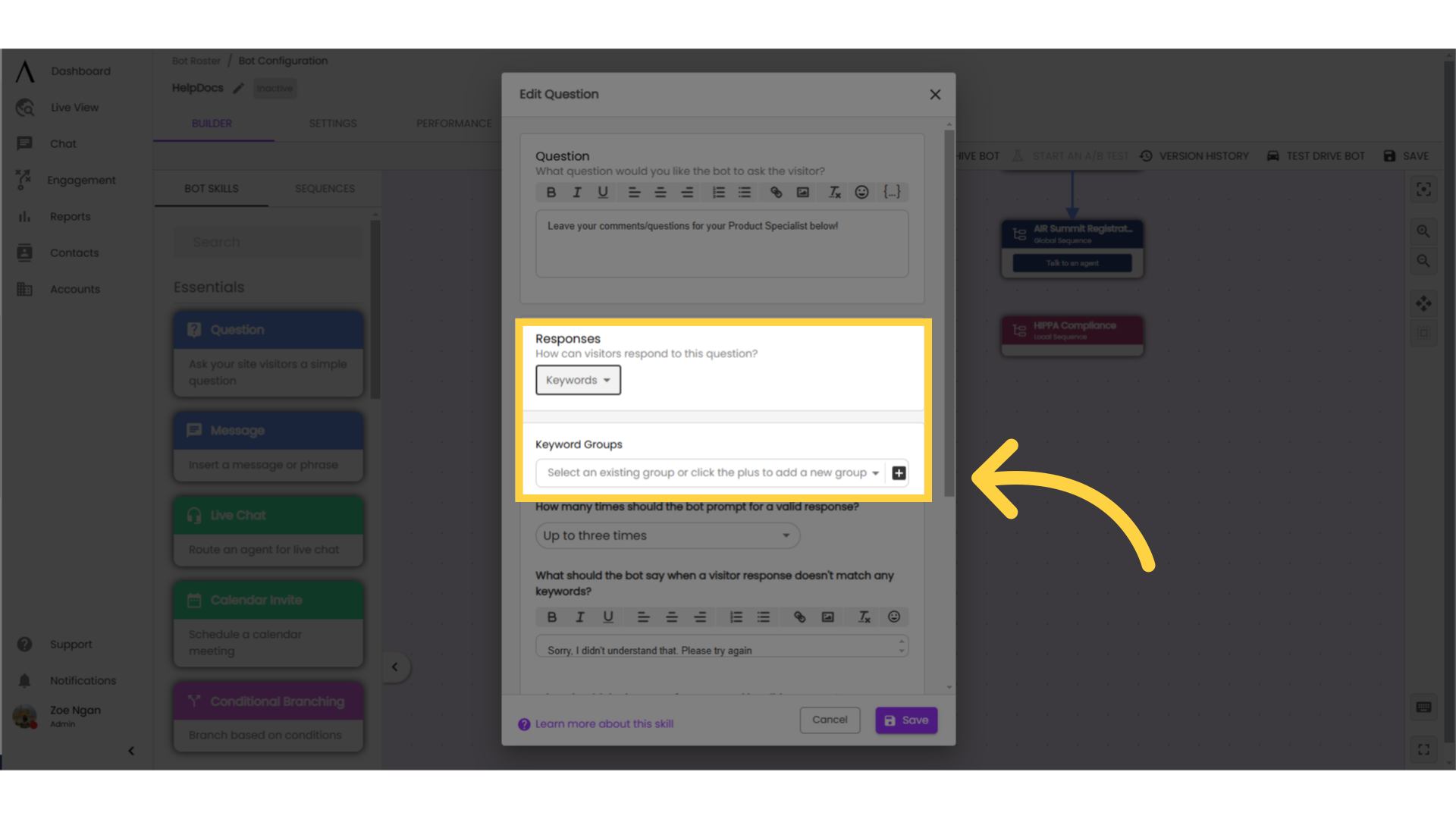This guide will walk you through creating, editing, and using keyword groups.
1. Click "Settings"
First, click on your Profile in the bottom left corner, then click on Settings.

2. Go to "Keyword Groups"
Go to Chat Settings, then navigate to "Keyword Groups."
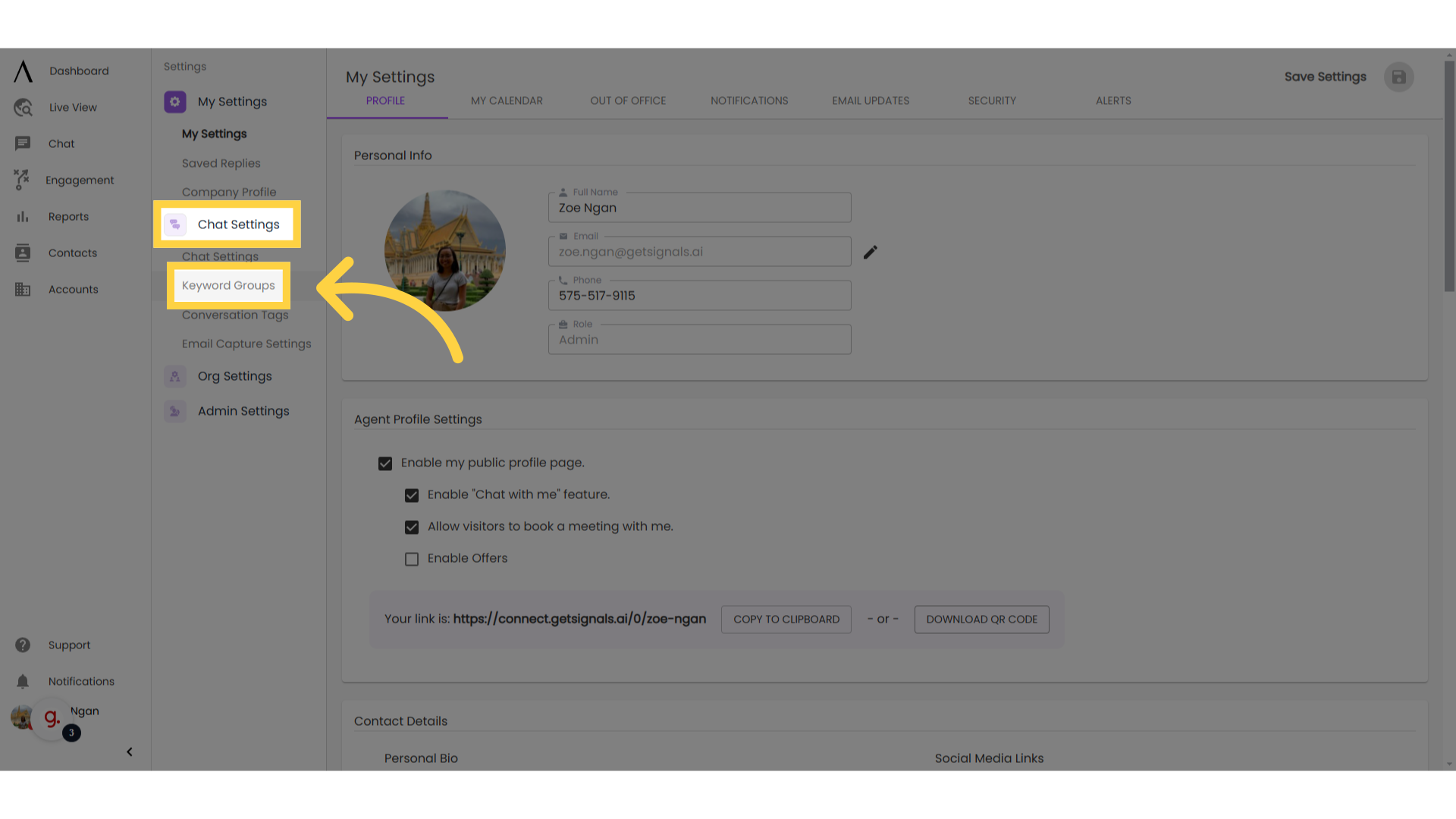
3. Click "Create New Group"
Click "Create New Group" in the upper right corner. A pop-up modal will appear, where you can enter in your keywords and give your group a name.
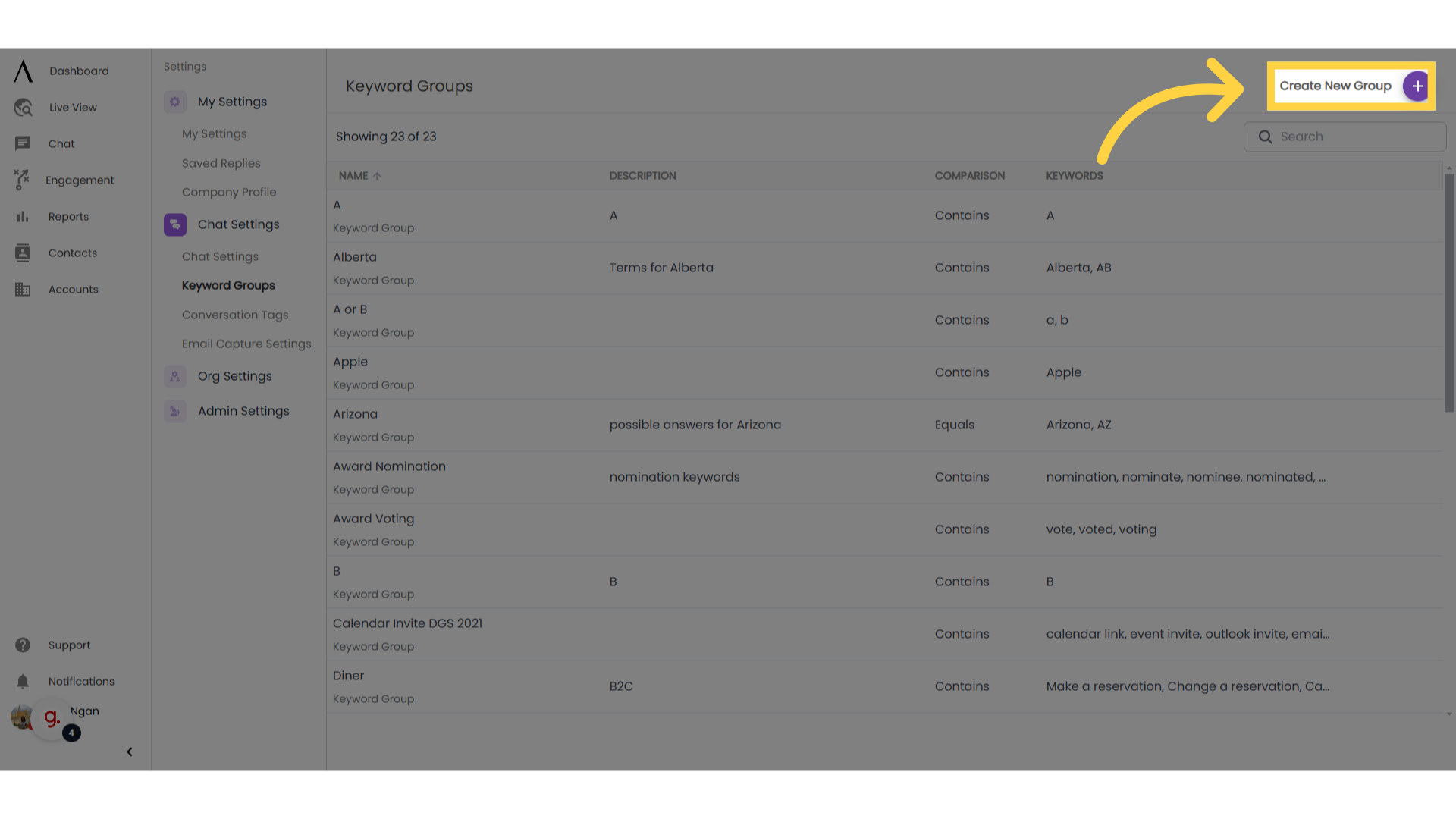
4. Edit/Delete here:
To edit or delete a keyword group, hover over it and a pencil and trash icon will appear.
Note: Before deleting a Keyword Group, ensure that you are not using the Keyword Group in any Question Skills in any of your chatbots. Removing a Keyword Group from an active Question Skill will result in your chatbot not performing correctly. You can also order the group alphabetically by clicking on "Name."
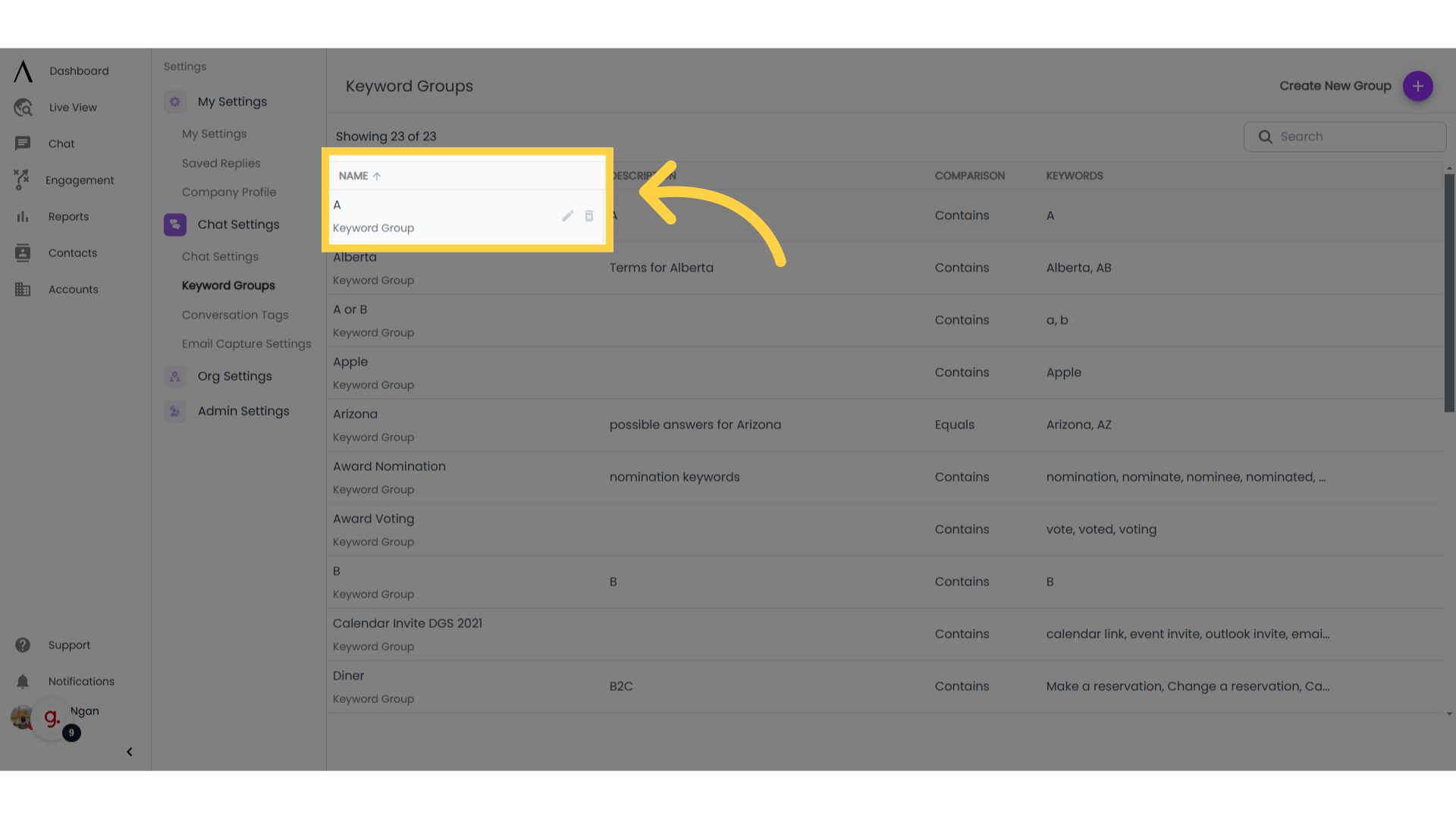
5. Click "Search"
There is a search bar at the top-left portion of this page where you can easily search your Keyword Groups. Partial matches will also return results.
Note: This search bar only searches through the names of your Keyword Groups. It does not search their descriptions or the actual keywords themselves.
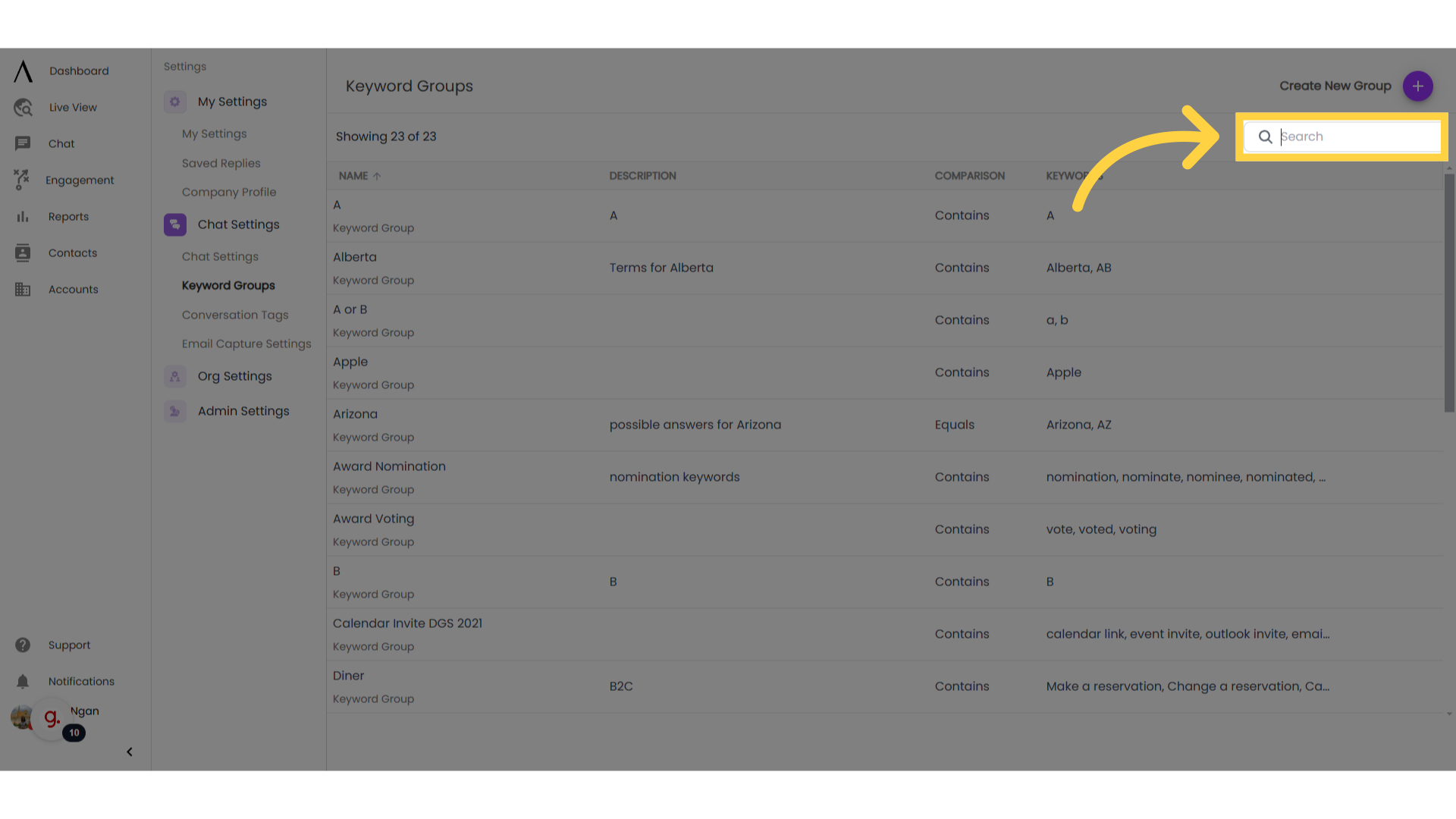
6. Use Case: Question Skills
Keyword groups are used in Question skills within chatbots. When the keyword option is selected for a question, it looks to the site visitor like a free response, but the chatbot will recognize if words in their free response match the keywords in your group.
This allows visitors the freedom to type a response, while still giving you the control to automate bot responses based on their answers.
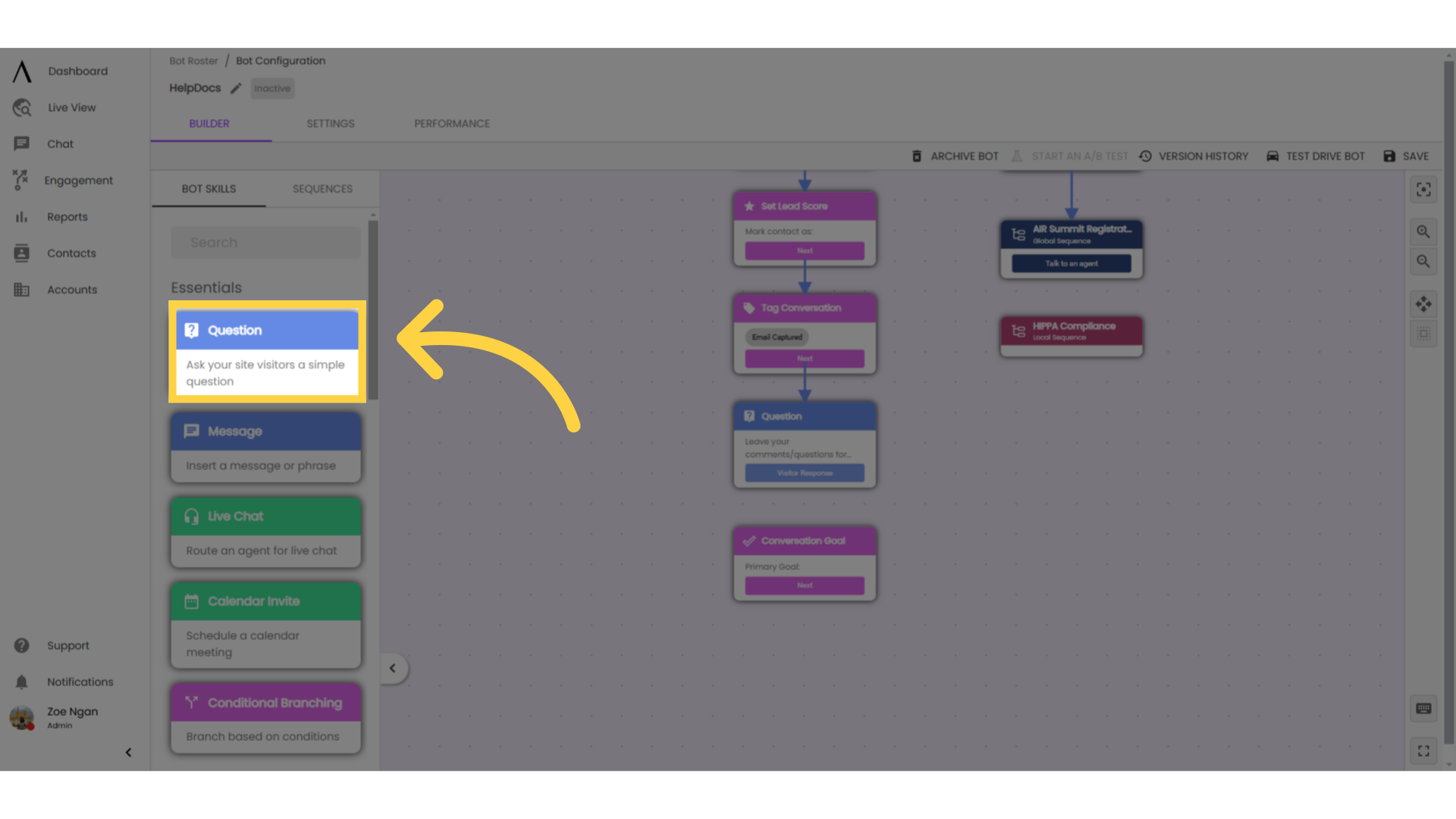
7. Keyword functions:
In the builder, keyword groups function like buttons. Each keyword group can be connected to different automated responses. The last button exit on a keyword question skill will always be "Invalid Response."
A visitor would reach this exit if nothing in their response matches any of the keywords in any of the groups selected for that question.
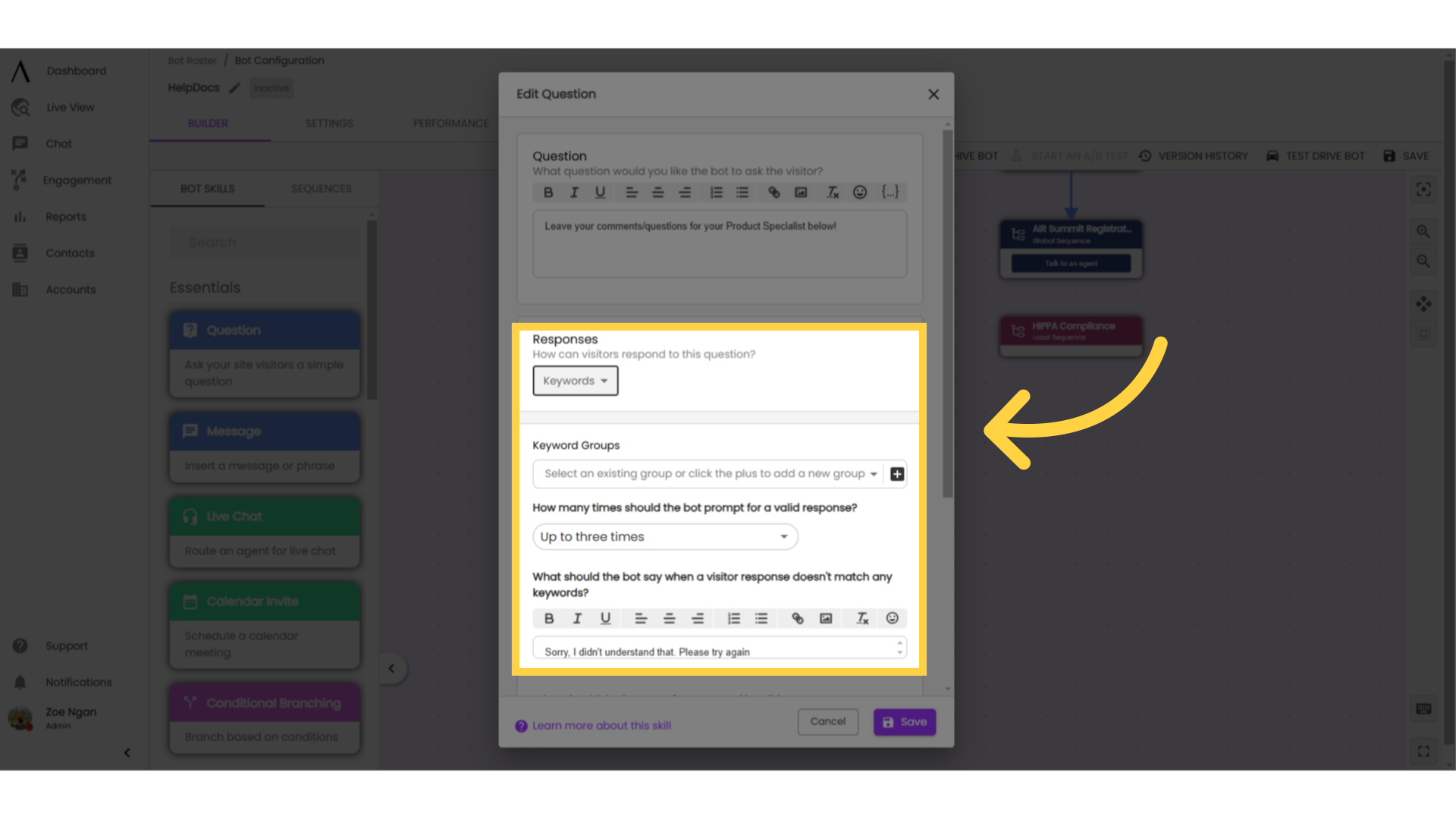
8. Keyword set-up
Insert a question skill into your bot flow and select "Keywords" from the visitor response drop-down. Select keyword groups that you want to apply to the question. If needed, you can create new keyword groups directly from the bot builder, using the black + sign under "Keyword Groups."
Select how many times you want the chatbot to prompt for a valid response (a valid response is one that matches one of the keyword groups applied to the question), and customise the follow up messages that follow an invalid response. Save and close.