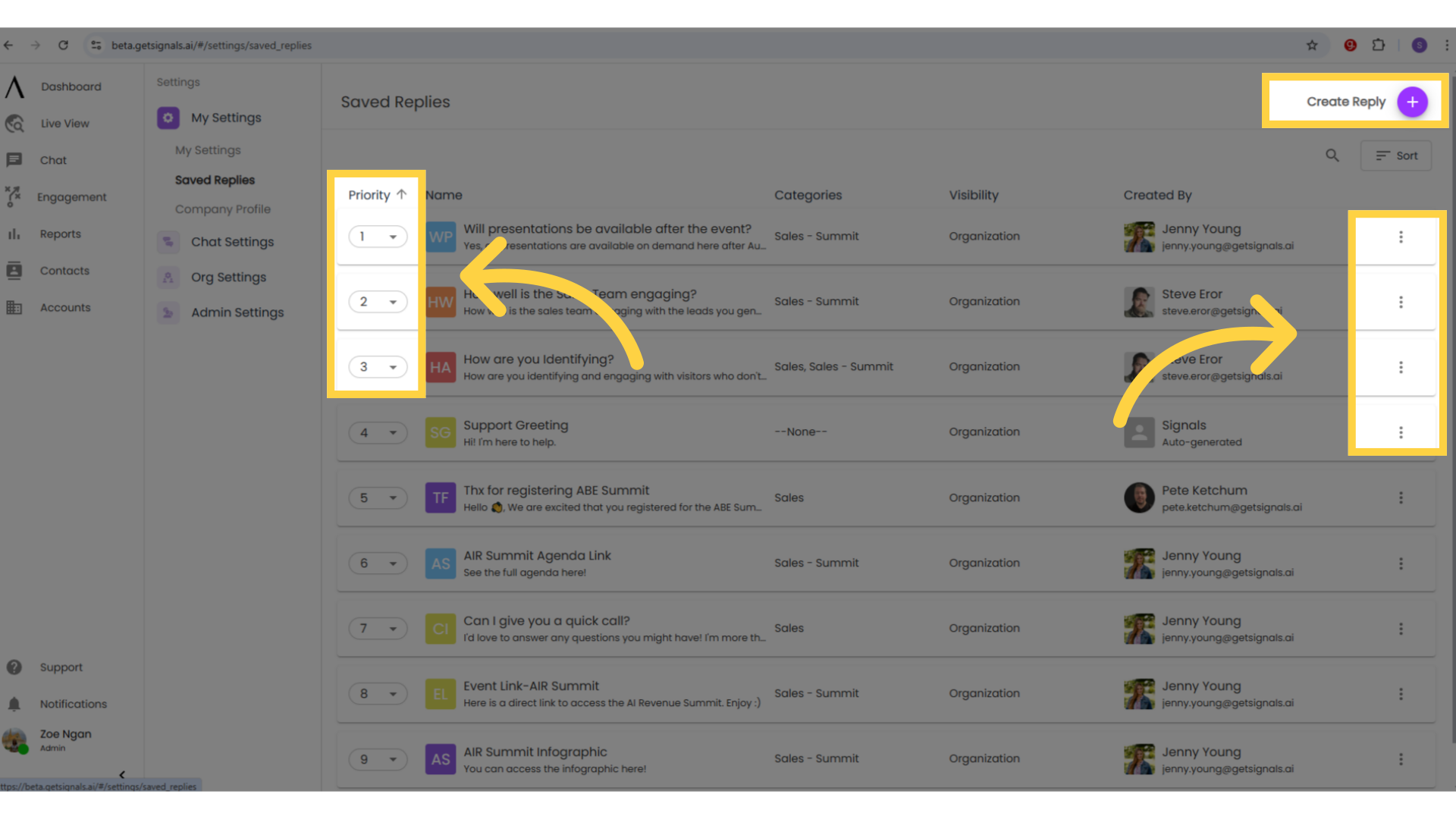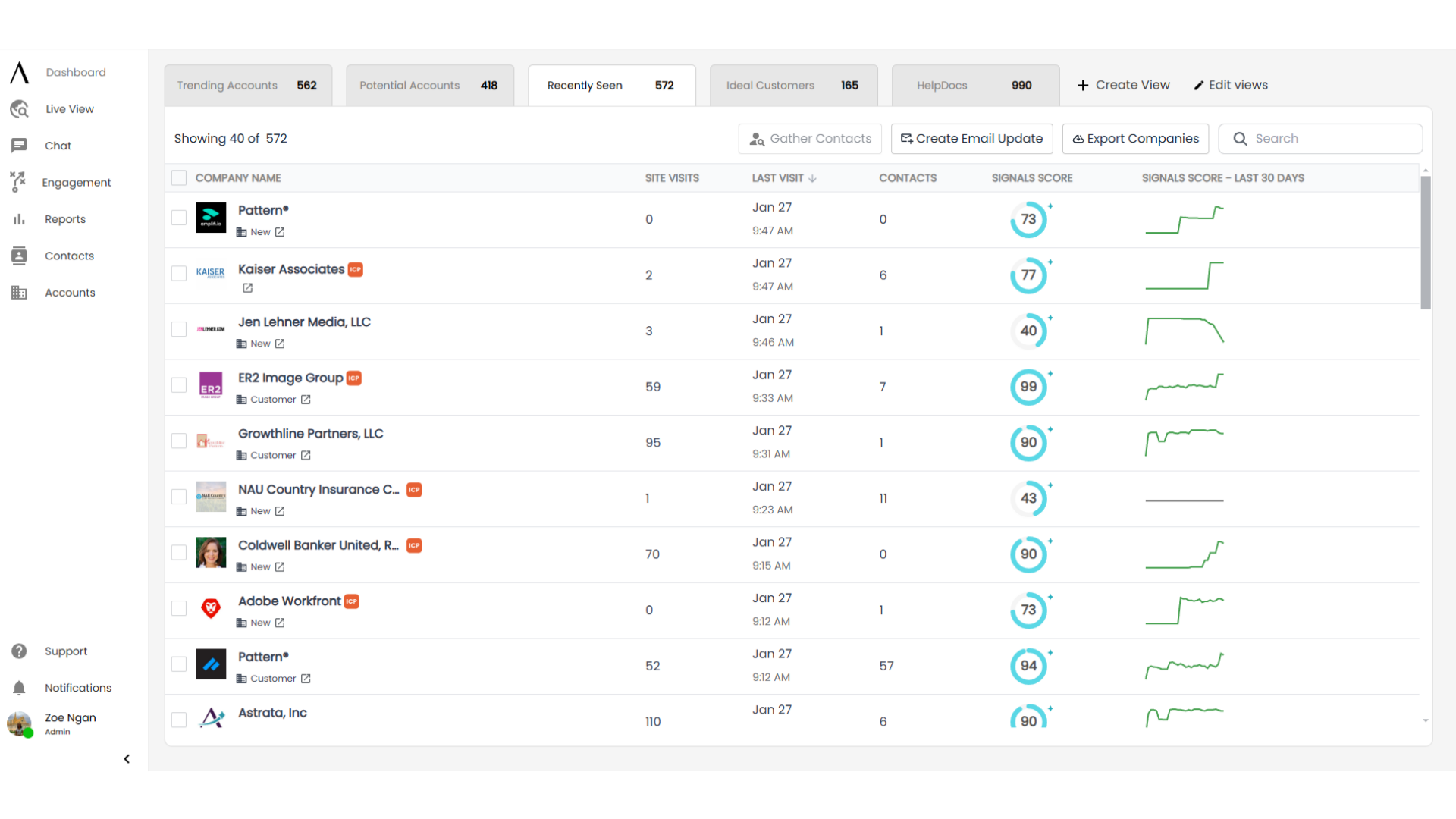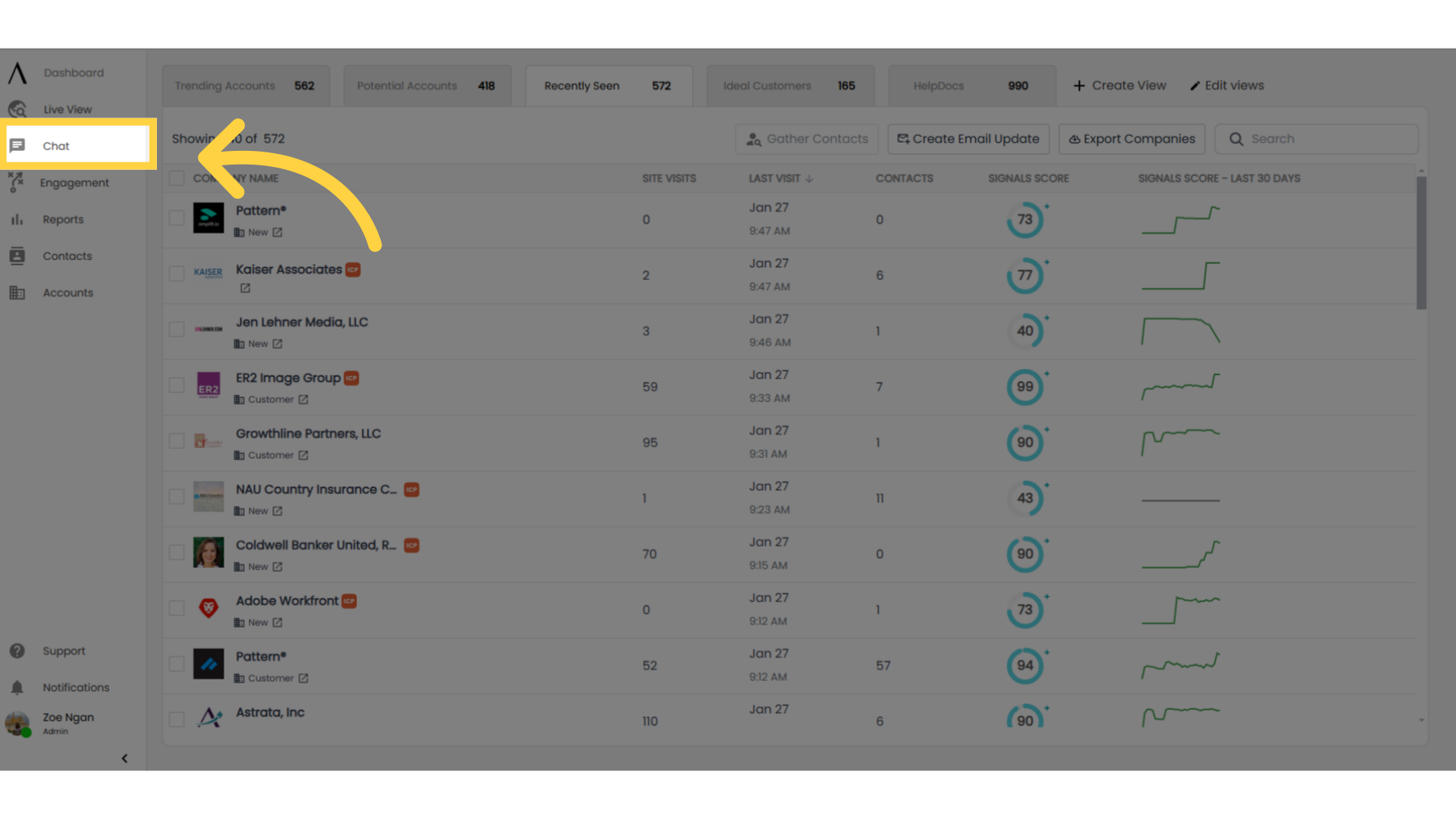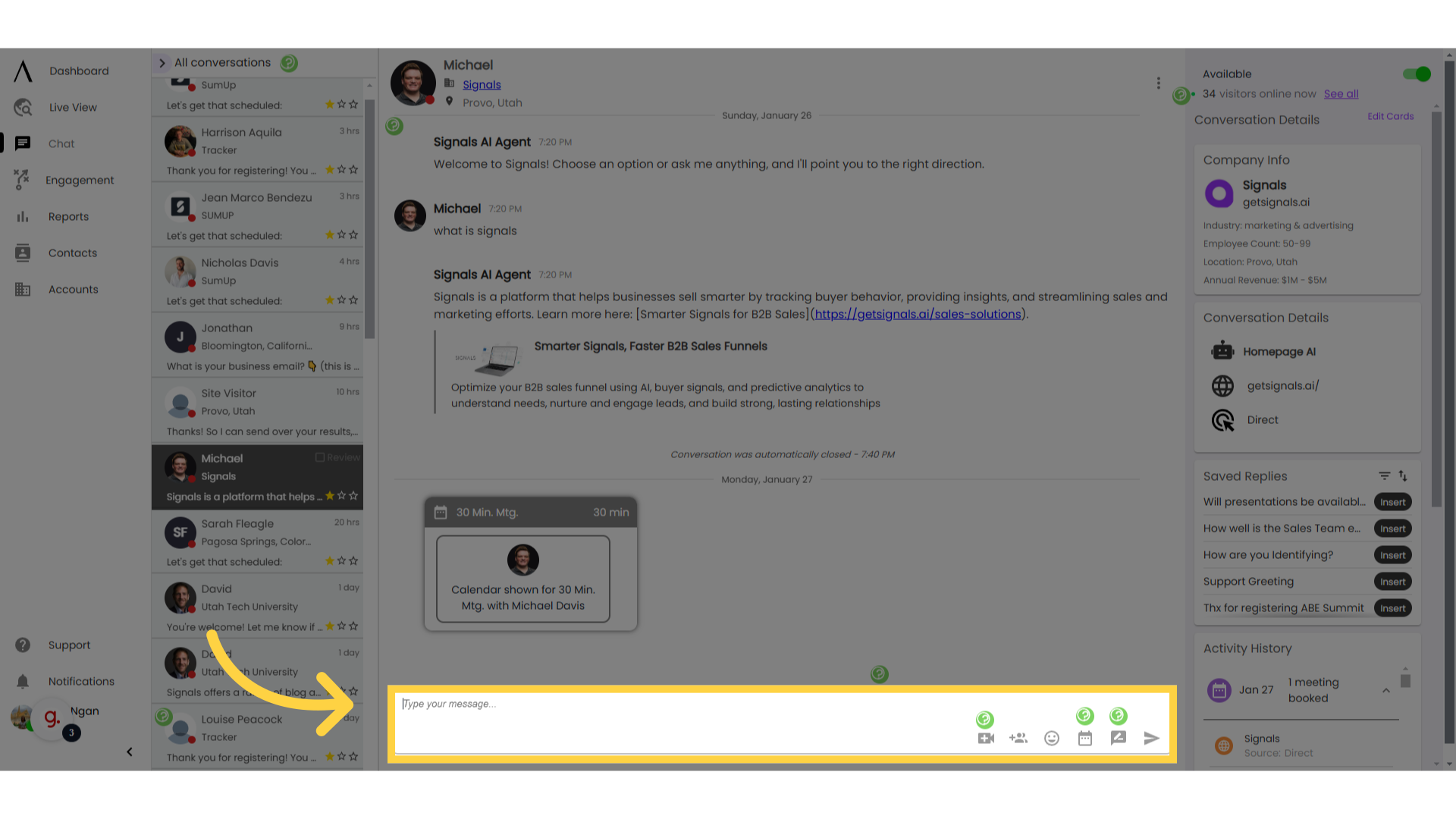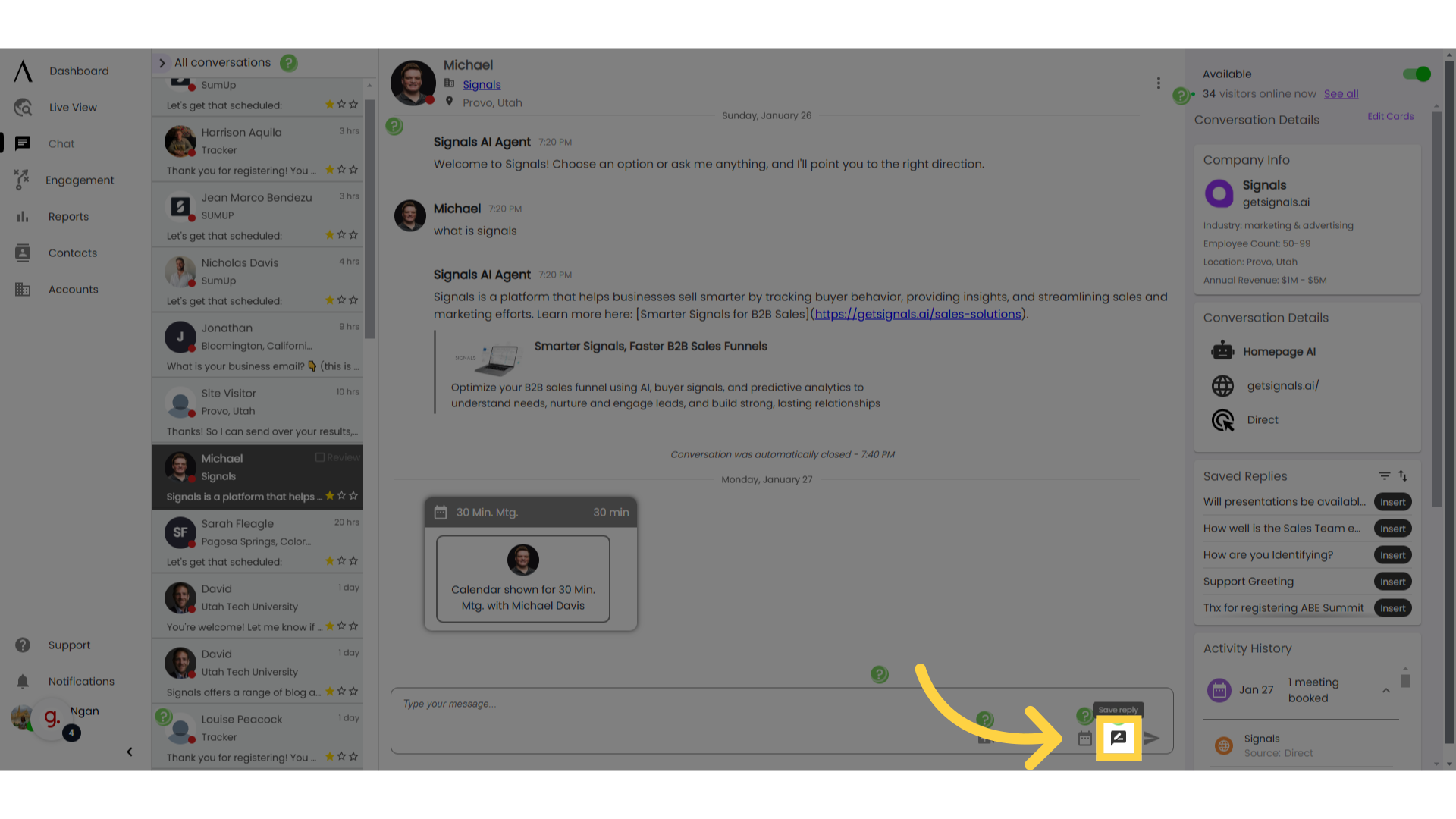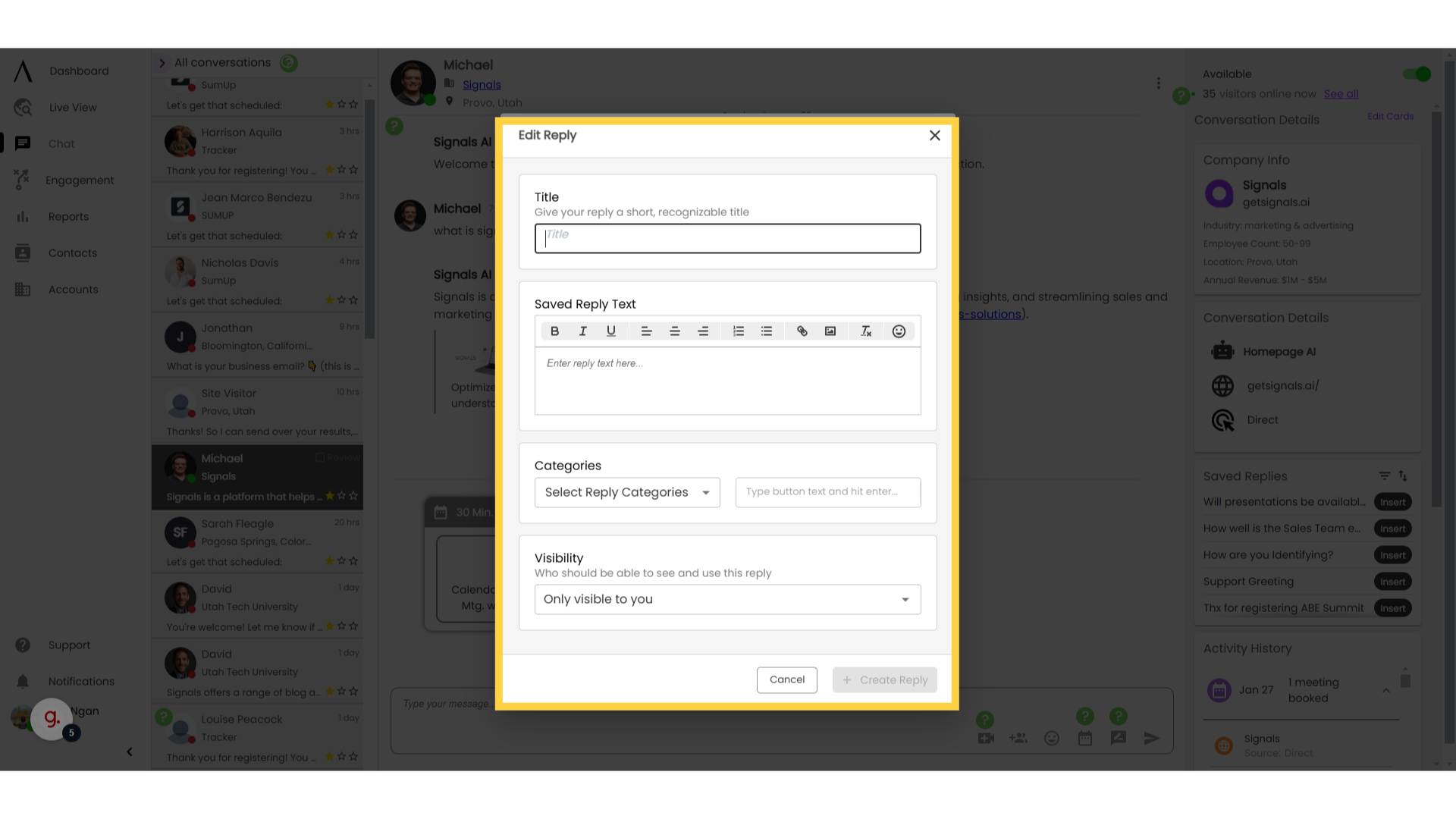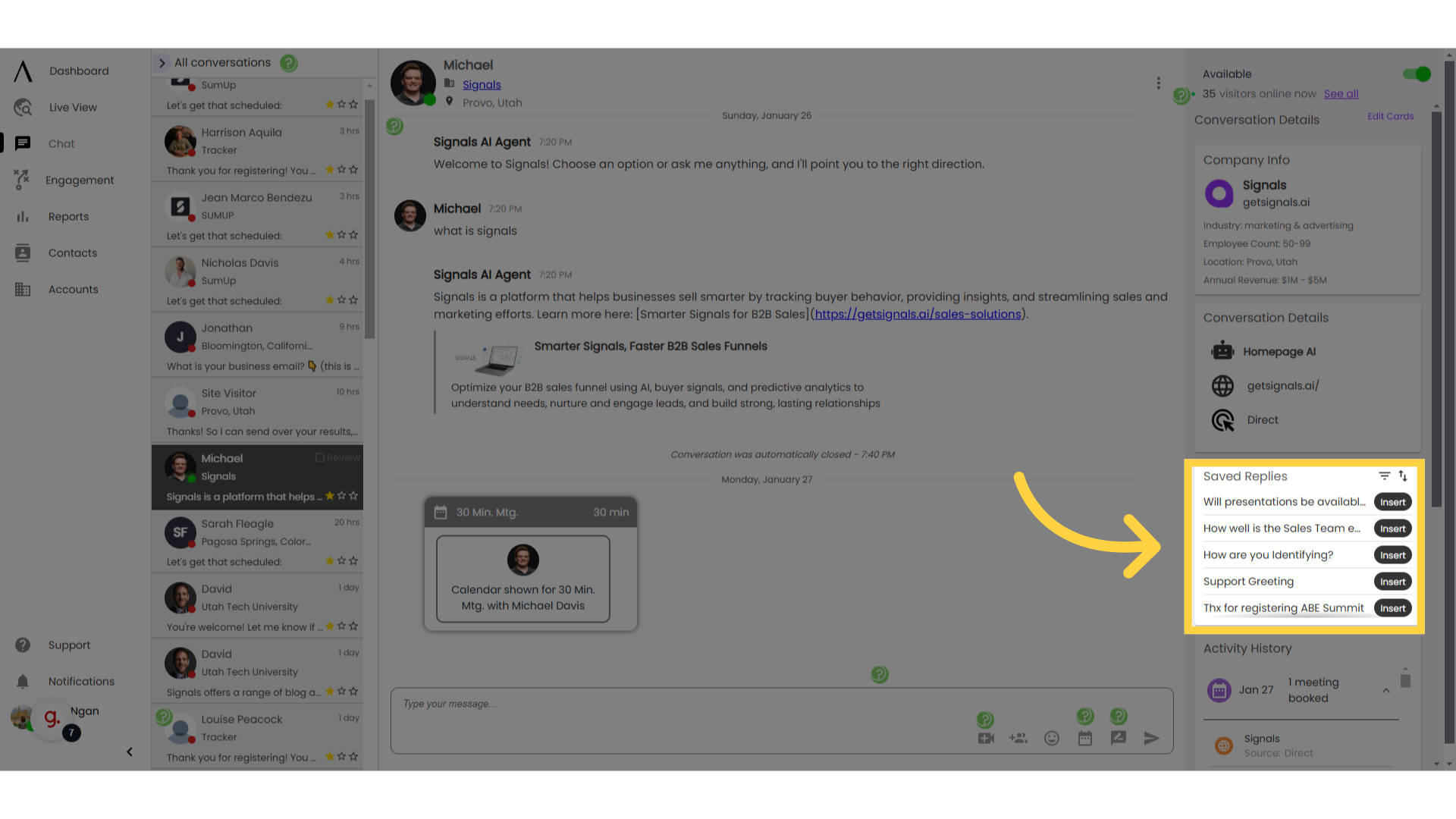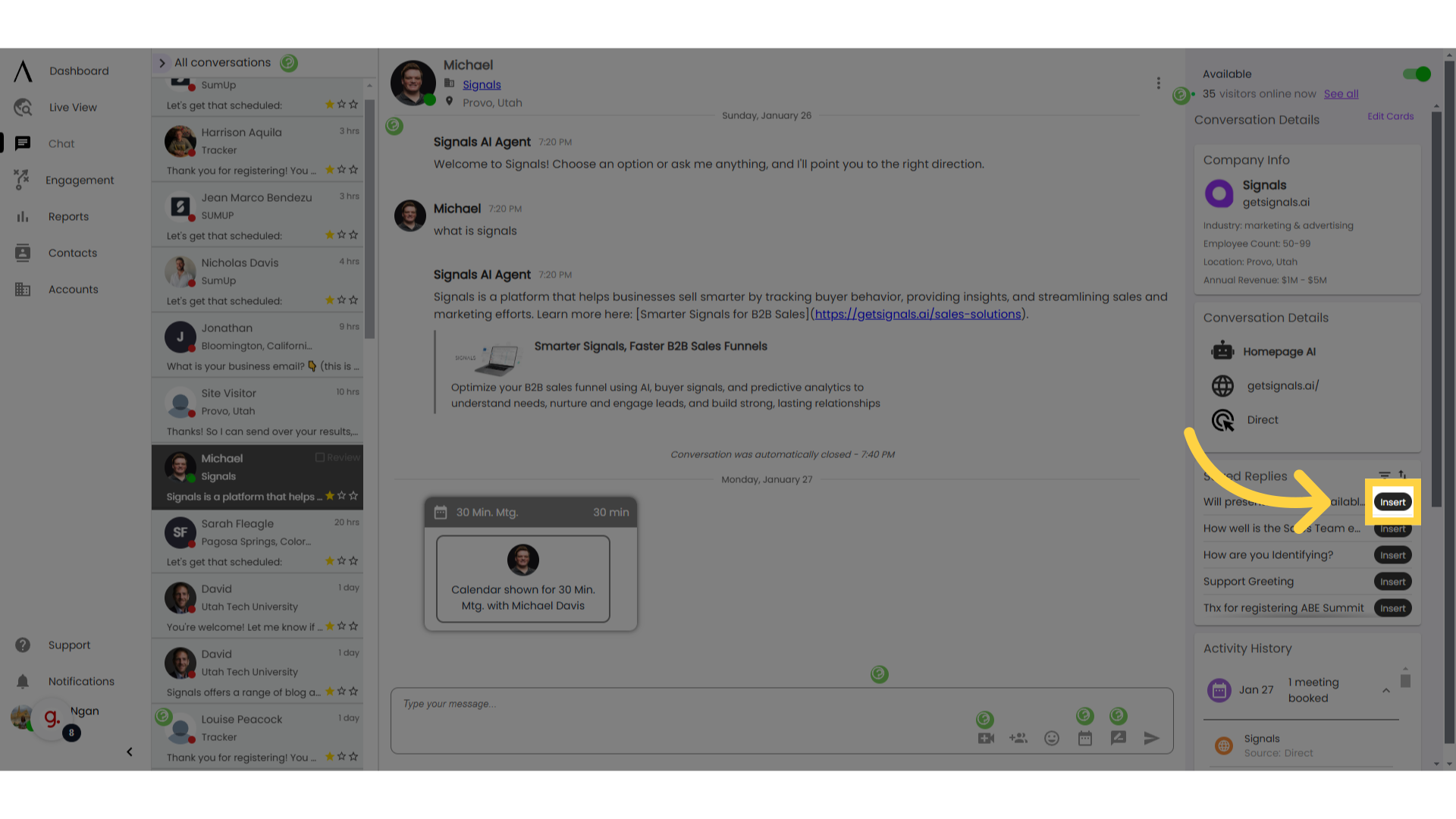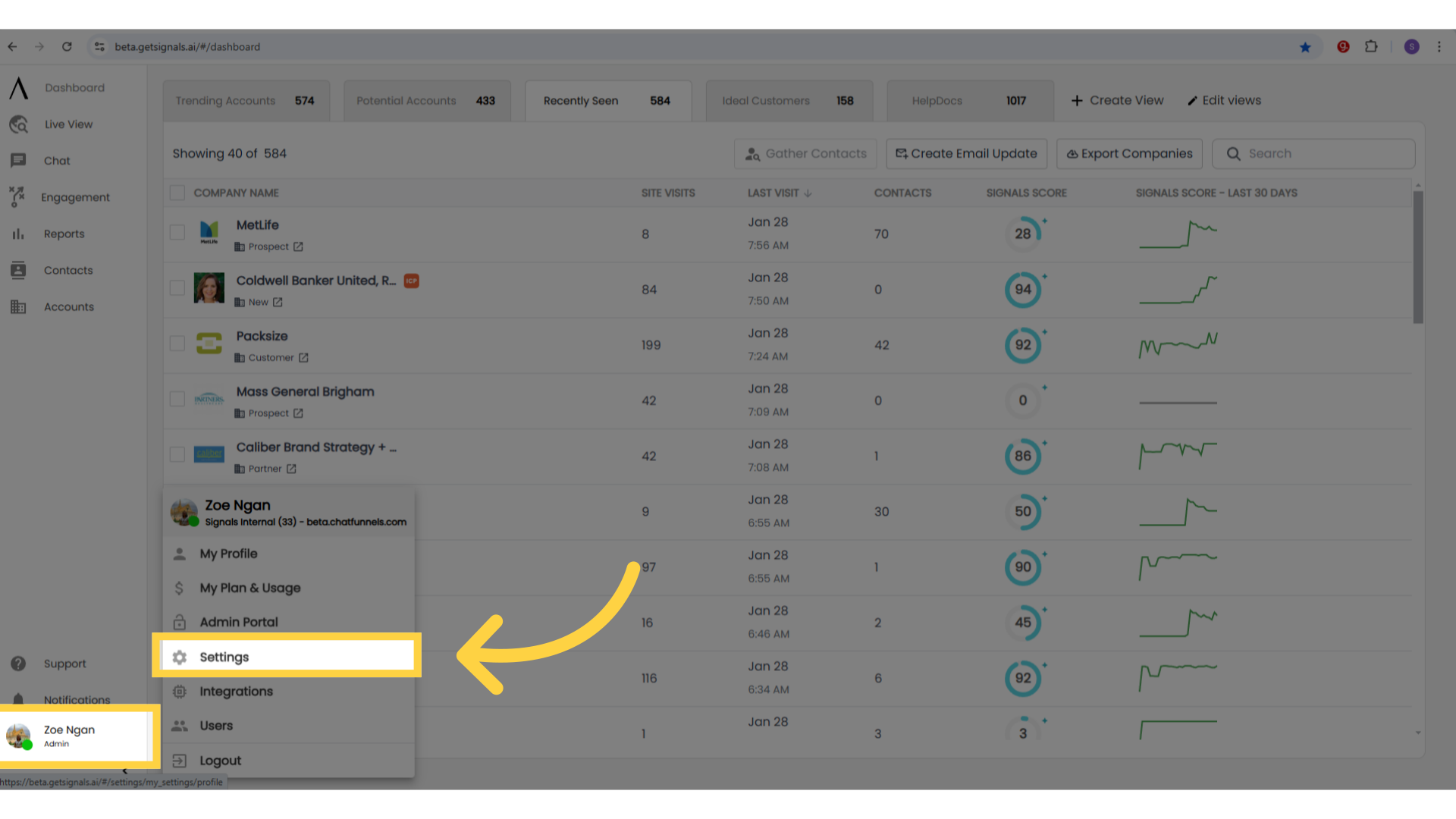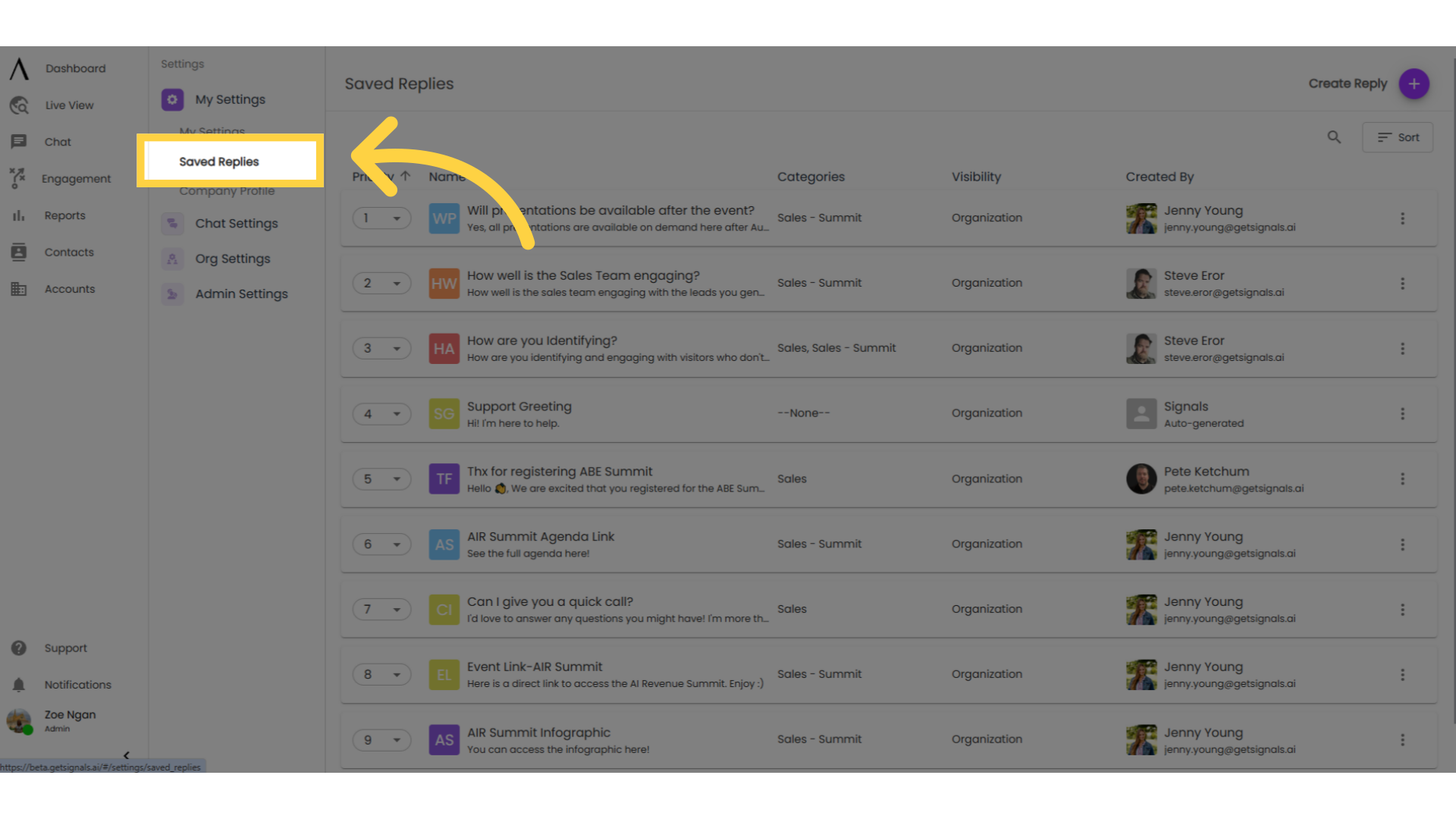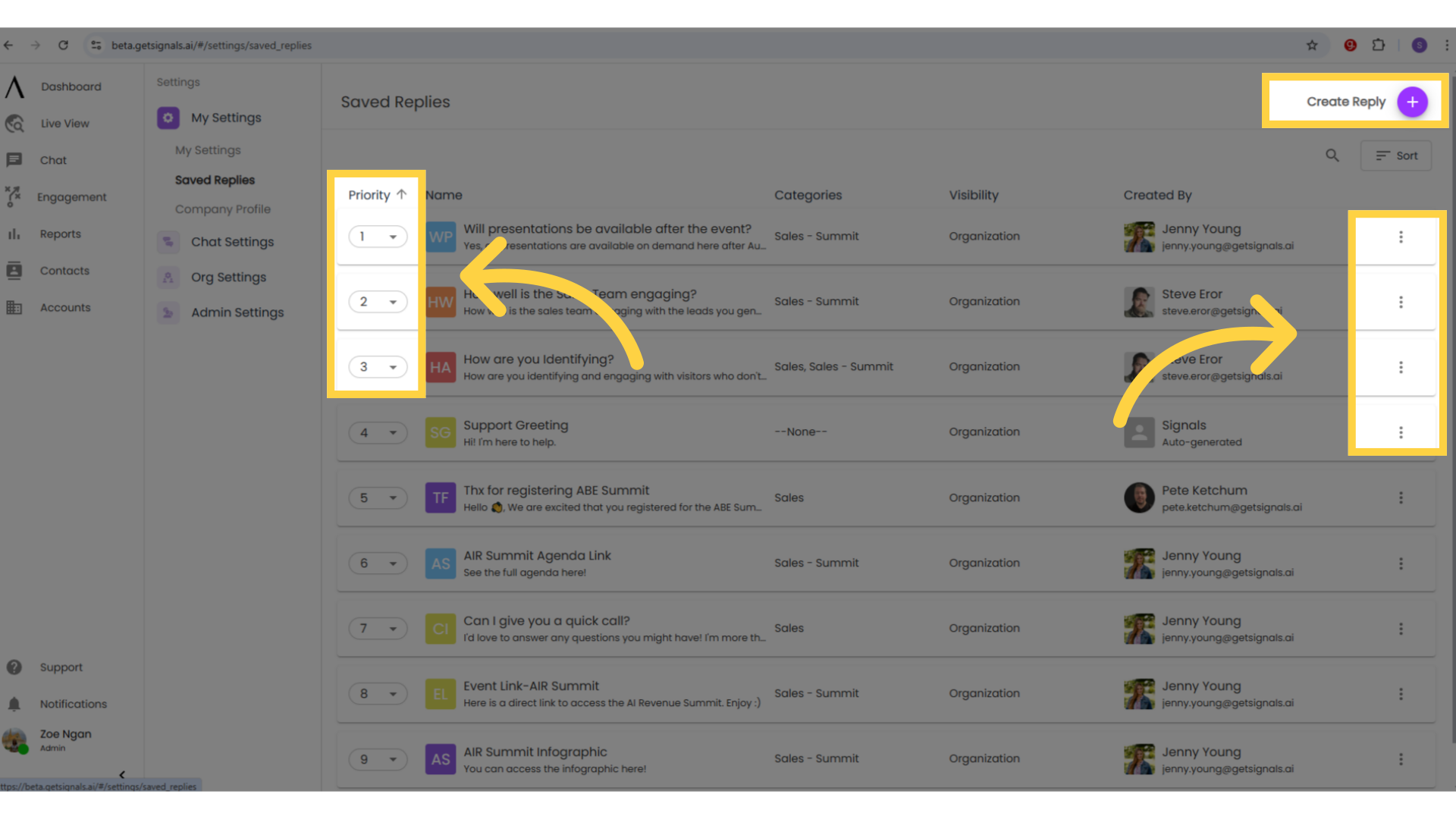Using Saved Replies in Chat
This guide will explain how to create and use saved replies when chatting with a web visitor, as well as how to manage them.
1. Introduction
The Saved Replies feature is an extremely useful tool available to chat agents. Saved Replies allow you to save a message you commonly use while chatting with web visitors and then insert that message quickly while chatting. This allows you to chat more efficiently and respond to your web visitors more quickly.
Note: Many tasks regarding Saved Replies -- including editing, changing the priority of and deleting Saved Replies -- need to be done in the My Settings section of your account. You can view our HelpDocs video, called "Managing Saved Replies" to learn more about managing saved replies in this way.
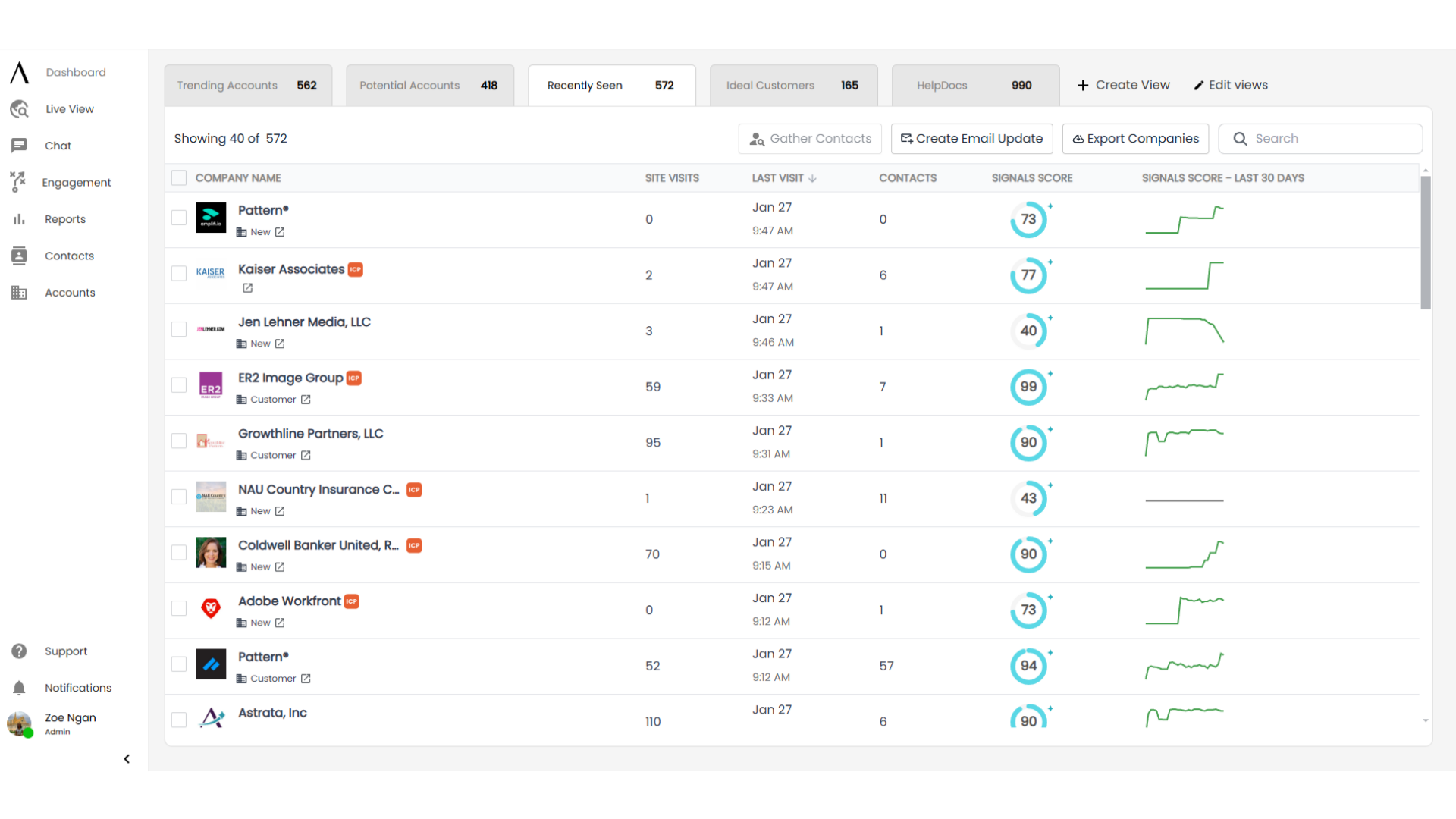
2. Navigate to Chat
Navigate to Chat on the left sidebar.
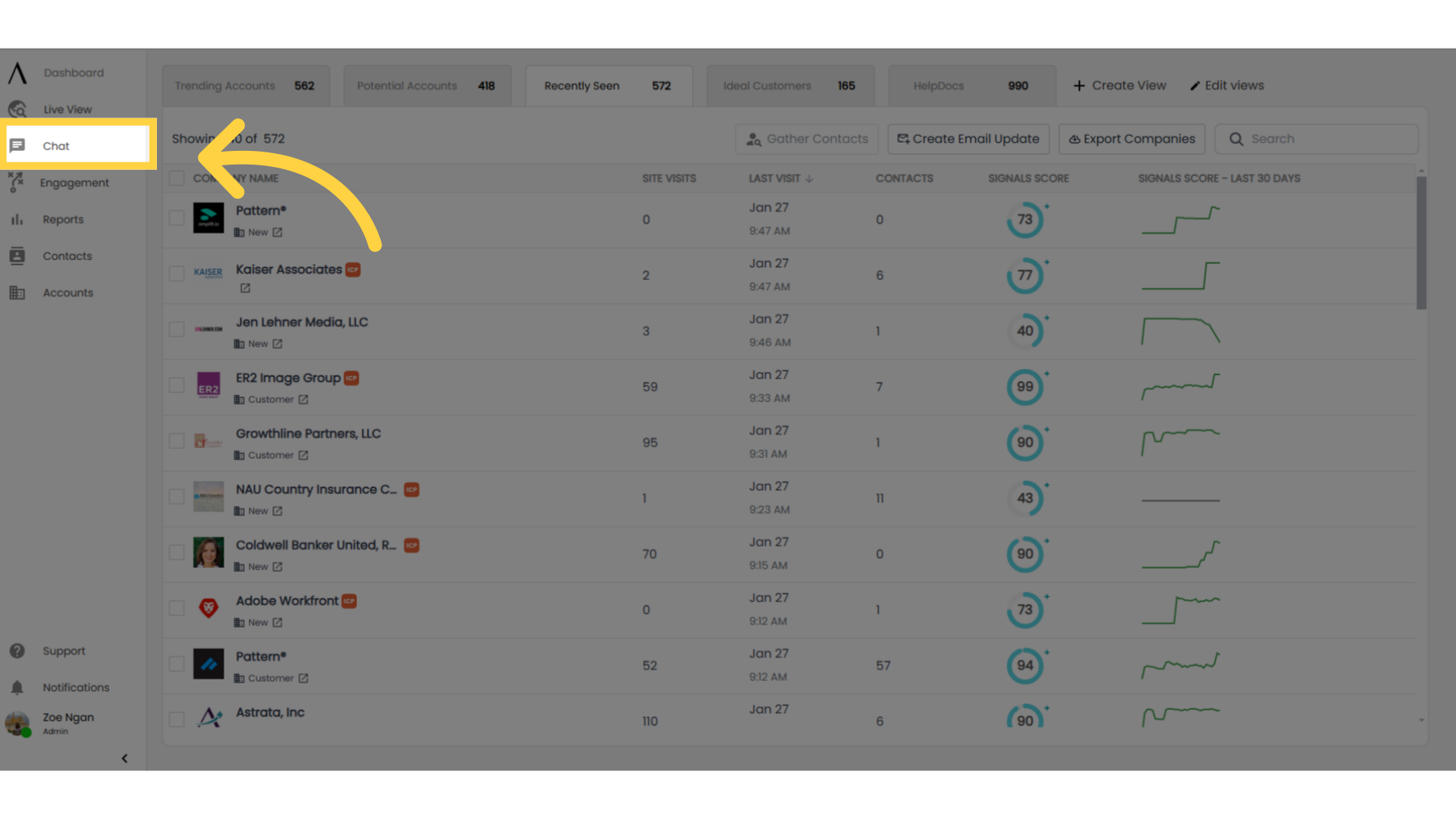
3. Type your message
In the chatting text box, type your message (or begin to type your message).
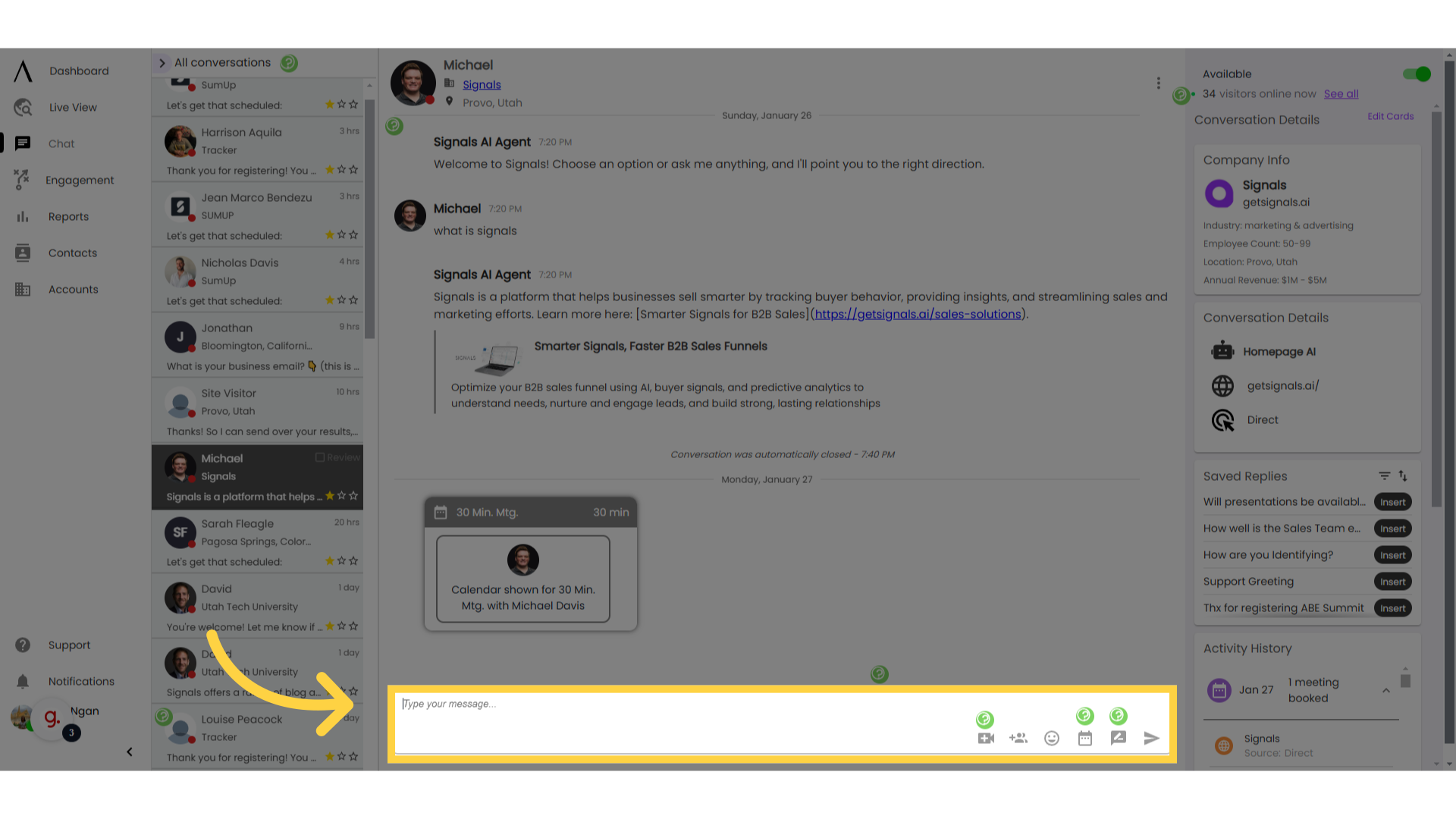
4. Click "Save Reply"
Click the “Save Reply” button at the bottom-right portion of the text box.
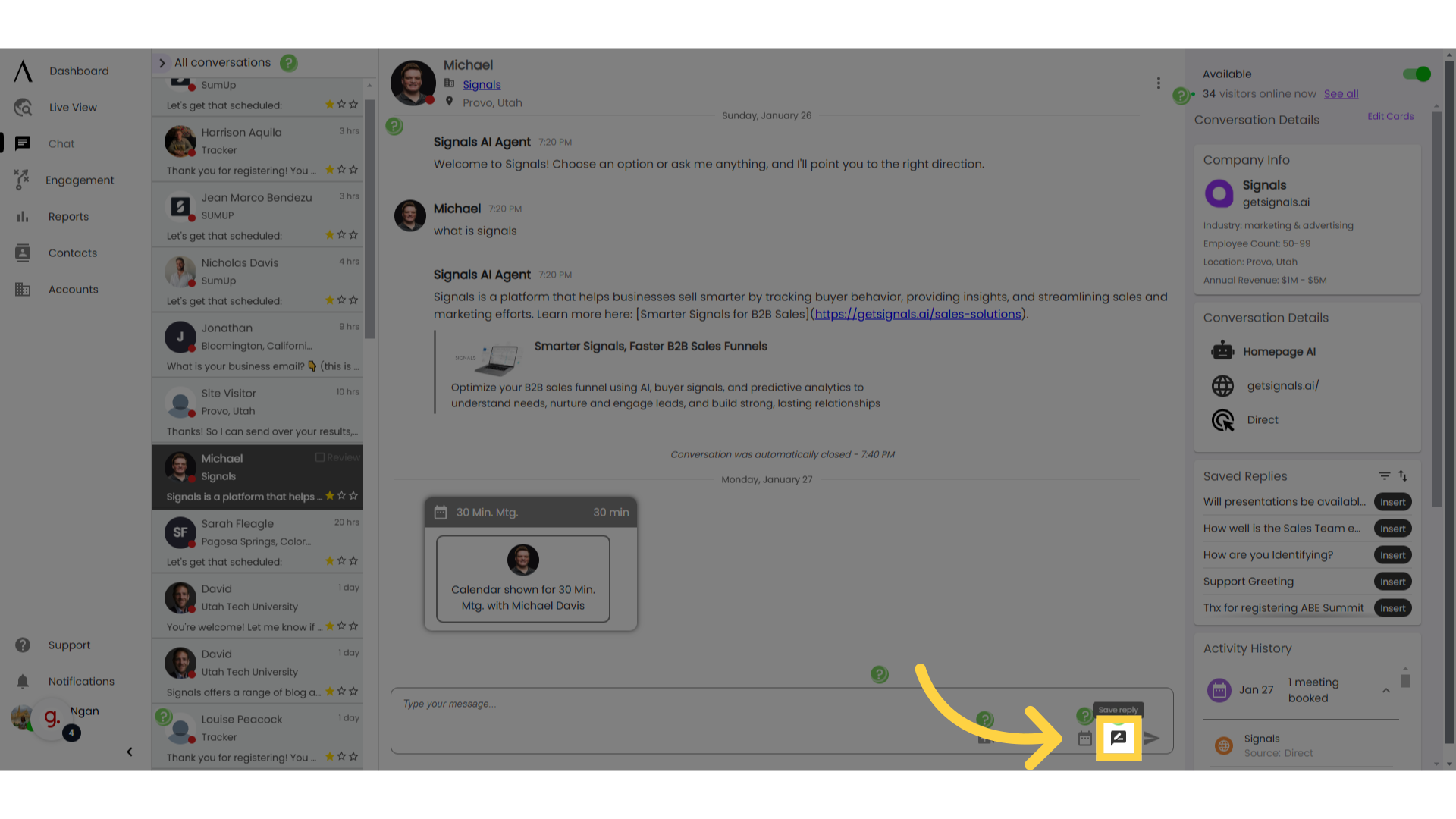
5. Create saved reply
Insert a title for your reply. This will determine how the Saved Reply appears in the menu to select Saved Replies while chatting. You can edit the saved reply in the second text box in this menu, and also select a category. Categories help filter your Saved Replies. If the category that you are looking for does not exist, you can create one during this step.
Select the visibility of the Saved Reply. You can select to have the Saved Reply only be visible in your account or you can select to have it be visible to all accounts in your organization. Click "create reply" when you're happy with your reply.
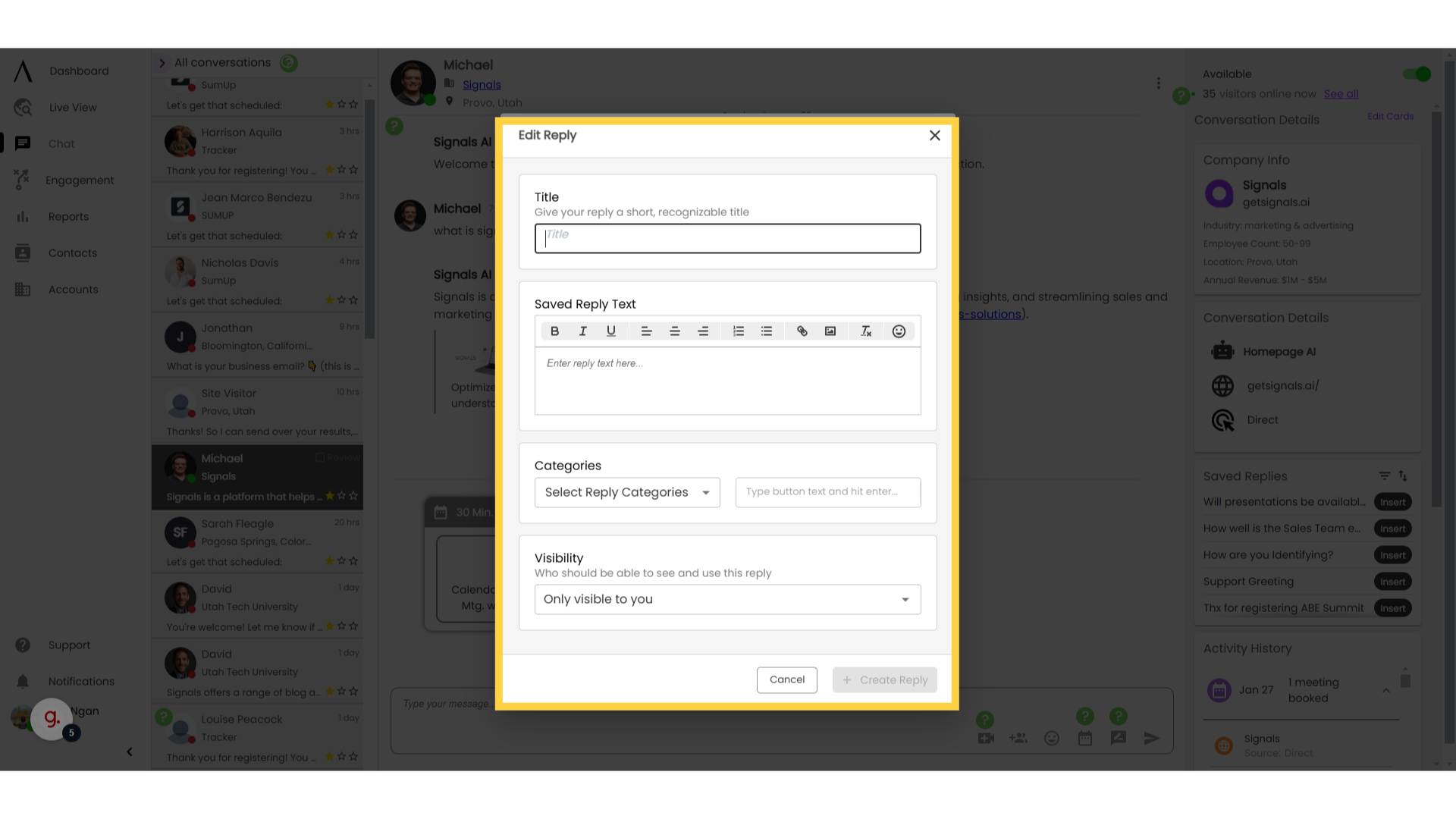
6. Click here to use your saved reply
Once you have created a Saved Reply, you can use it while chatting with web visitors. To insert a Saved Reply while chatting, simply click on the “Insert” button next to the name of the Saved Reply toward the bottom-right hand potion of the Chat tab.
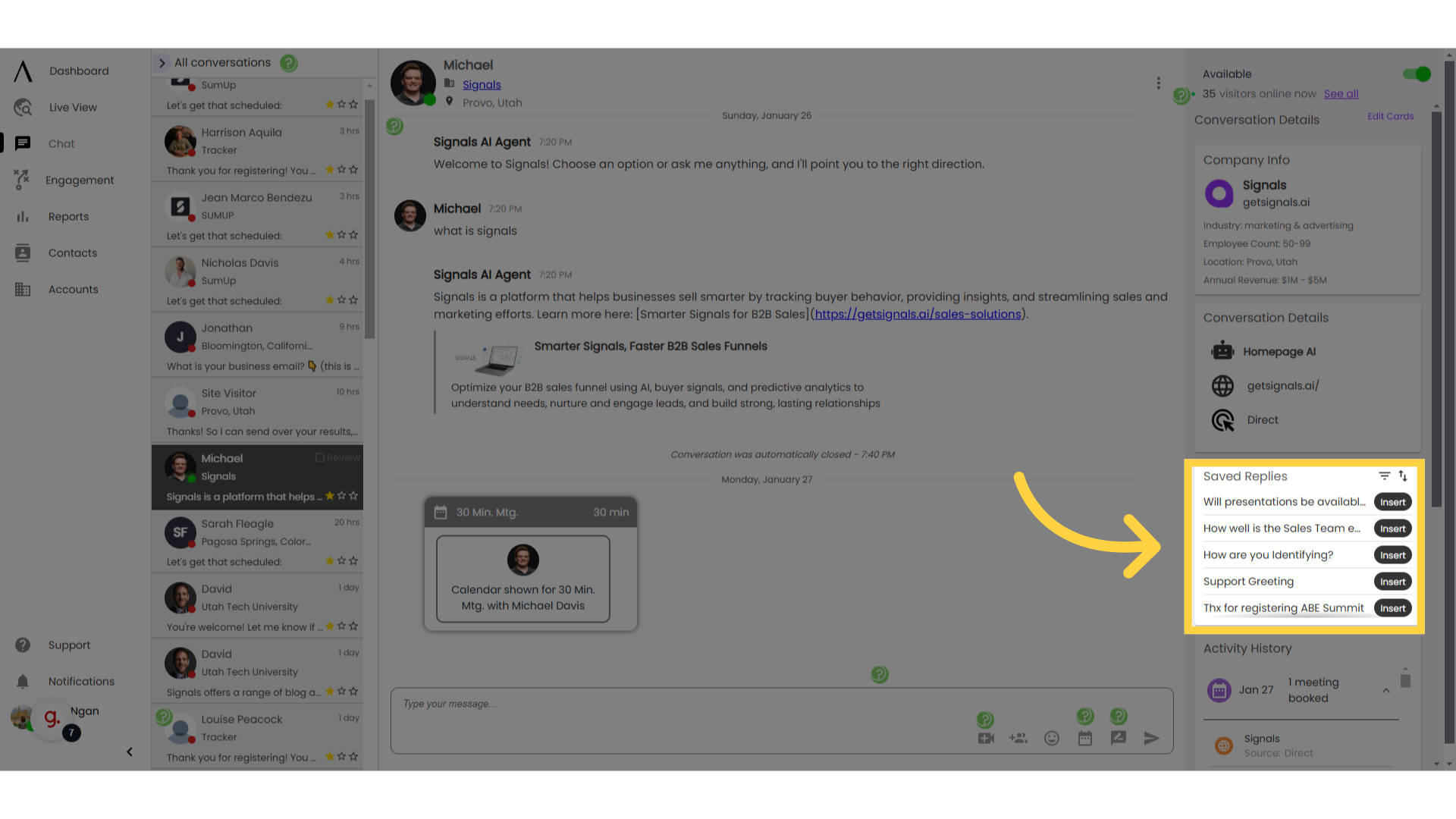
7. Click "Insert"
Add the predefined message by clicking "Insert."
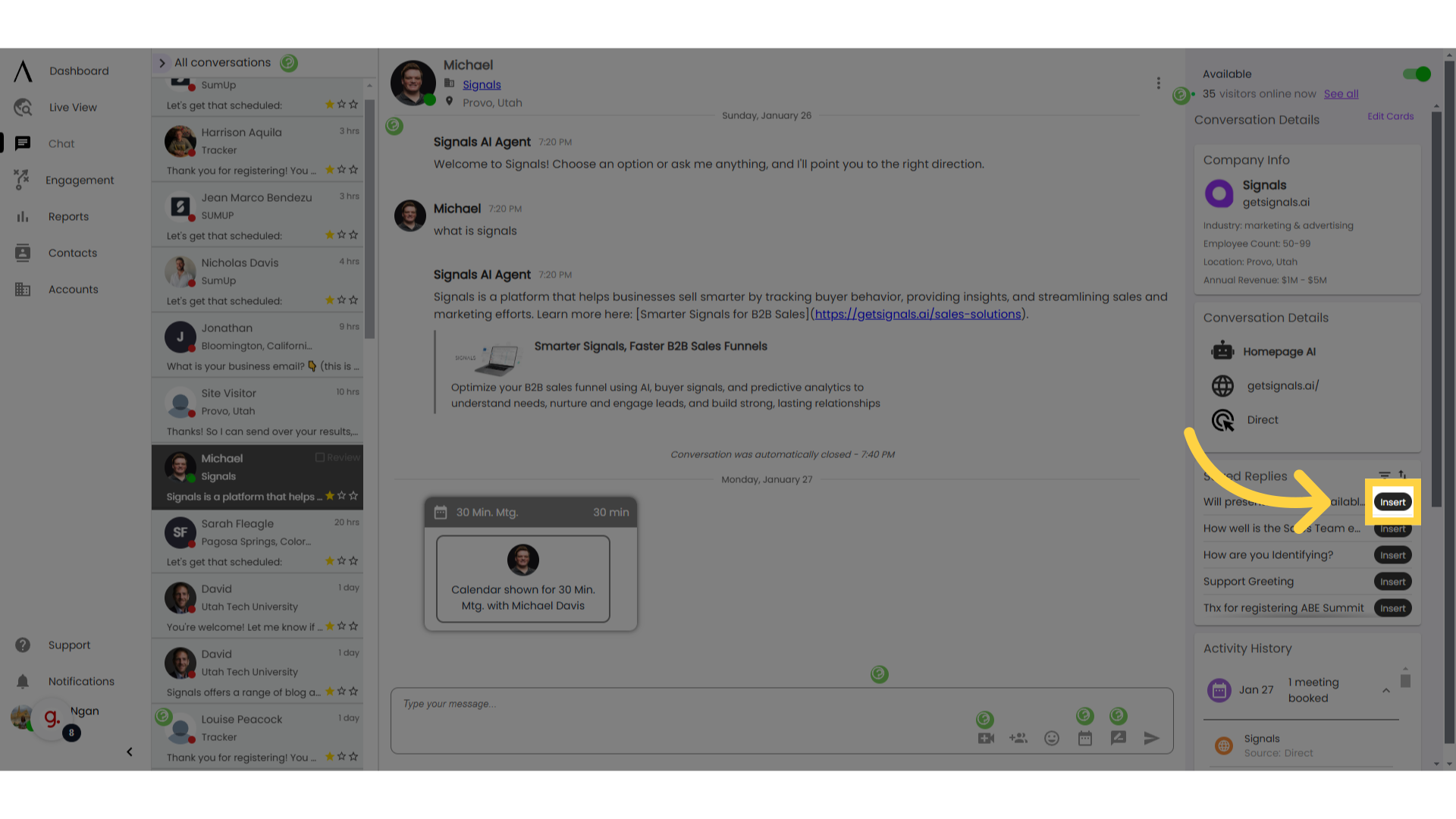
8. Select "Settings"
To manage your saved replies and the order they show up in in chat, click on your Profile in the bottom-left corner, then go to "Settings."
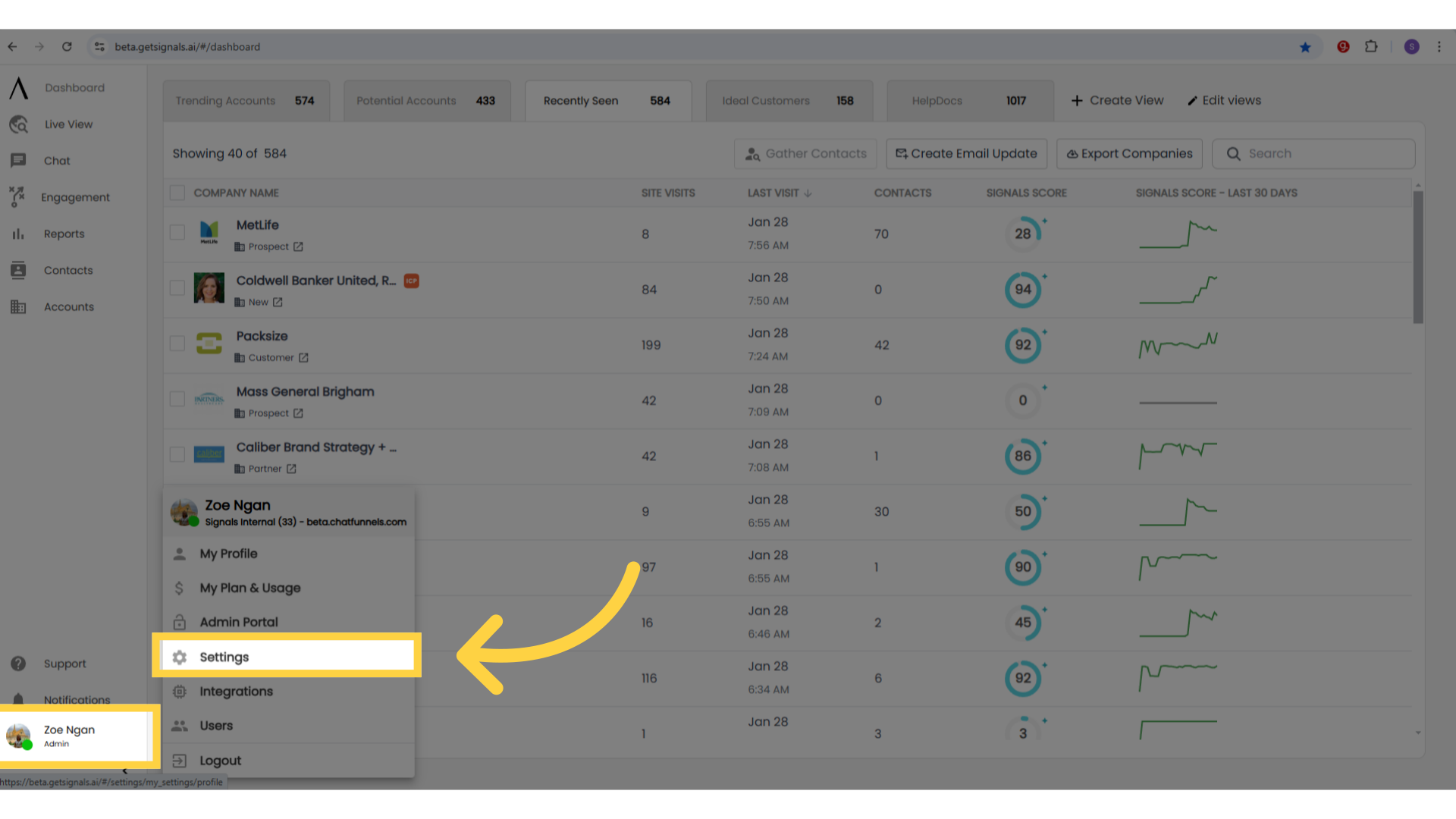
9. Navigate to "Save Replies"
Navigate to "Saved Replies" in the second sidebar.
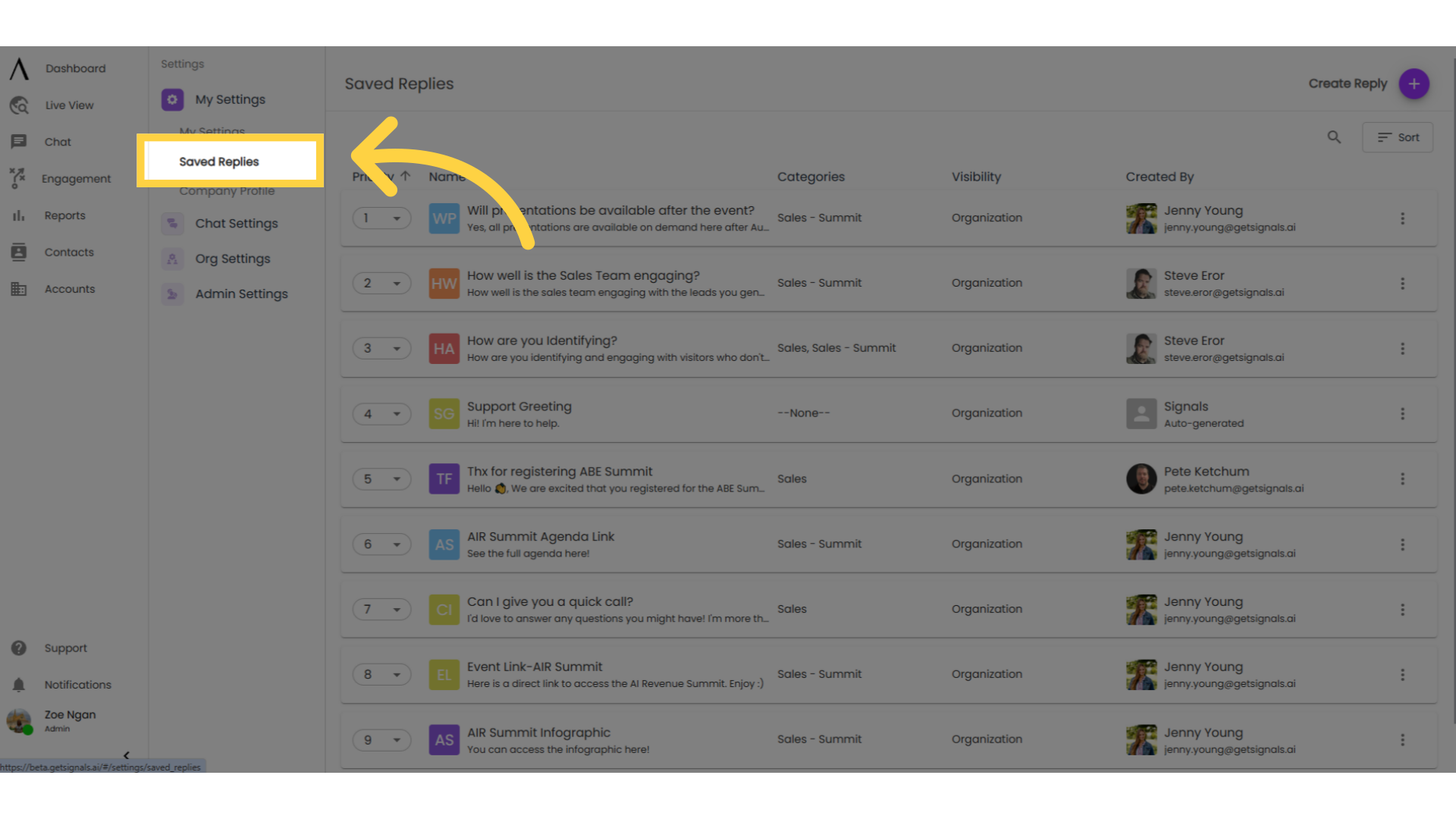
10. Edit, delete or re-order your replies
Here, you can edit, delete, or reorder the saved replies which will populate the card in your chat window. You can also change the priority by selecting a different number in the priority column.
Options to edit and delete saved replies are available by clicking the hamburger menu to the far right. Or create a new reply by clicking the "Create Reply" button in the top right corner.