Data Privacy
Overview
In order to support your efforts to protect the privacy of your site visitors and remain compliant with regional laws, you have the following options:
- Consent requirements
- Consent form database
- Export all data related to an email address
- Delete all data related to an email address
Navigating to Data Privacy in Admin Settings

Consent Settings
In the first two cards on this page, select regions where you want to require consent from site visitors before engaging with them. Create also the consent form you wish to send through the bot allowing visitors to either opt in or opt out of data capture.
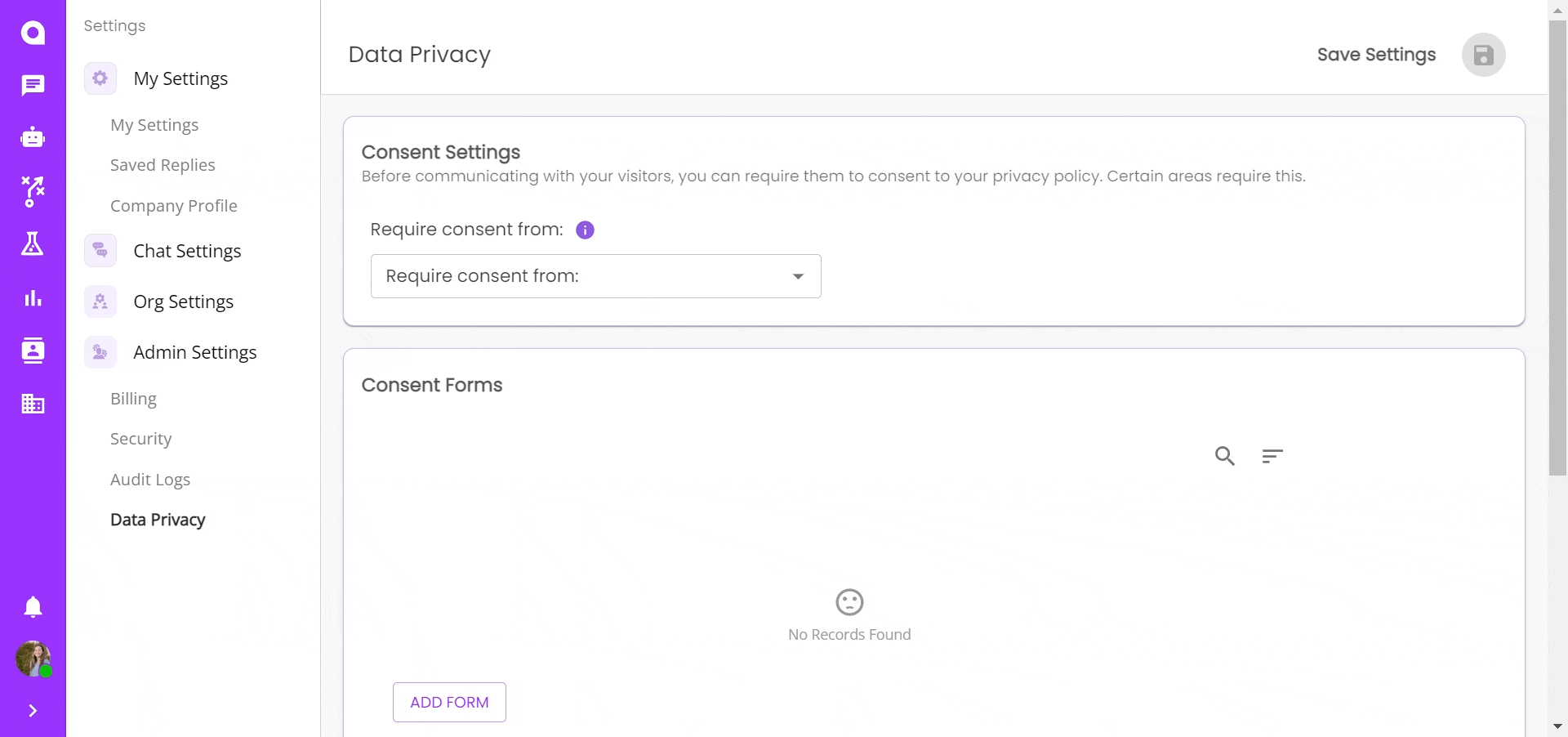
- In the dropdown menu in the Consent Settings, select the region(s) that you want to require a consent form
- Create a consent form by clicking "Add Form"
- In the edit modal, enter the following fields:
- Consent form name - This will not be visible to site visitors but is for internal organization
- Consent message - This will be sent to visitors, here you describe what you're asking your web visitors to agree to
- Privacy policy link (optional) - Paste a link to your company's privacy policy here
- Privacy policy link text - Enter the text that you want to present your link with
- Opt-in button - Customize the button text for visitors to opt in
- Opt-out button - Customize the button text for visitors to opt out
- Opt-in confirmation message - Customize the text you wish to send in response to a visitor that opts in before continuing with your normal bot flow.
- Opt-out confirmation message - Customize the text you wish to send in response to a visitor that opts out.
- Click "Create Form"
Data Management
Scroll down past Consent Settings and Consent Forms to manage the data collected from site visitors. Here, you can enter an email address to either export or delete all data associated with it.

