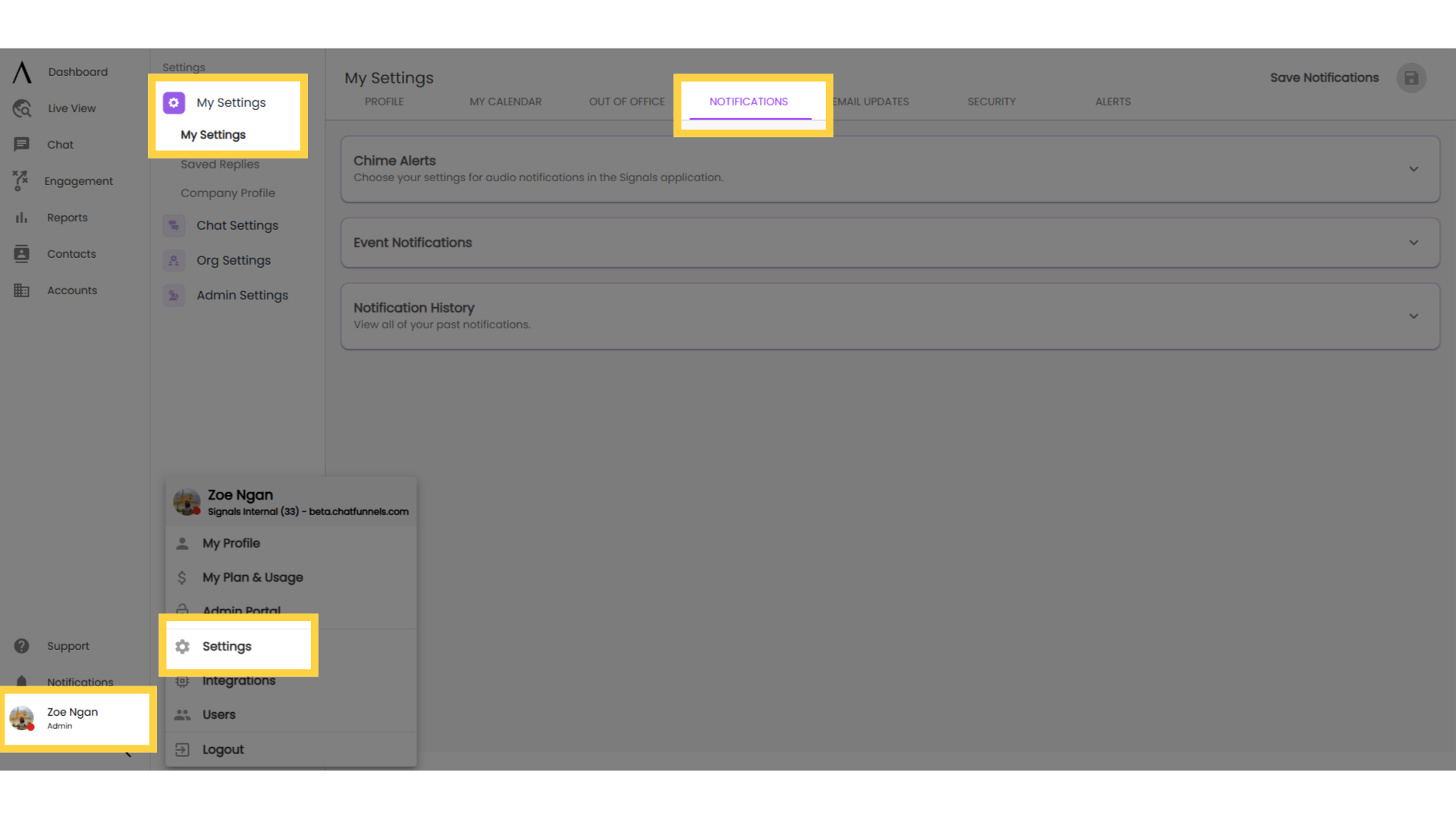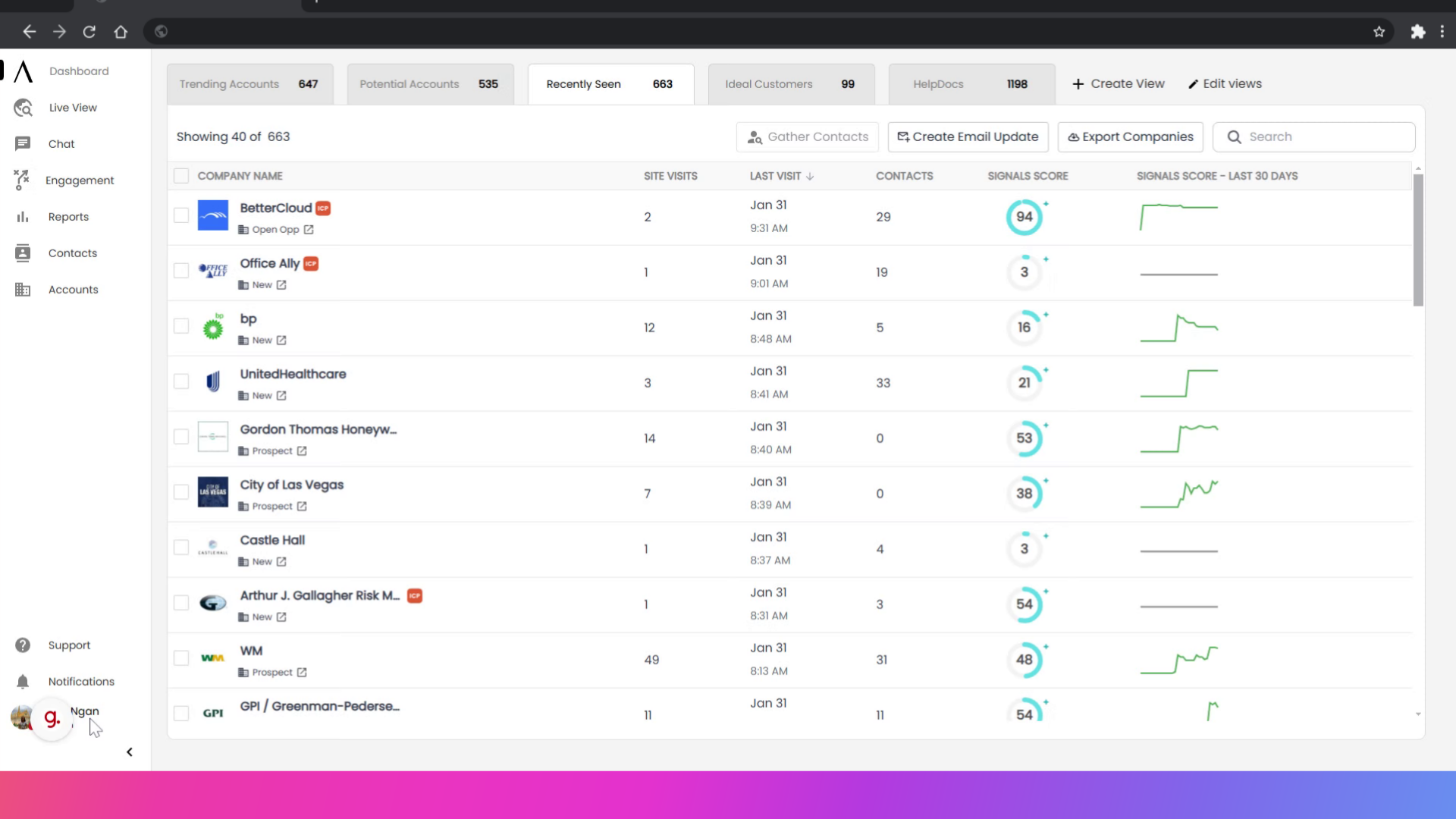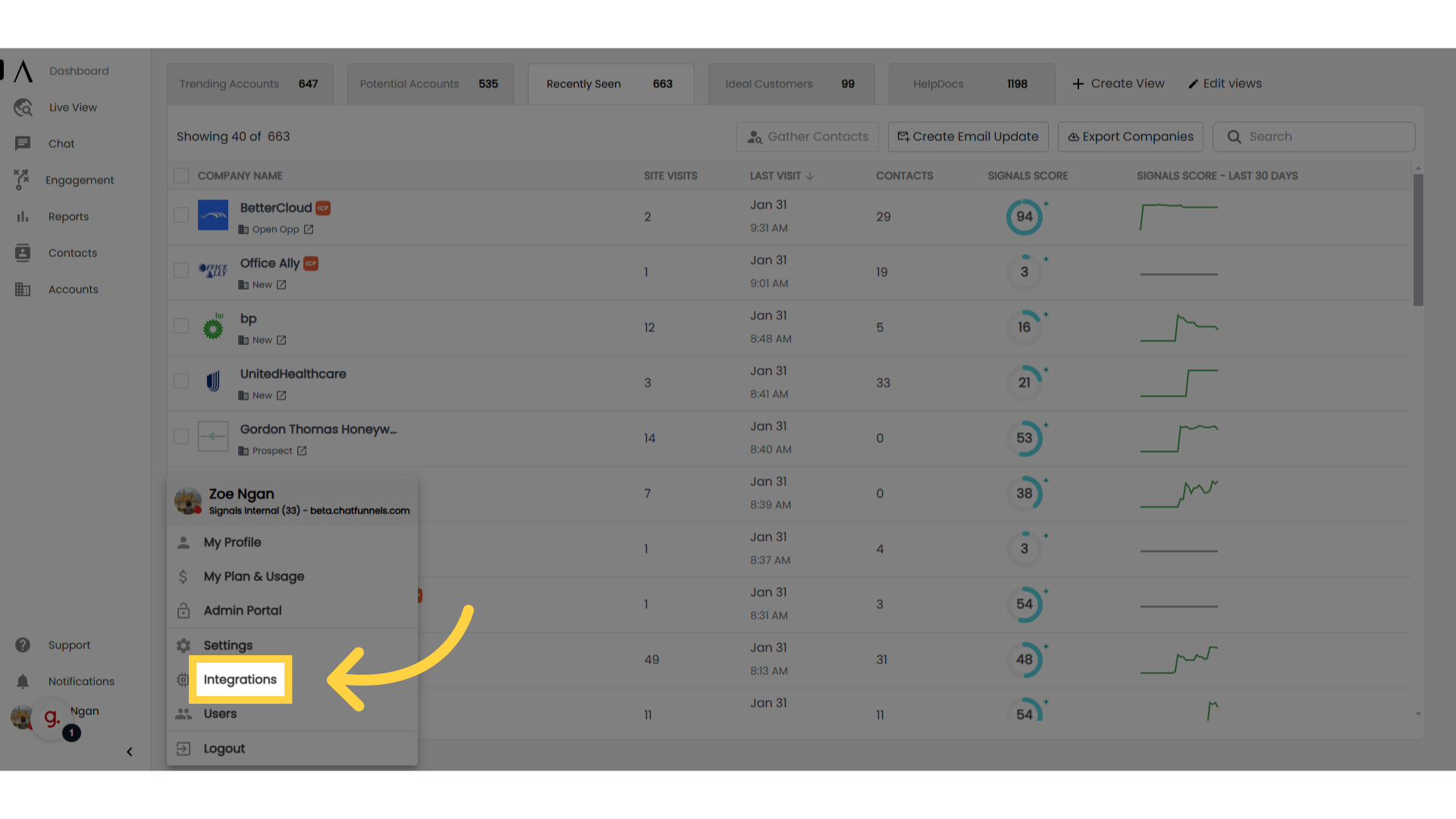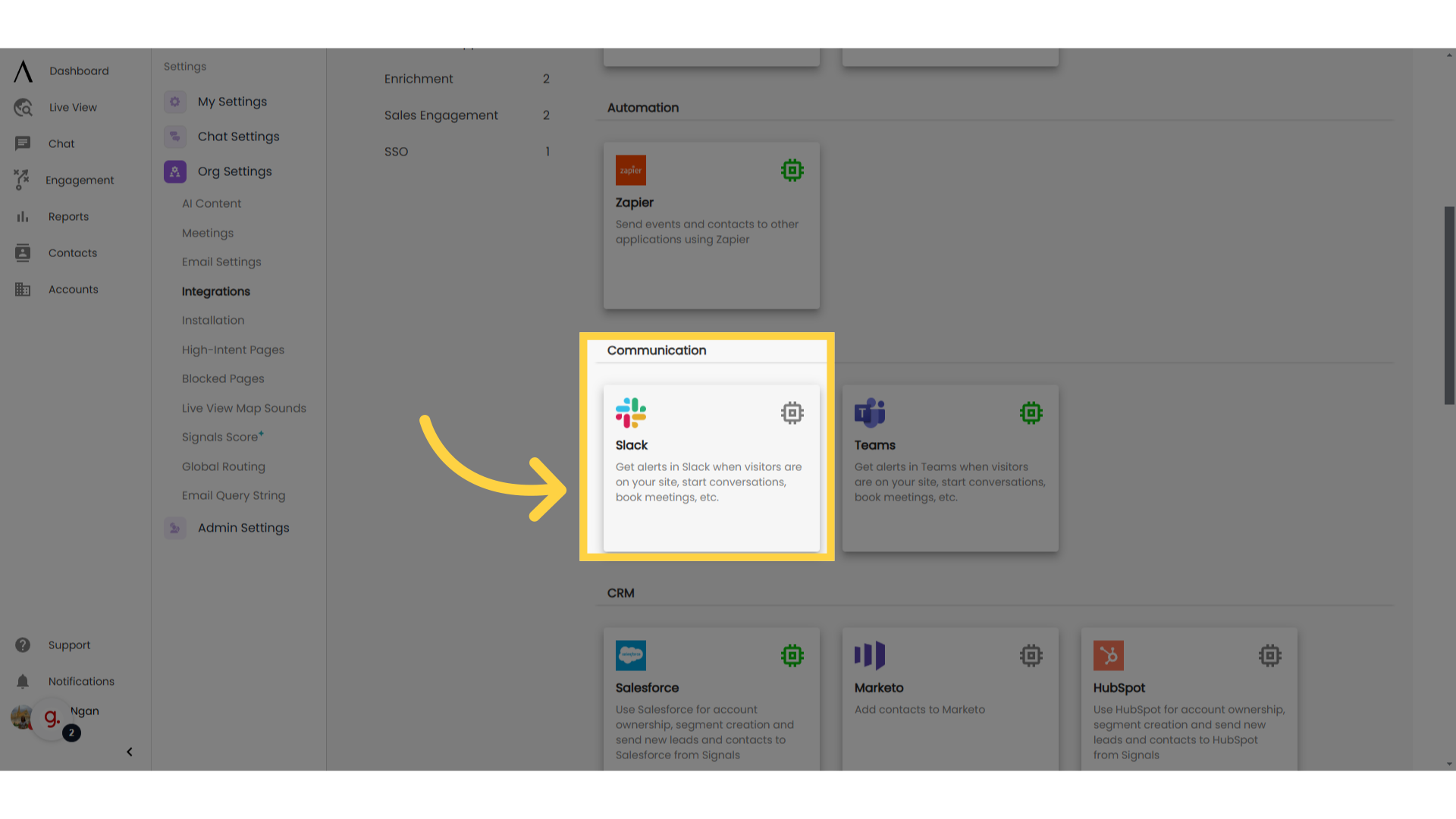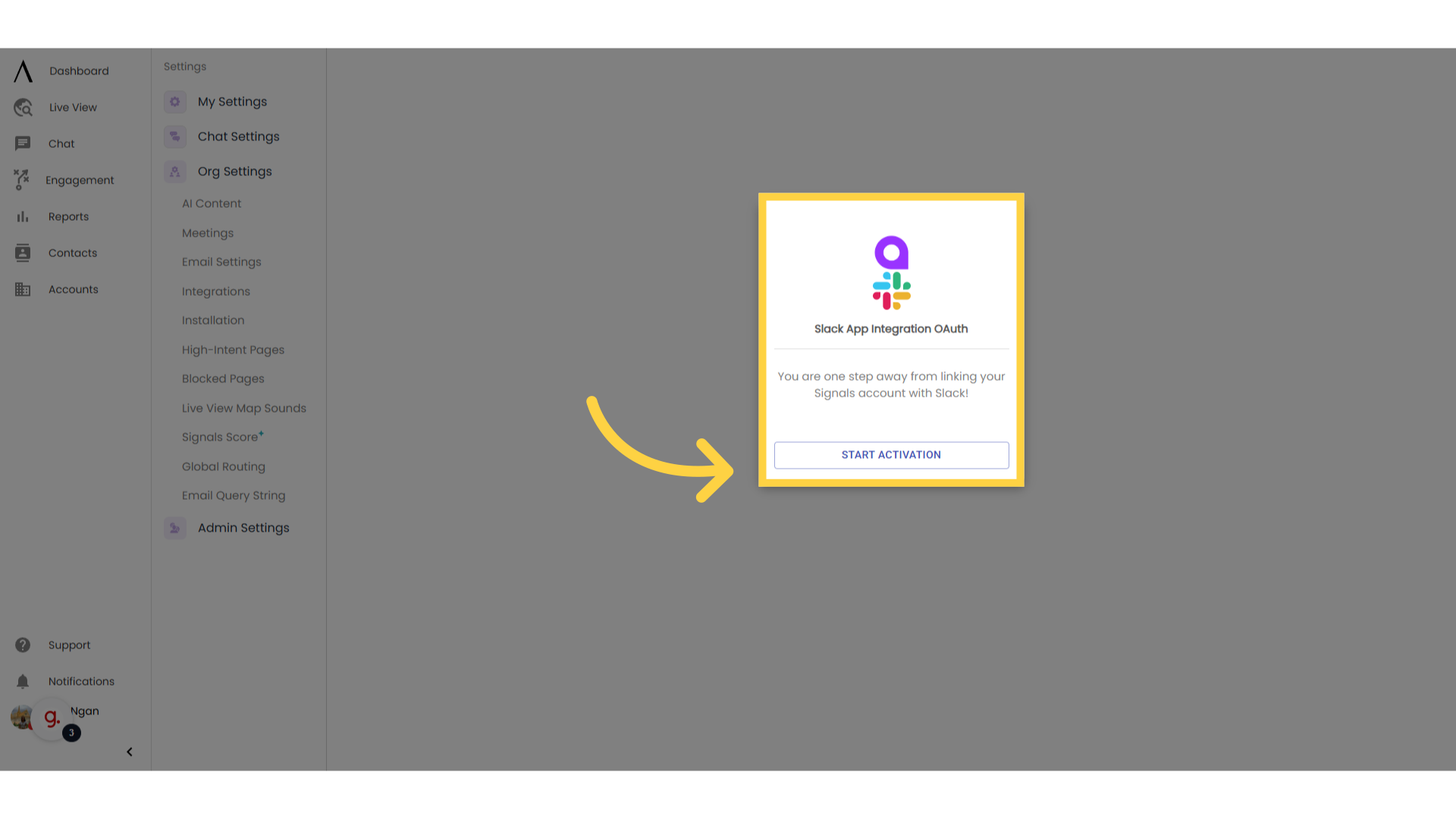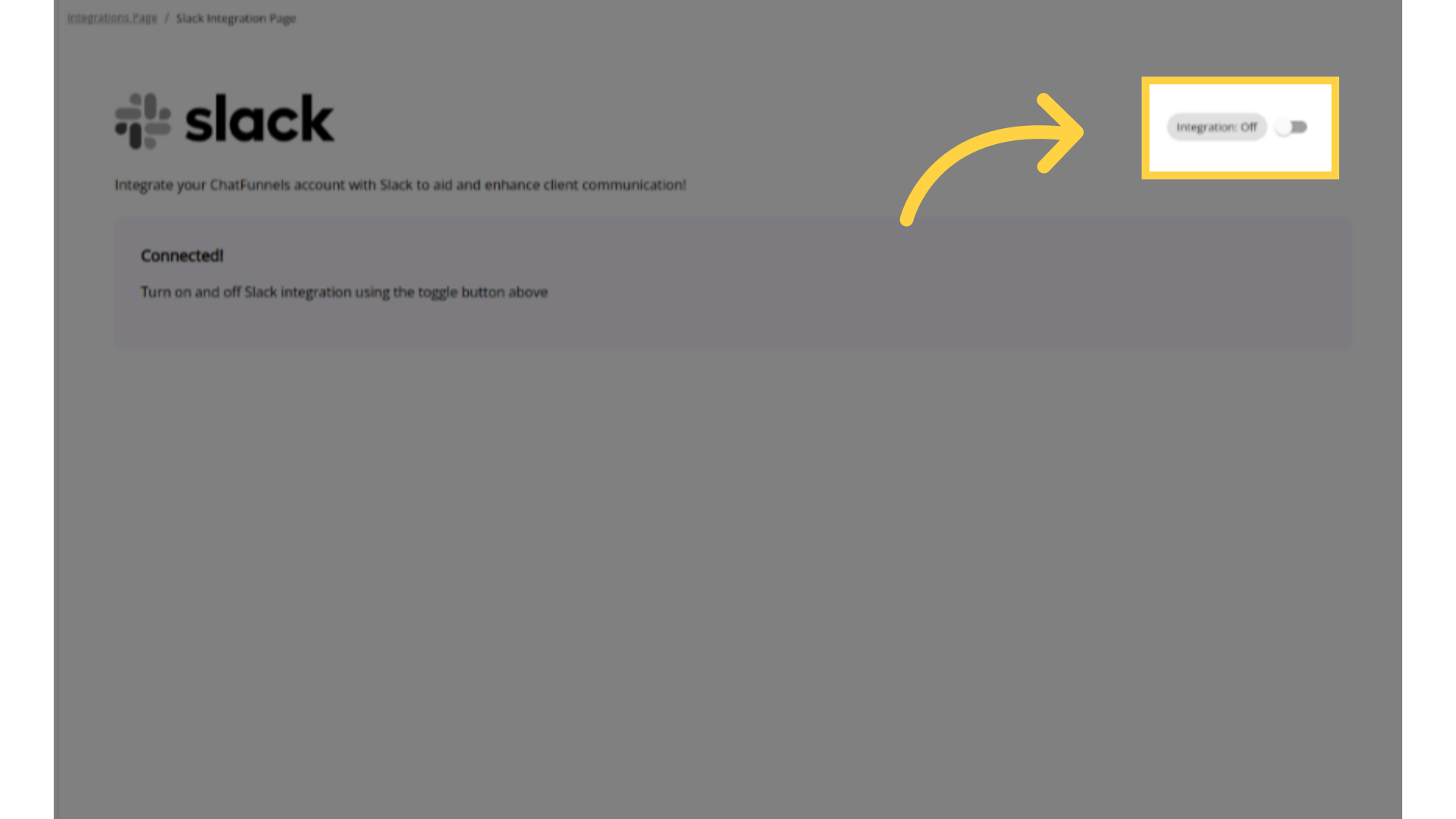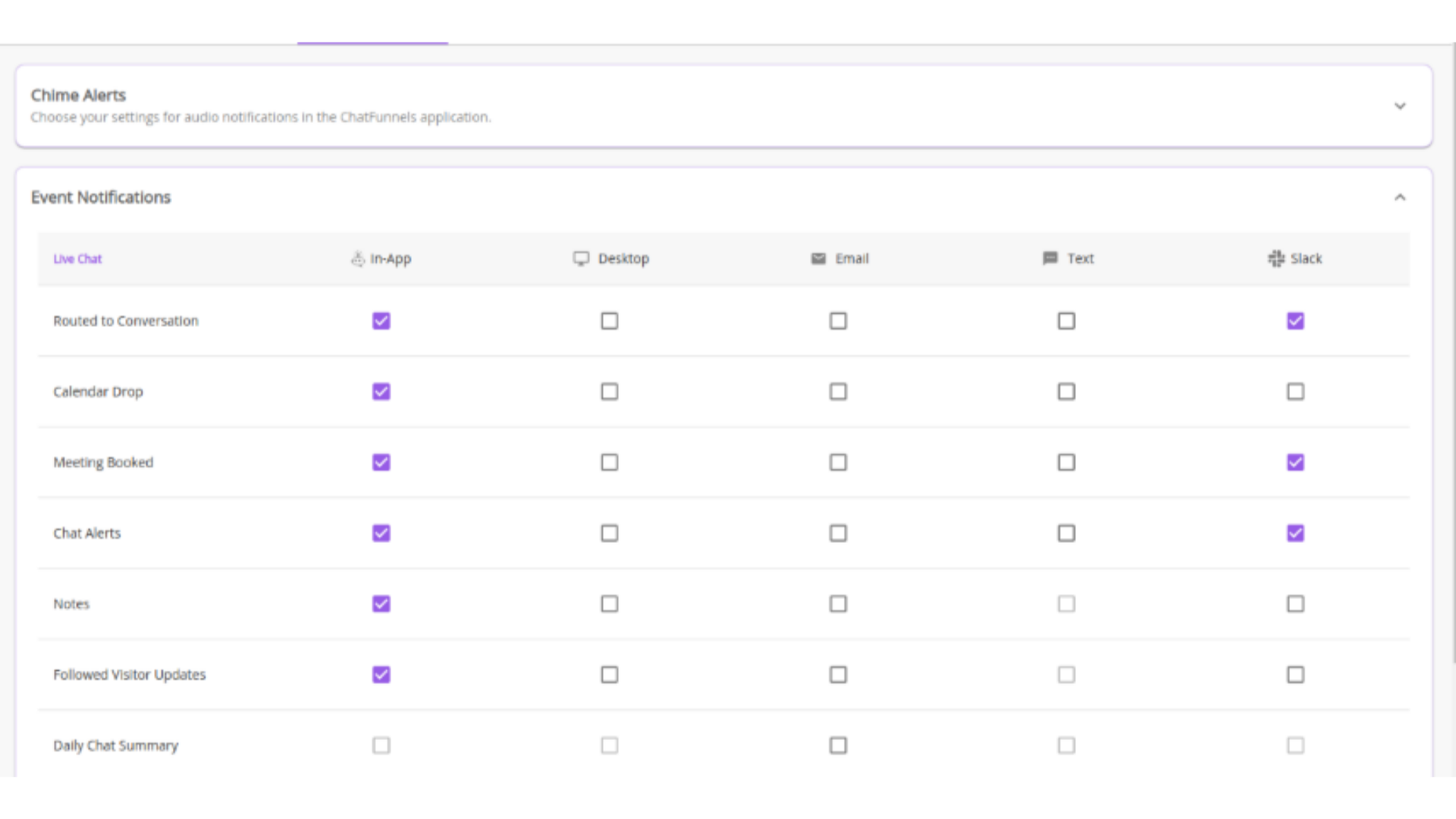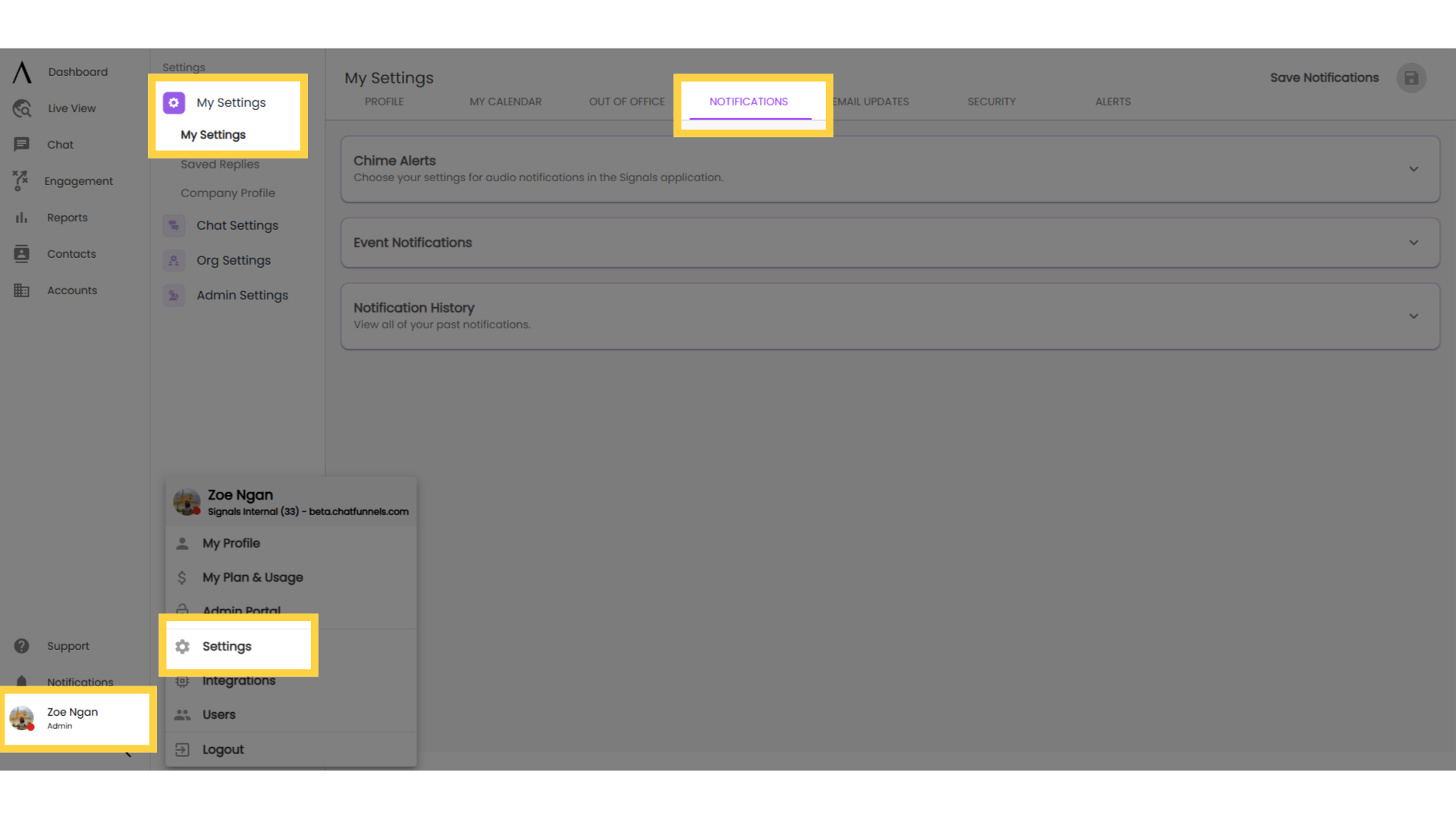1. Introduction
The Slack integration allows Signals users to receive their notifications in a Signals Slack App which can be installed to their Slack workspace. Notifications that can currently be received include conversation alerts, the user’s calendar is dropped in a bot conversation, etc.
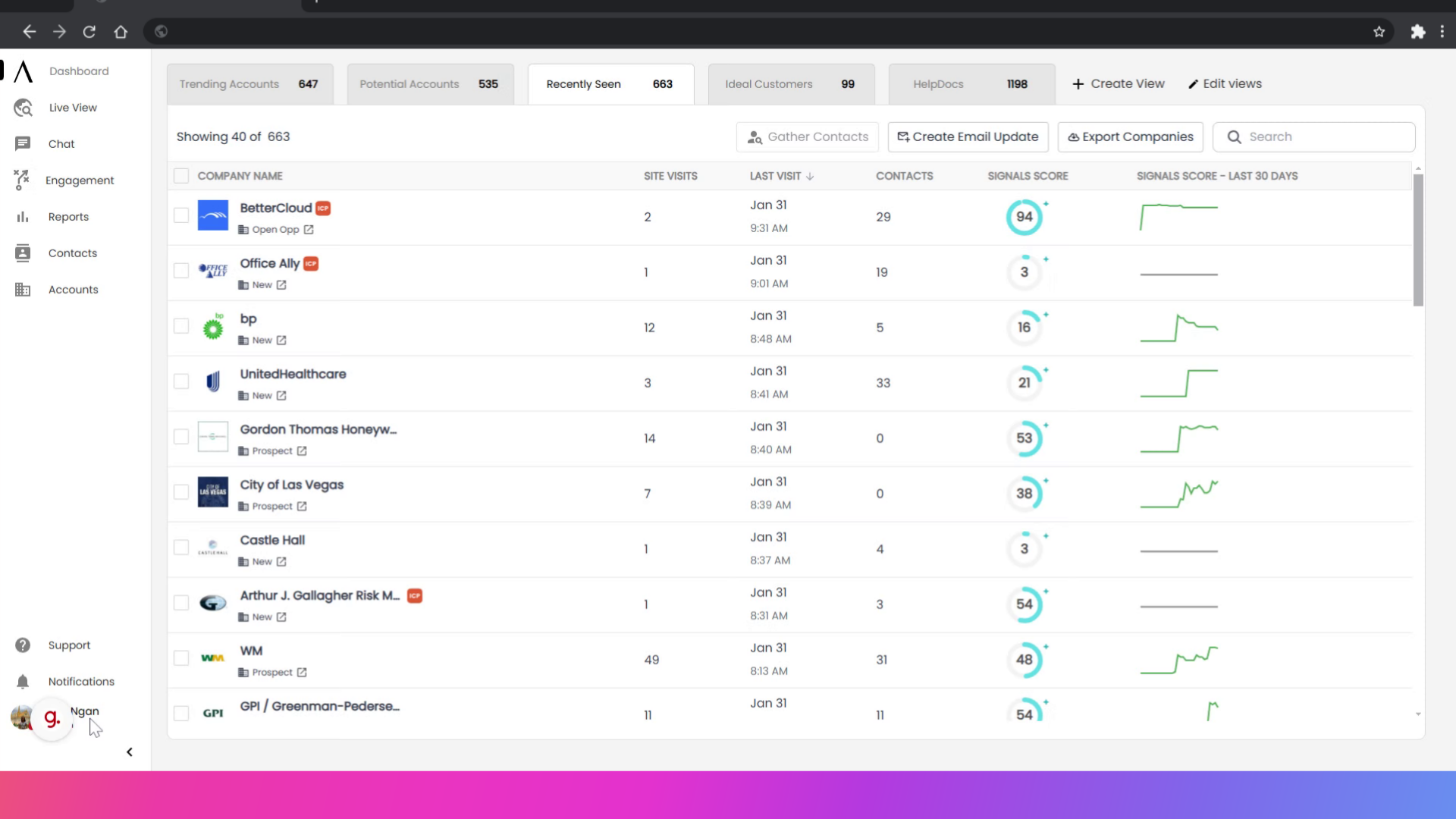
2. Click "Integrations"
To set up your Slack integration, click on your Profile in the bottom left corner, then click on Integrations.
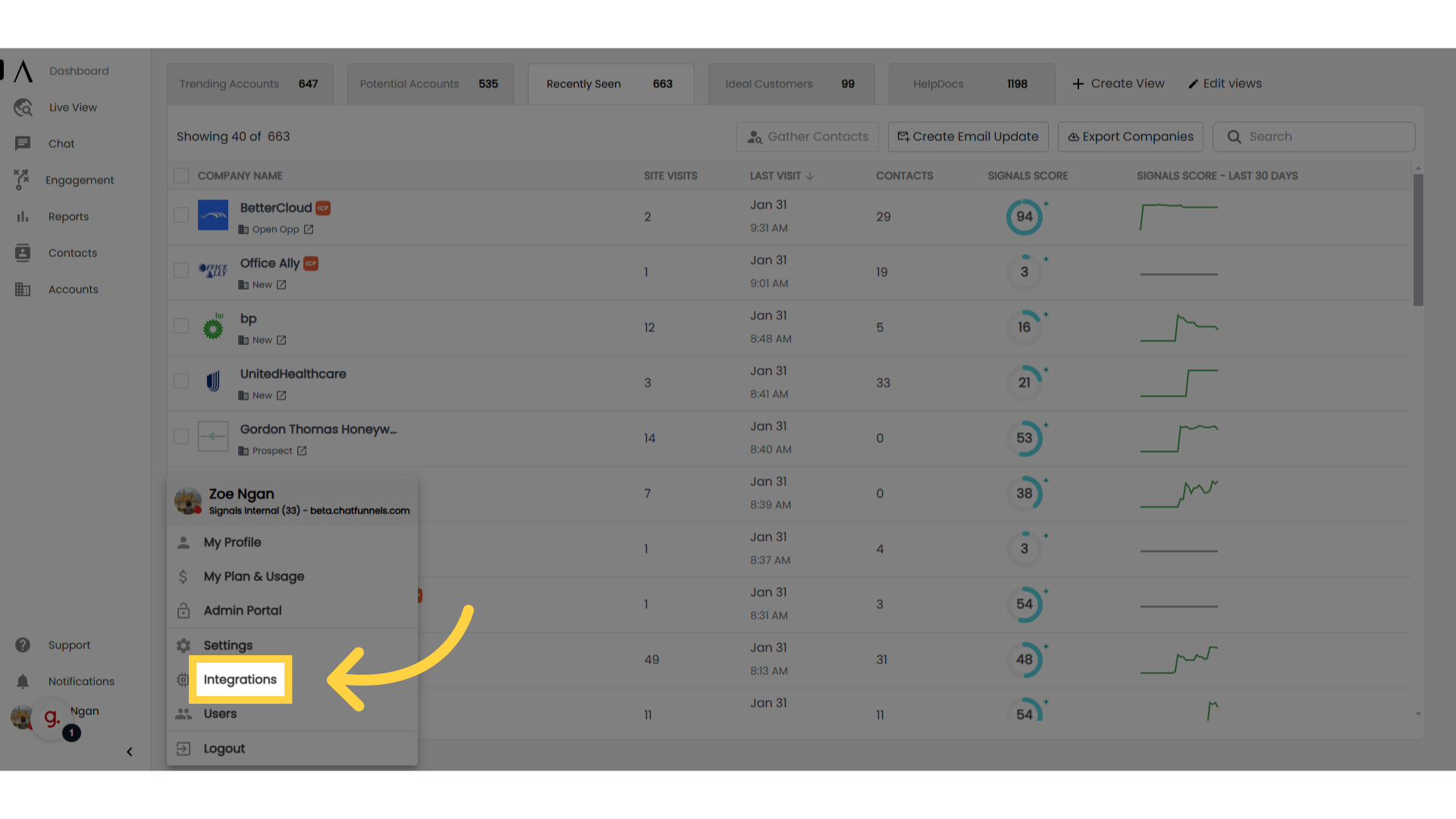
3. Go to Slack
Find and click on the Slack box. It will be under the Communication category.
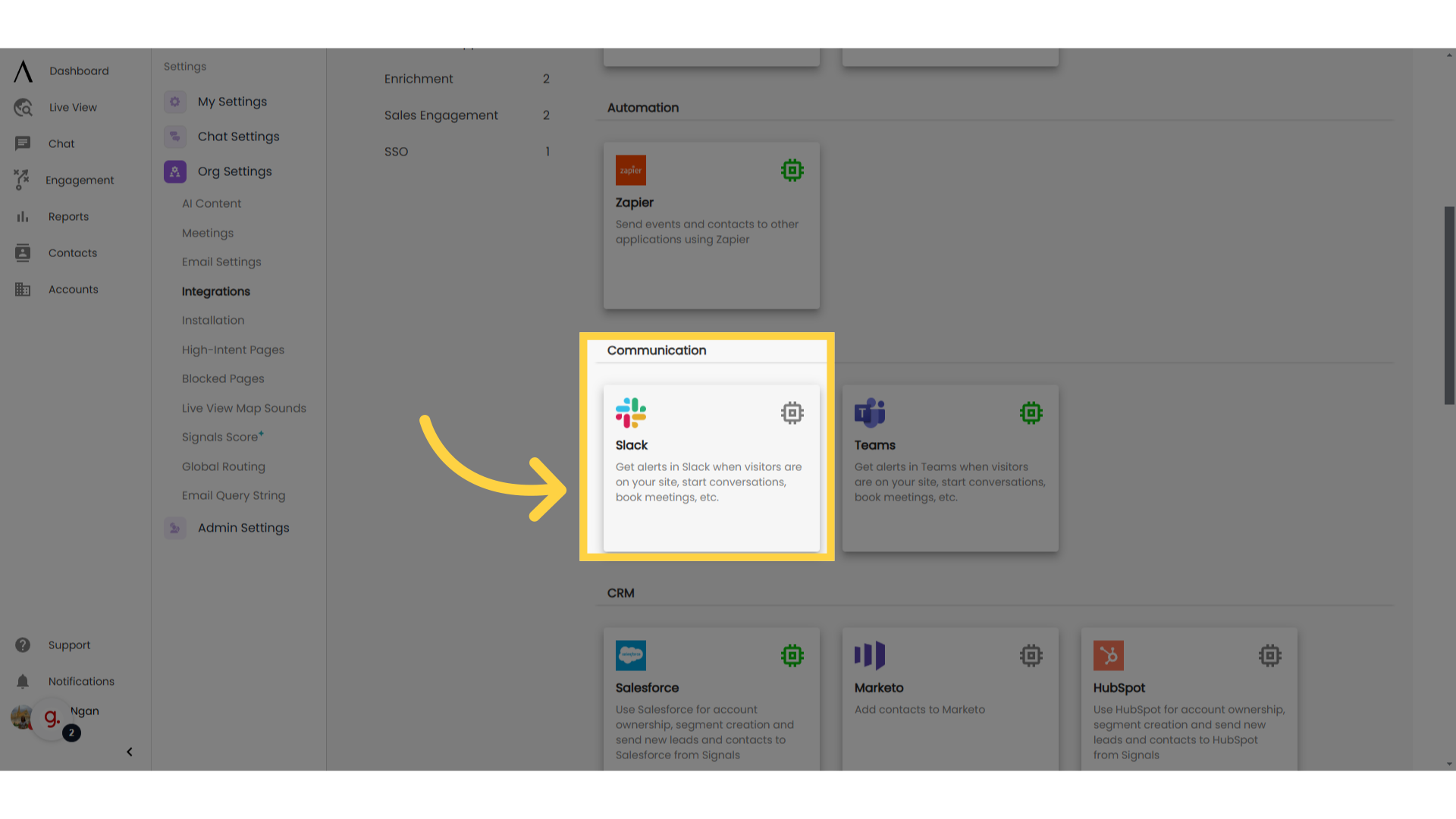
4. Select "Start Activation"
Select "Start Activation" at the center of your screen to link your Slack account. You will be asked to allow Signals to access your Slack workspace. This will allow you to install the Signals Slack App within your workspace and receive notifications.
You can remove access to the Signals Slack App at any time from within Slack by clicking the “Remove App” button. This can be done by clicking on Signals, then About, then Configuration, and finally, Remove App.
NOTE: If you remove the Signals App, we recommend you also disable the integration. If you later wish to re-enable the integration, you should reinstall the Signals App in your Slack workspace prior to turning the integration back on.
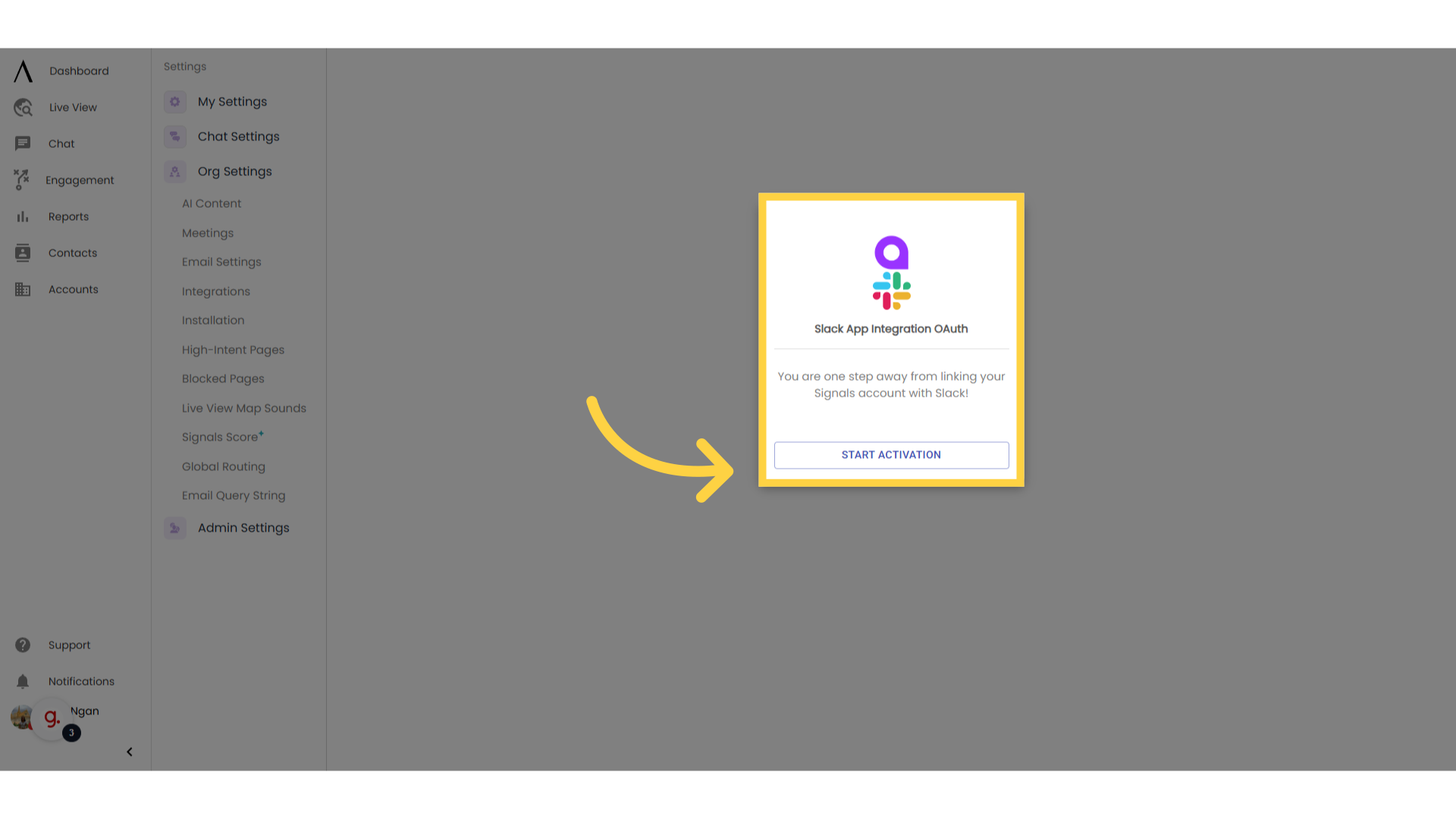
5. Turn integration on
You can now enable the receipt of Signals notifications within Slack. You will need to return to the Slack Integration Page and click the toggle on the tip right of your page to enable the integration.
NOTE: if you have another Communication integration enabled, you will need to disable that integration prior to enabling the Slack integration.
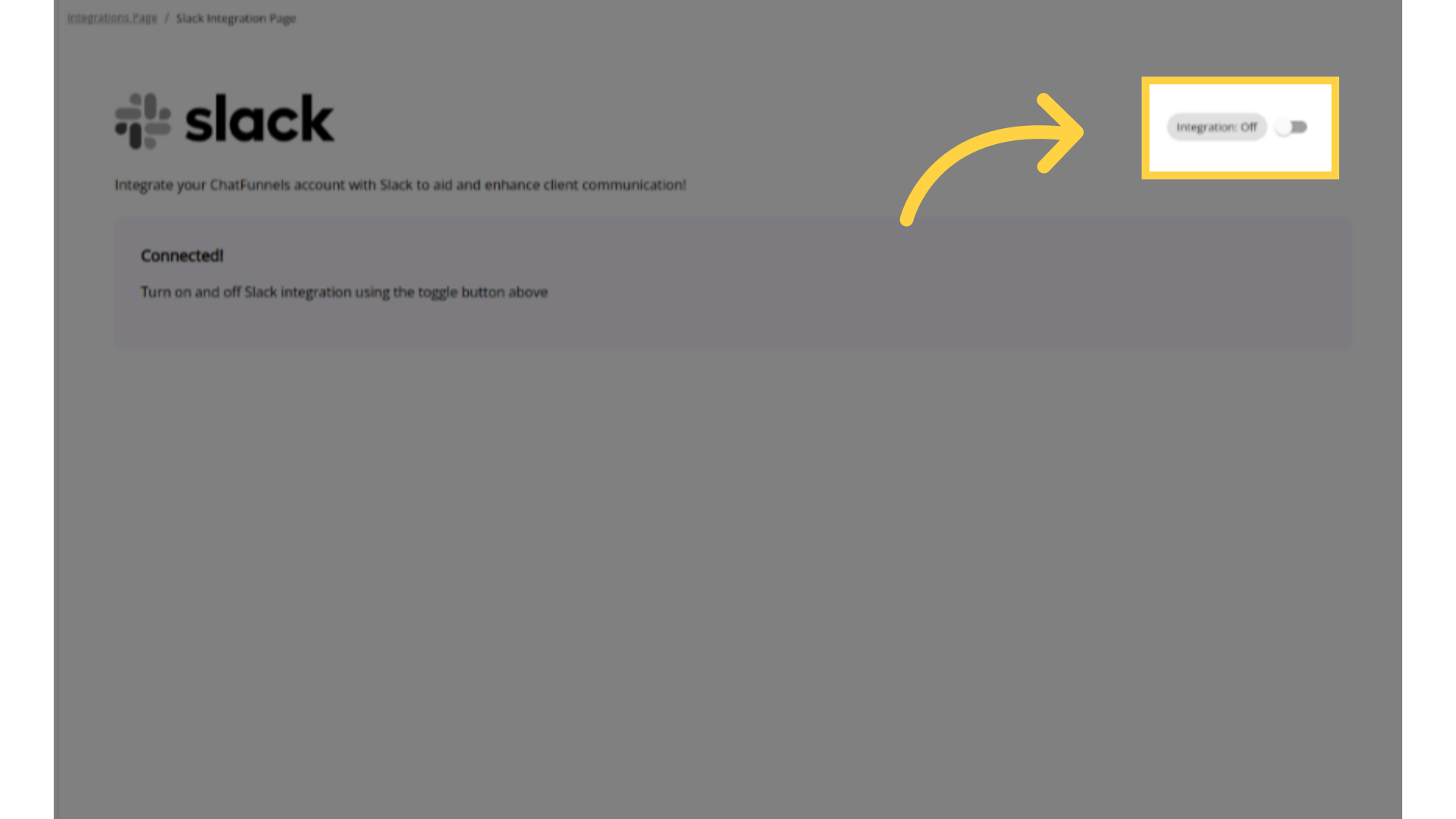
6. Notification Settings
Once the Slack integration has been enabled you will automatically be routed to your notifications settings page. You can then select which notifications you would like to receive within Slack. Don't forget to hit "Save" at the top right of the page.
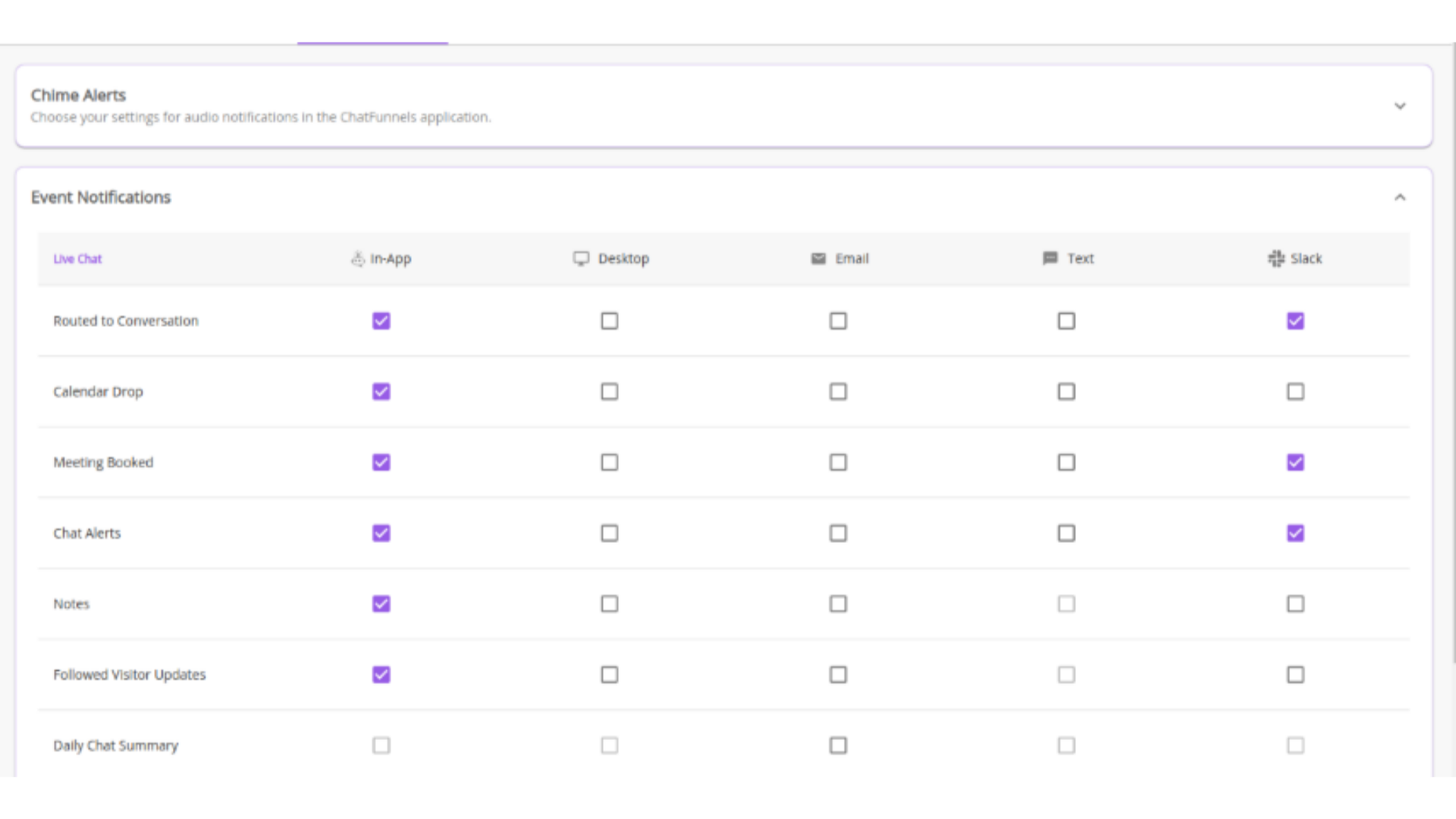
7. Setting up notifications
All users will need to set their own notification preferences. To do this manually, click your Profile in the bottom left corner. Navigate to Settings, then click on the "Notifications" tab at the top middle of your screen.