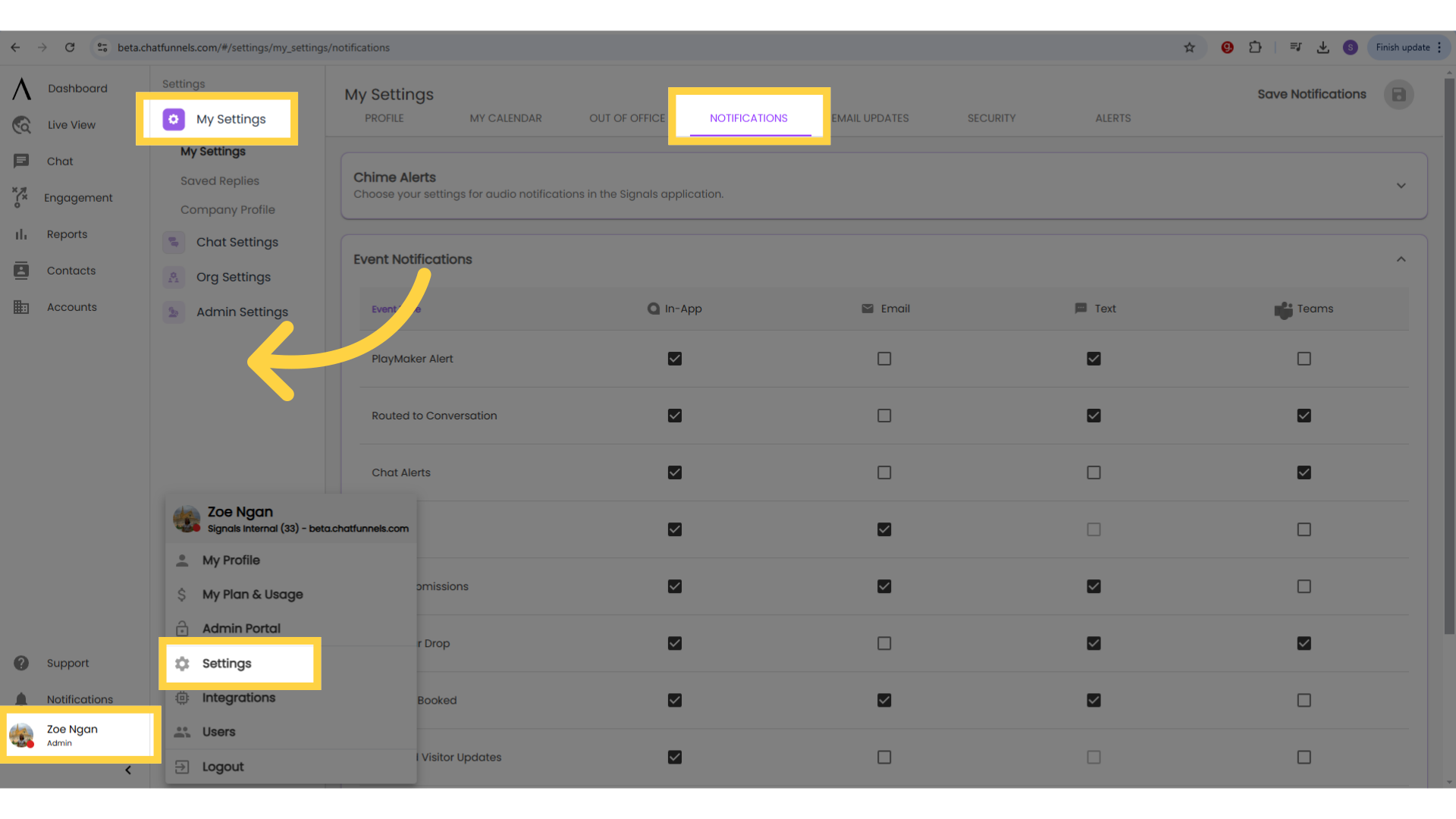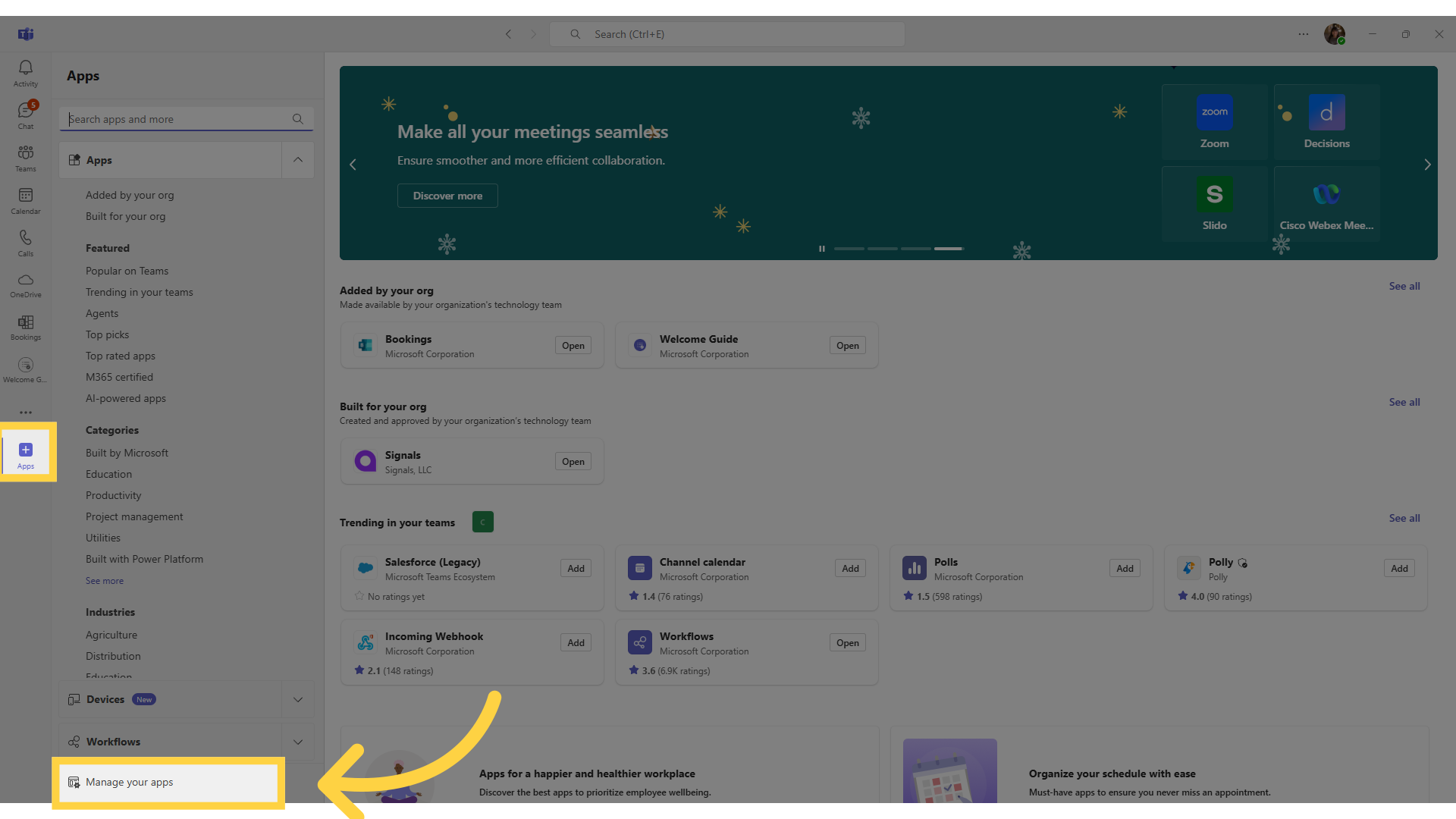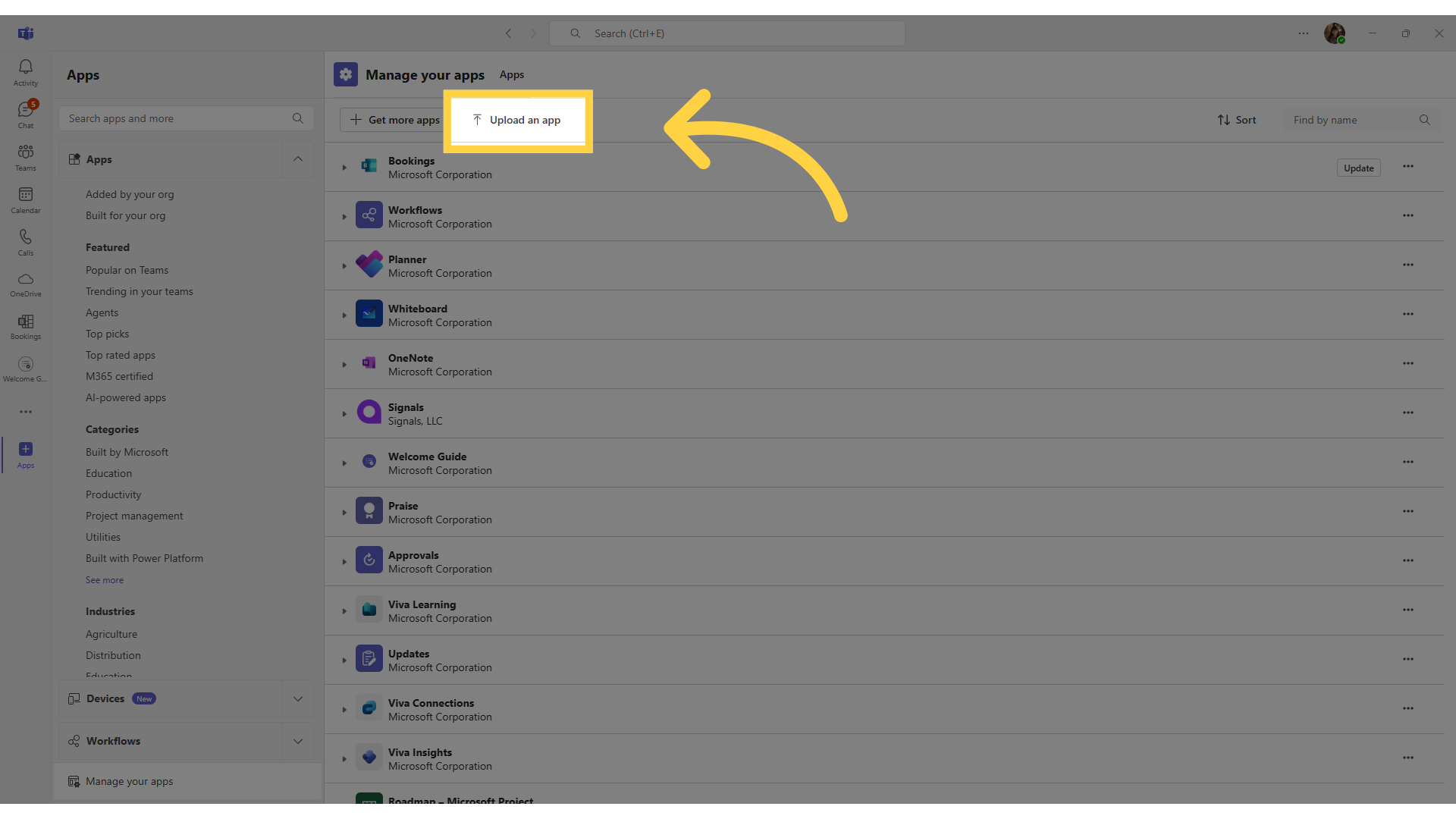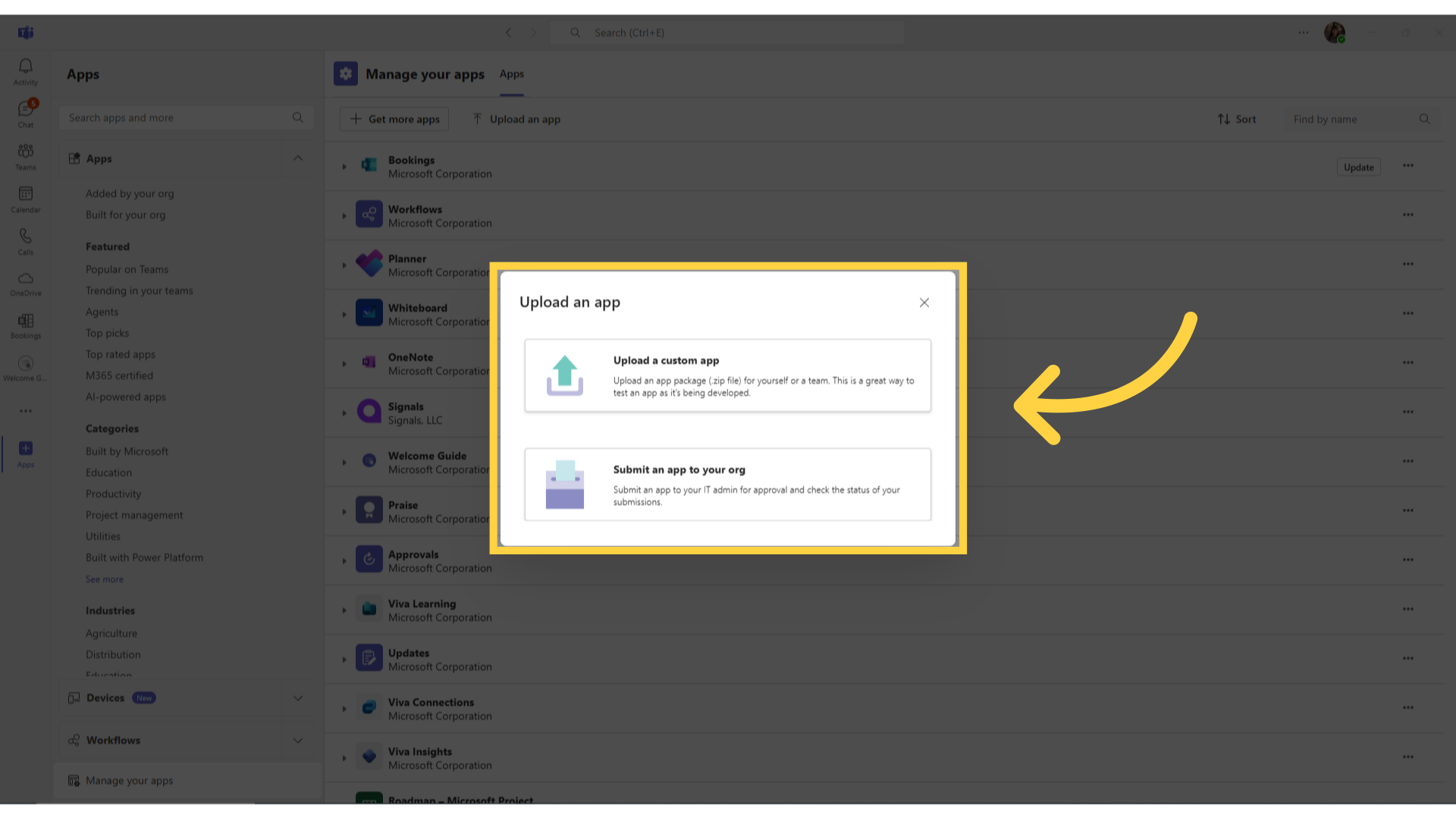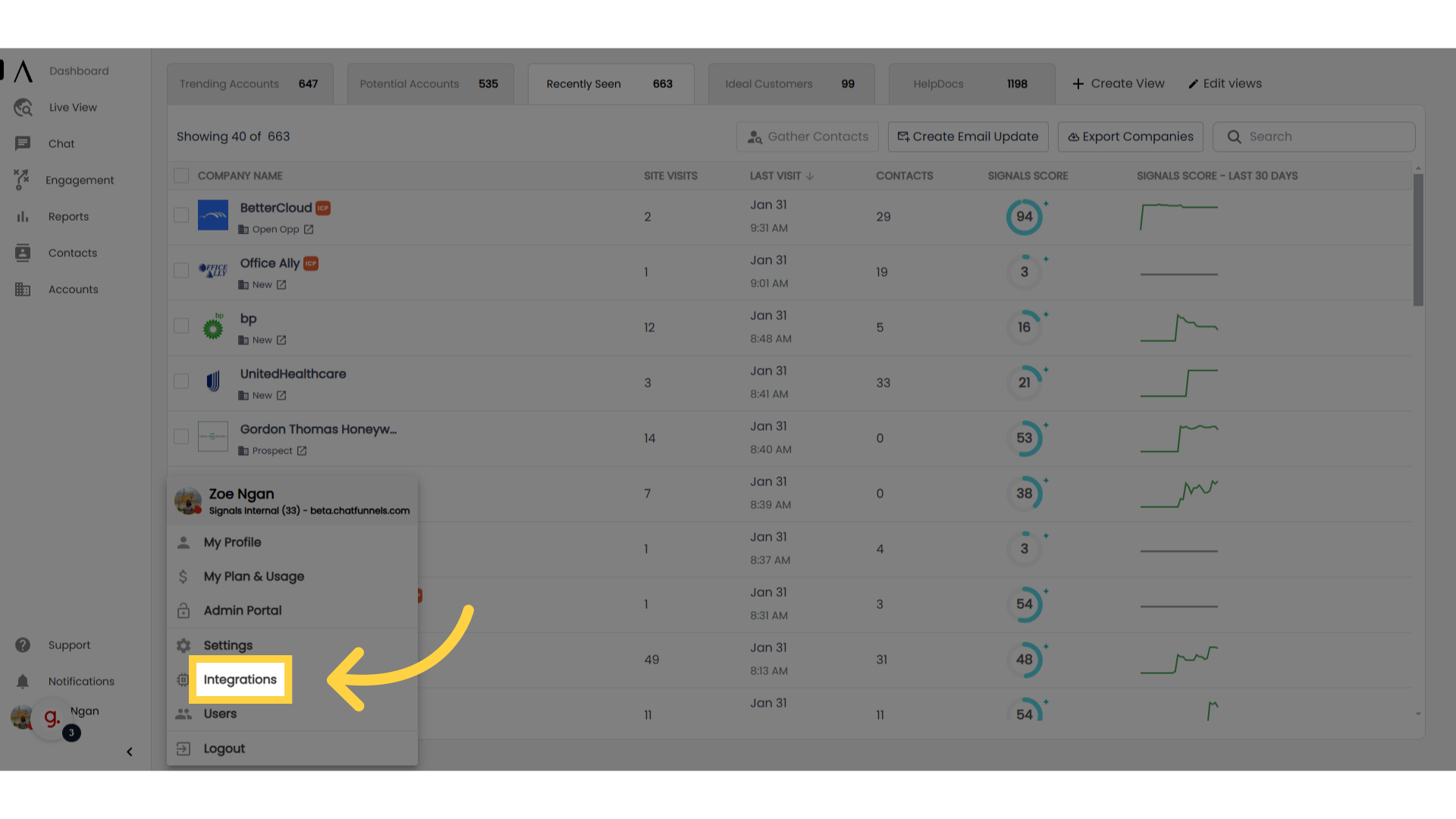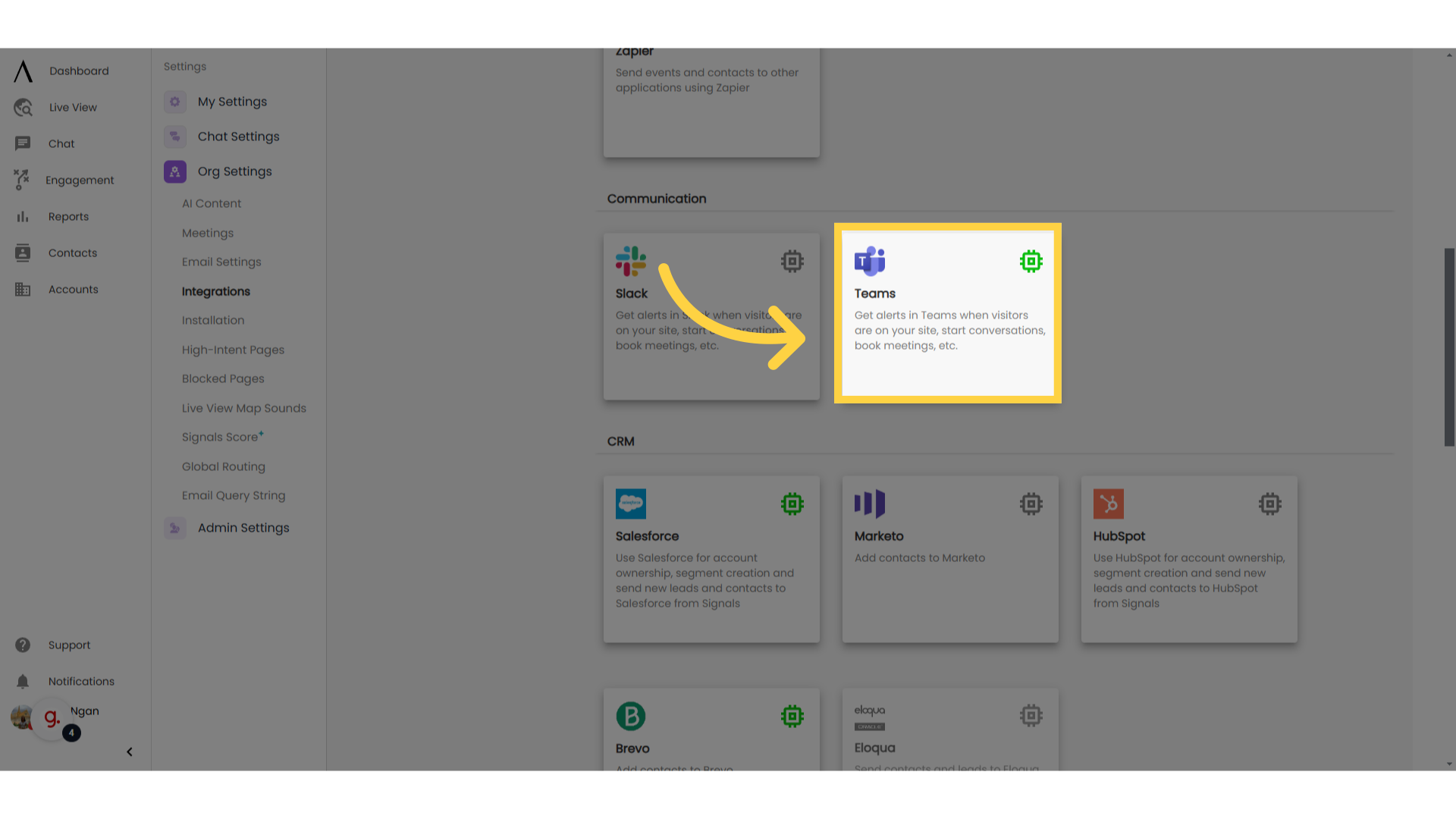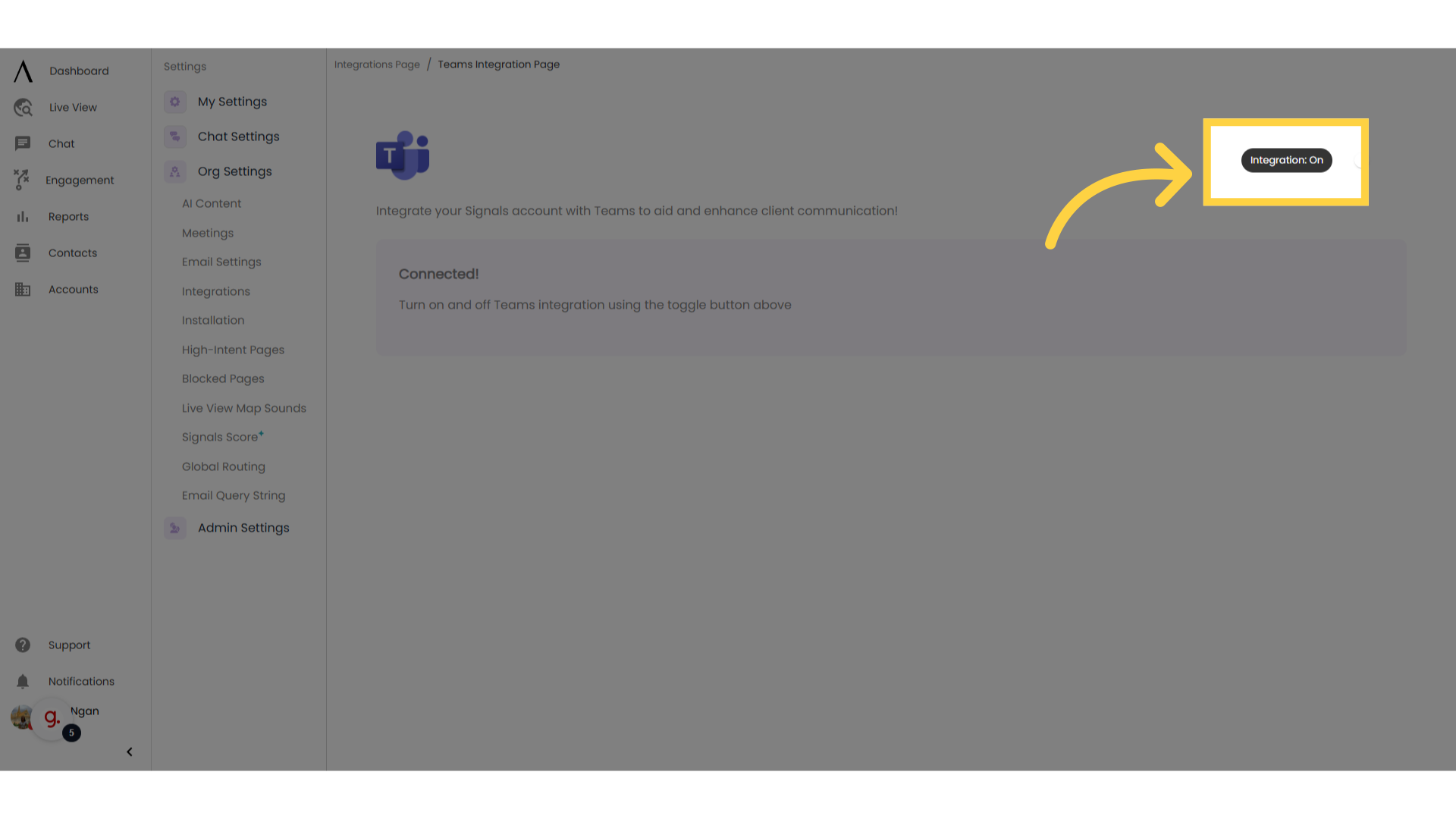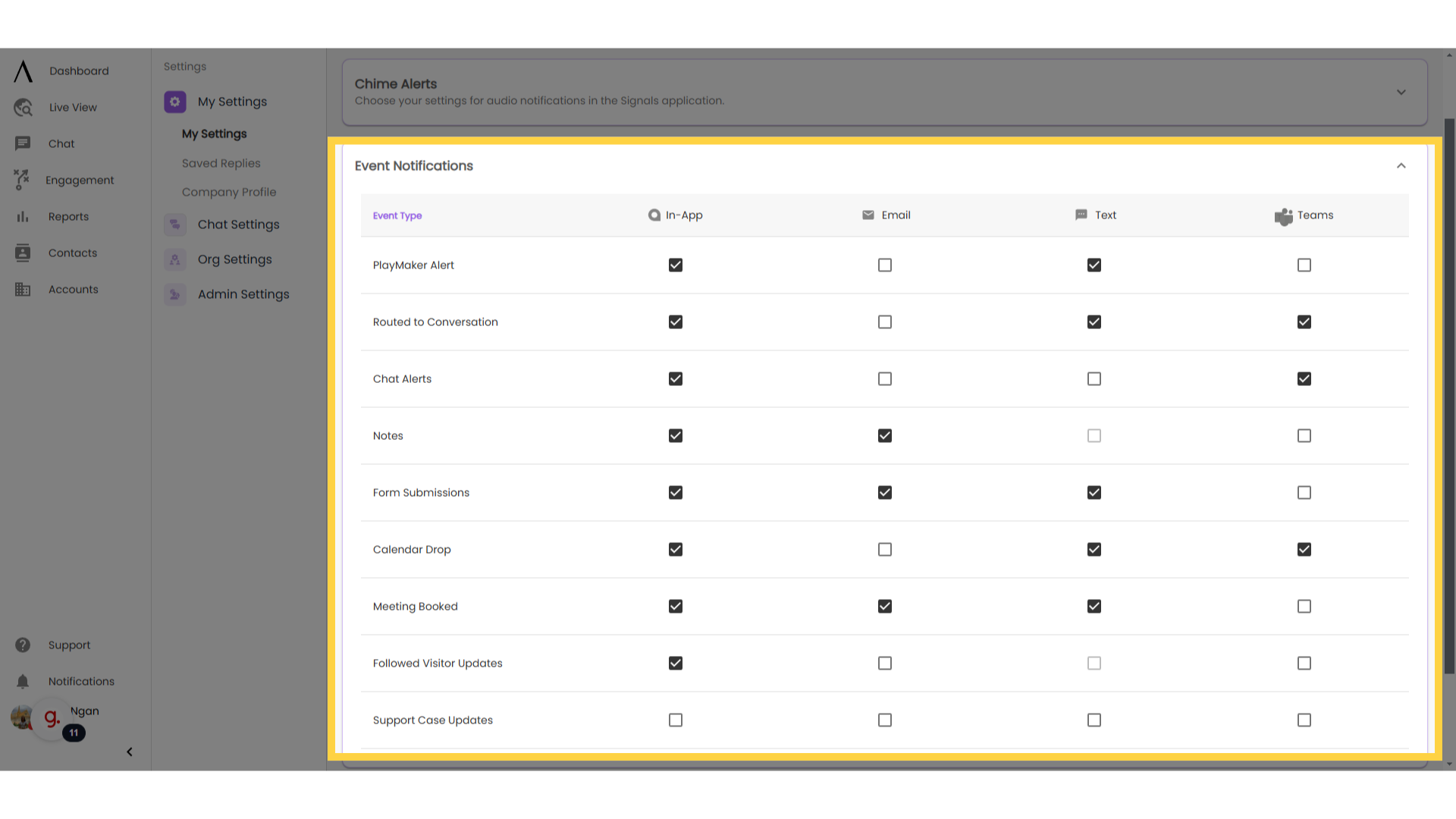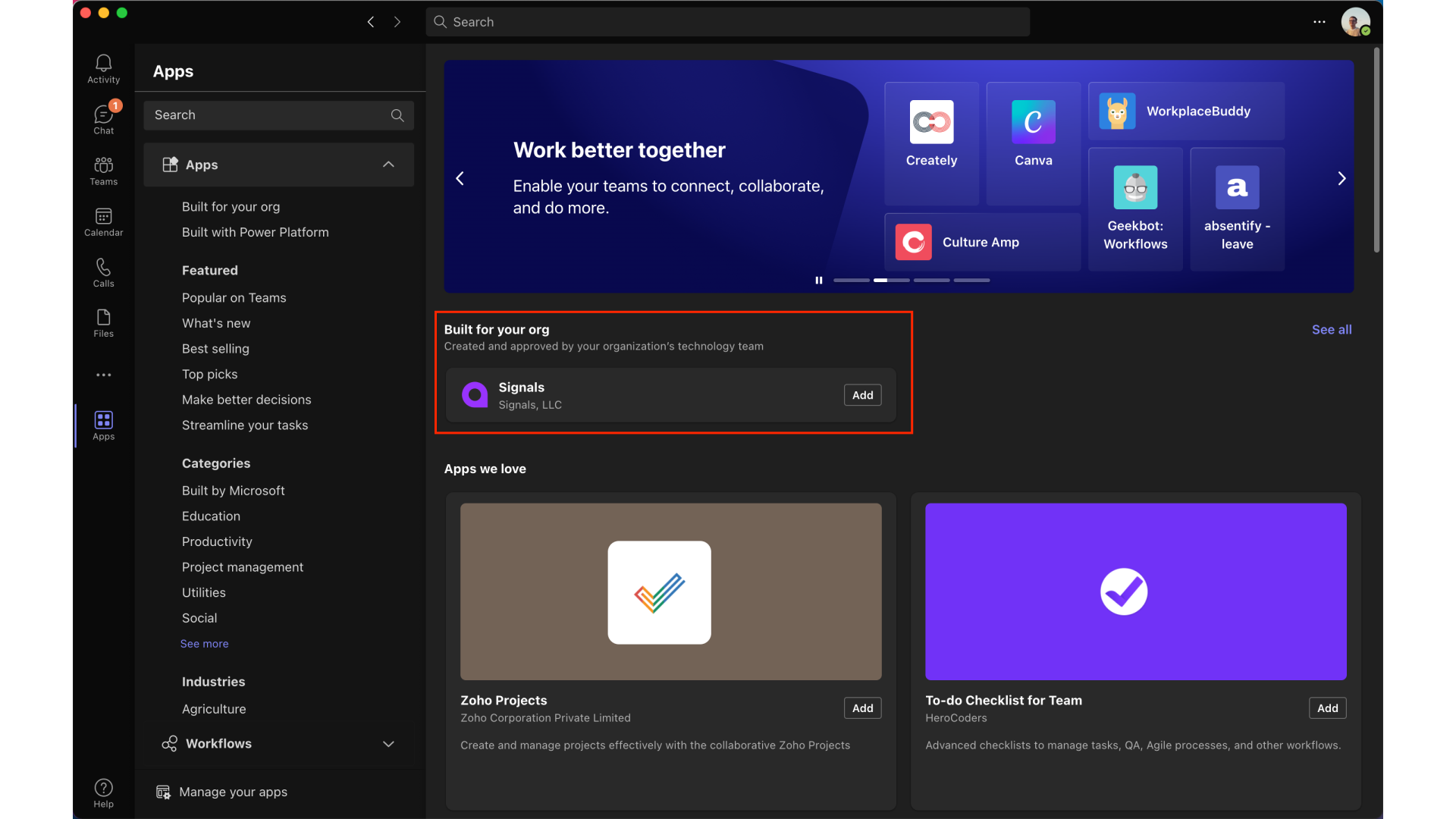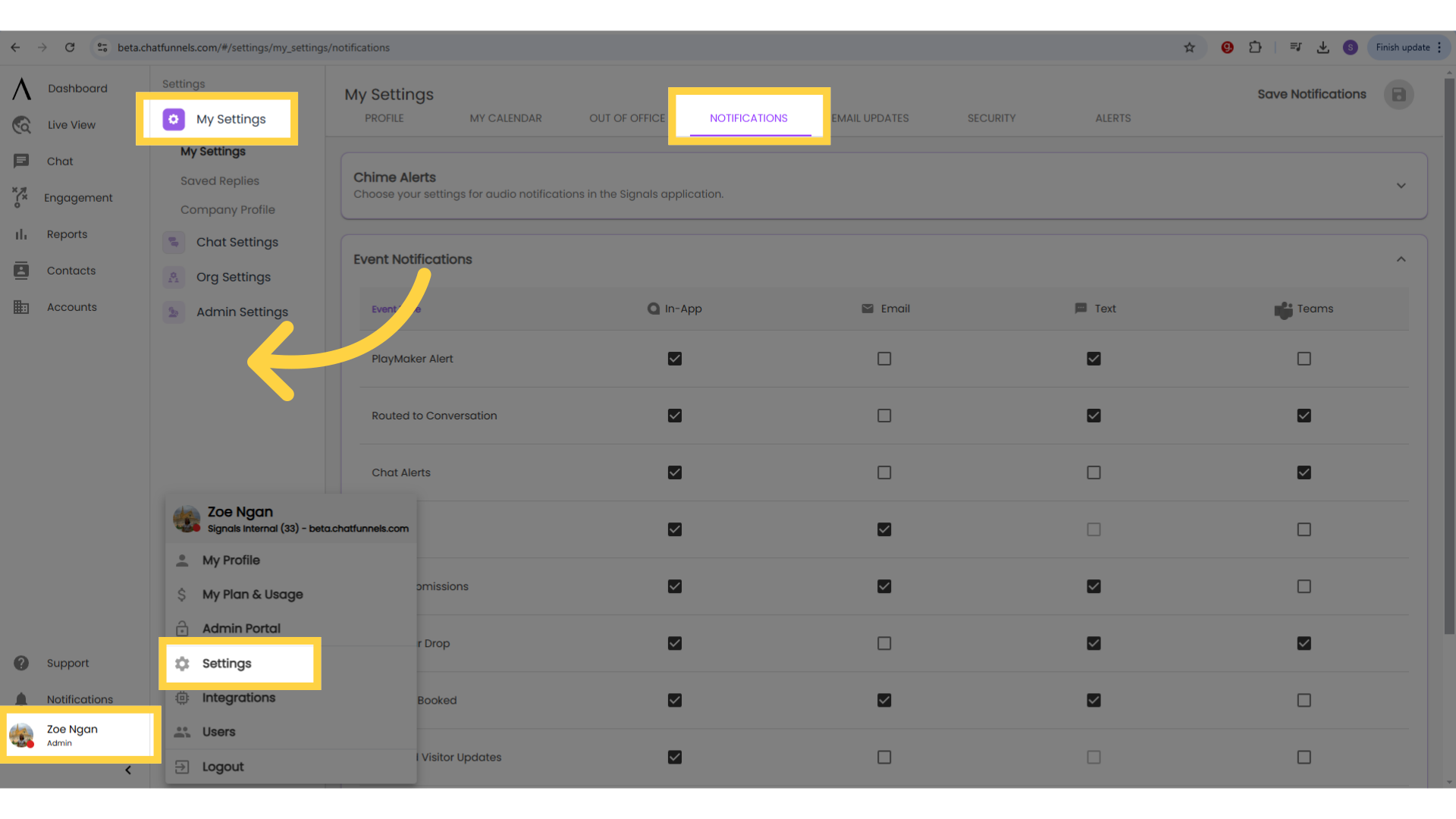Microsoft Teams Integration
1. Introduction
The Teams integration allows Signals users to receive their notifications in a Signals Teams App for the following Signals events: conversation alerts, the user’s calendar is dropped in a bot conversation, a meeting is booked for the user, the user has been routed to a conversation, the user has been tagged in a note, and updates for a visitor that the user follows.
An administrator for your organization’s Teams account needs to install/enable the Signals app within Teams prior to enabling the integration. The Signals app is not yet available for download on the Teams app store, so please contact us for support if you would like to install this integration manually.

2. Click "Manage your Apps"
To install the Signals app in Teams, navigate to the Apps tab within teams and click Manage Your Apps in the bottom left side of the screen.
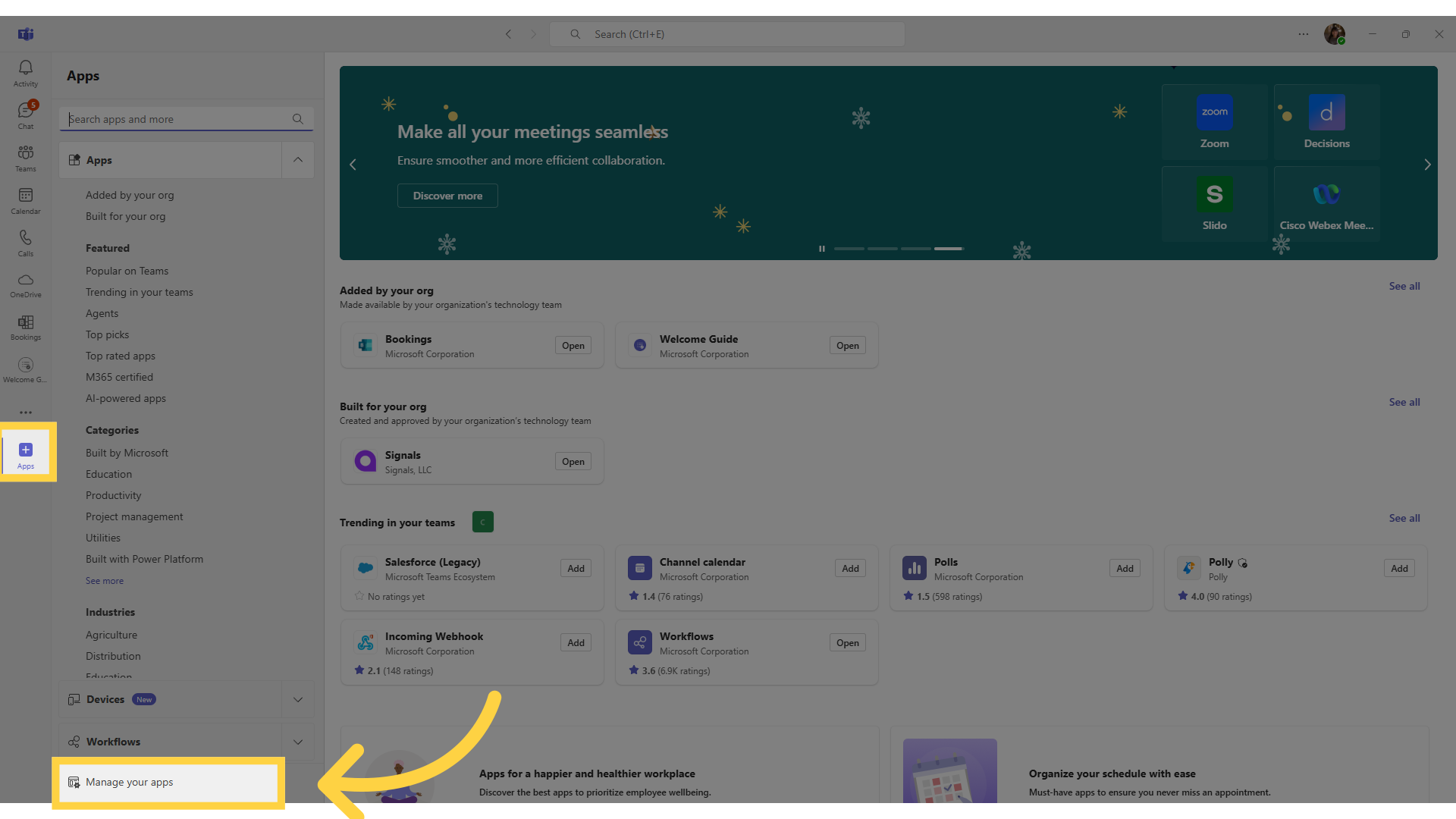
3. Go to "Upload an App"
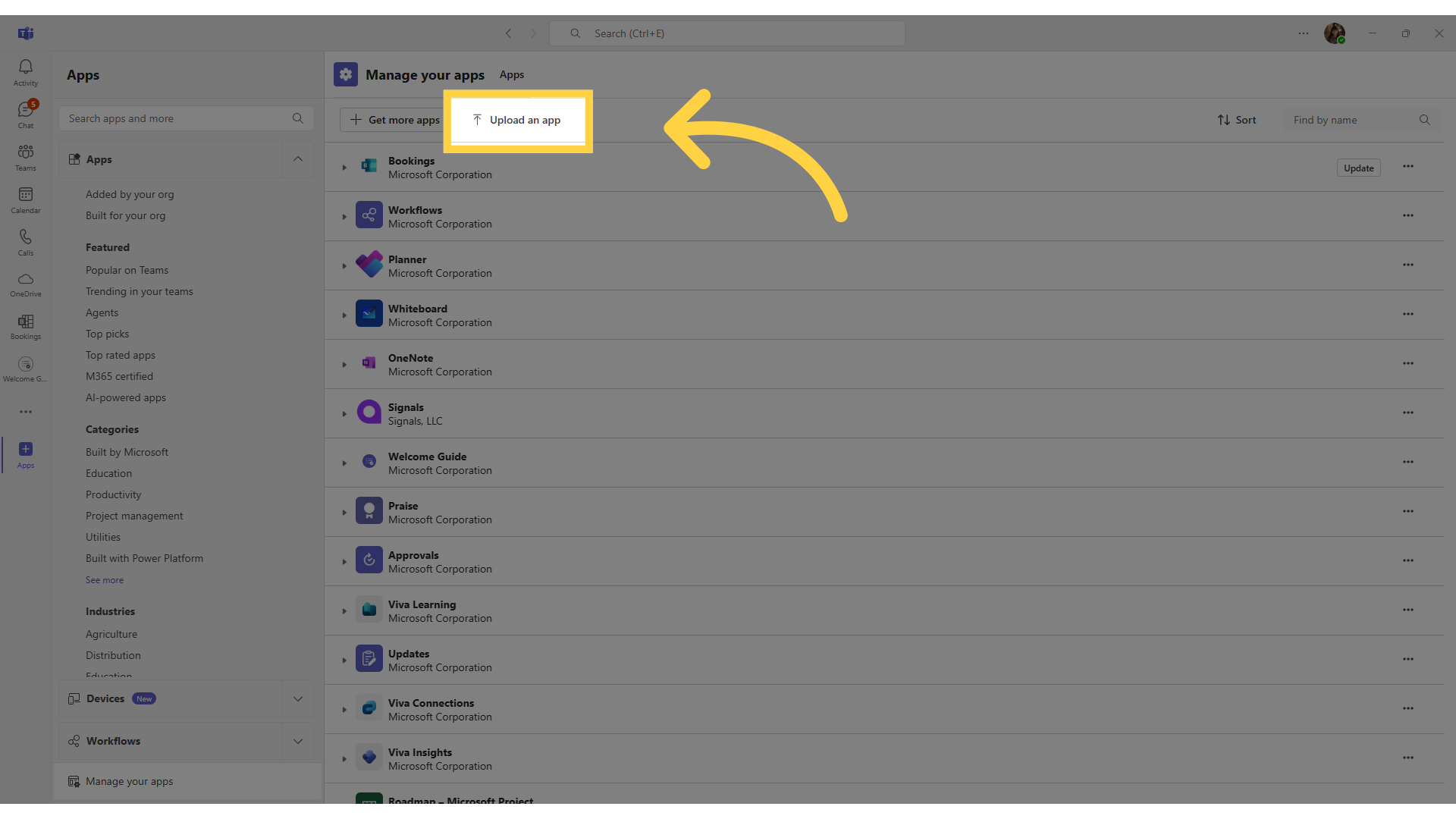
4. Upload an App
If you have admin rights within Teams, click Upload a custom app and select the Signals app file. The Signals app file. It should be titled teams-app-v1.0.9.zip.
If you do not have admin rights, click Submit an app to your org to submit the Signals app for approval from your IT admin.
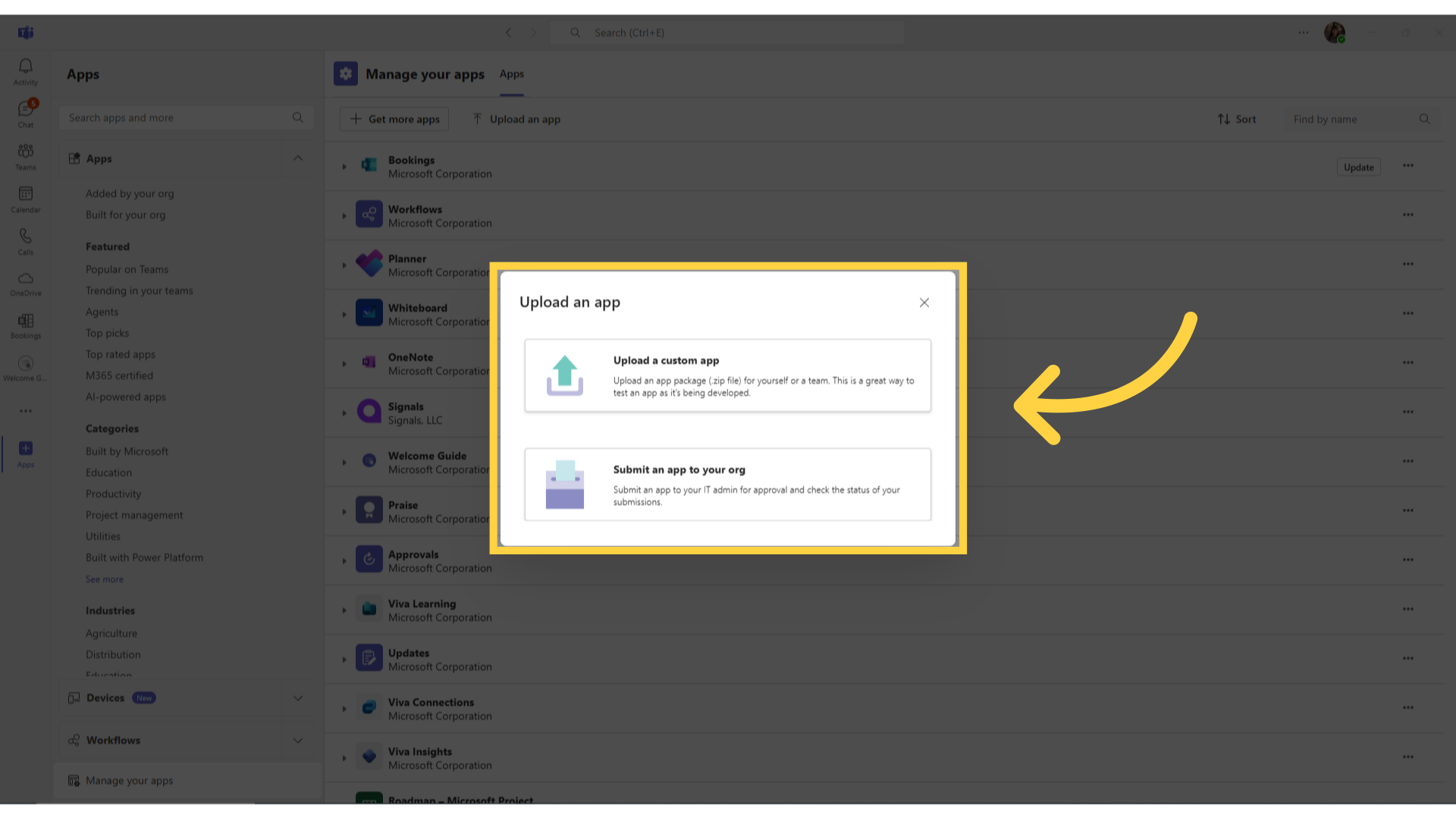
5. Click "Integrations"
After enabling the Signals app for your organization on Teams, you will need to setup your Teams integration within Signals. Log in to your Signals account and click on your Profile in the bottom left corner, then click on Integrations.
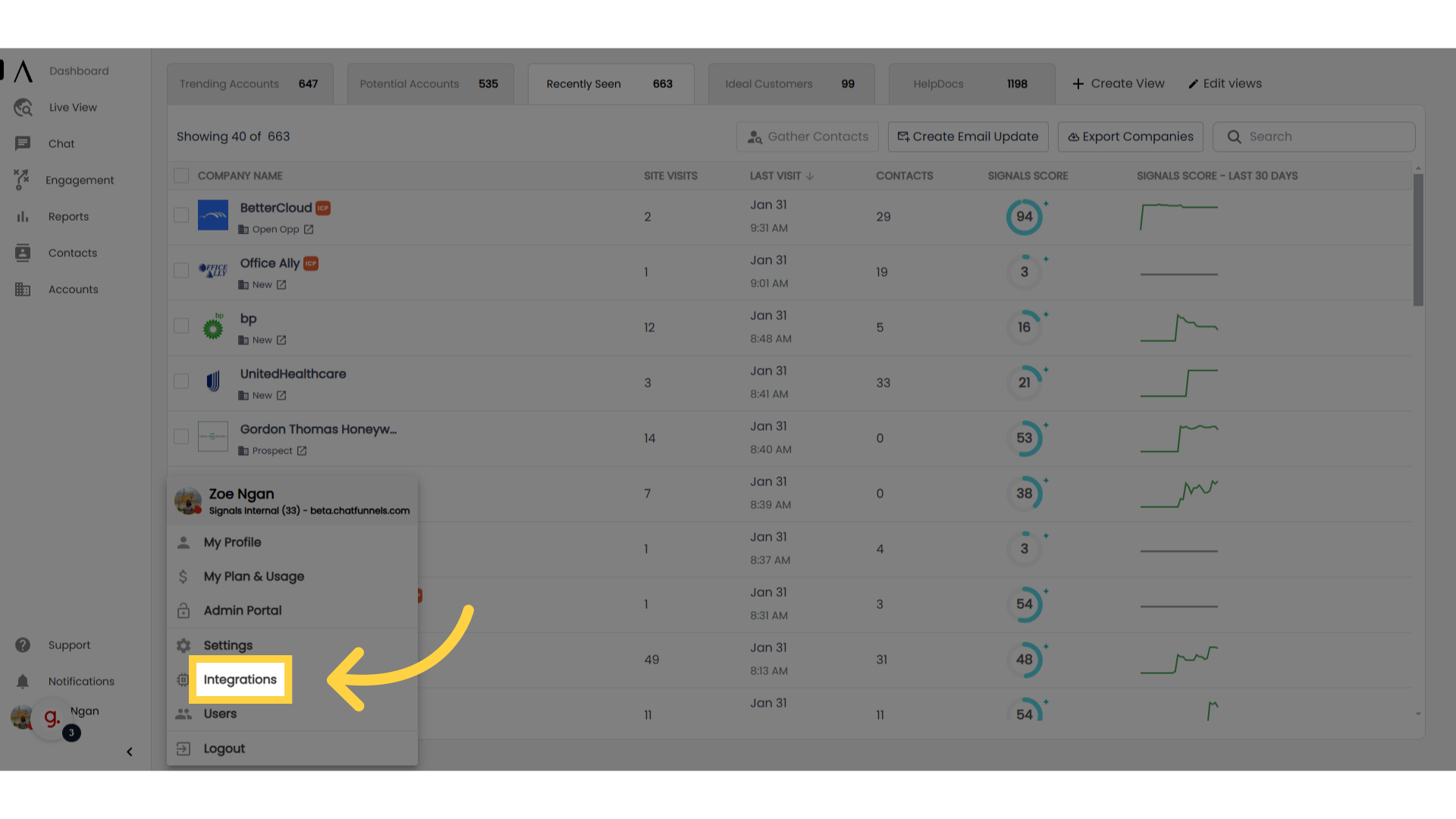
6. Go to Teams
Go to the Teams integration and click on it. It will be under the Communication category.
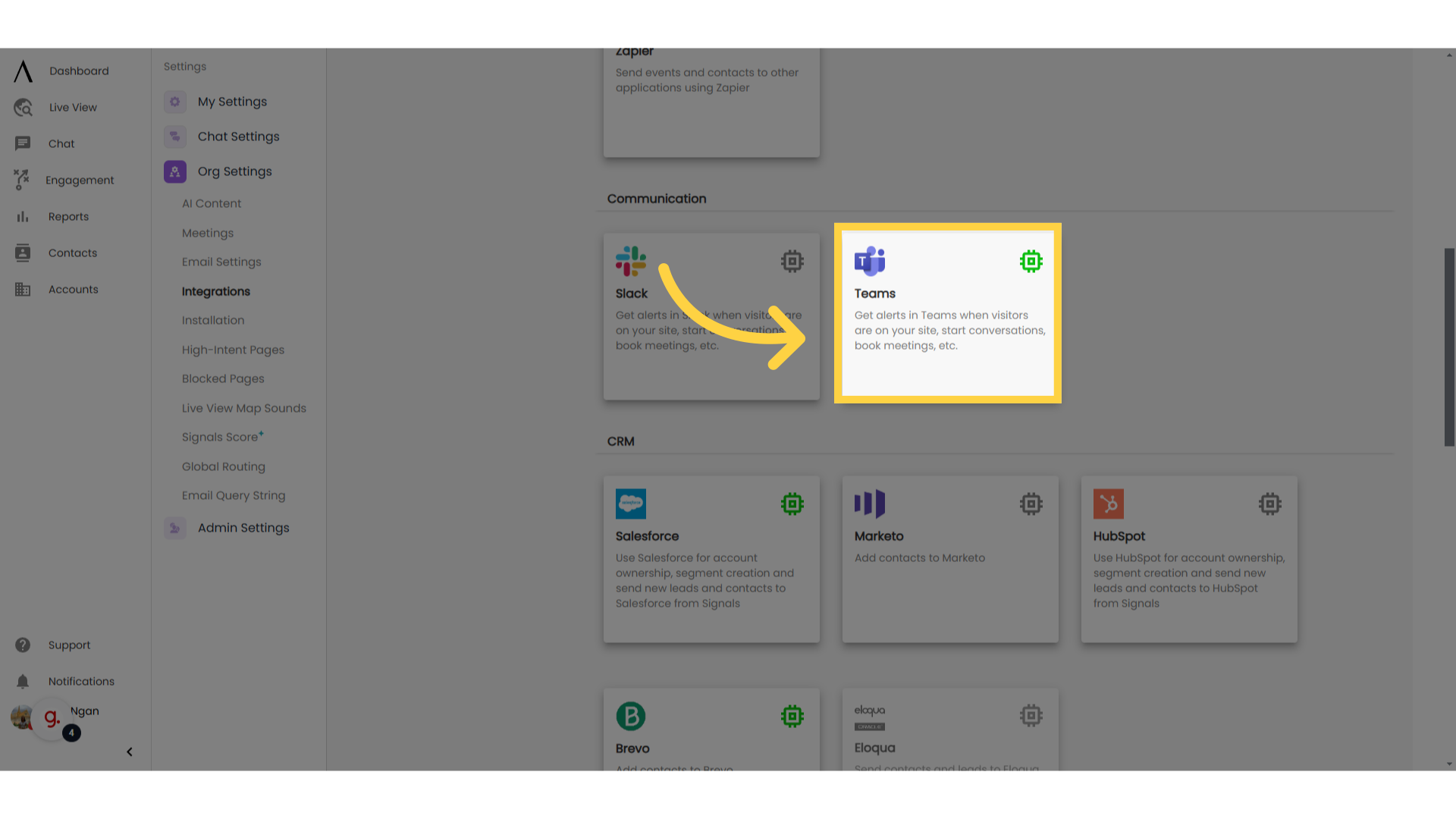
7. Turn integration on
Switch the toggle button at the top right hand side of the screen to the “On” position to enable the integration.
NOTE: If the integration has not yet been enabled by an administrator within Signals, users will be unable to receive notifications or change their notification settings following app installation.
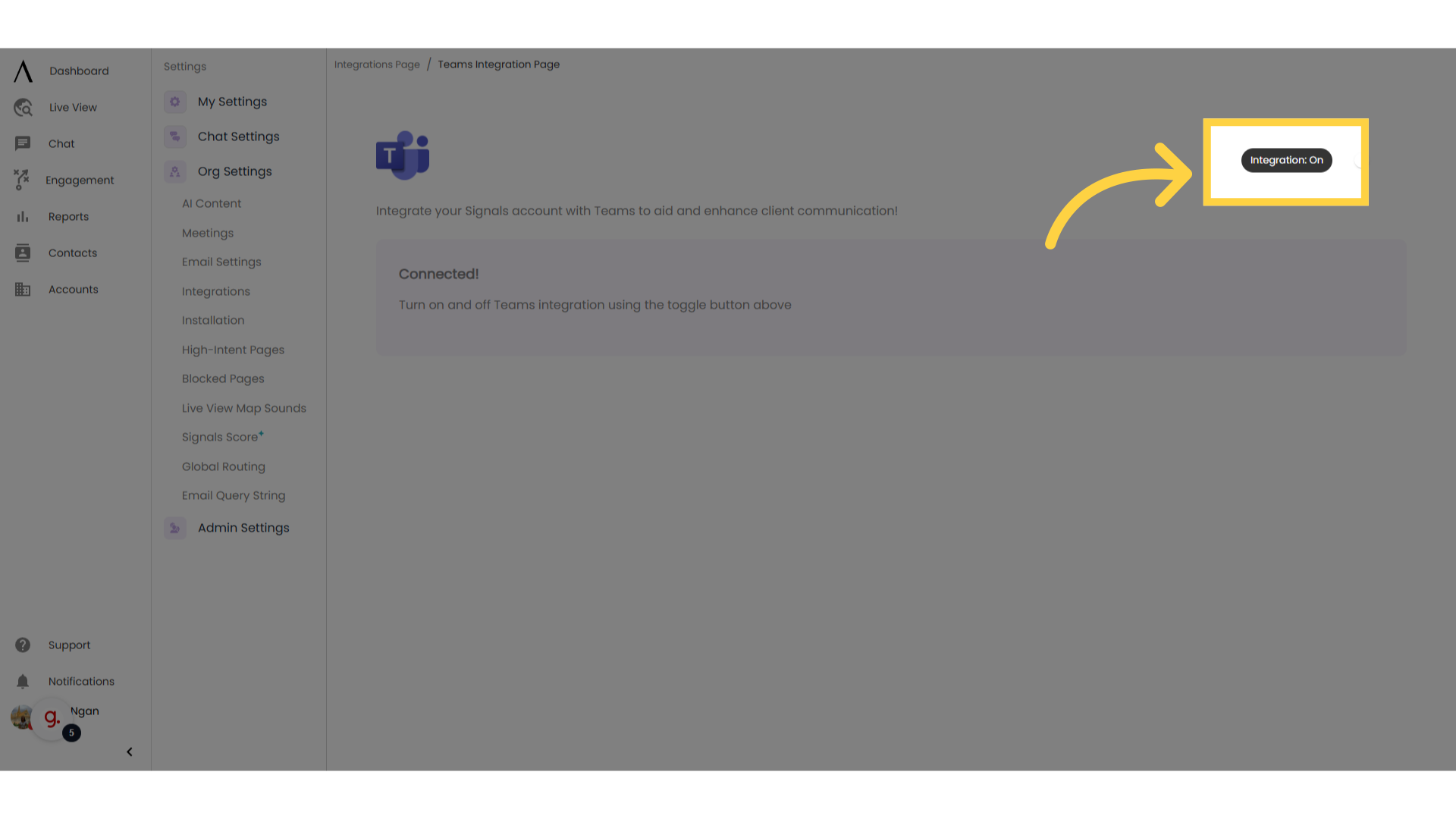
8. Event Notifications
Once the Teams integration has been enabled you will automatically be routed to your notifications settings page. You can then select which notifications you would like to receive within Teams.
Don't forget to hit "Save" in the upper right corner of the page when you are done.
NOTE: all users will need to install the Signals app individually within Teams in order to receive notifications.
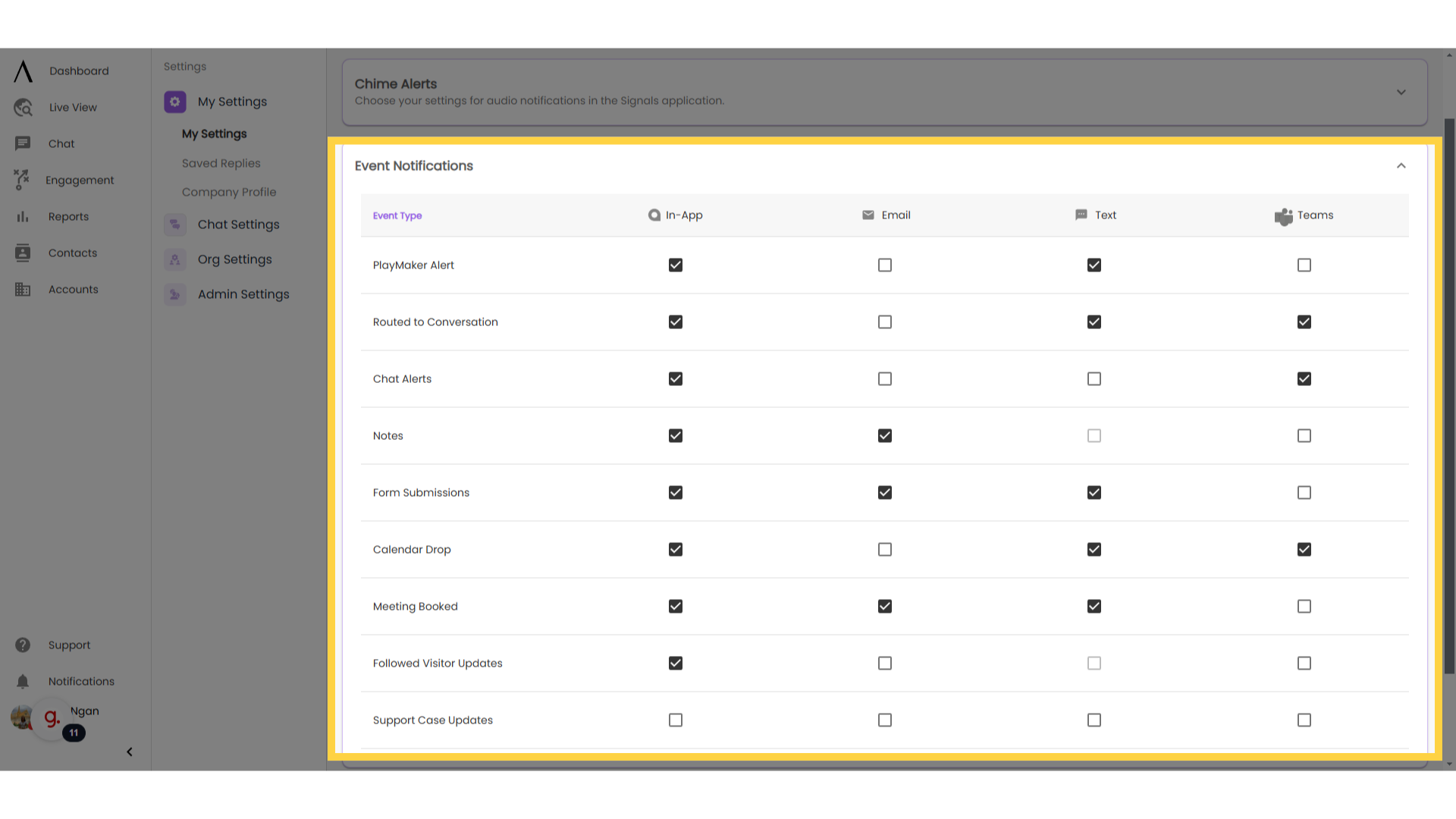
9. User Setup
Once the app has been installed/enabled within Teams by an admin, individual users must install the app for themselves.
Navigate to the Apps section in the Teams sidebar and select the Signals app to install it. Click on the "Add" button.
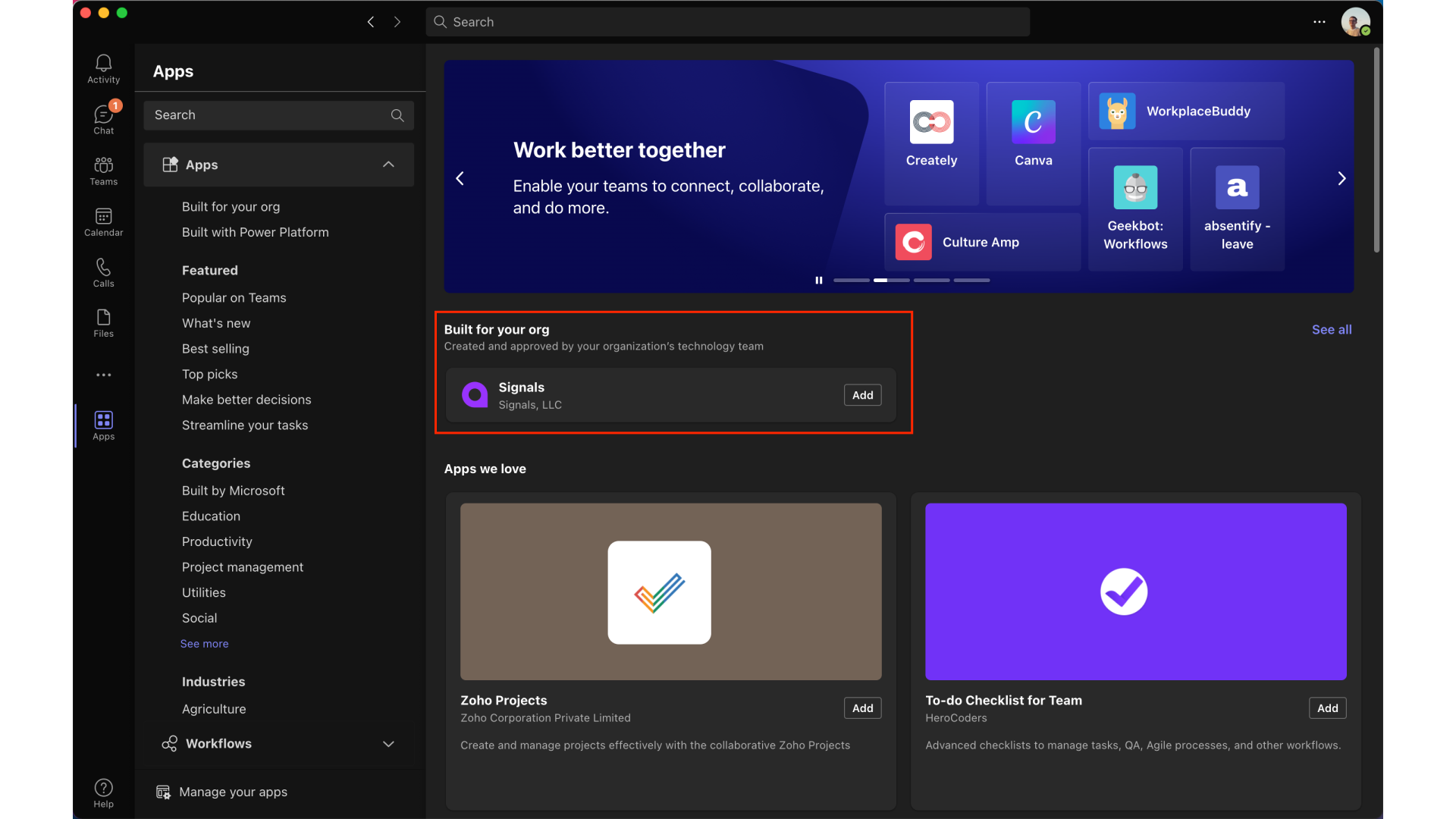
10. Event notifications
In Signals, configure which events you'd like to receive notifications in Teams for by clicking on your Profile in the bottom left corner, going to Settings and navigating to the "Notifications" tab on the center top of your screen.