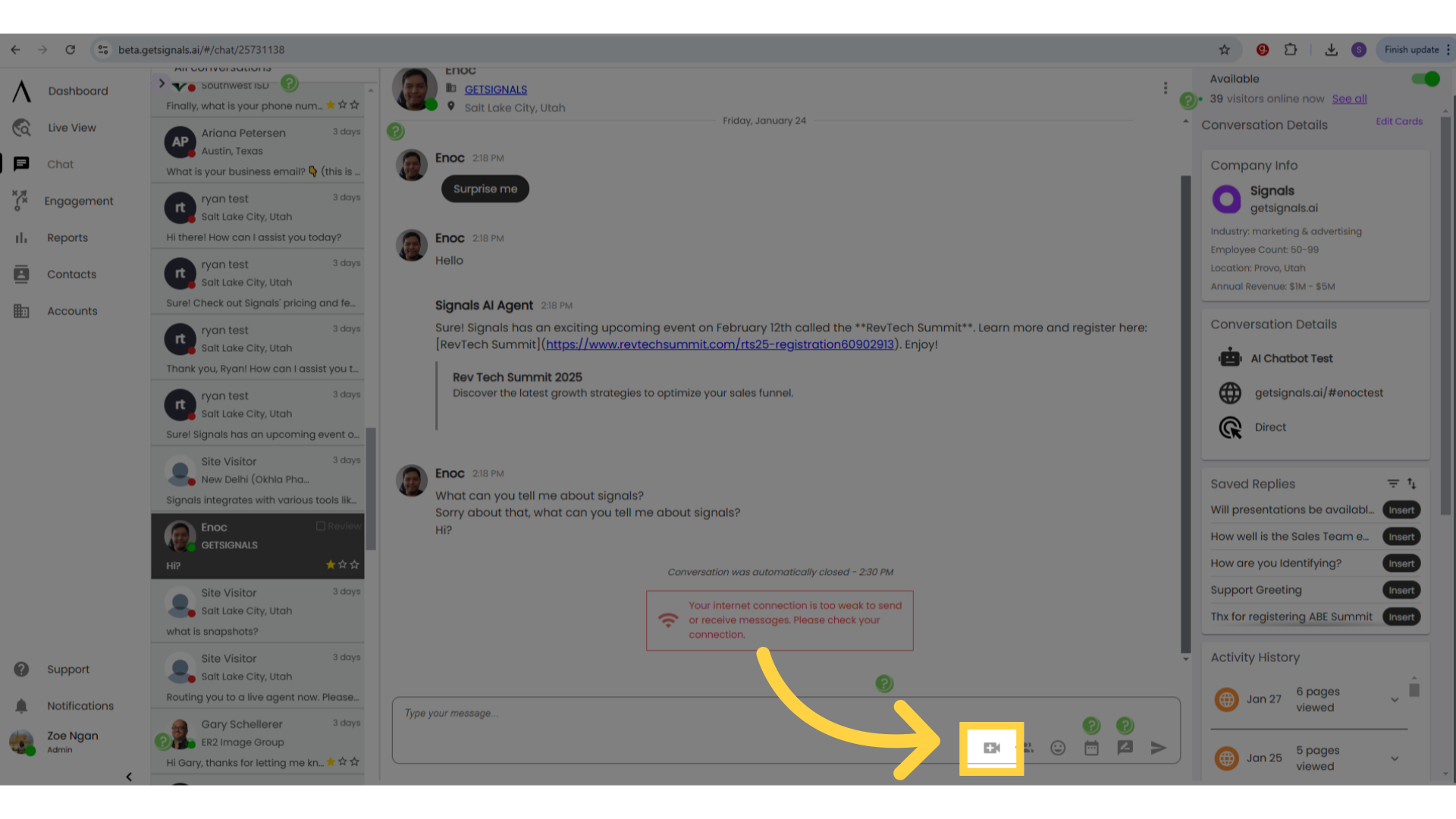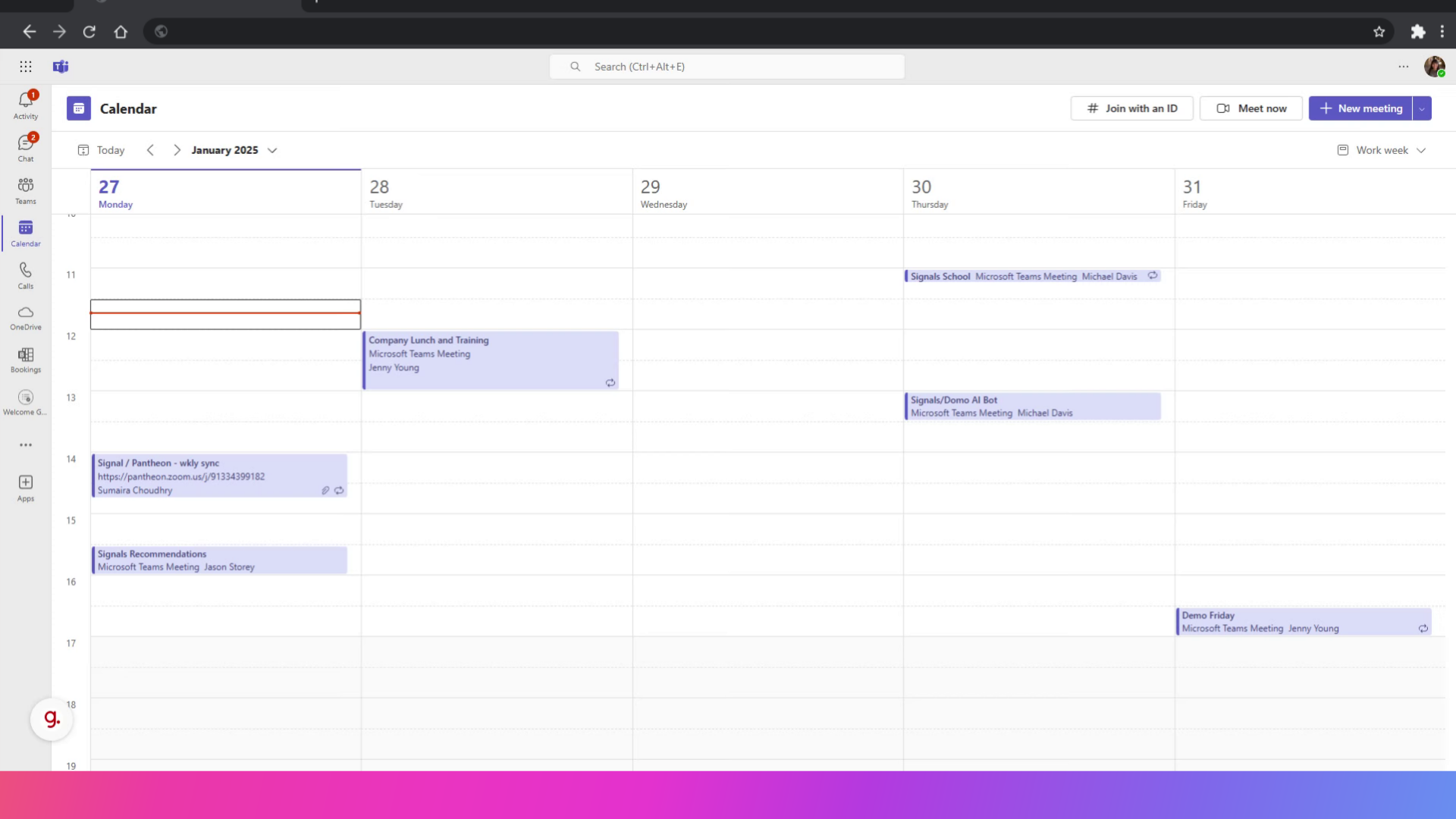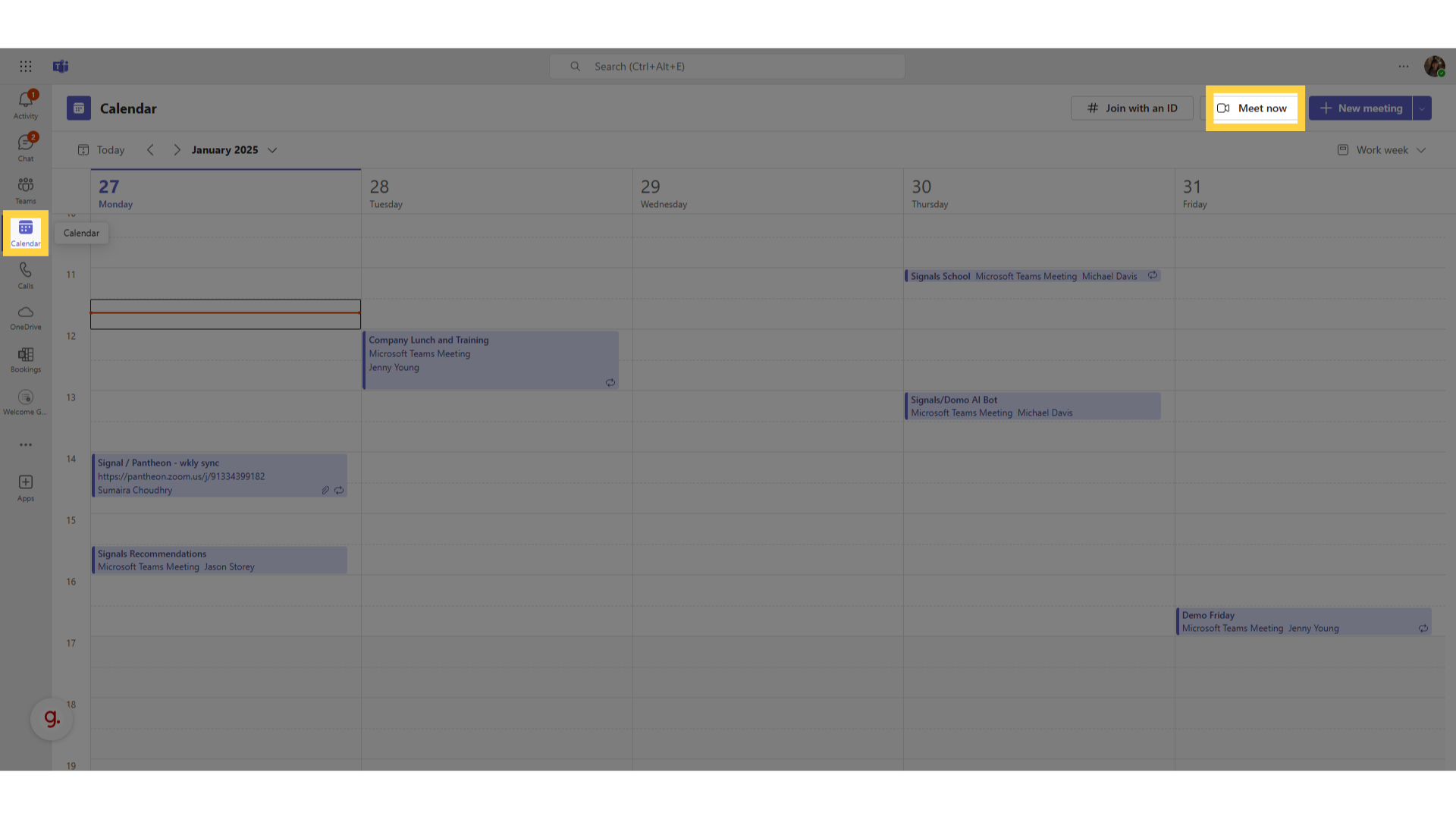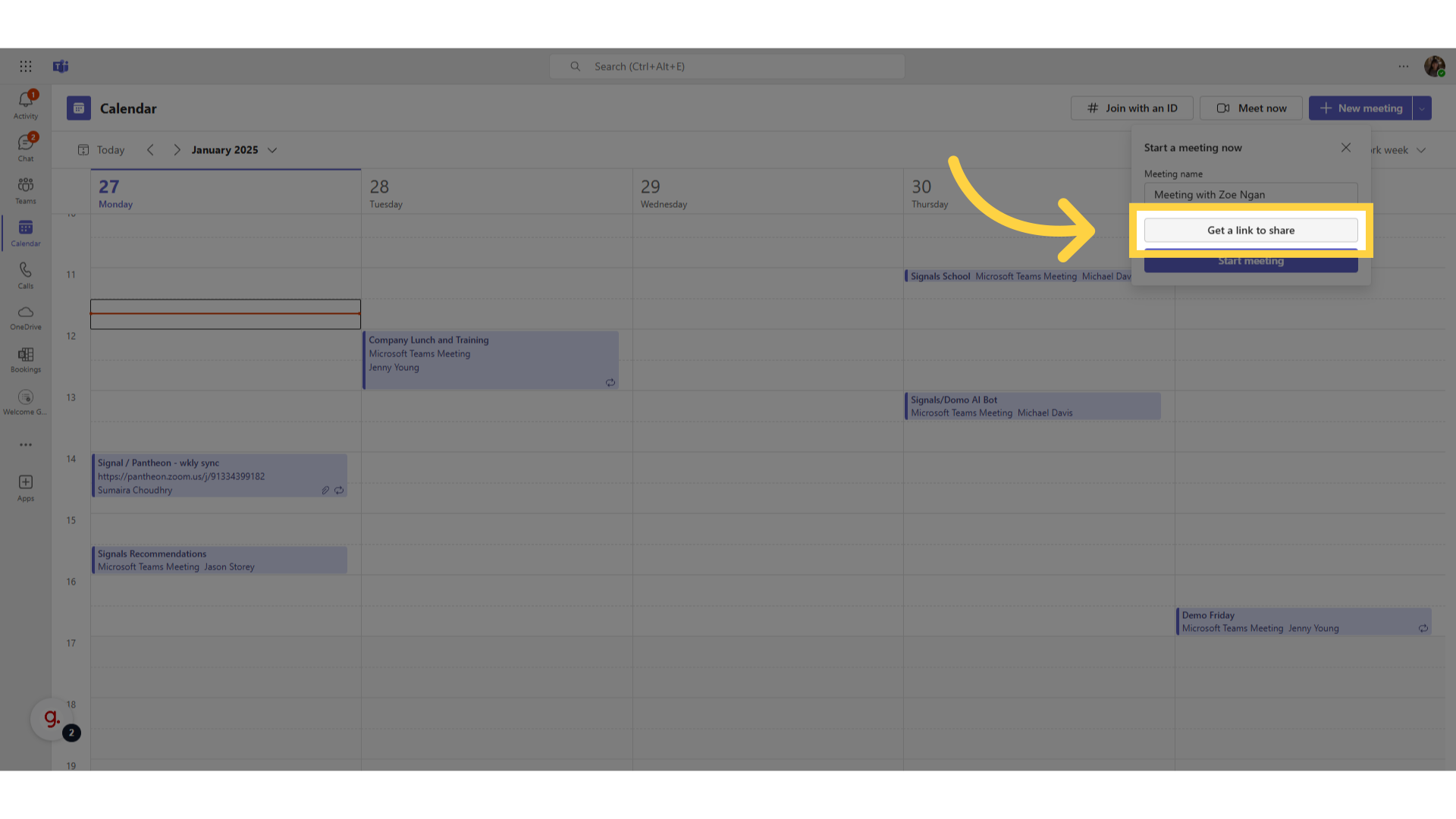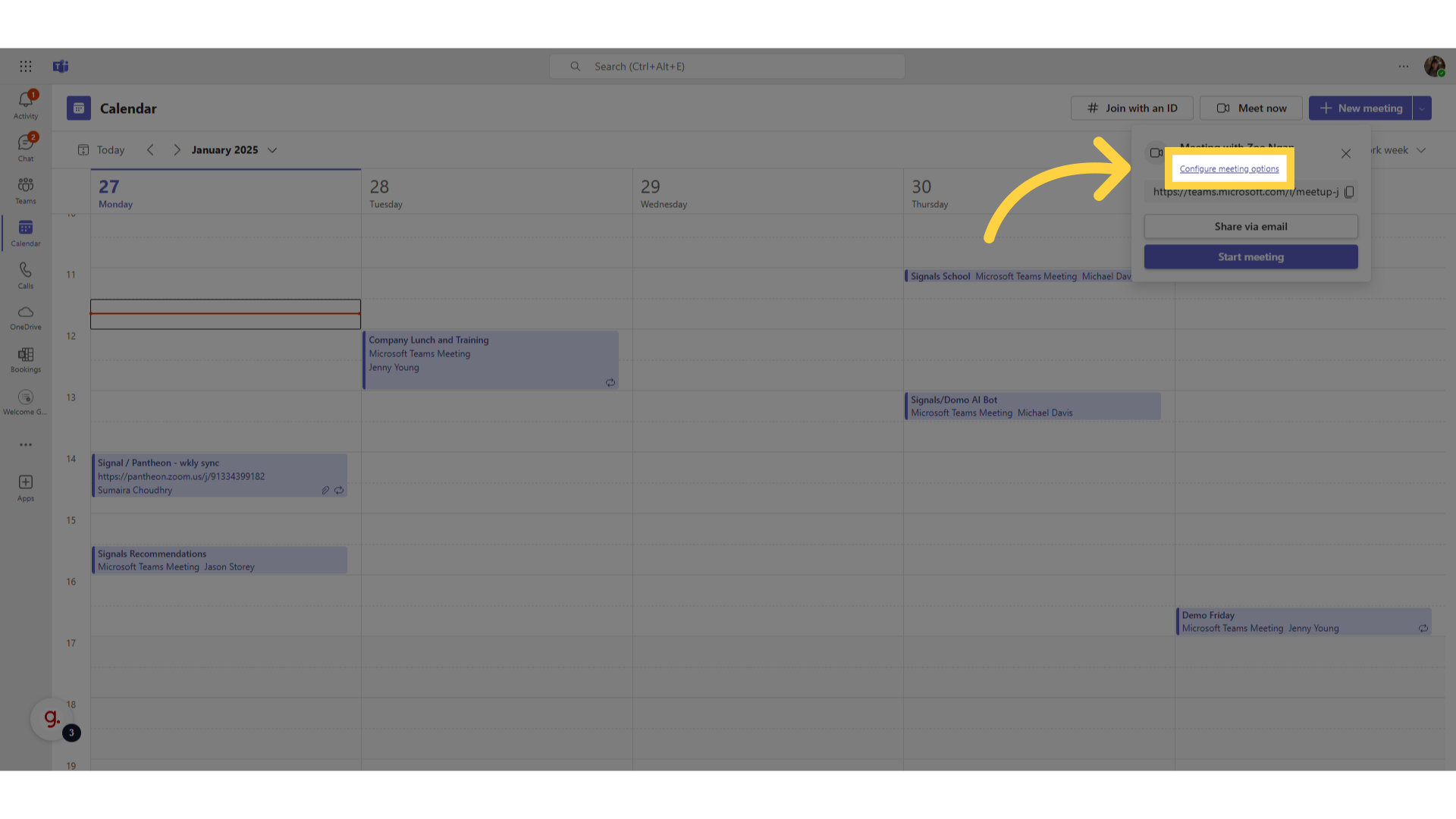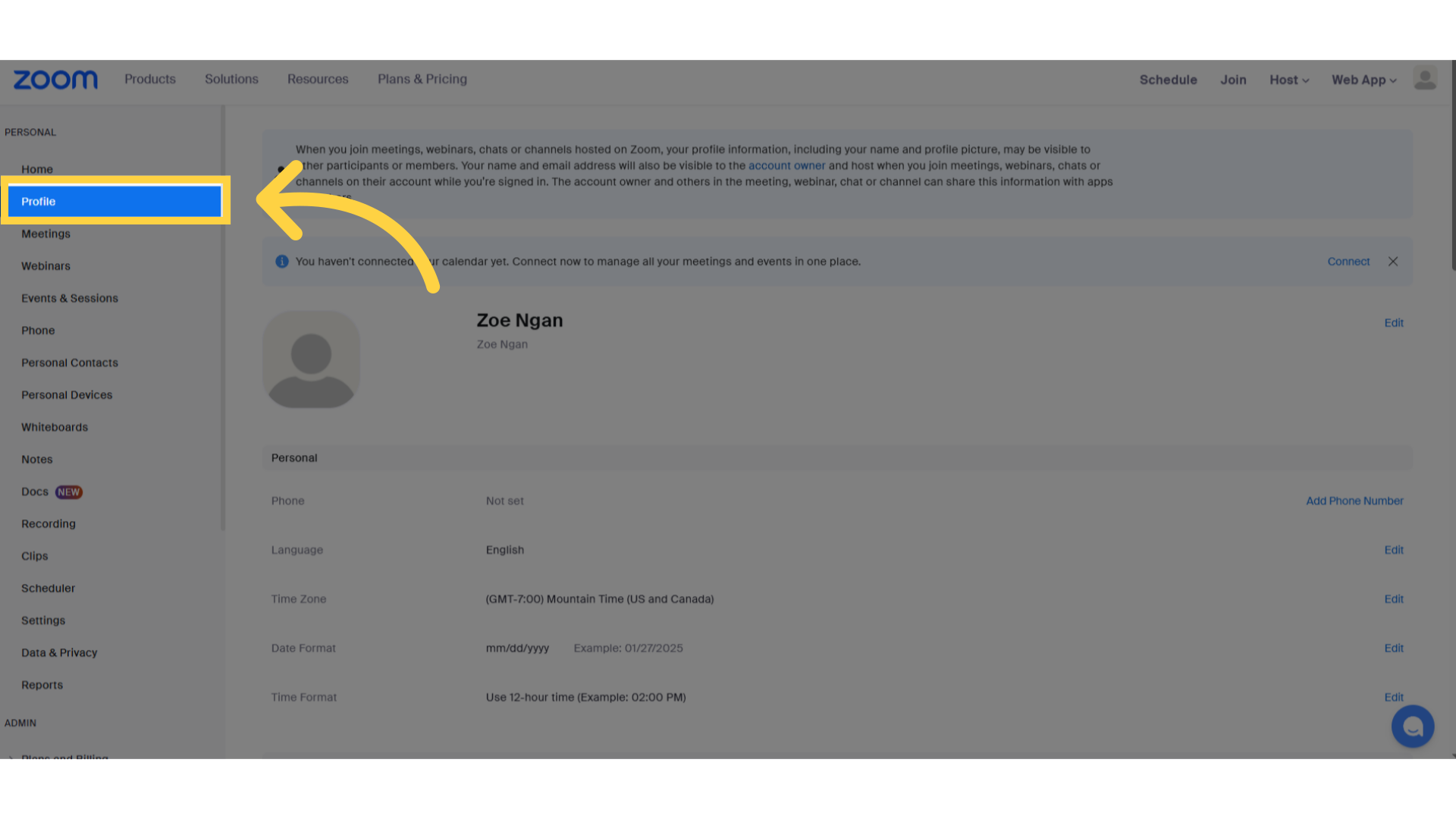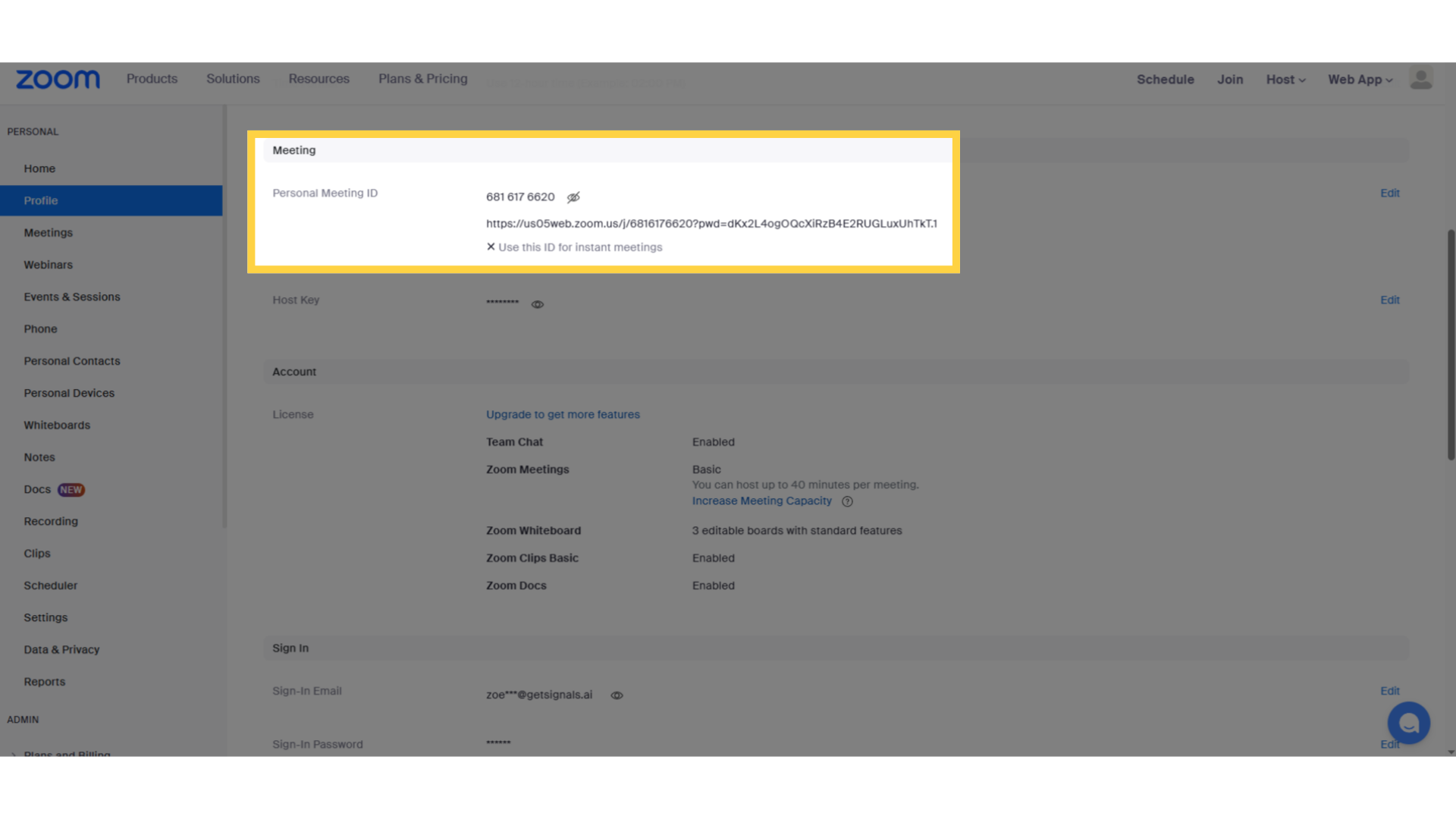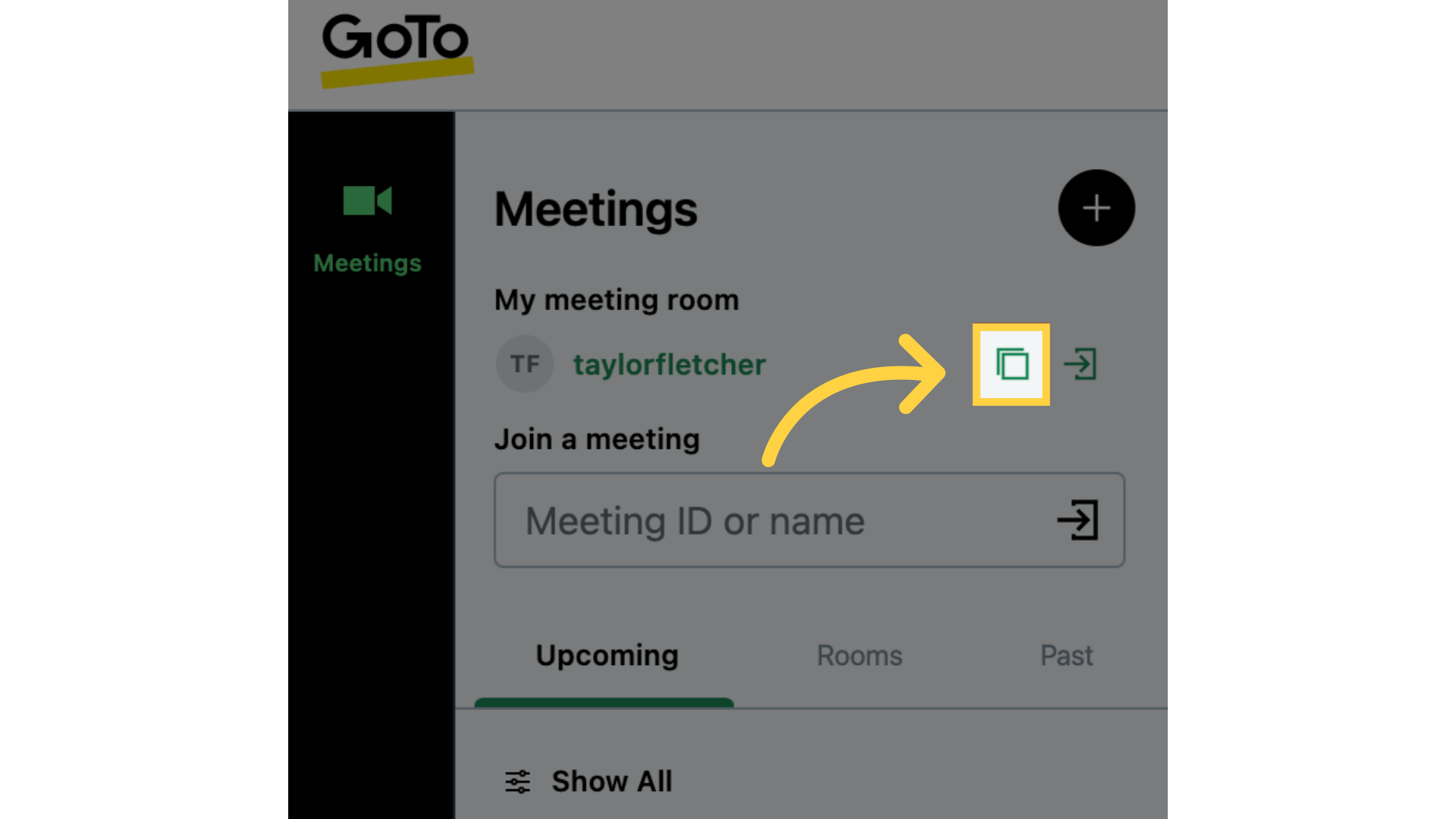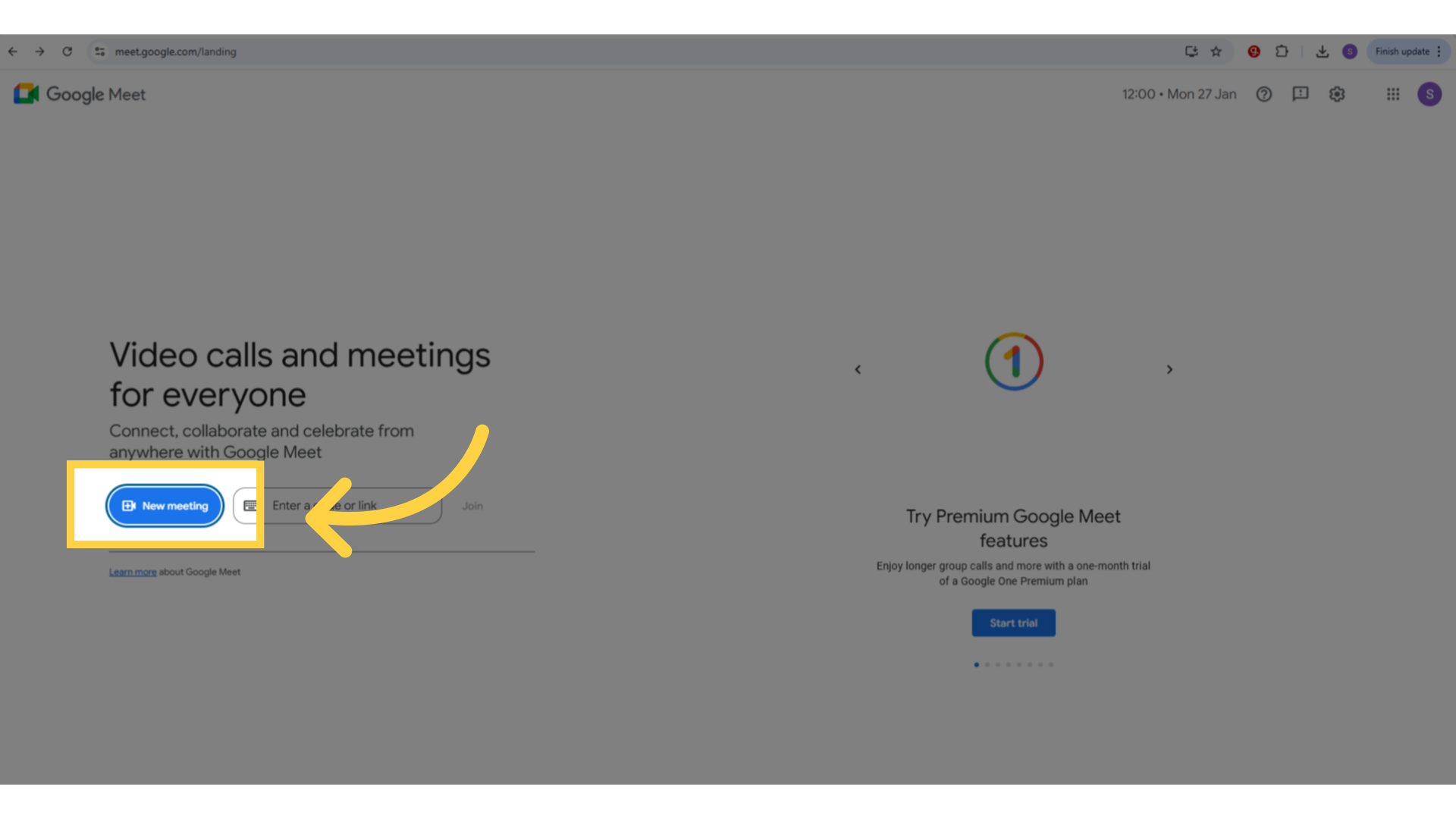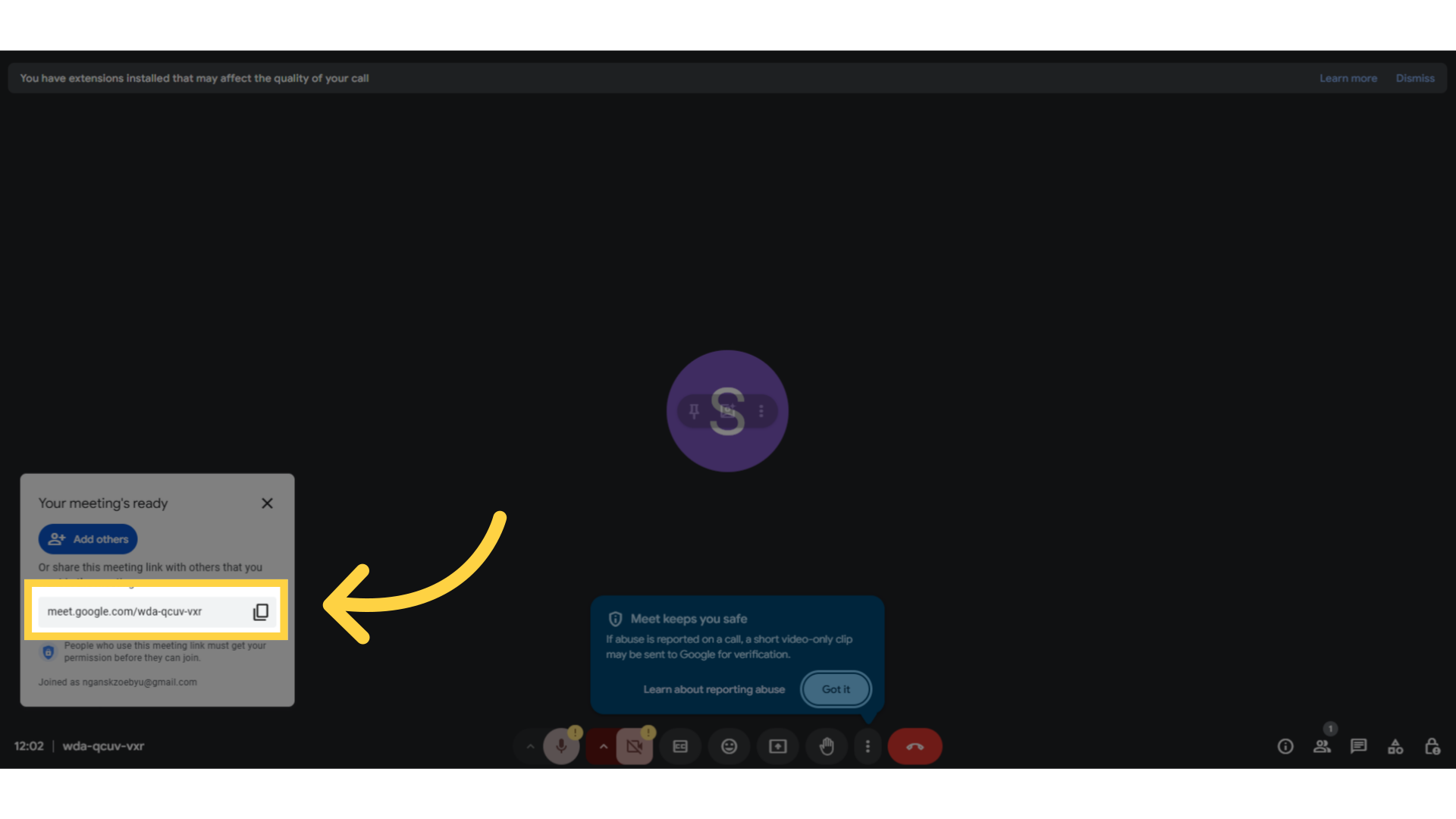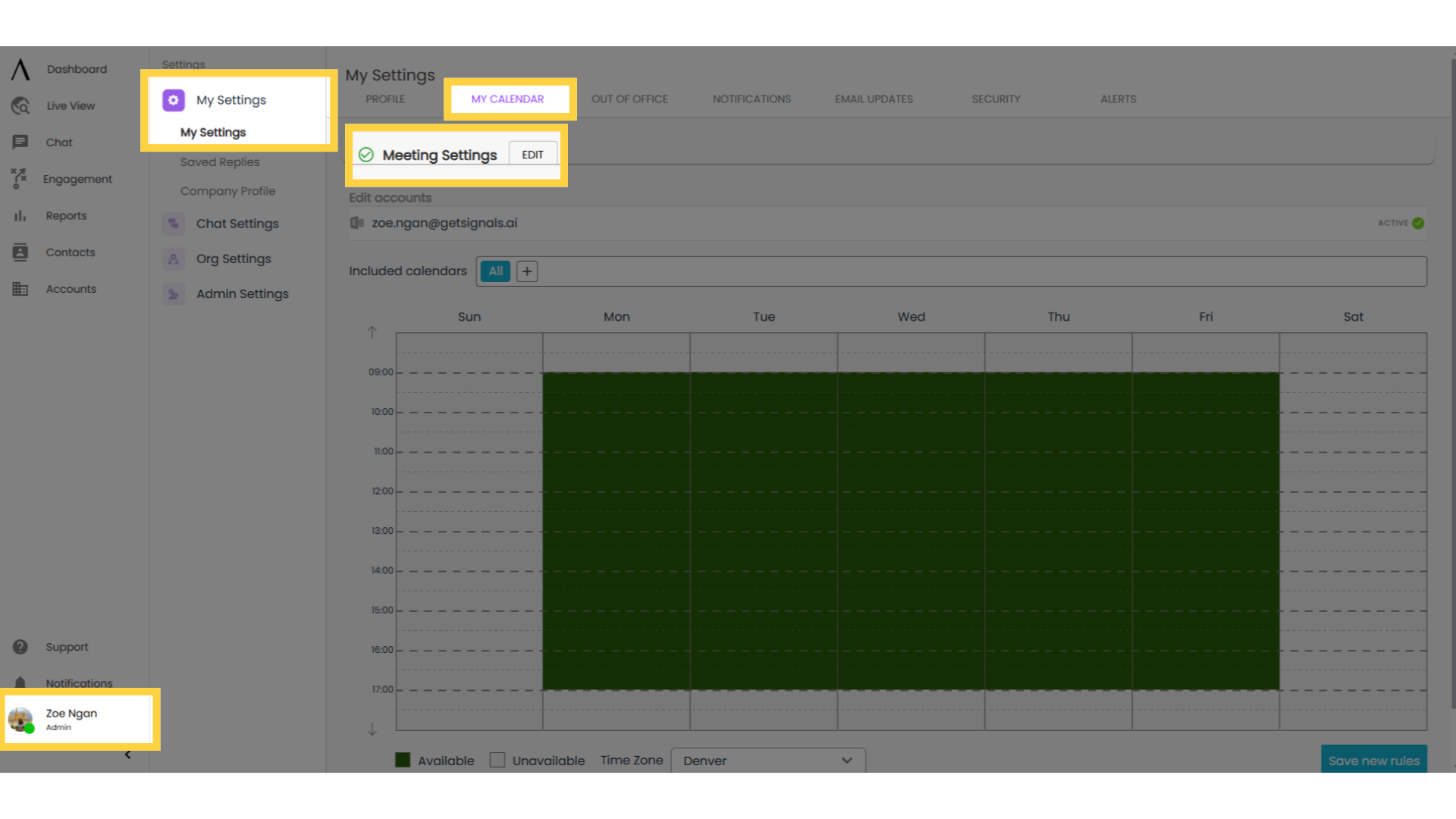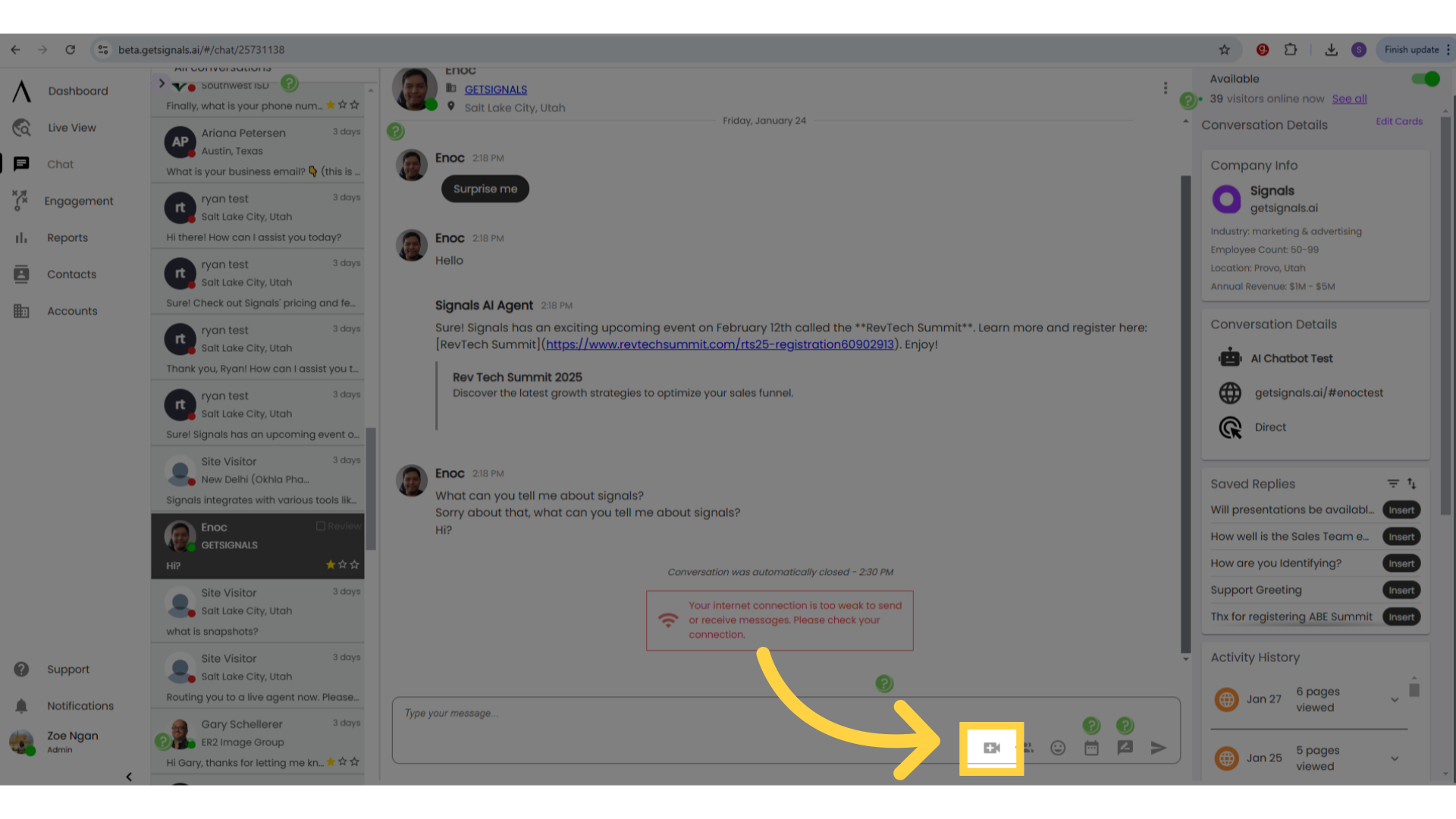In the agent chat, you can drop in a link to immediately begin a meeting with a visitor you're chatting with. This would be useful in situations where you might want to meet with a visitor now, instead of scheduling a future meeting with a calendar drop.
1. Introduction
To use this feature, you'll need a permanent, static meeting link from your conferencing provider.
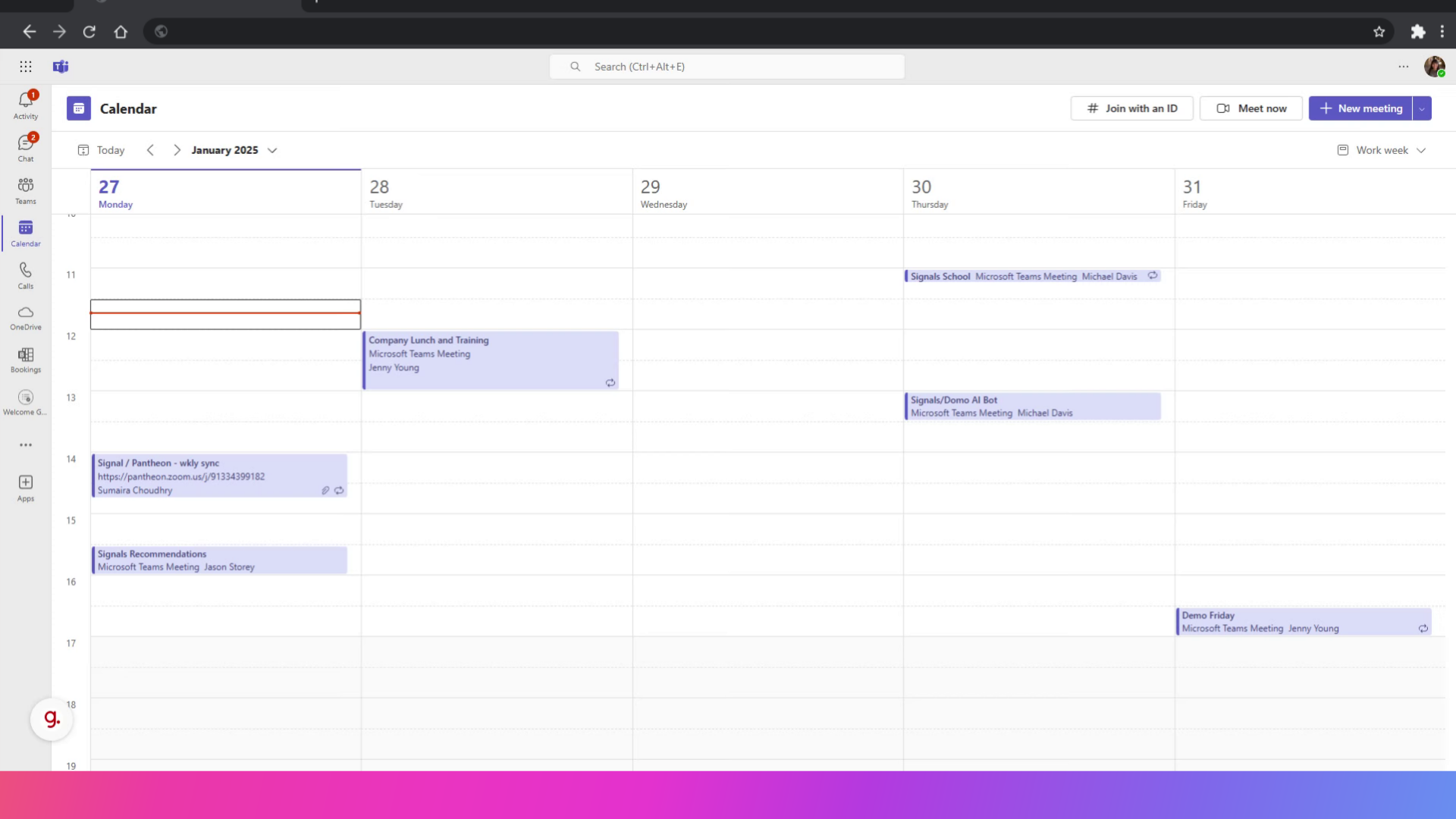
2. Click "Calendar," then "Meet Now"
If you're using Teams, you'll want to get a Meet Now link. Go to Calendar on the left sidebar of Teams, then select Meet now in the upper right corner.
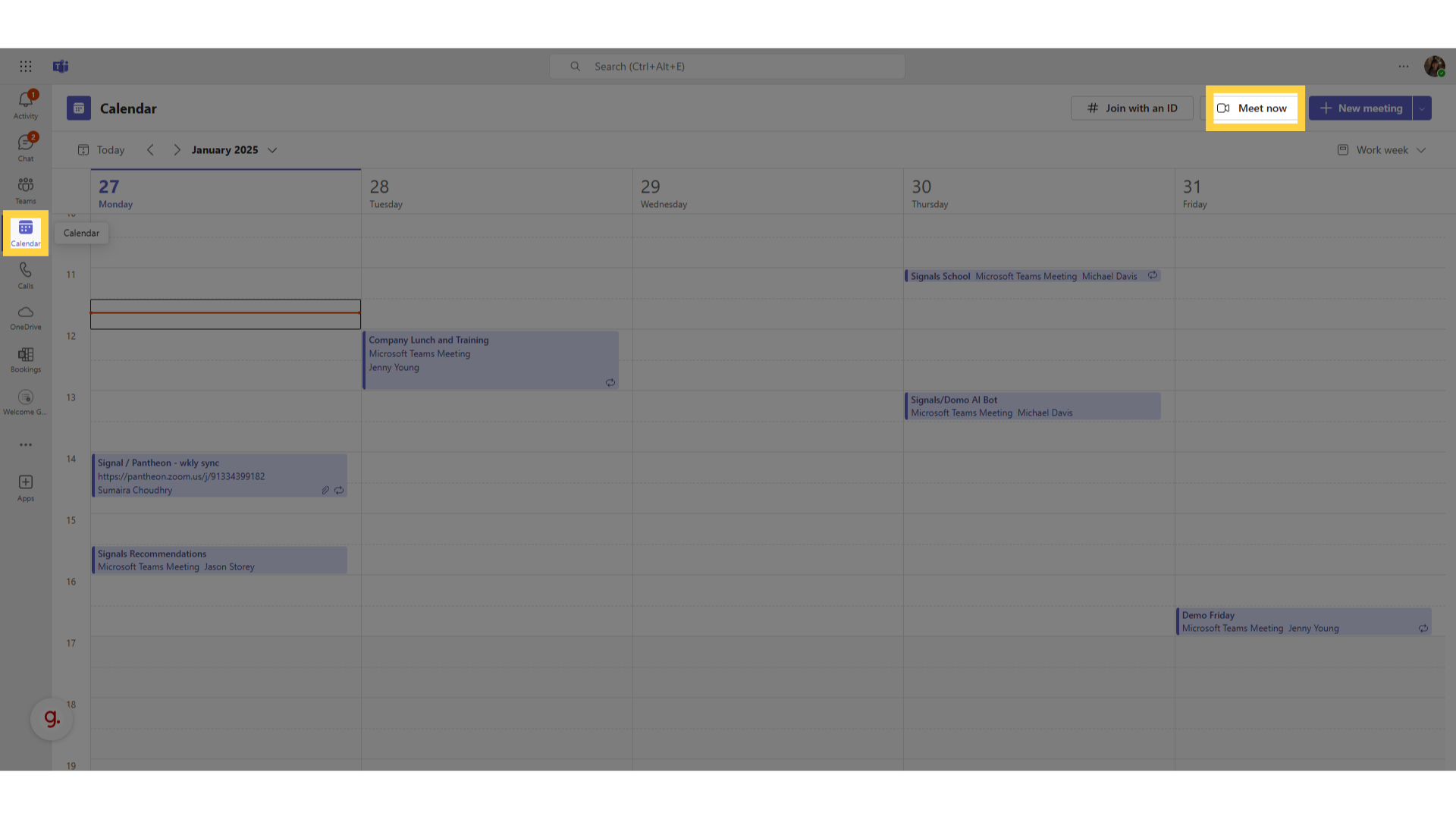
3. Select "Get a link to share"
Set a name for the meeting and click "Get a link to share."
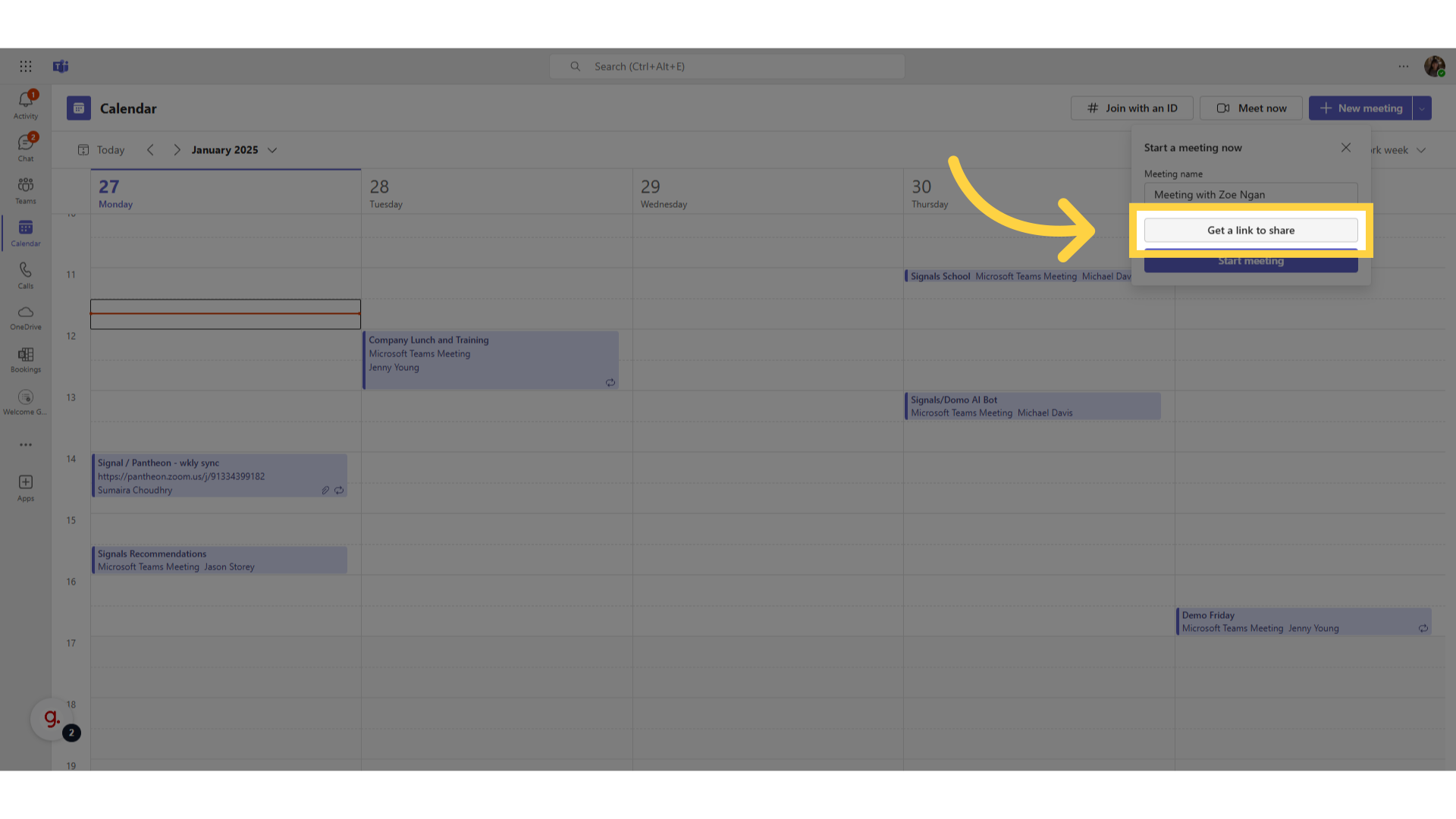
Adjust meeting settings by selecting "Configure meeting options." If you want to make changes to these meeting settings after creating your link, you'll need to repeat this process to create a new link.
When you're done, copy the link.
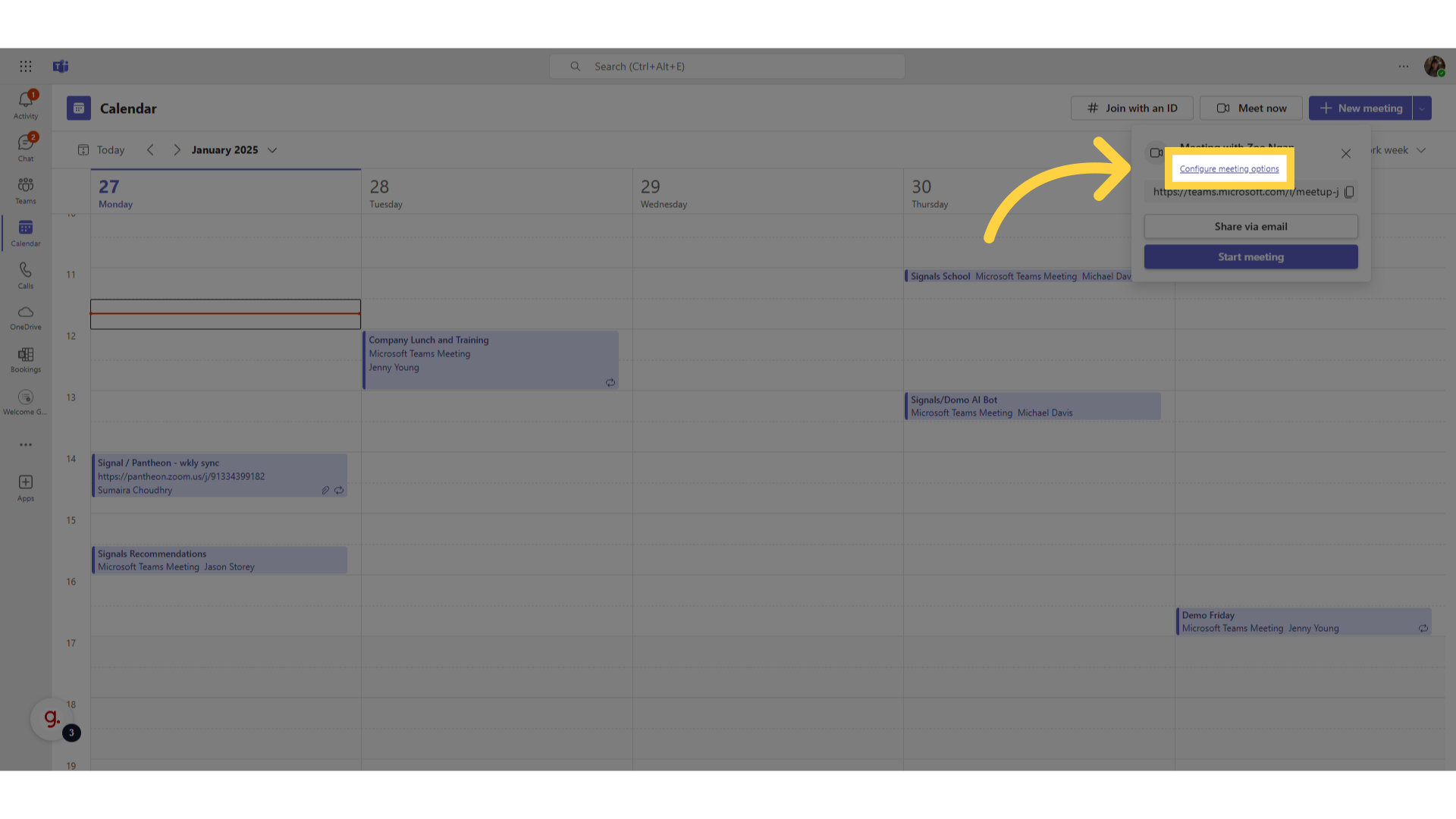
5. Navigate to Profile
If you're using Zoom, you'll want to use your Personal Meeting ID. This can be found under the Profile section in the left sidebar. Scroll down to find your link.
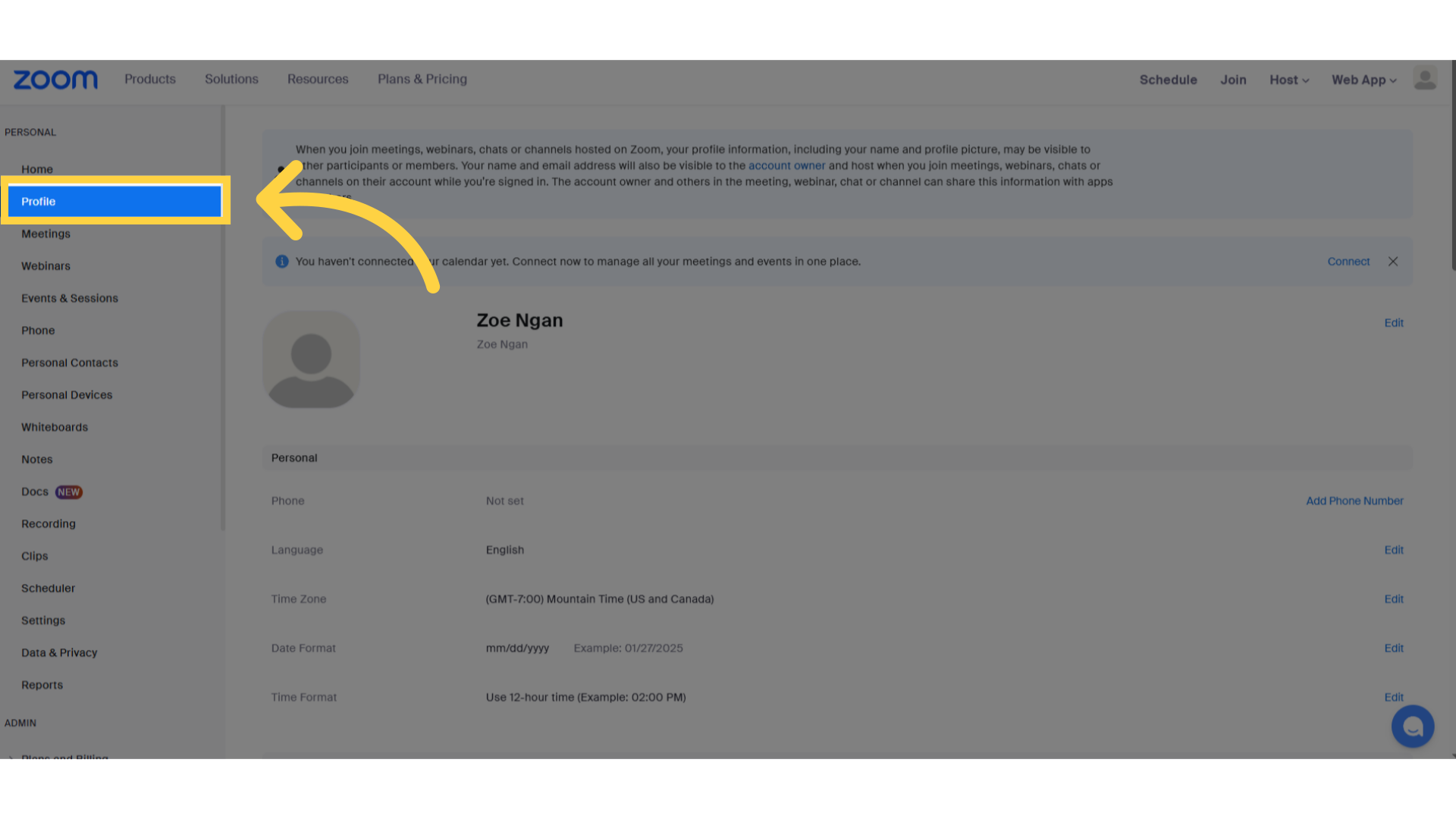
6. Copy your Personal Meeting Link
Before copying your link, be sure to click the eye icon to show the hidden numbers. Pasting the URL with the asterisks will result in an invalid meeting link.
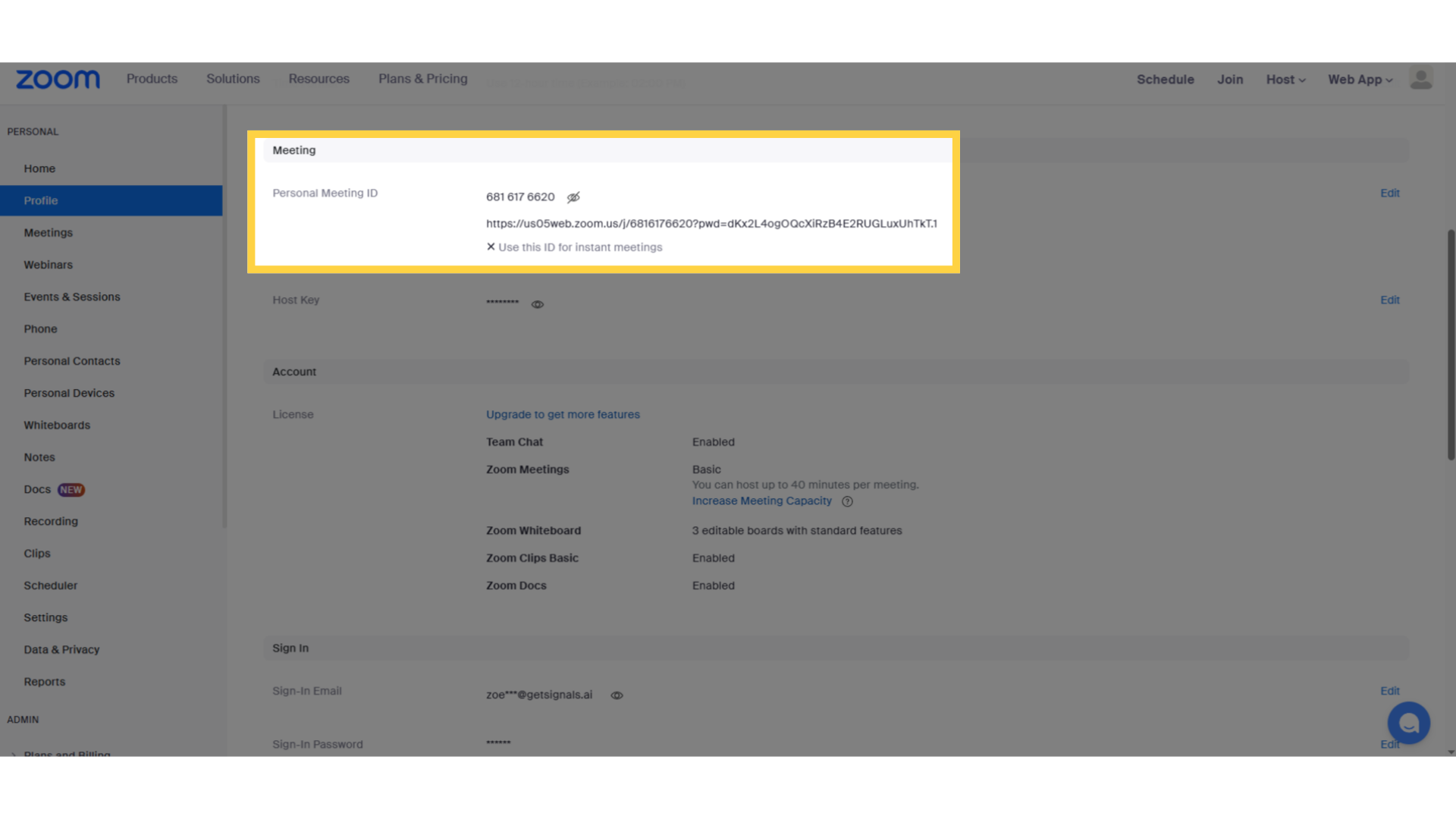
7. GoTo Meetings
If you're using GoTo Meetings, you'll want to use your personal meeting room. Click the highlighted button to copy your personal meeting link
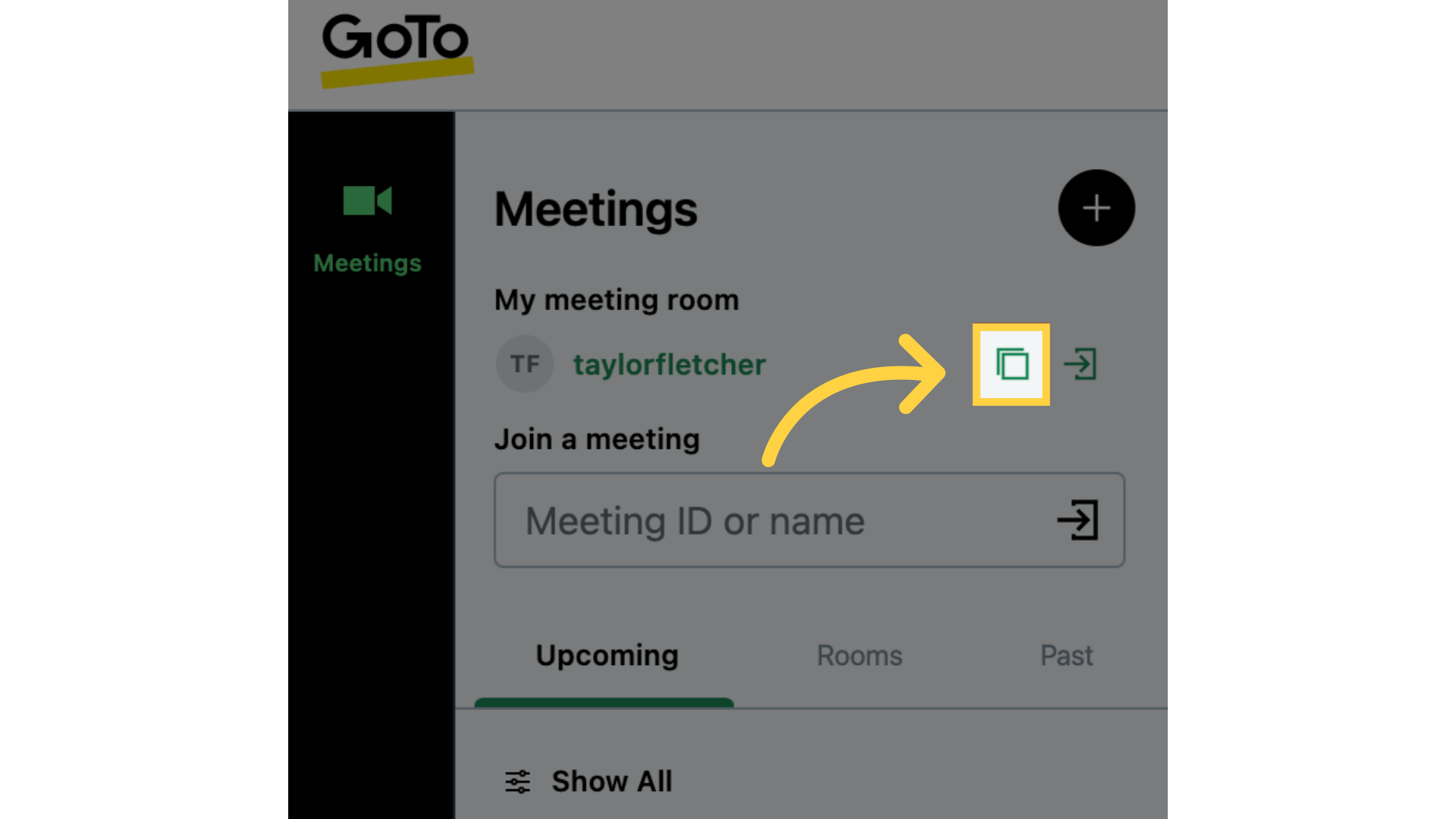
8. Click "New Meeting"
If you're using Google Meet, you'll want to get an Instant Meeting link. Open the Meet app and click "New Meeting," then select "Start an Instant Meeting."
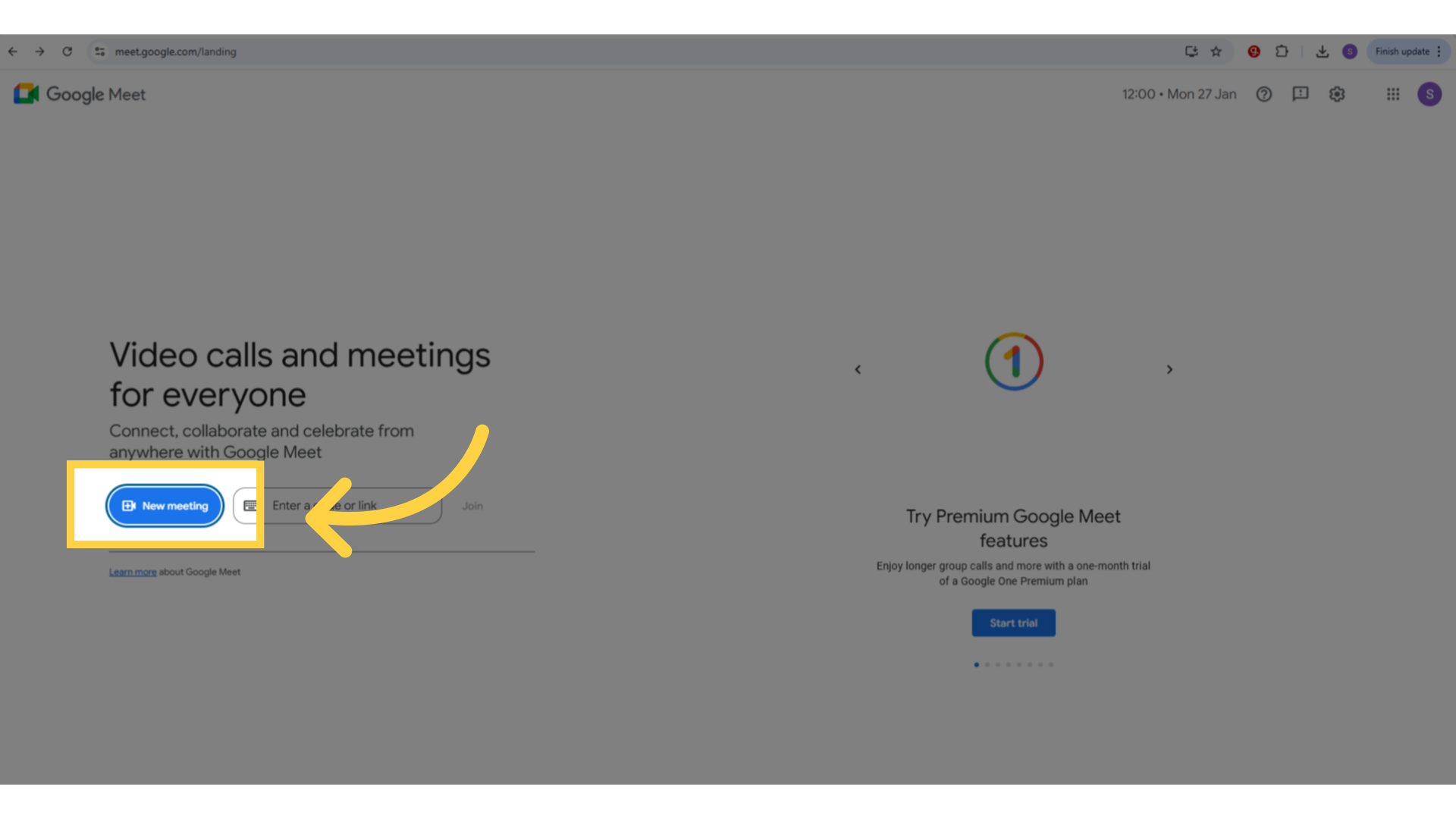
9. Select the Clipboard
Copy the link in the bottom left corner of the screen.
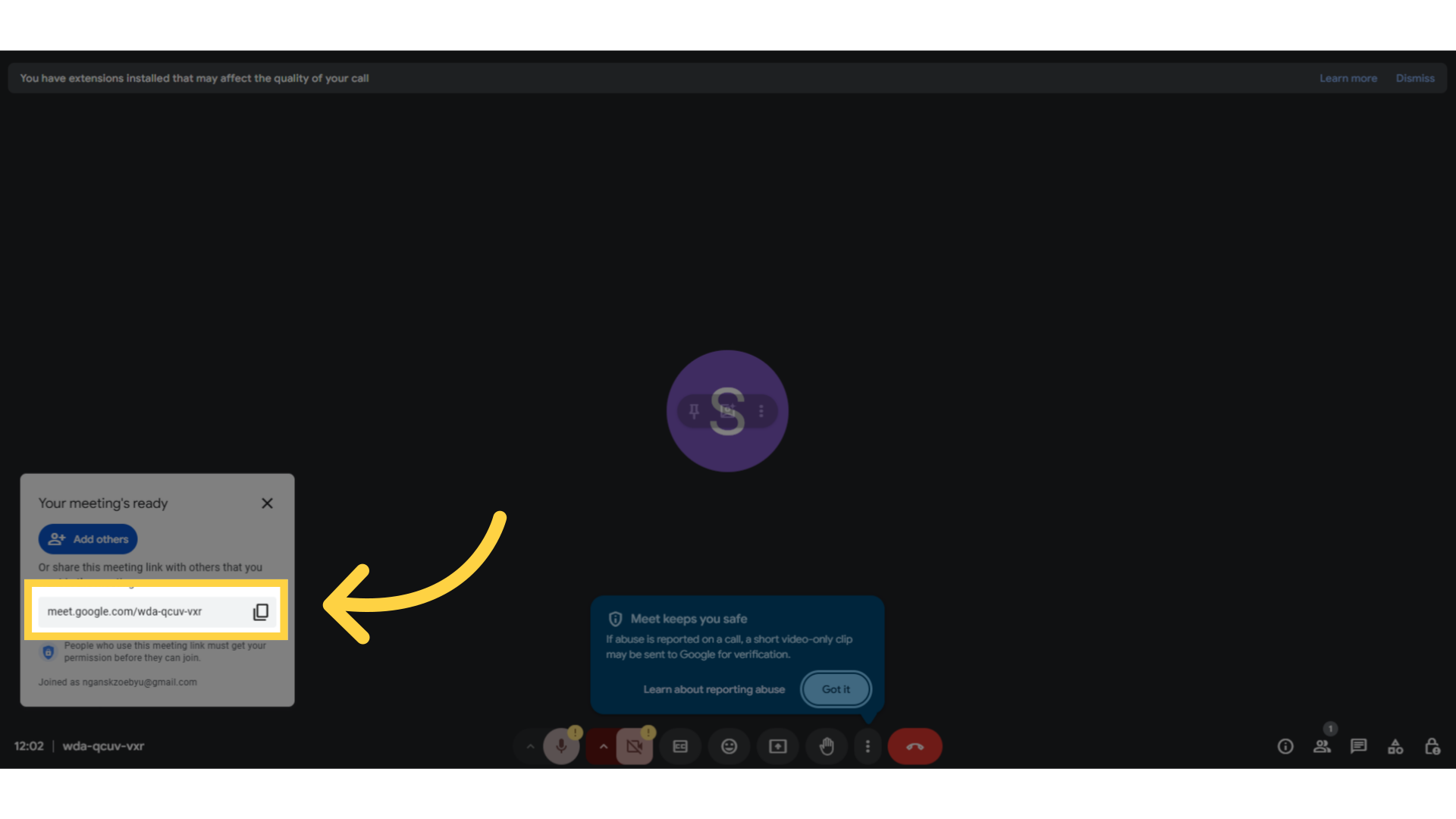
10. Use/Update your meeting link
To use or update your meeting link, click on your Profile in Signals. Navigate to Settings and select the "My Calendar" tab. Then go to "Meeting Settings."
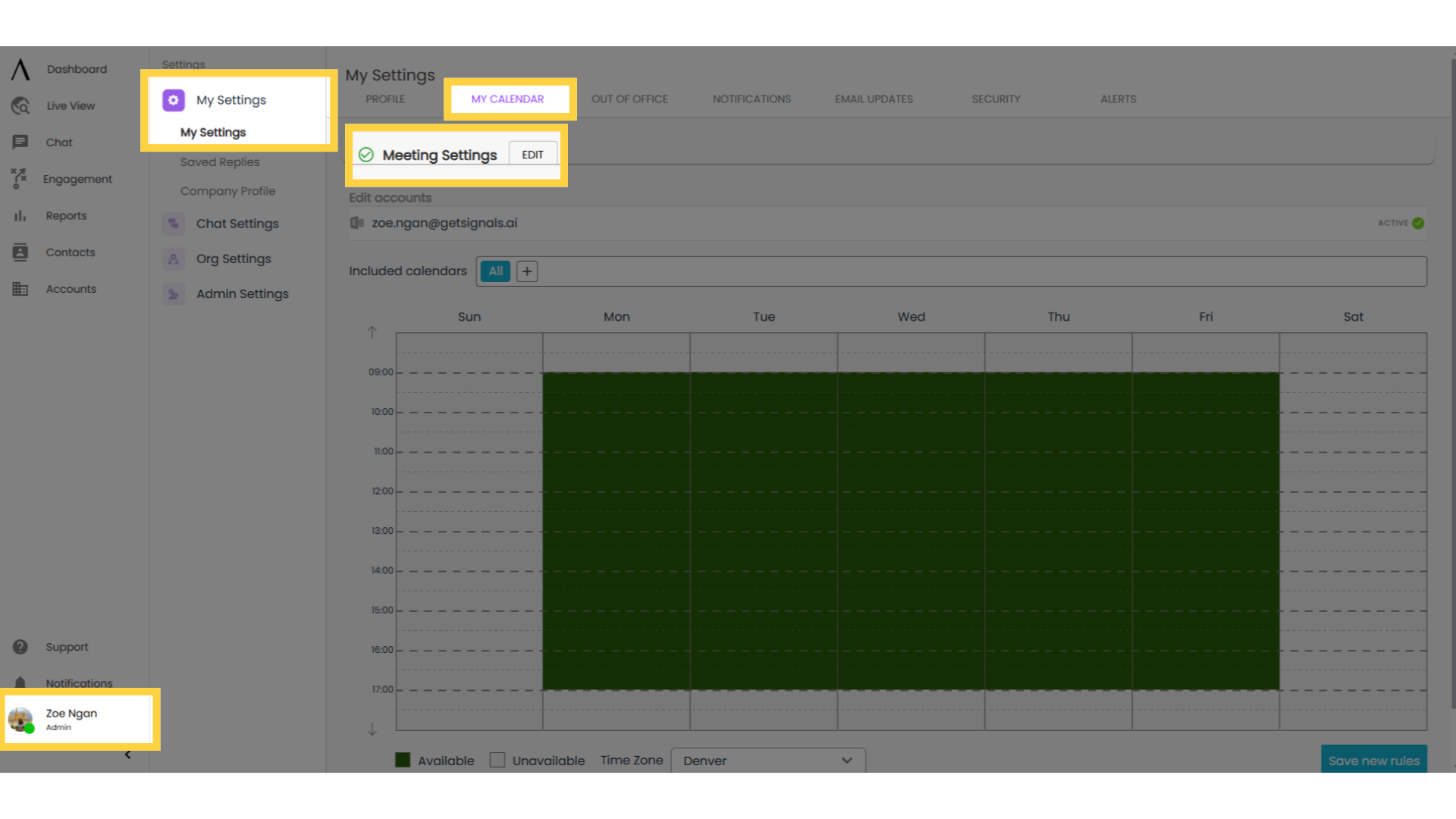
11. Click "Insert conferencing link"
In chat, insert your link into a message to send to the person you're chatting with by clicking the insert conferencing link button. After you've sent the link, simply click the link you just sent to begin the meeting. The other person will then be able to click the same link to join you.