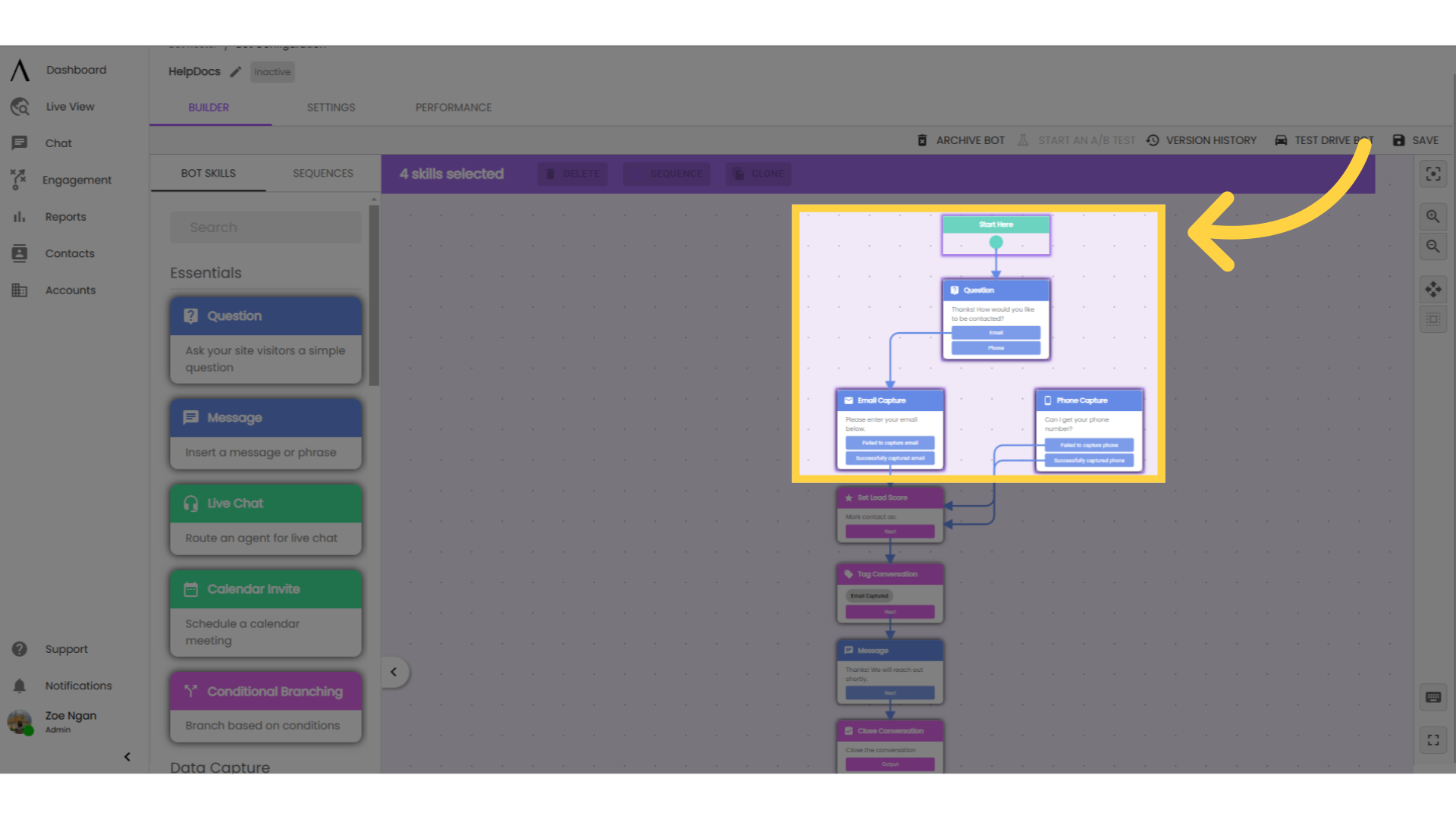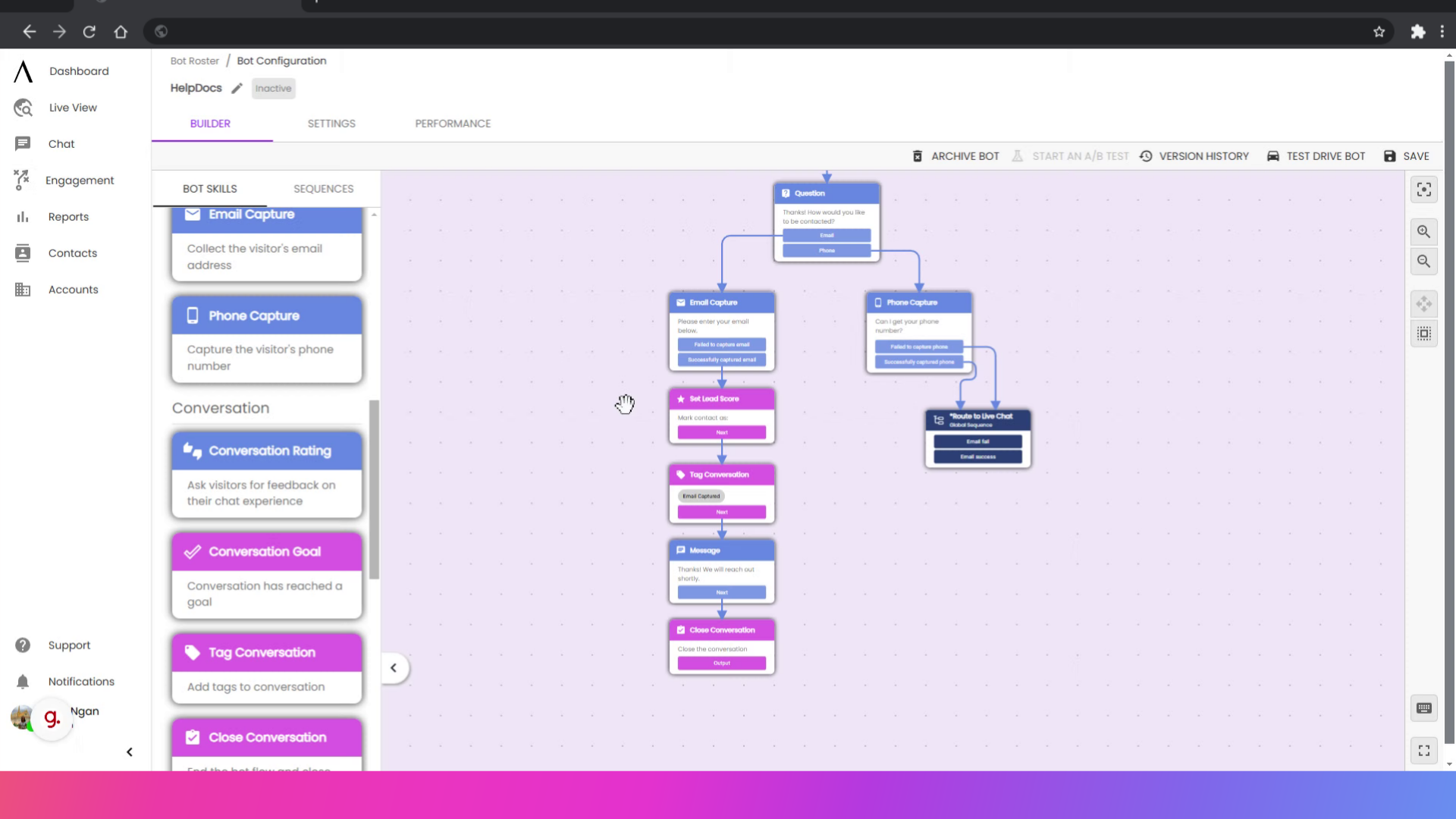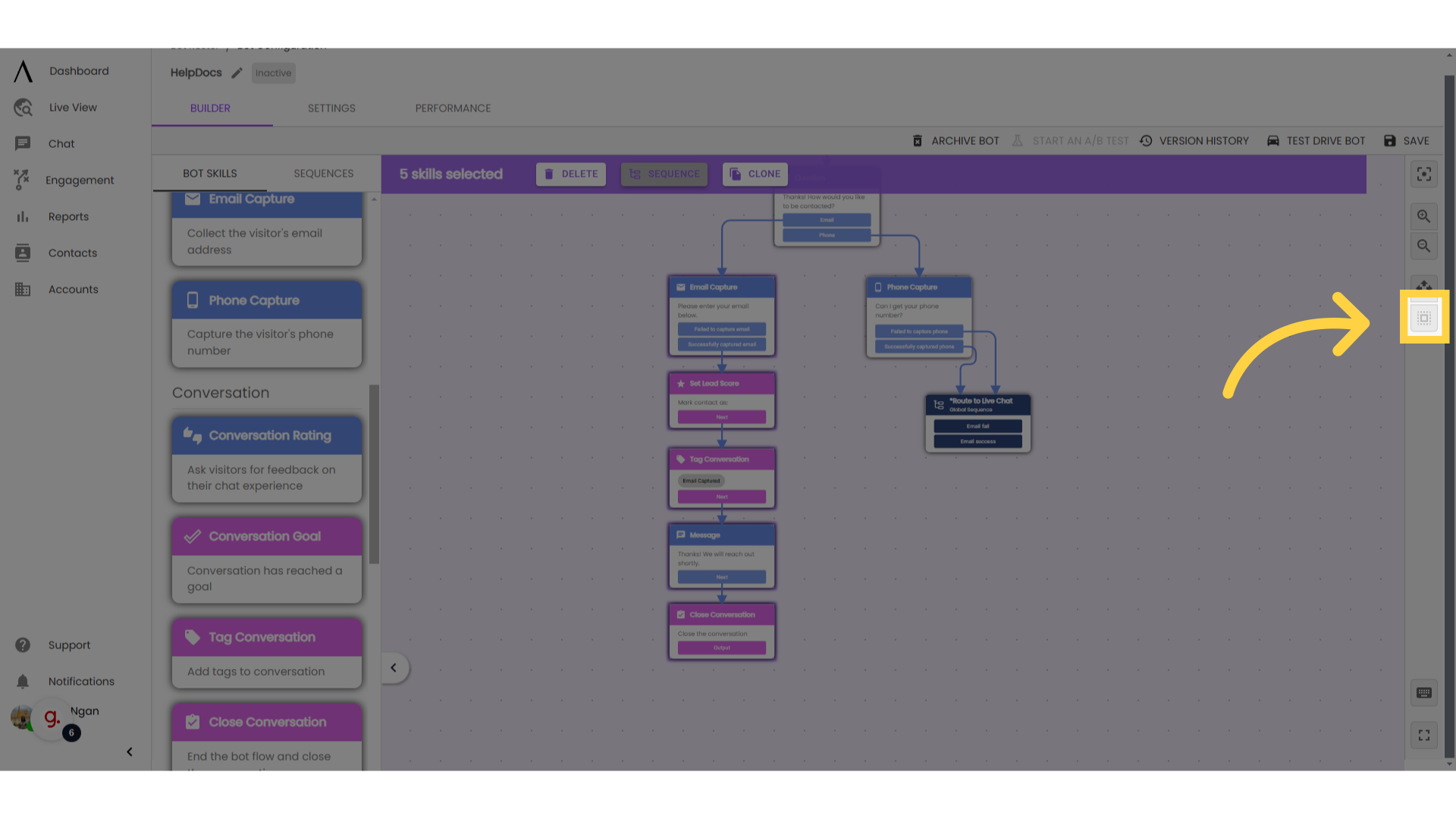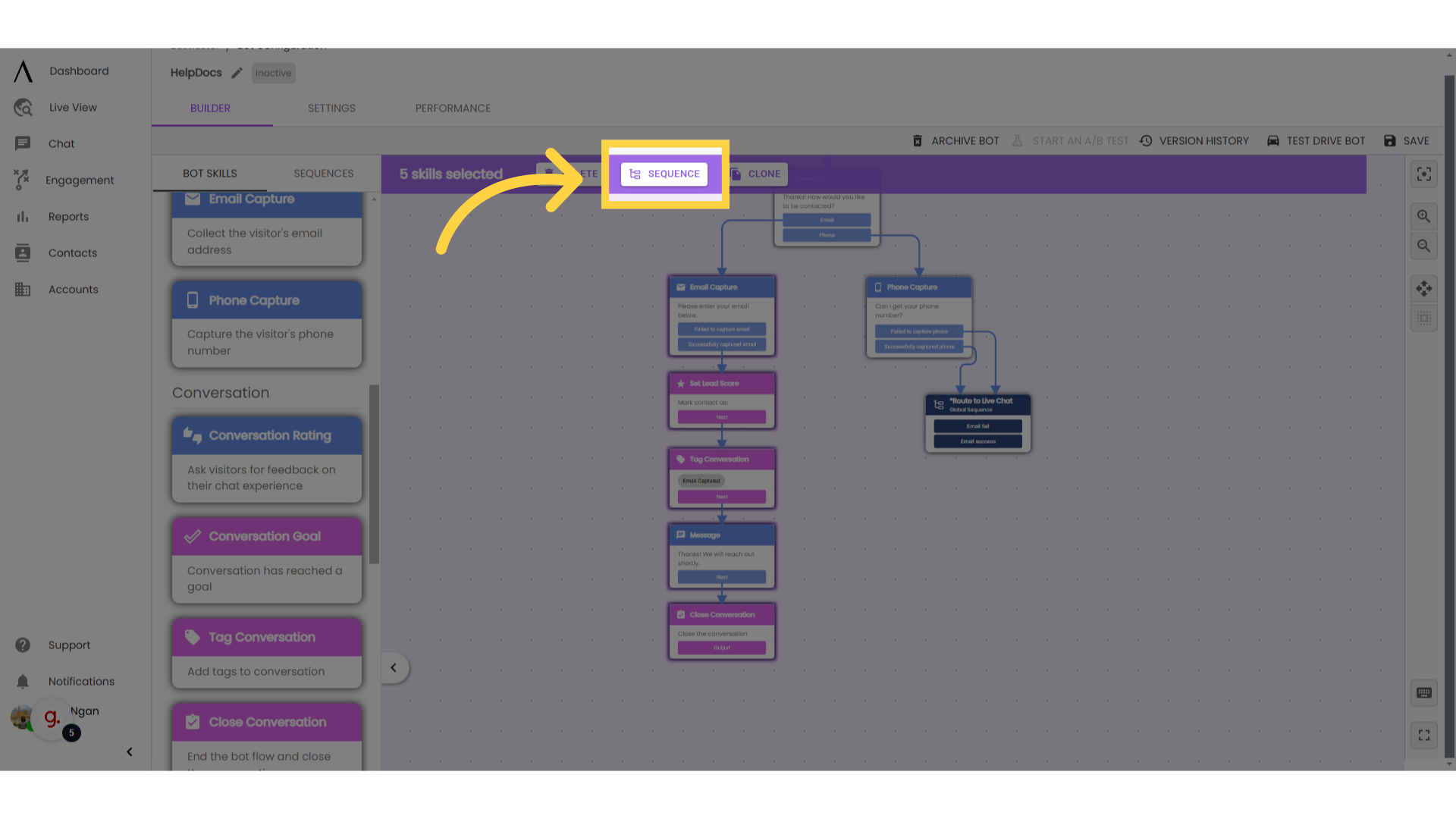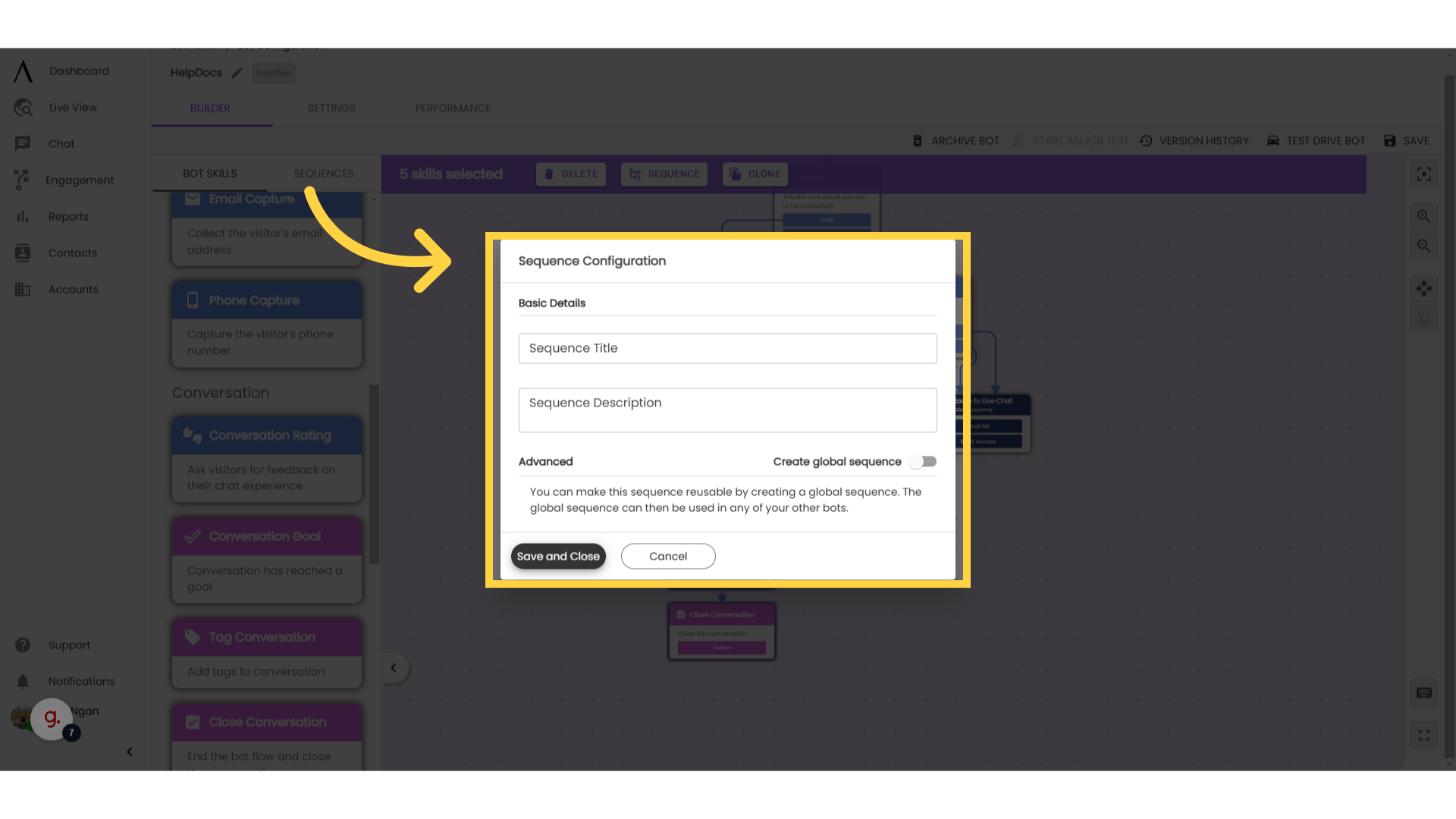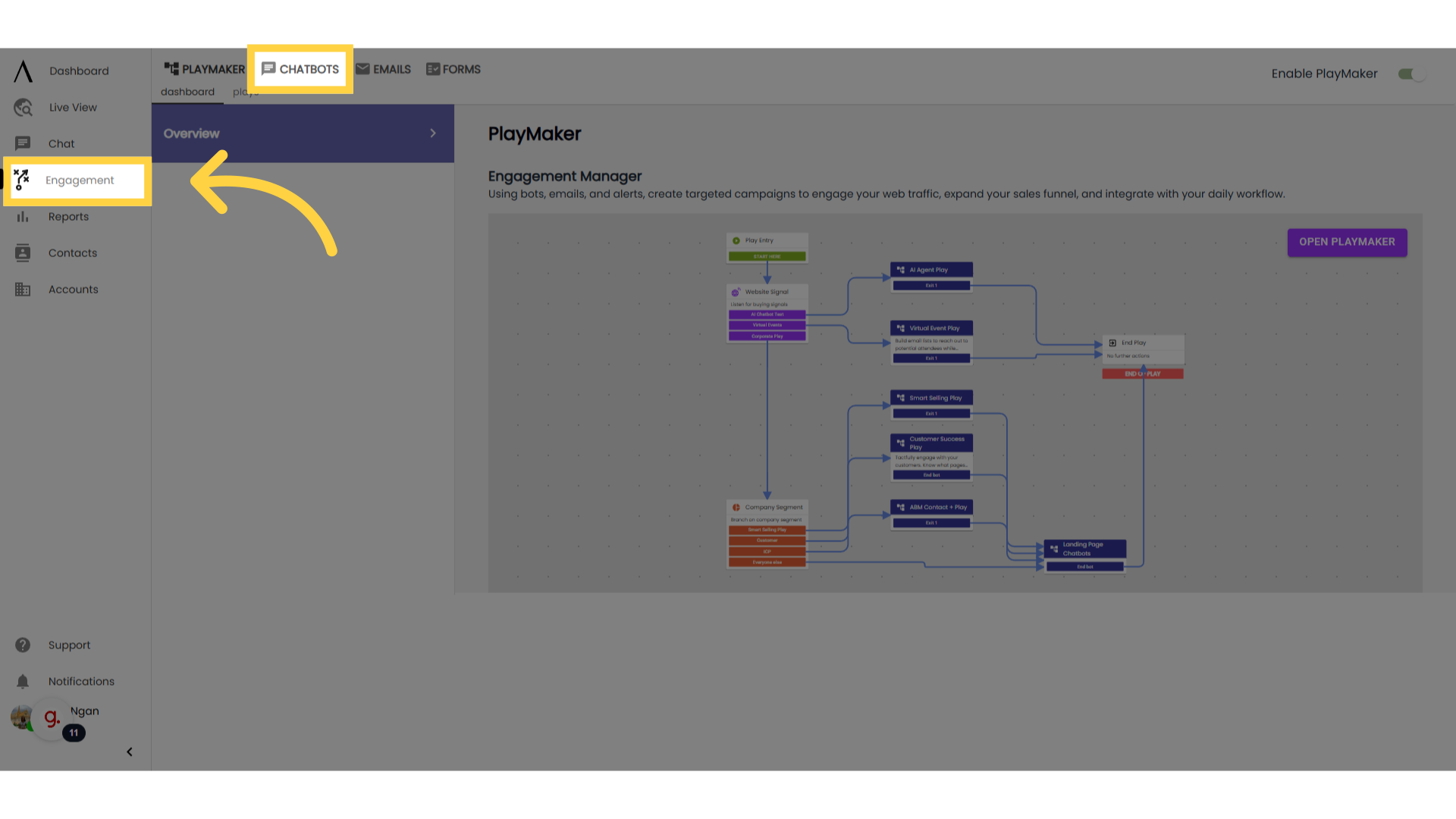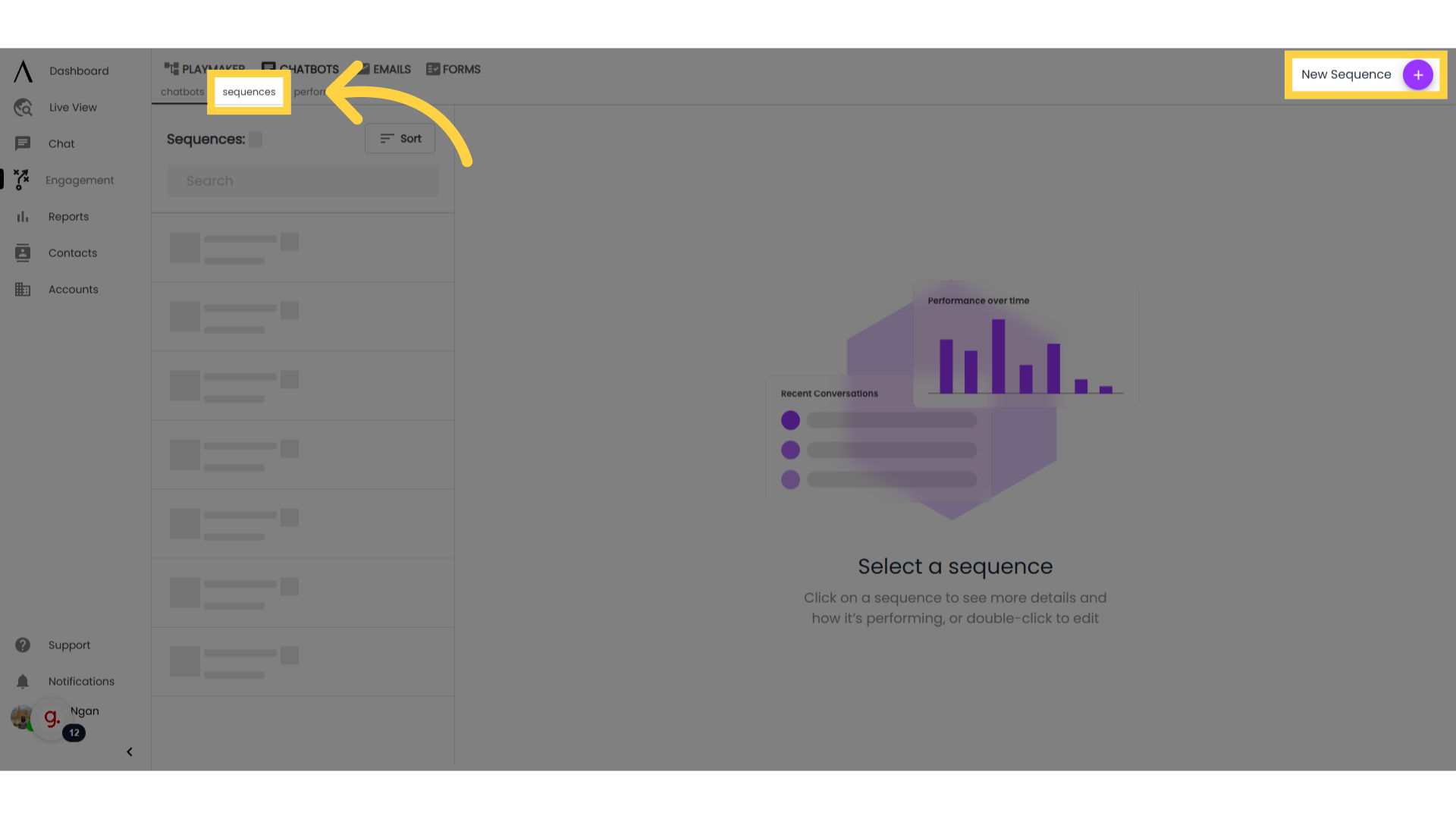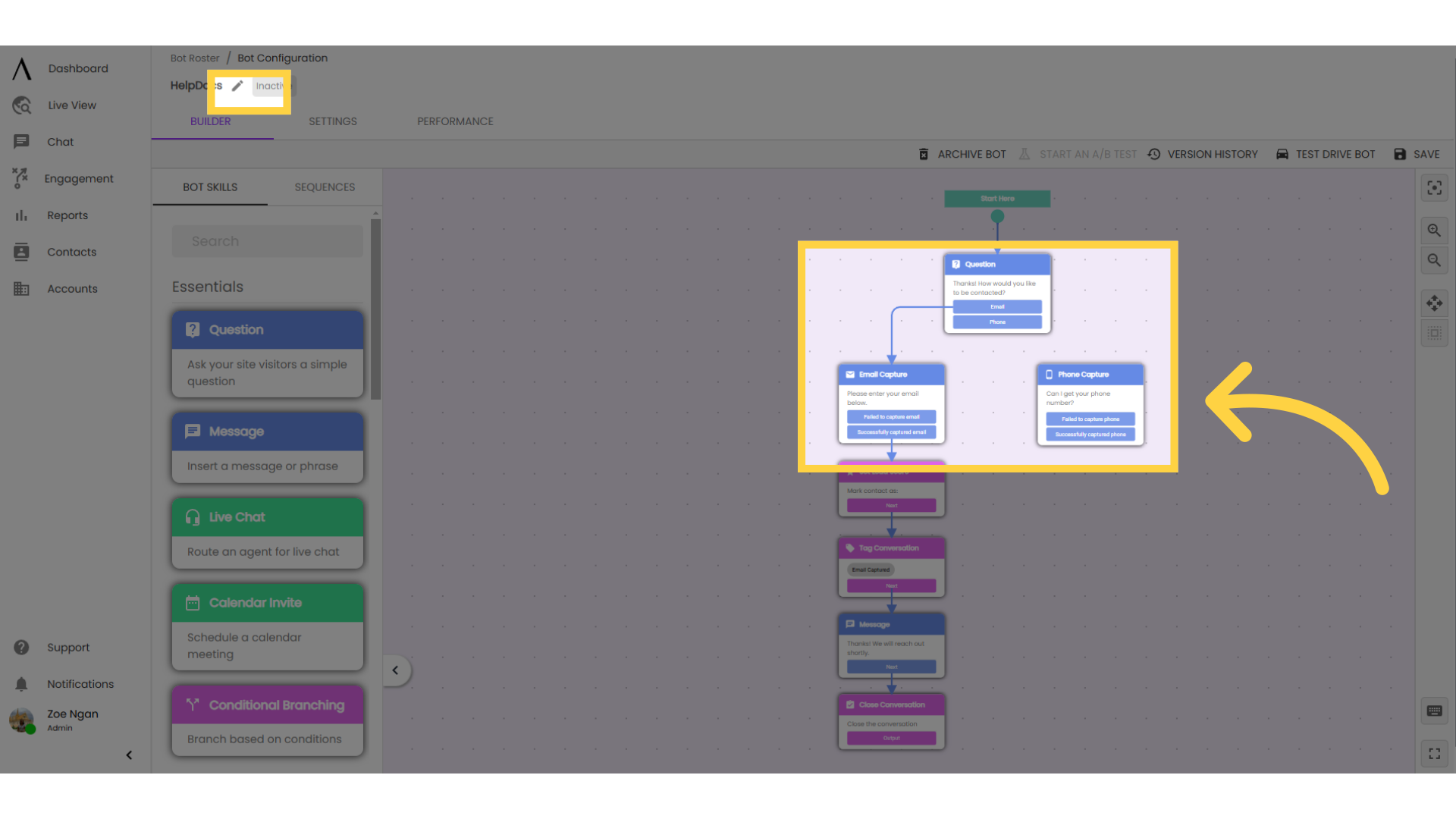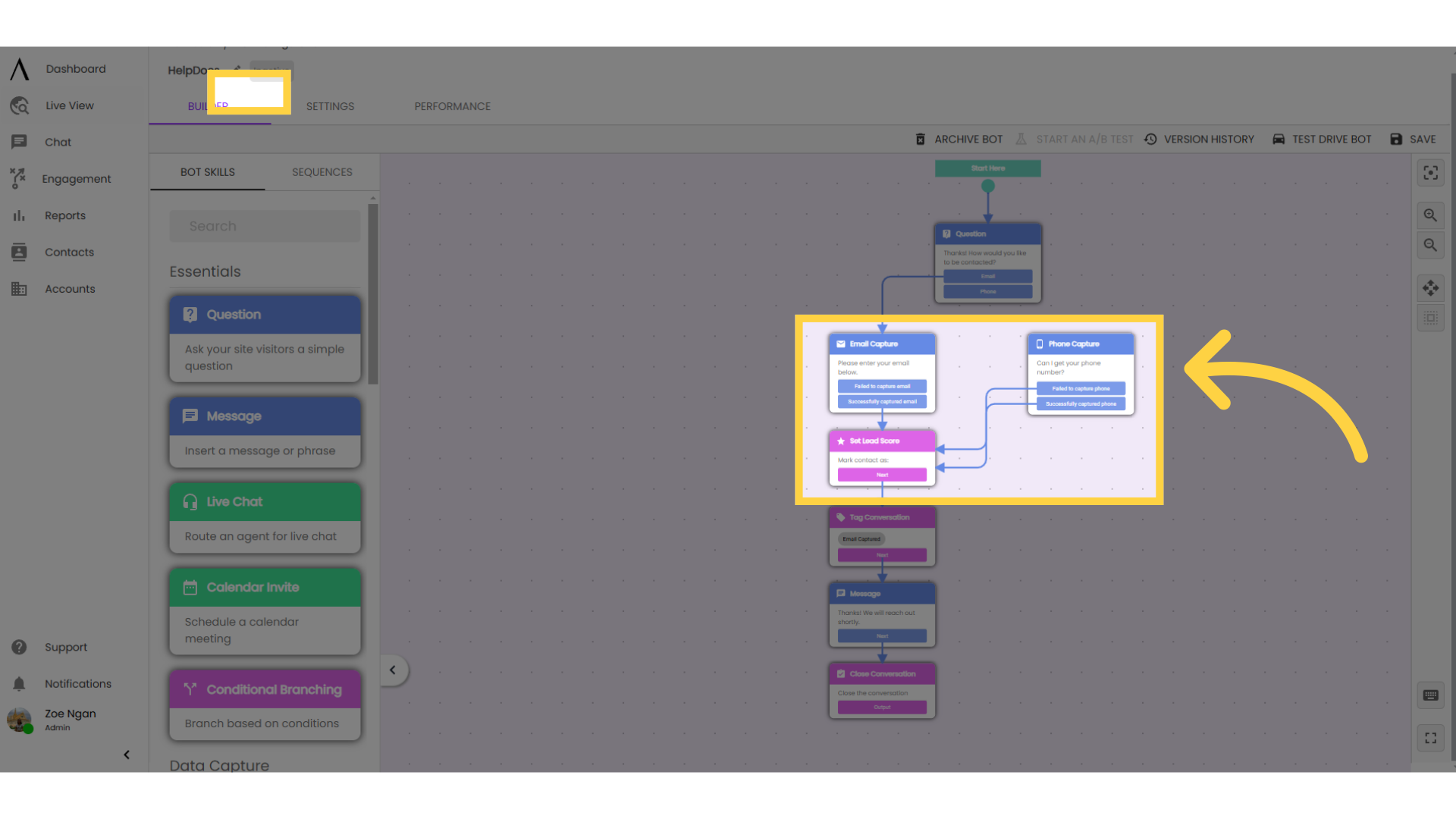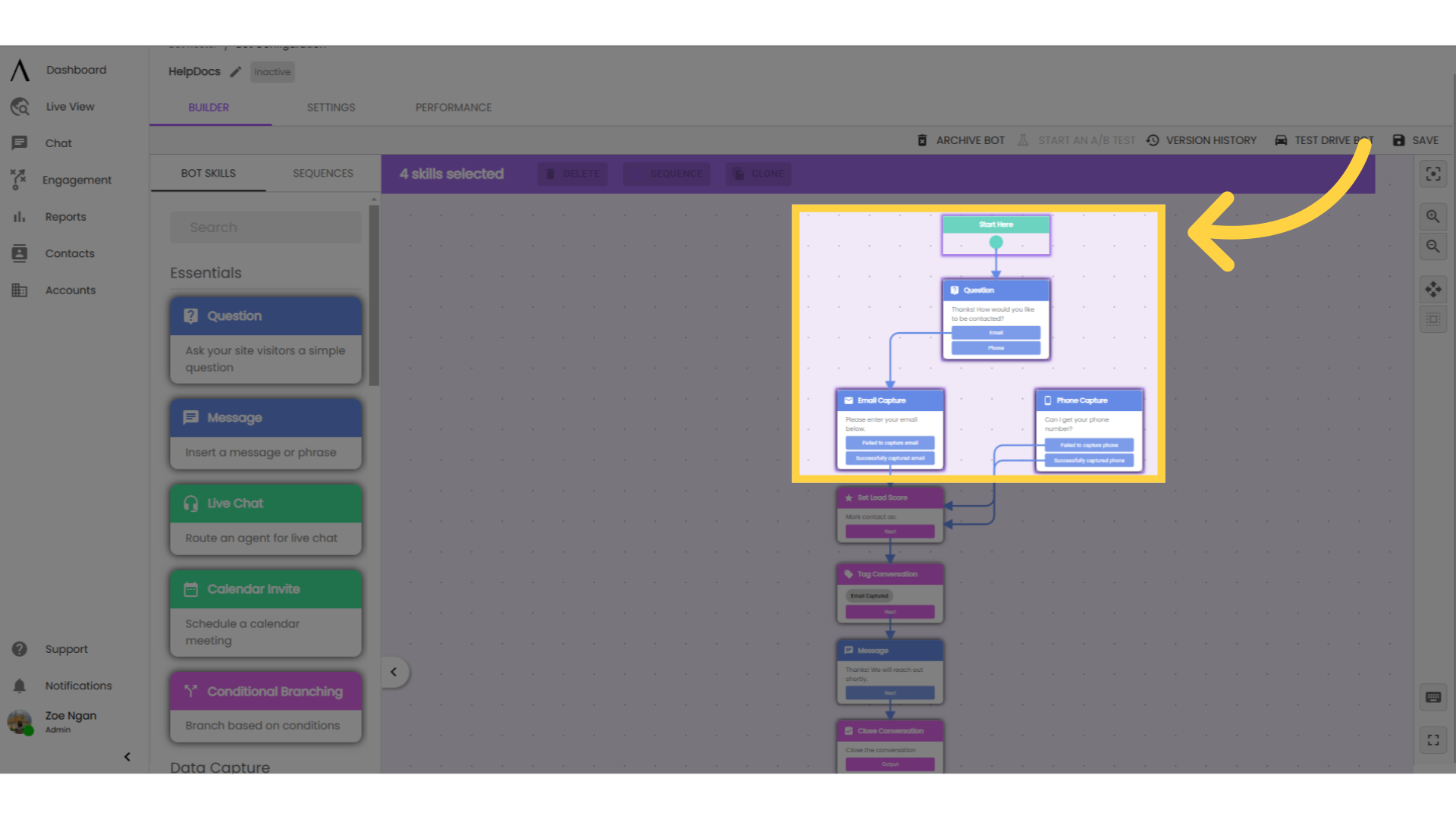This guide will walk you through how to create a sequence, as well as troubleshoot problems.
1. Introduction
There are 2 ways to create a new sequence. You can select an existing group of skills within a chatbot, or build from scratch in Engagement.
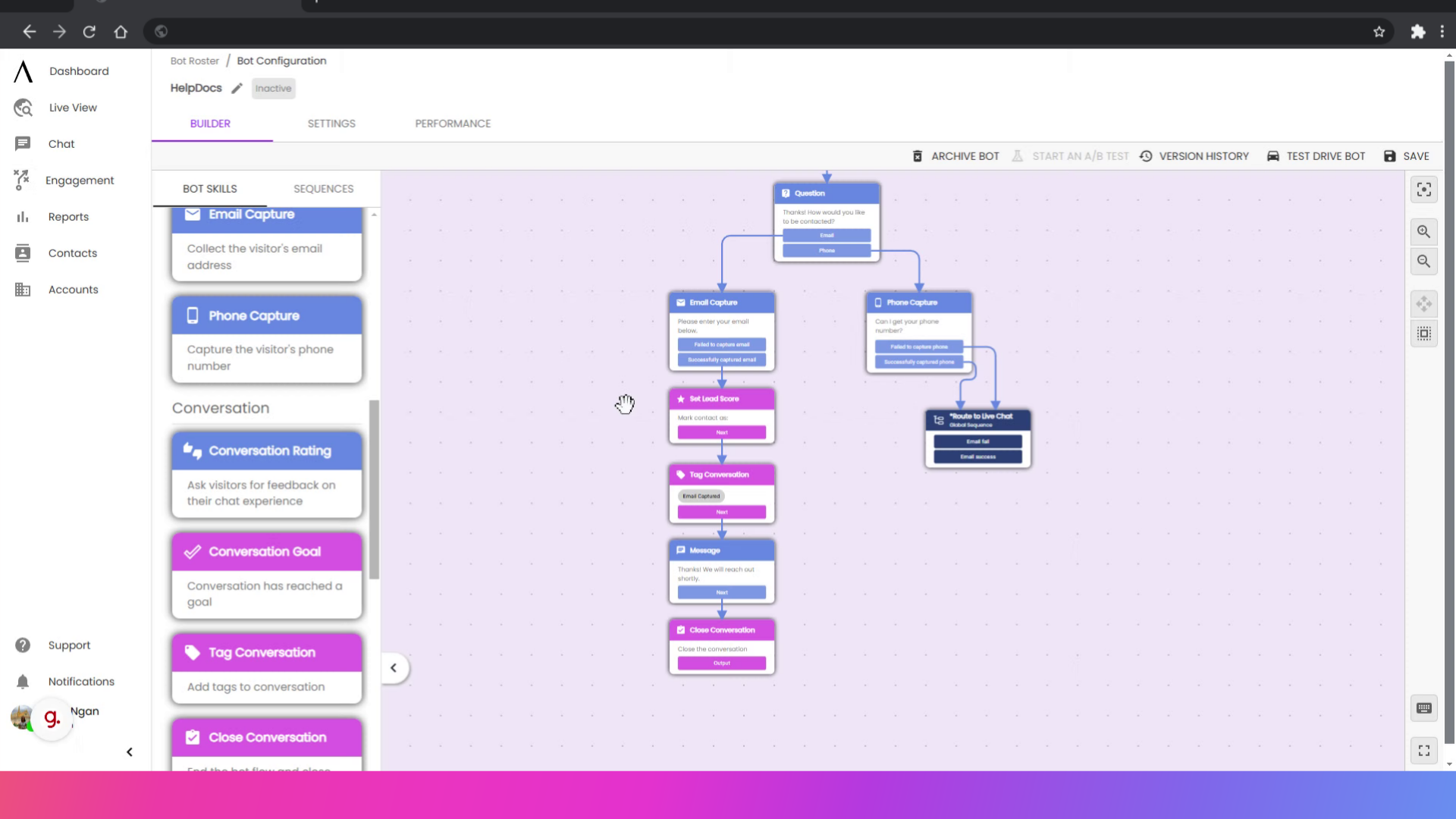
2. Select your bot skills
While working in the chatbot builder, you may want to select a series of bot skills to reuse elsewhere. Select the flow (either use select mode in the right sidebar, or select with your mouse while holding down the space bar).
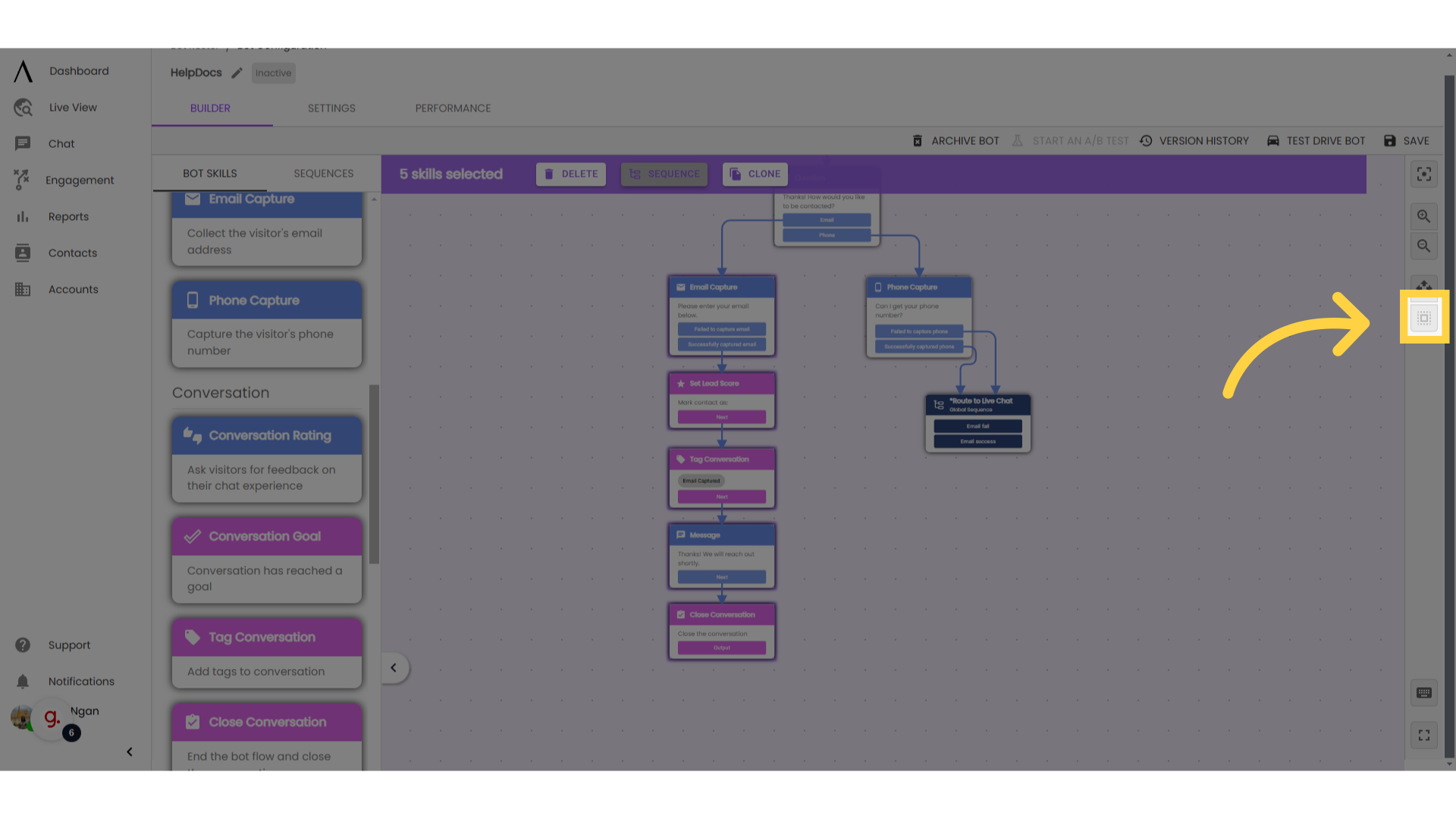
3. Click "Sequence"
Click "Sequence" in the purple banner at the top of the builder.
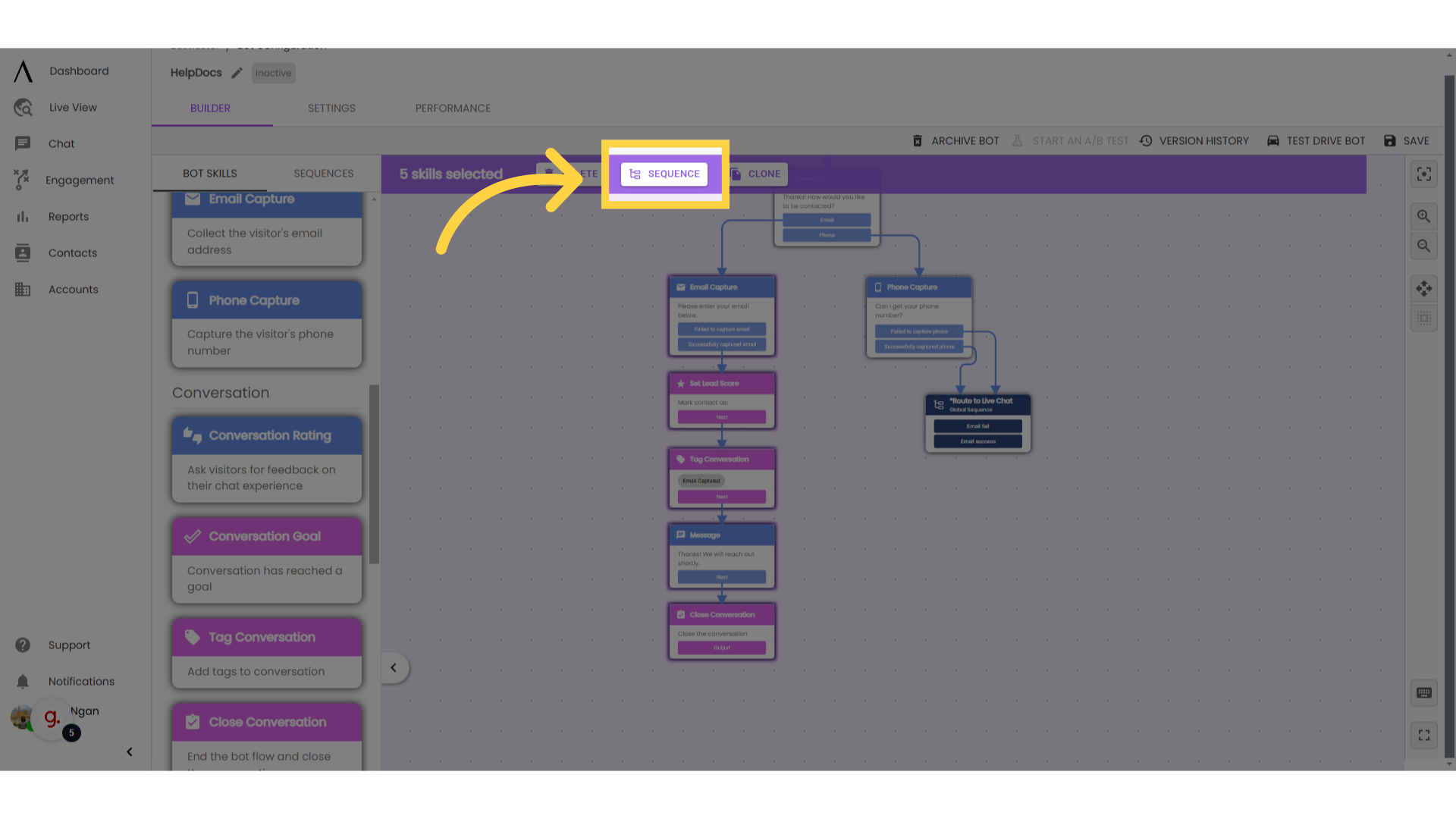
In the pop-up modal, give your sequence a name and a description. You can choose to check the box to create a global sequence. Click save.
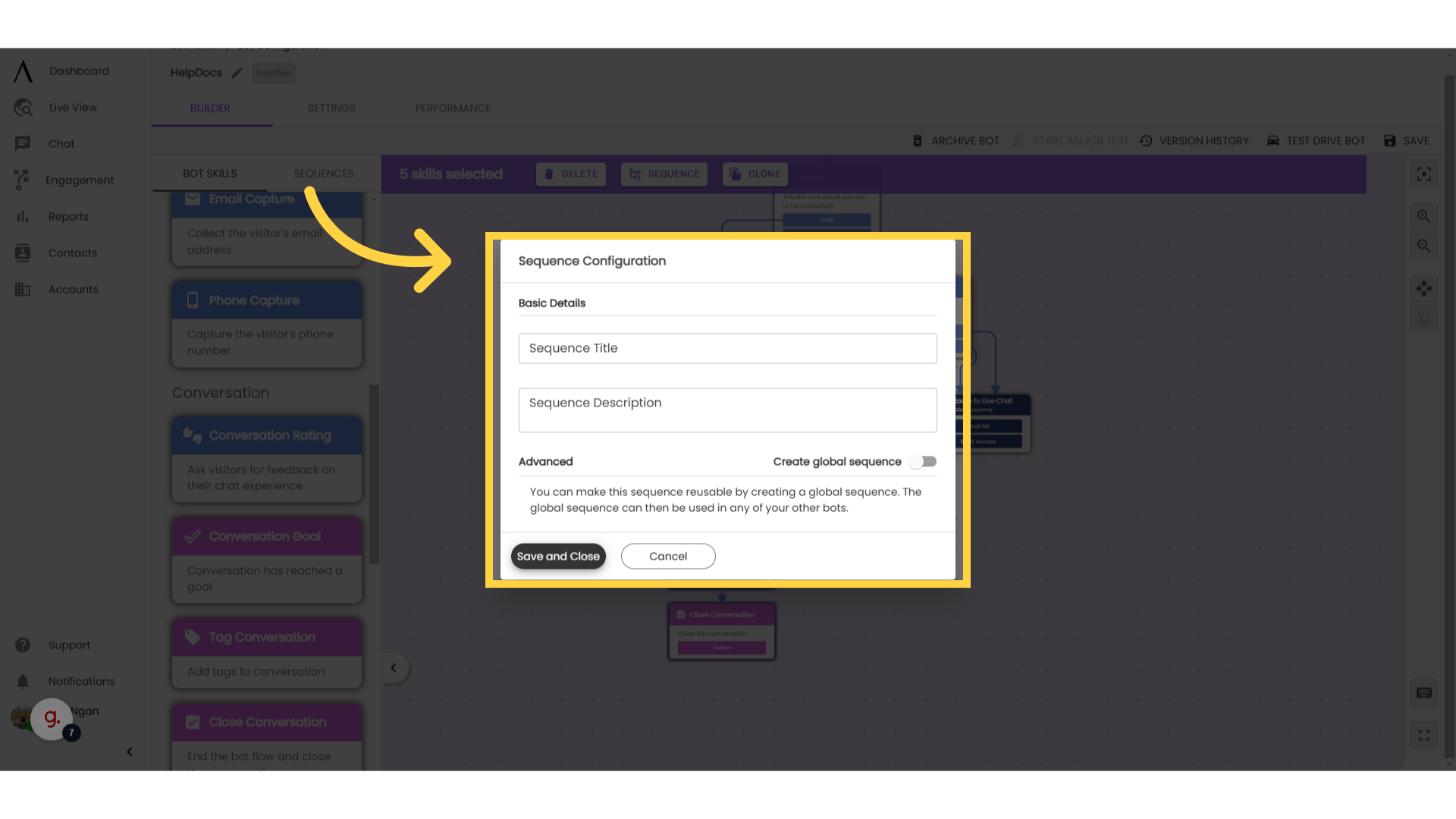
5. Click "Engagement," then "Chatbots"
To create a sequence from sequence management, go to "Engagment" in the left sidebar, then the "Chatbots" tab.
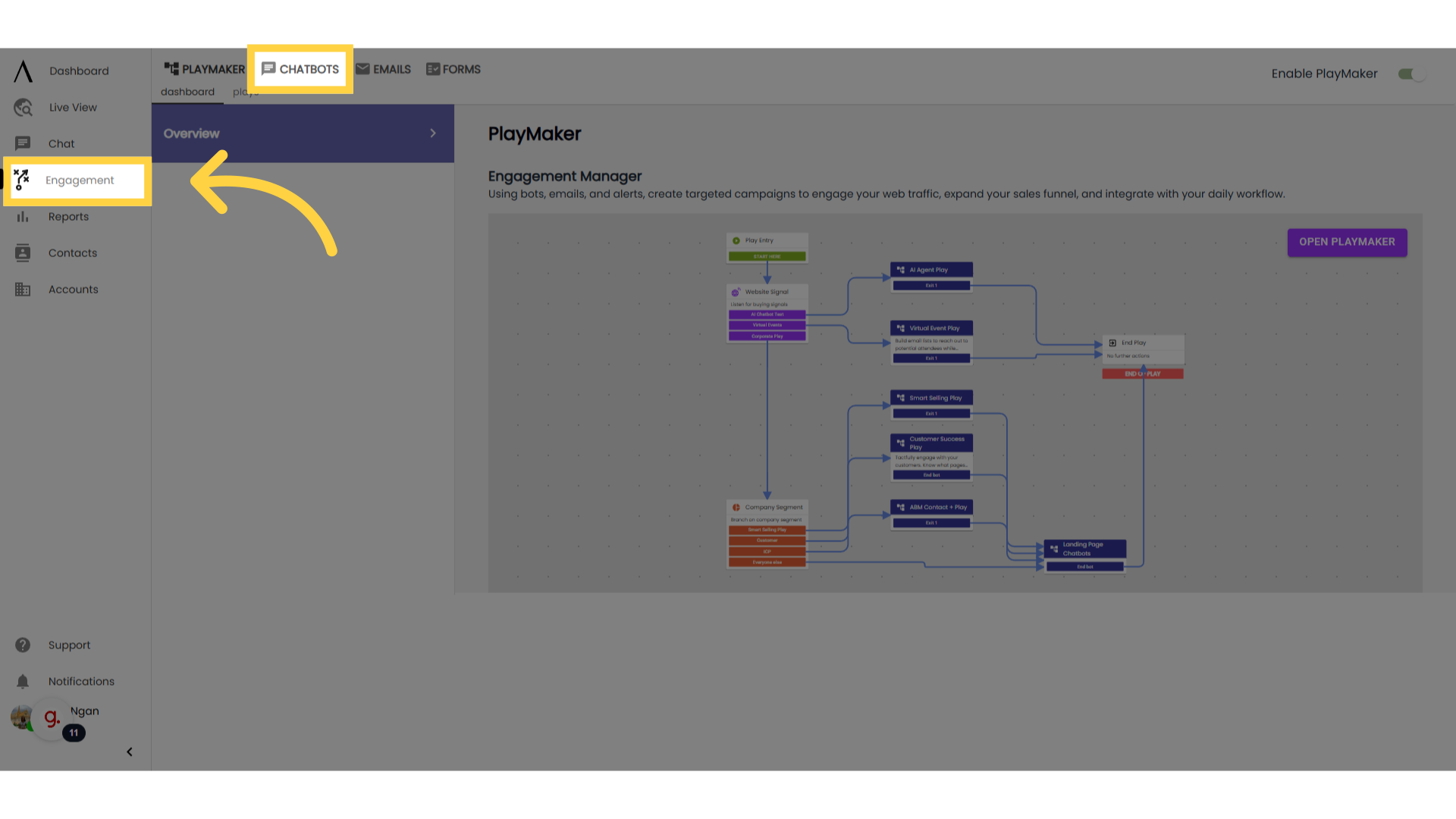
6. Go to "Sequences," then "New Sequence"
Go to "Sequences," directly under the chatbots tab, then "New Sequences" in the upper-right corner.
Note: Only global sequences can be created from sequence management. For local sequences, or for more information about the distinction between these two sequence types, see our HelpDocs video on Sequence Types.
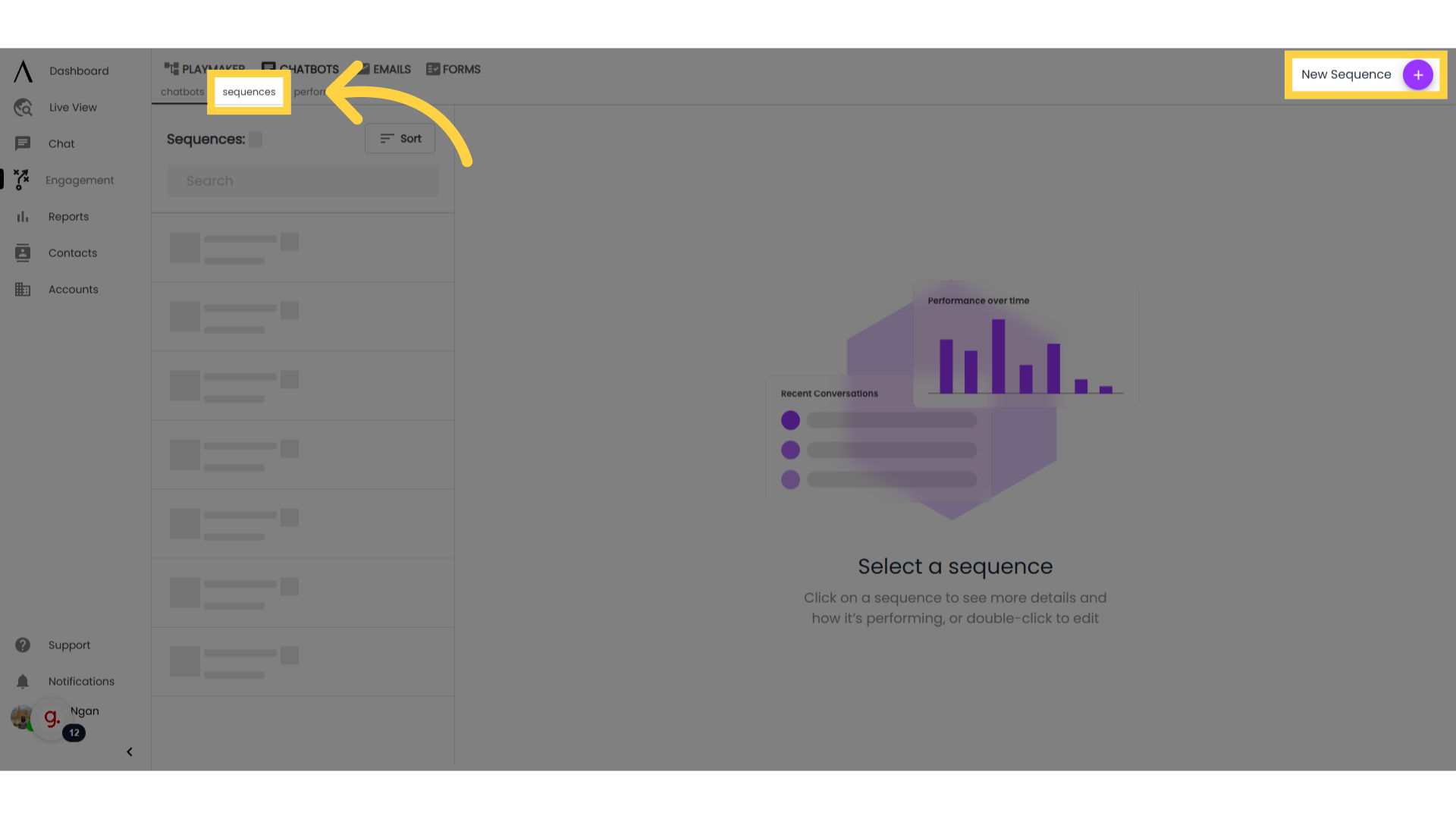
7. Troubleshooting: Disconnected skills
The chatbot builder will not allow sequences to be created if there are any disconnected skills in your sequence selection. To quickly find the disconnected skills, save the entire chatbot flow, then select to view disconnected nodes.
Once all skills are connected, the Sequence option will be available.
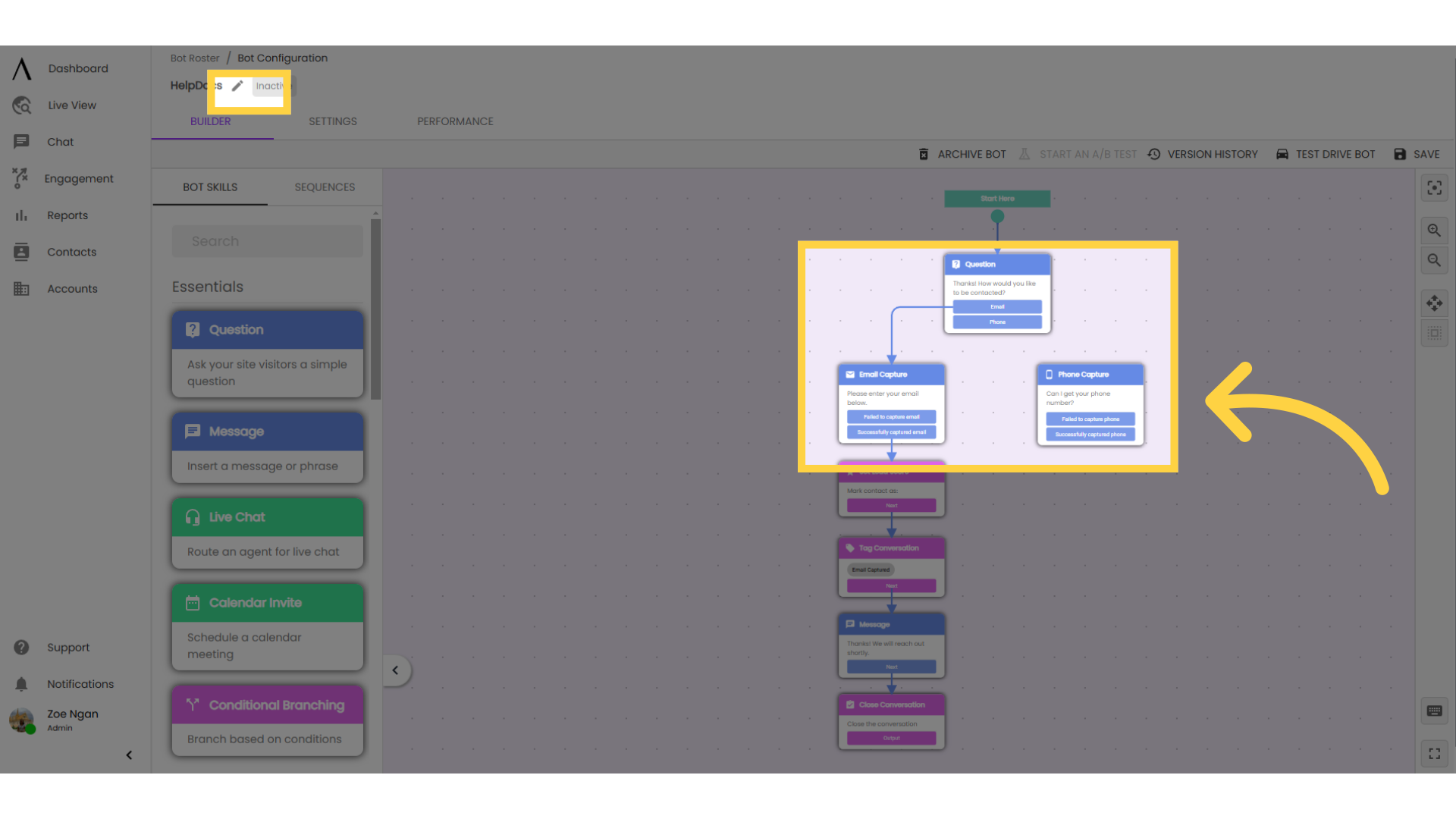
8. Troubleshooting: Multiple entrances
If all the skills in your selection are connected, but the Sequence option is still not available, there may be multiple entrances to the flow. To quickly find the extra entrances, move your entire selection away from the rest of the bot. Remove any extra connections into the selected flow.
Note: If needed, you can still maintain the same flow with multiple entrances using custom contact attributes, the conversation goal skill, and conditional branching.
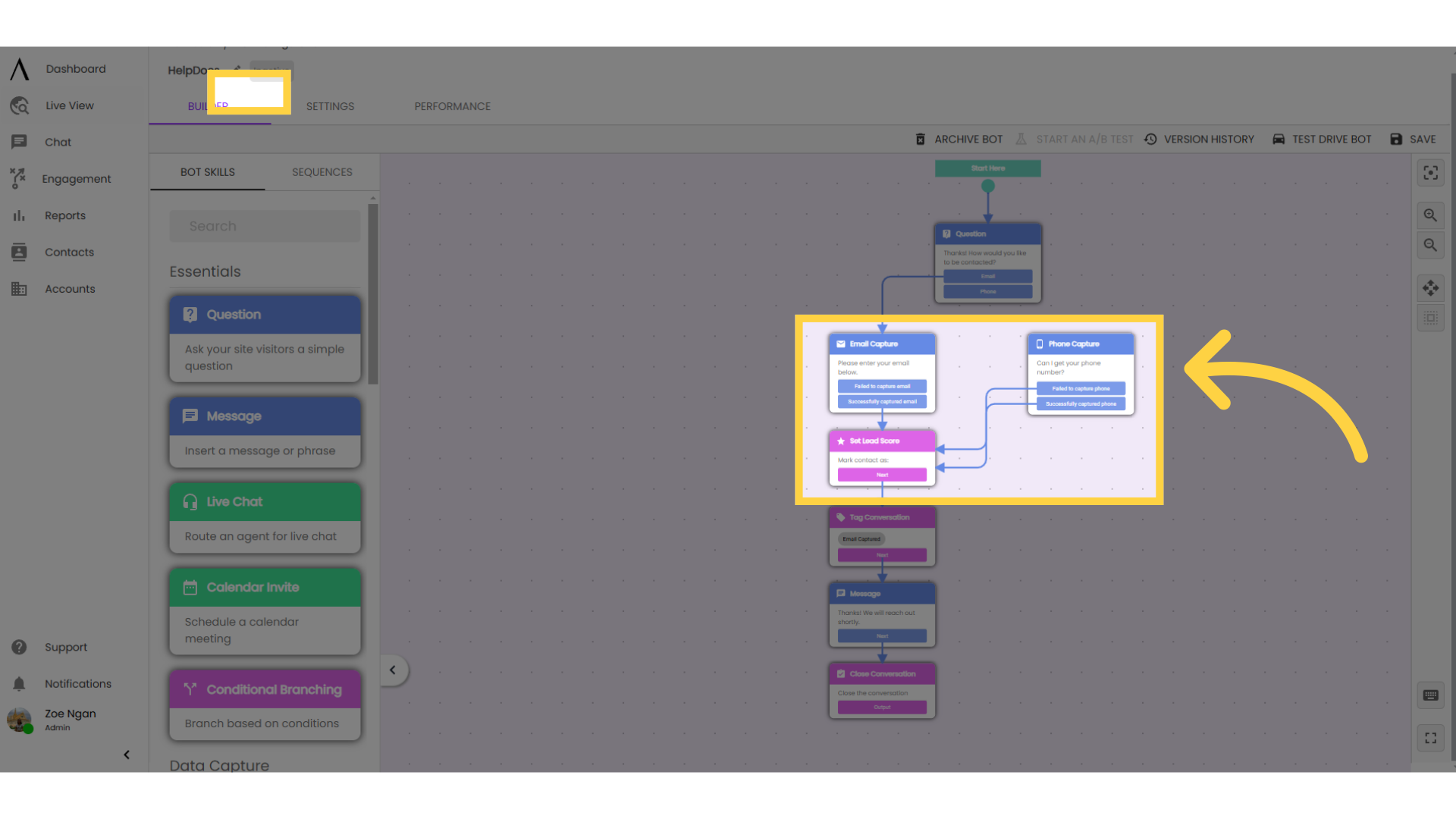
9. Troubleshooting: Start here
The "Start Here" skill cannot be included in the sequence selection. Try re-selecting without the "Start Here" skill included.