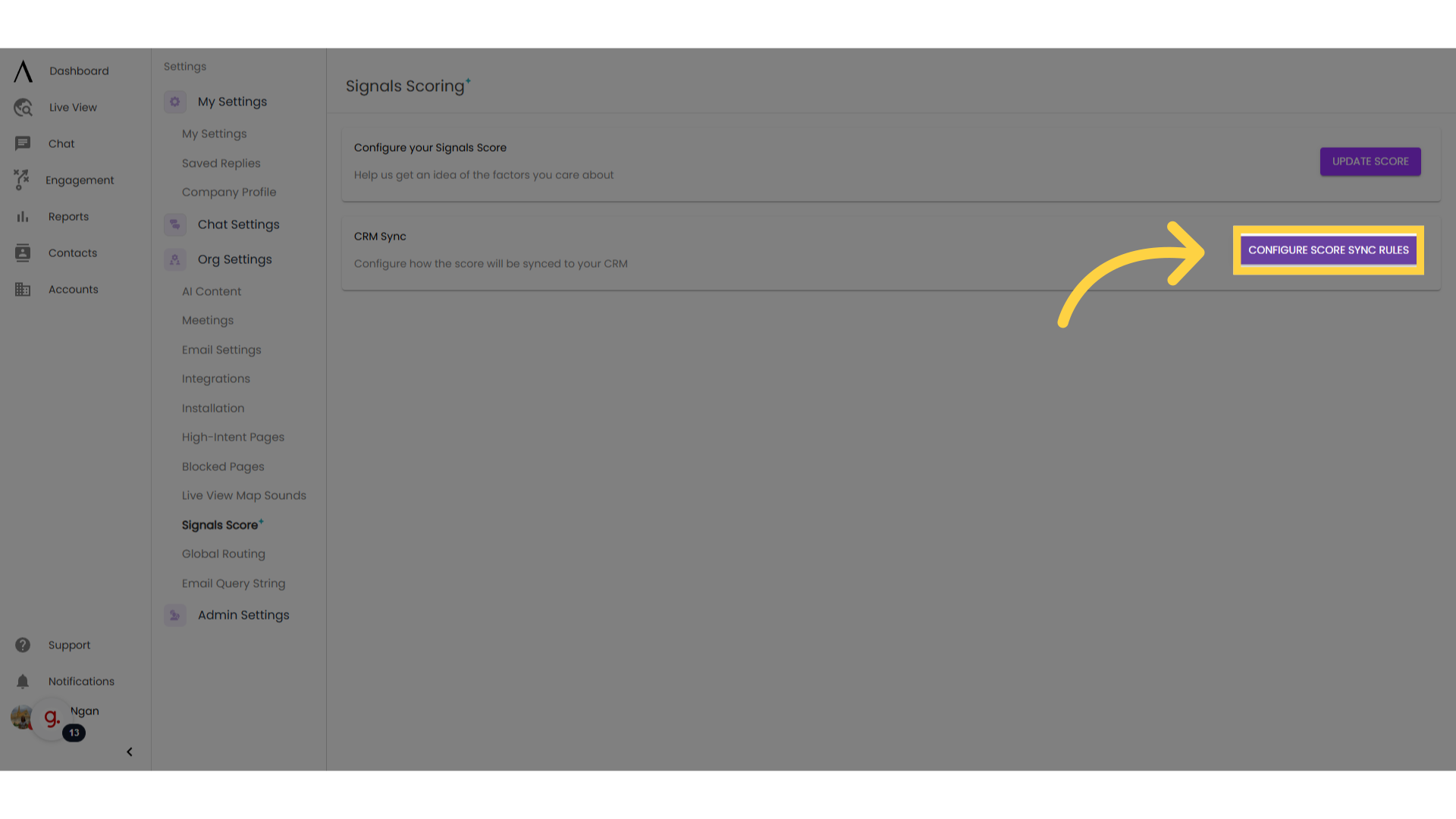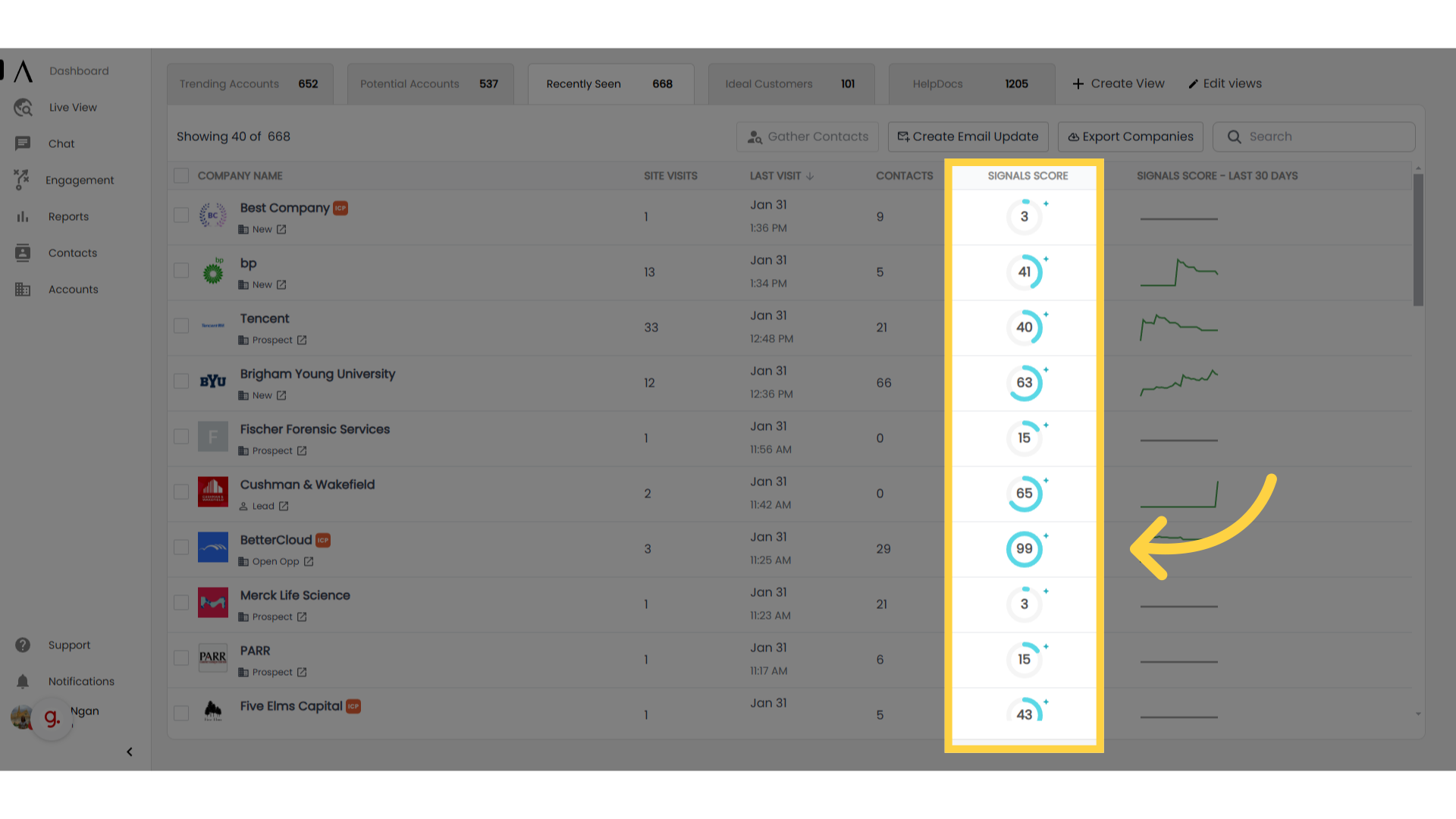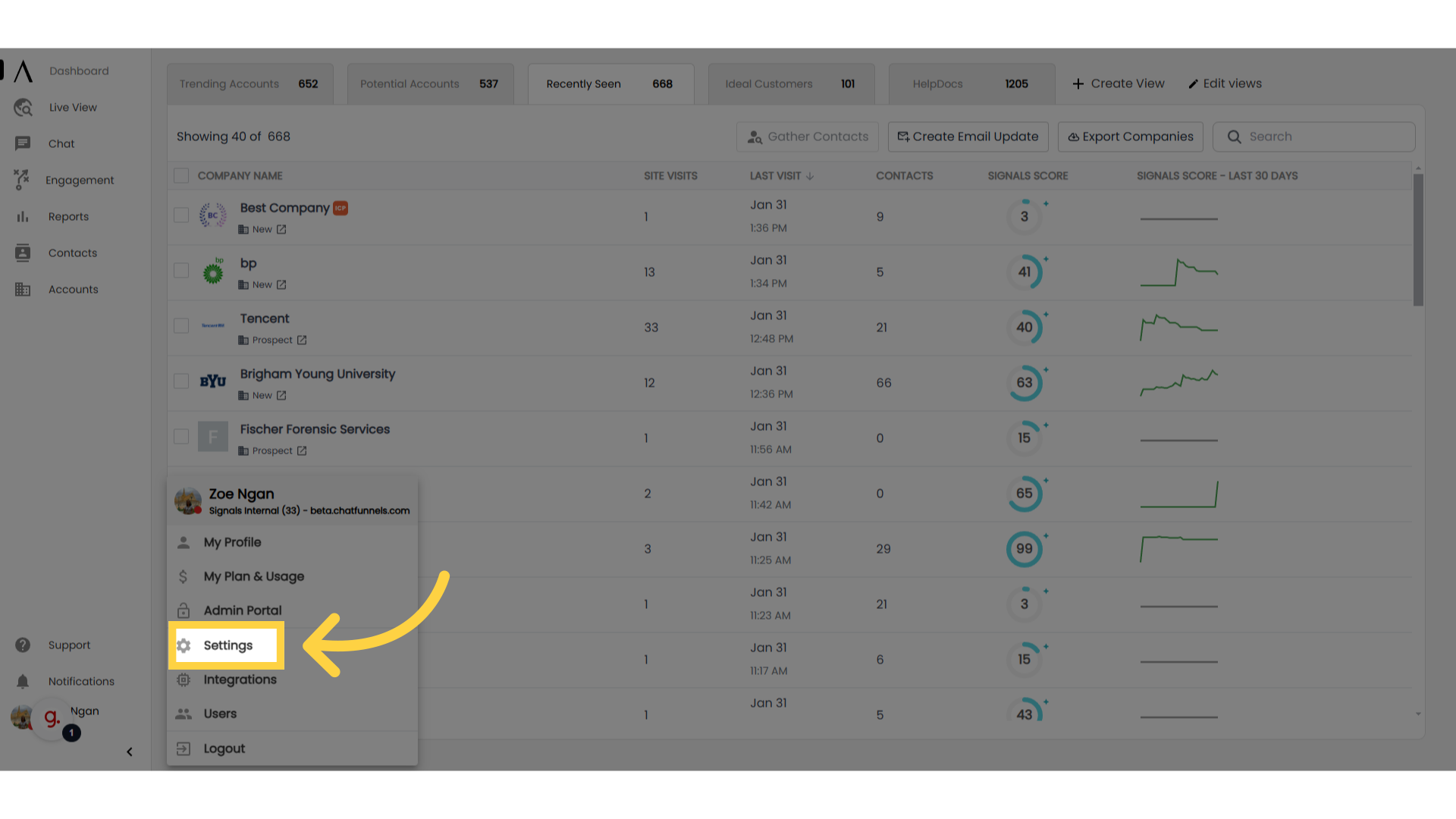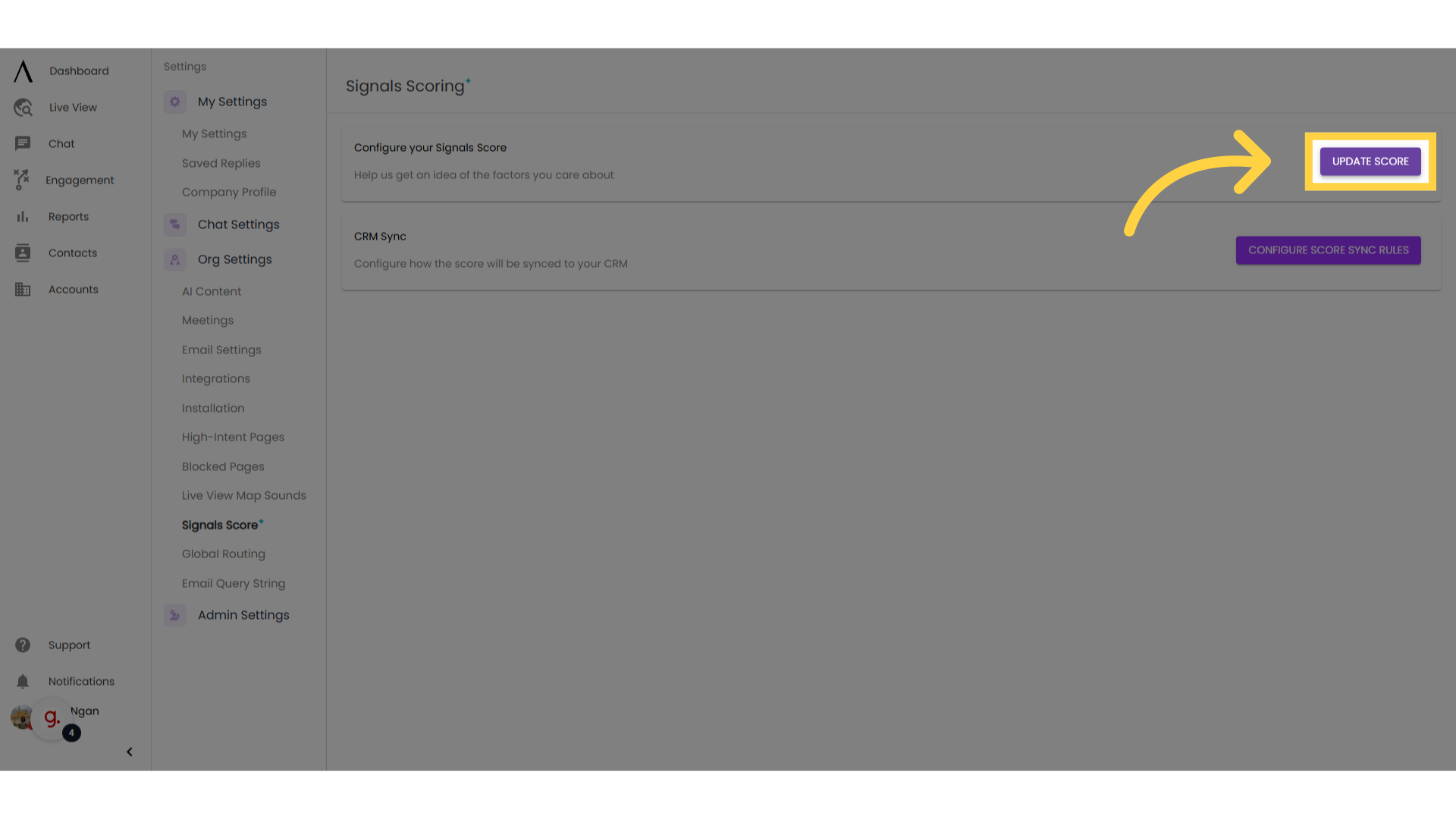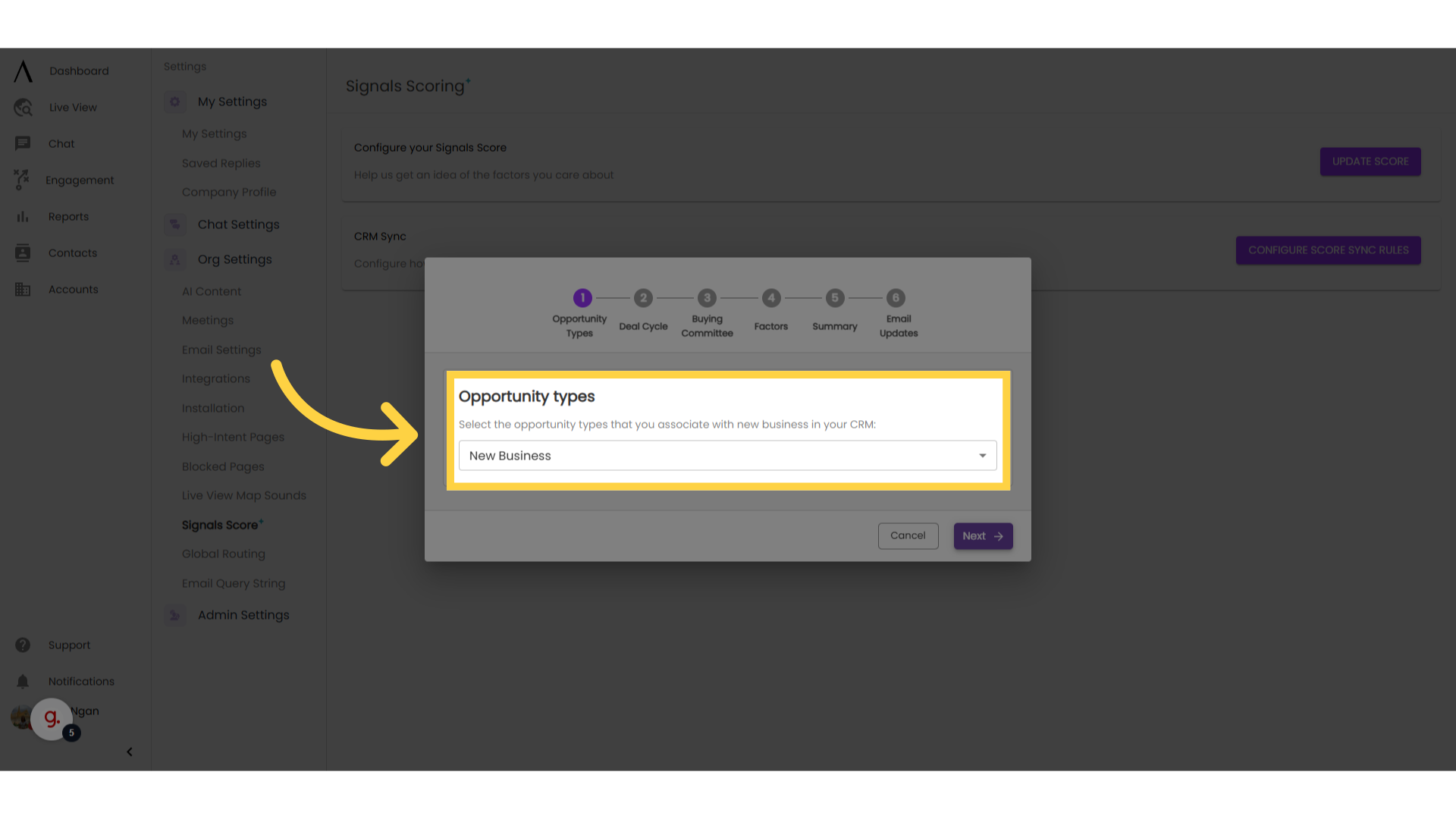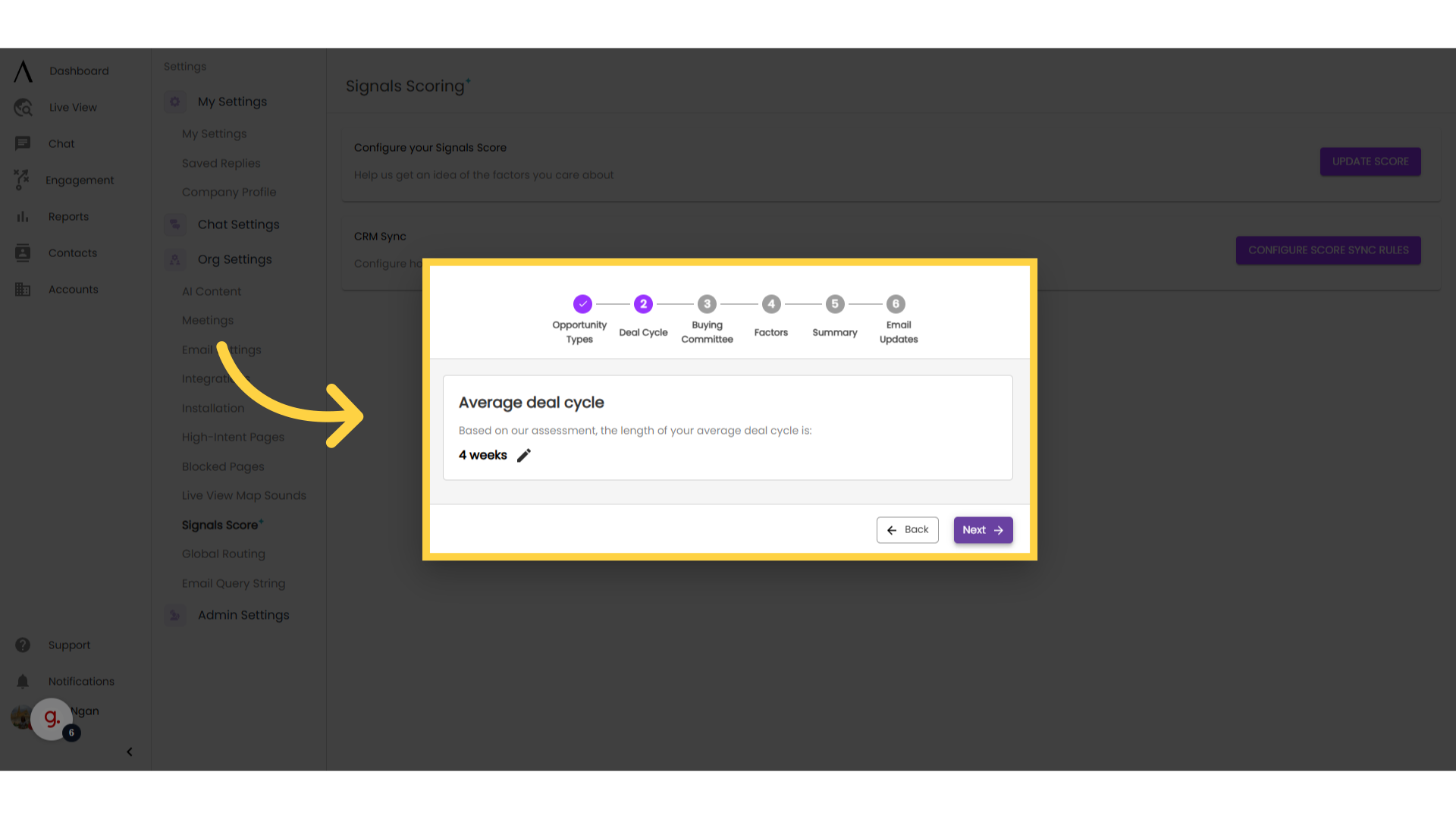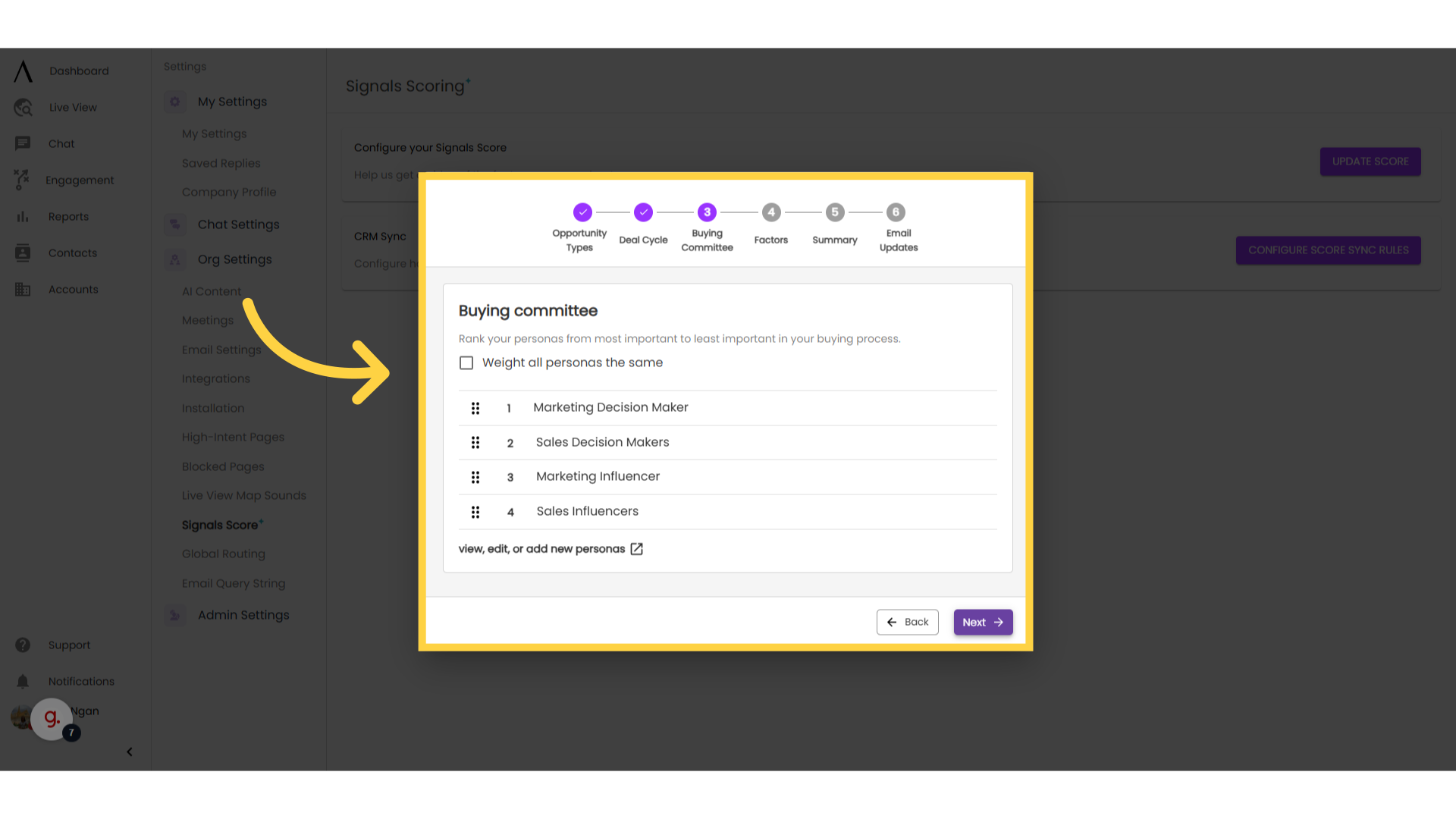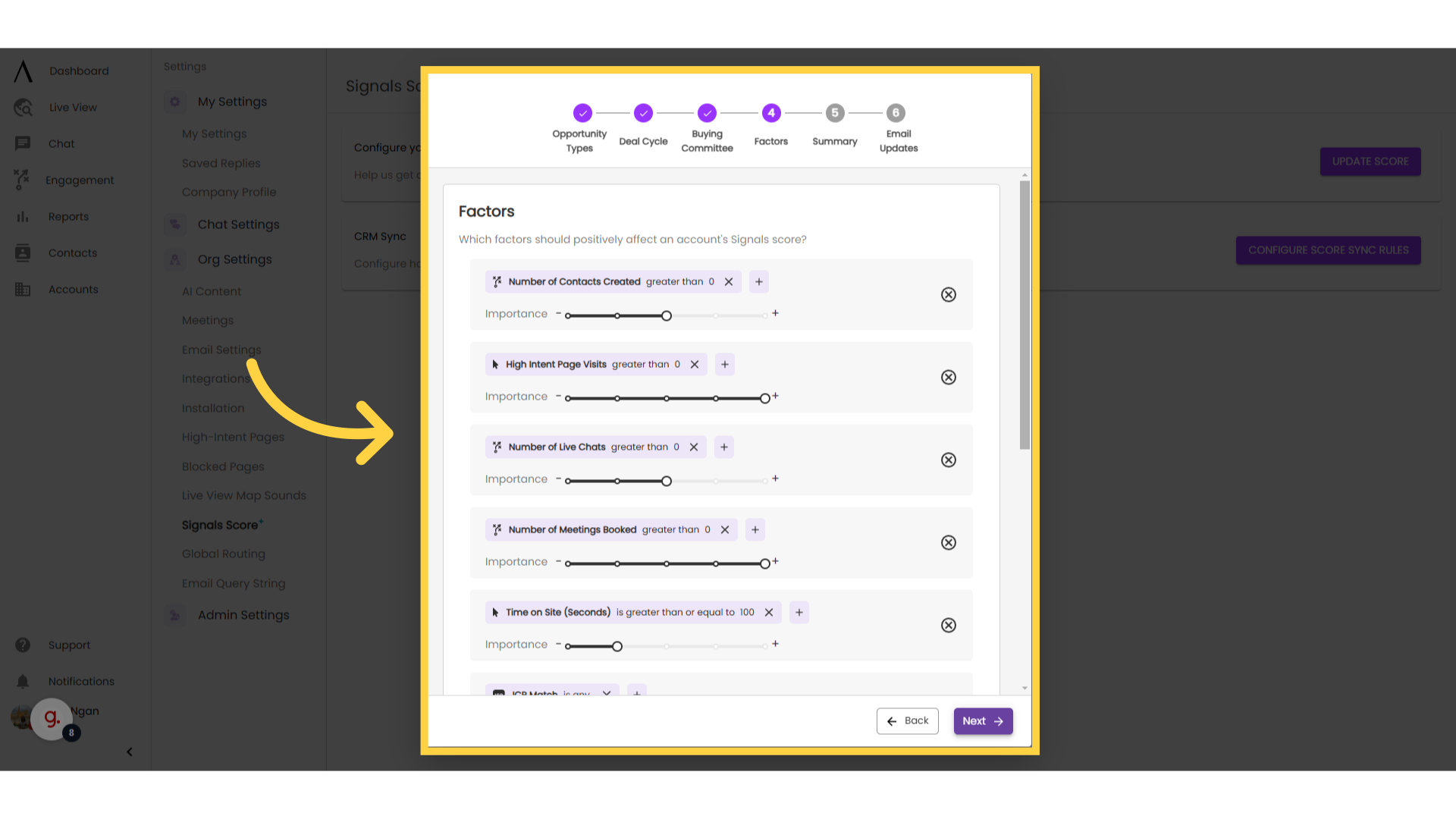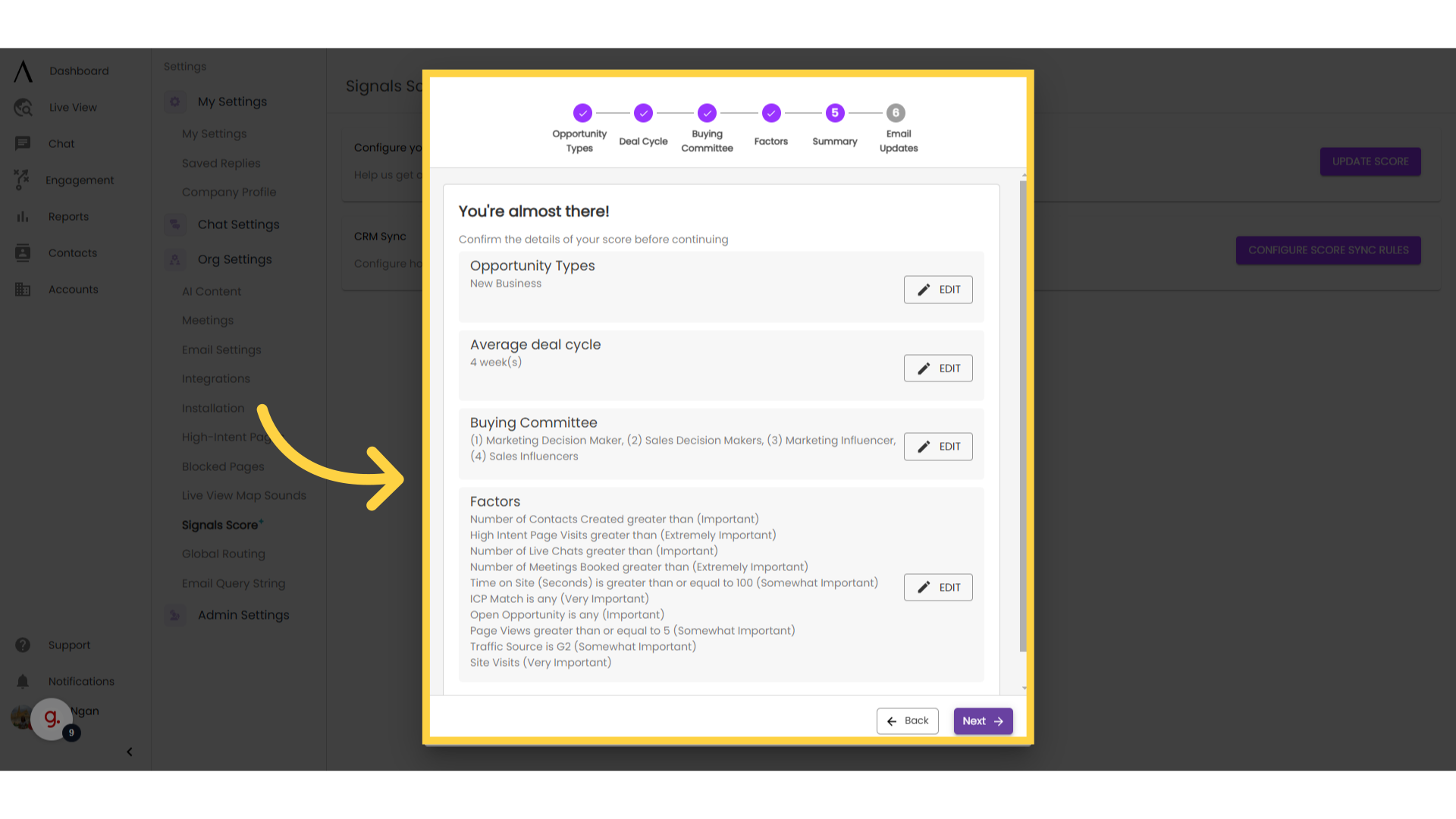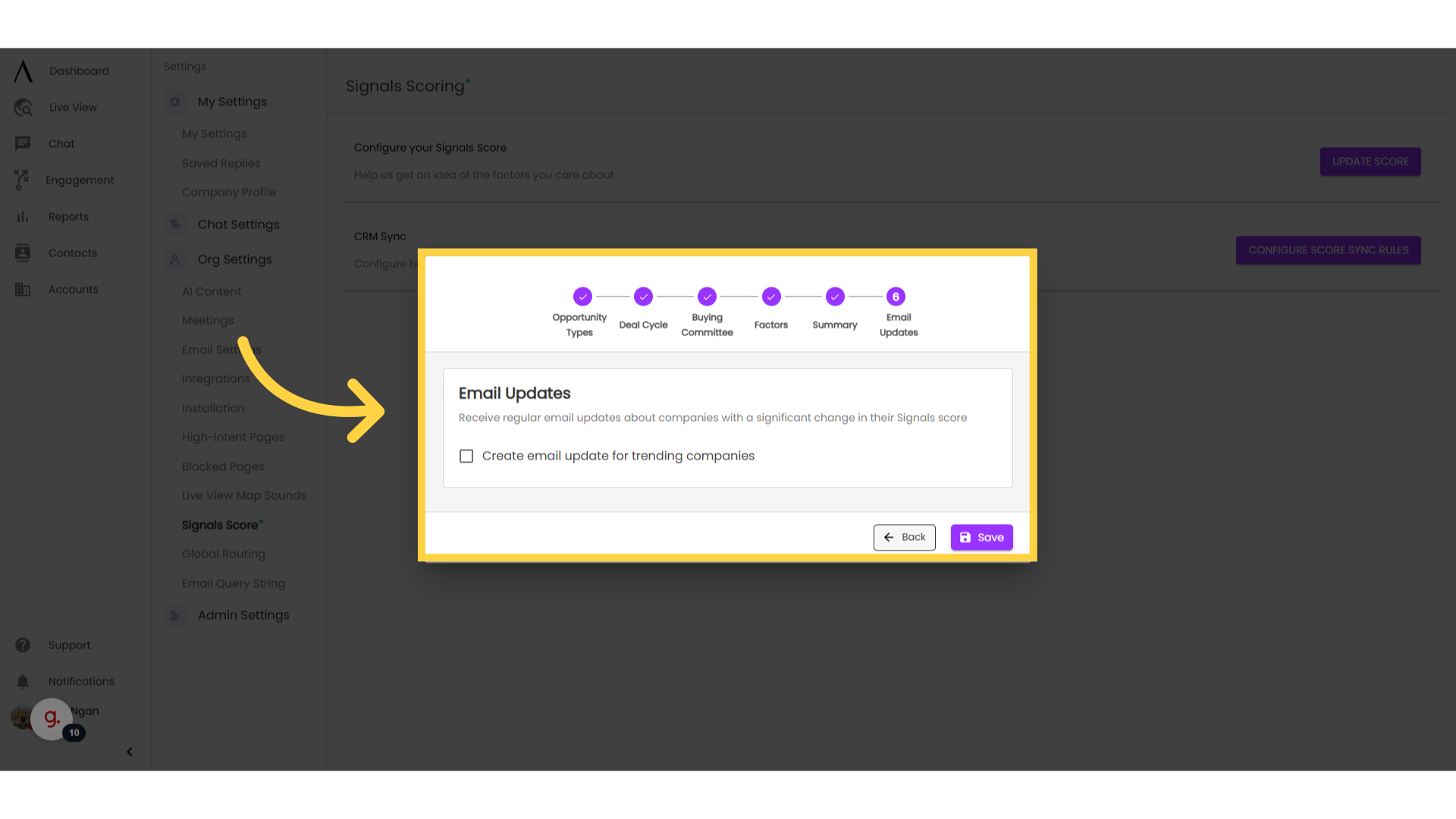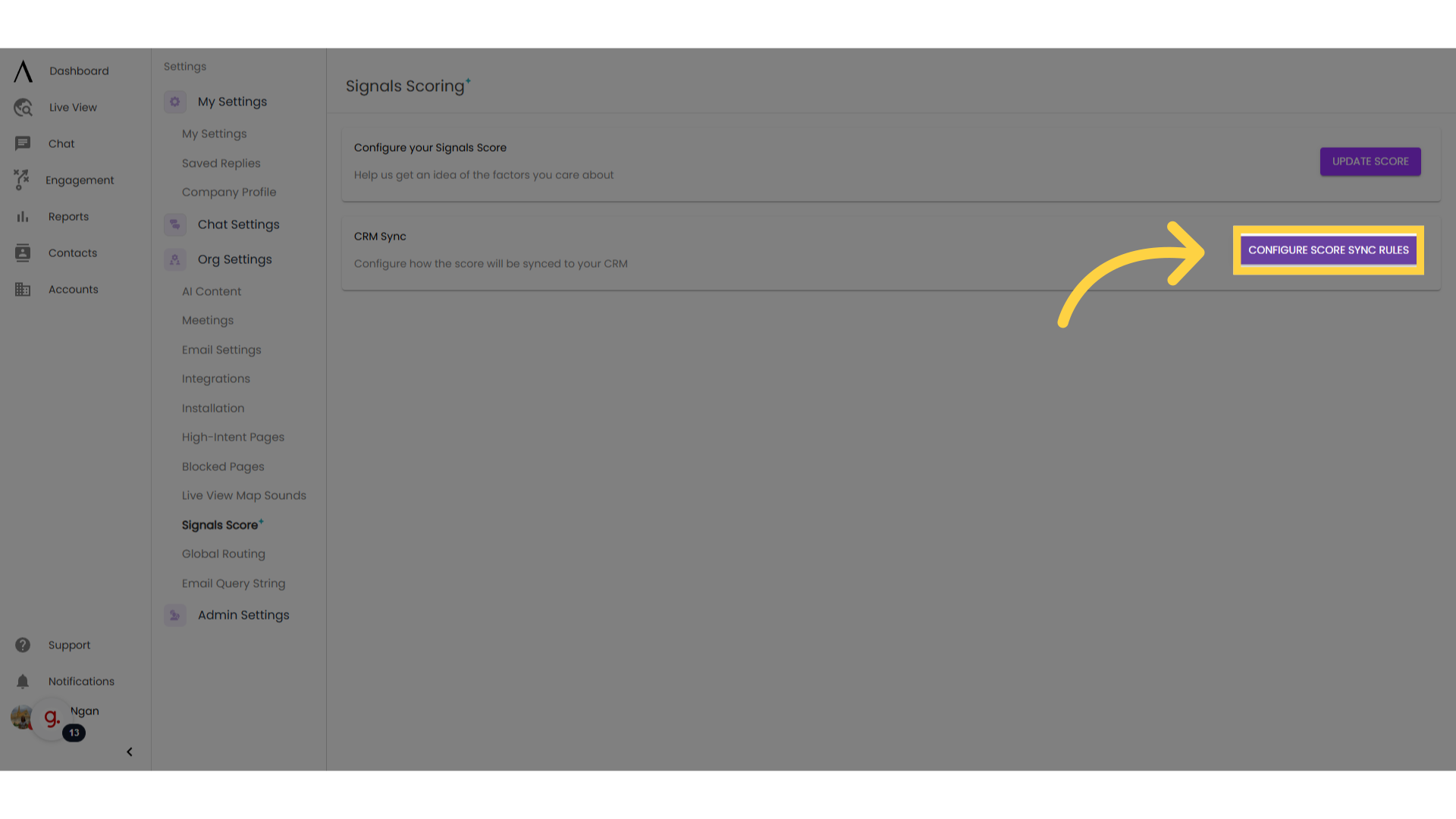The Signals Score is a calculation based on visitor attributes. These factors combine to help you determine which accounts are interacting the most with your website. The score can be used to help choose which accounts to contact and who is spending the most time on your site.
1. Dashboard:
The Dashboard shows important information about the accounts that visit your site, including the Signals Score and insights about the score given.
Depending on your plan, hovering your mouse over the score on the right side of your screen shows 1 to 5 insights about the account and its activity. Our Teams plan includes one insight, where Company and higher plans include more insights that can help you filter high intent accounts.
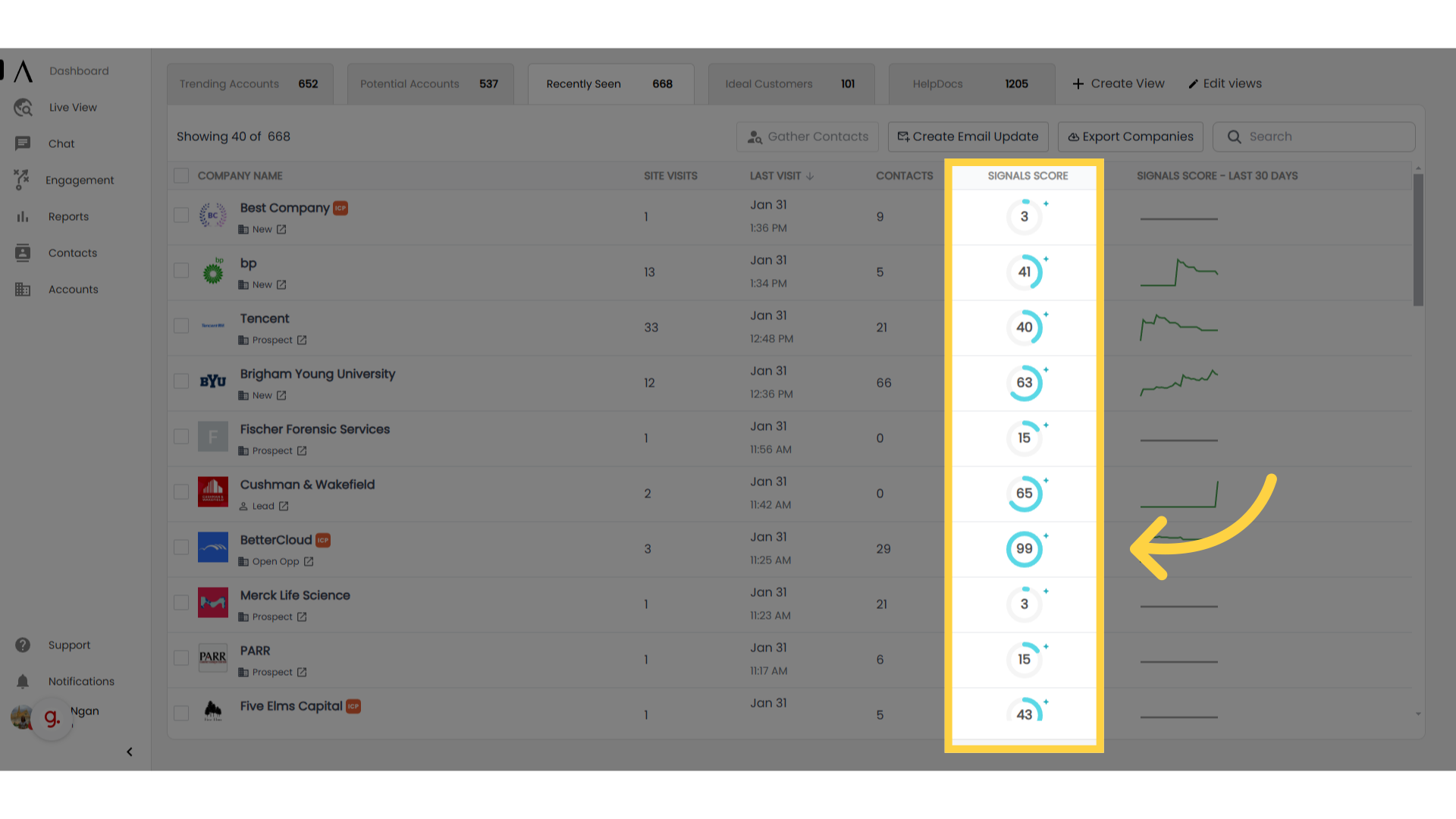
2. Click "Settings"
To set up your Signals score, click on your Profile in the bottom left corner, then click Settings.
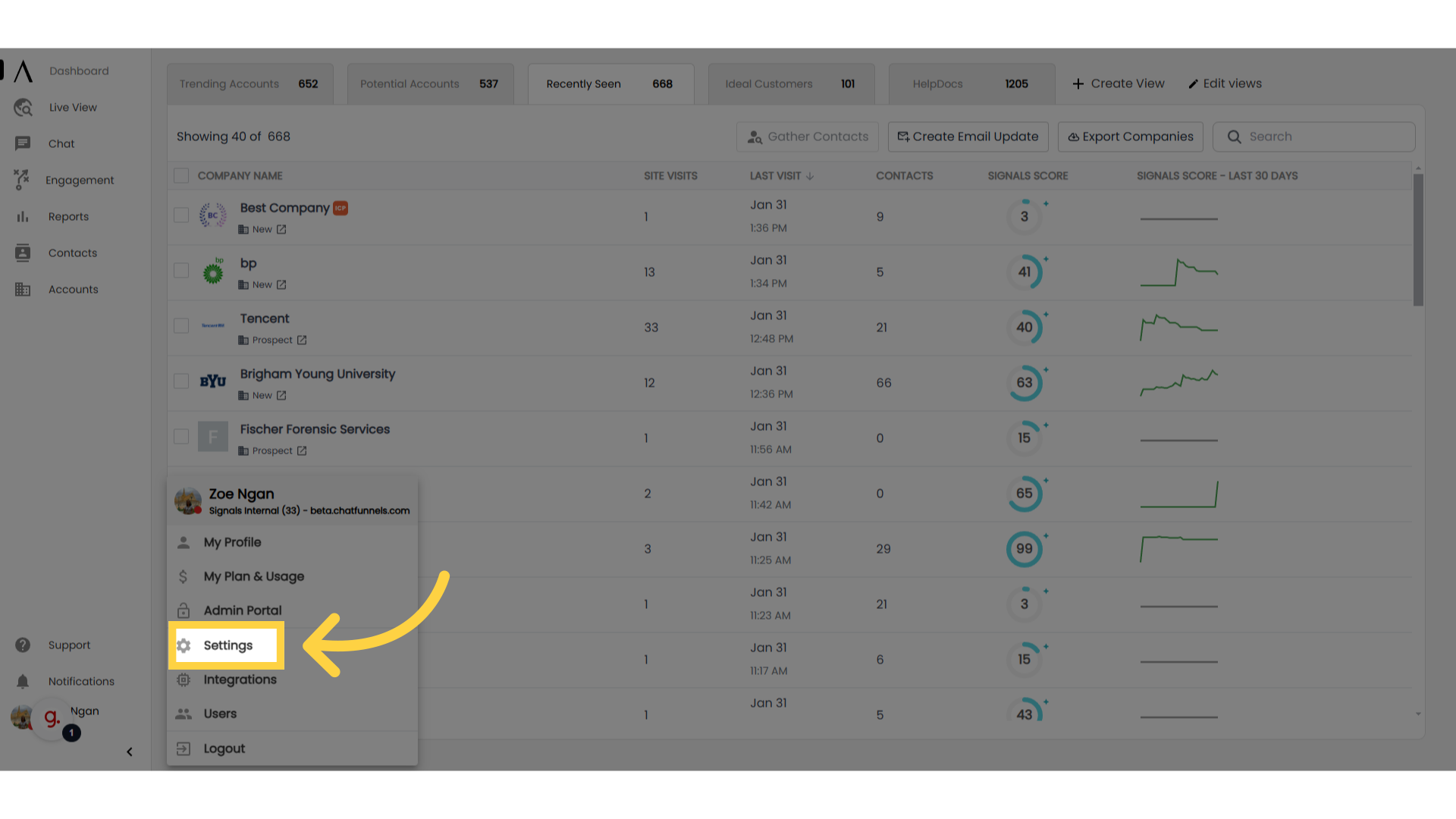
3. Go to "Signals Score"
Navigate to Org Settings, then go to Signals Score toward the bottom of the dropdown.

Select "Configure Your Score" in the upper-right portion of the screen.
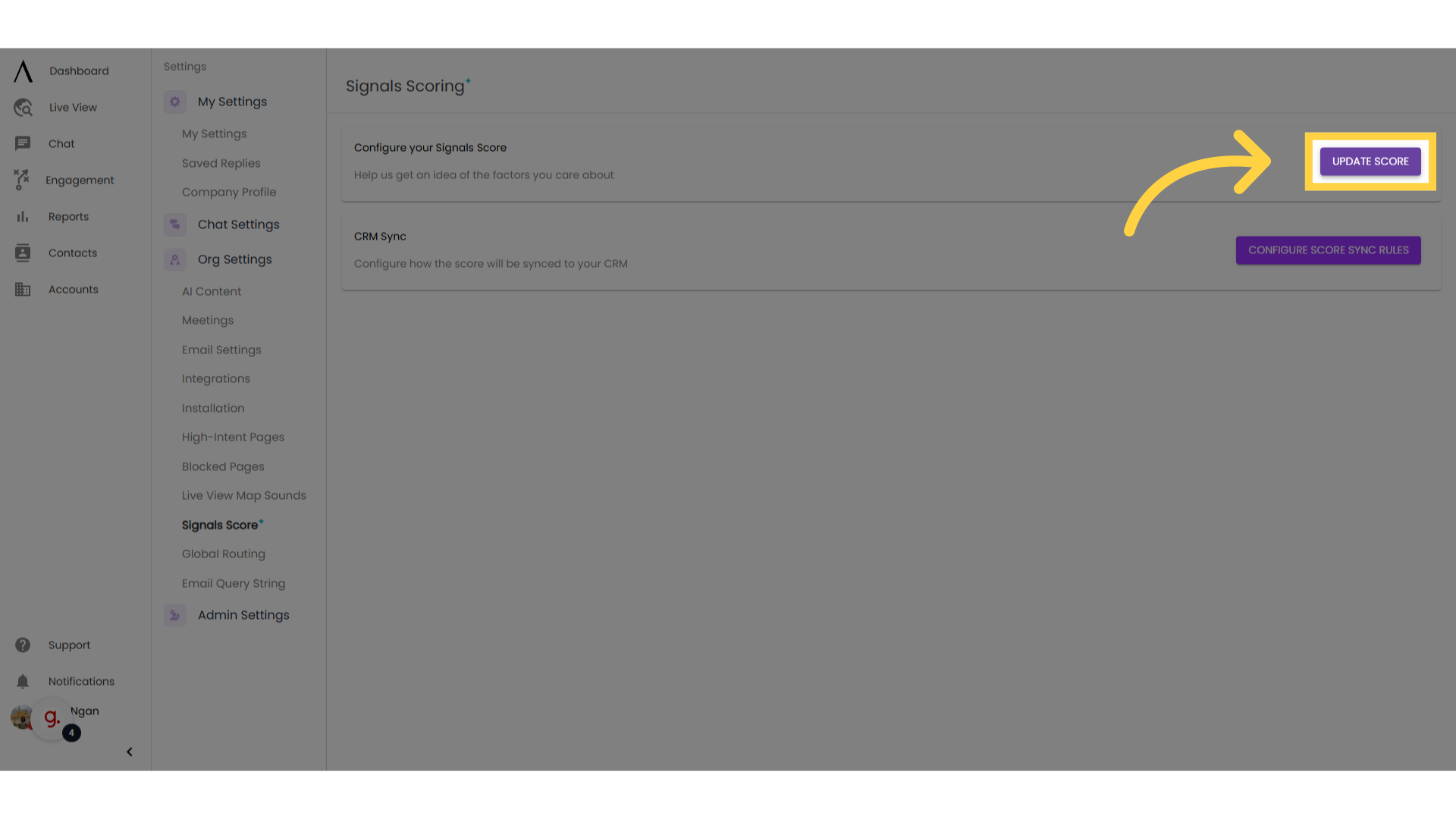
5. Opportunity Types
You'll then be brought to a series of steps needed to establish guidelines for the Signals Score.
Opportunity Types - In the dropdown menu, choose which type of opportunity you associate with new business in your CRM. Then, click next.
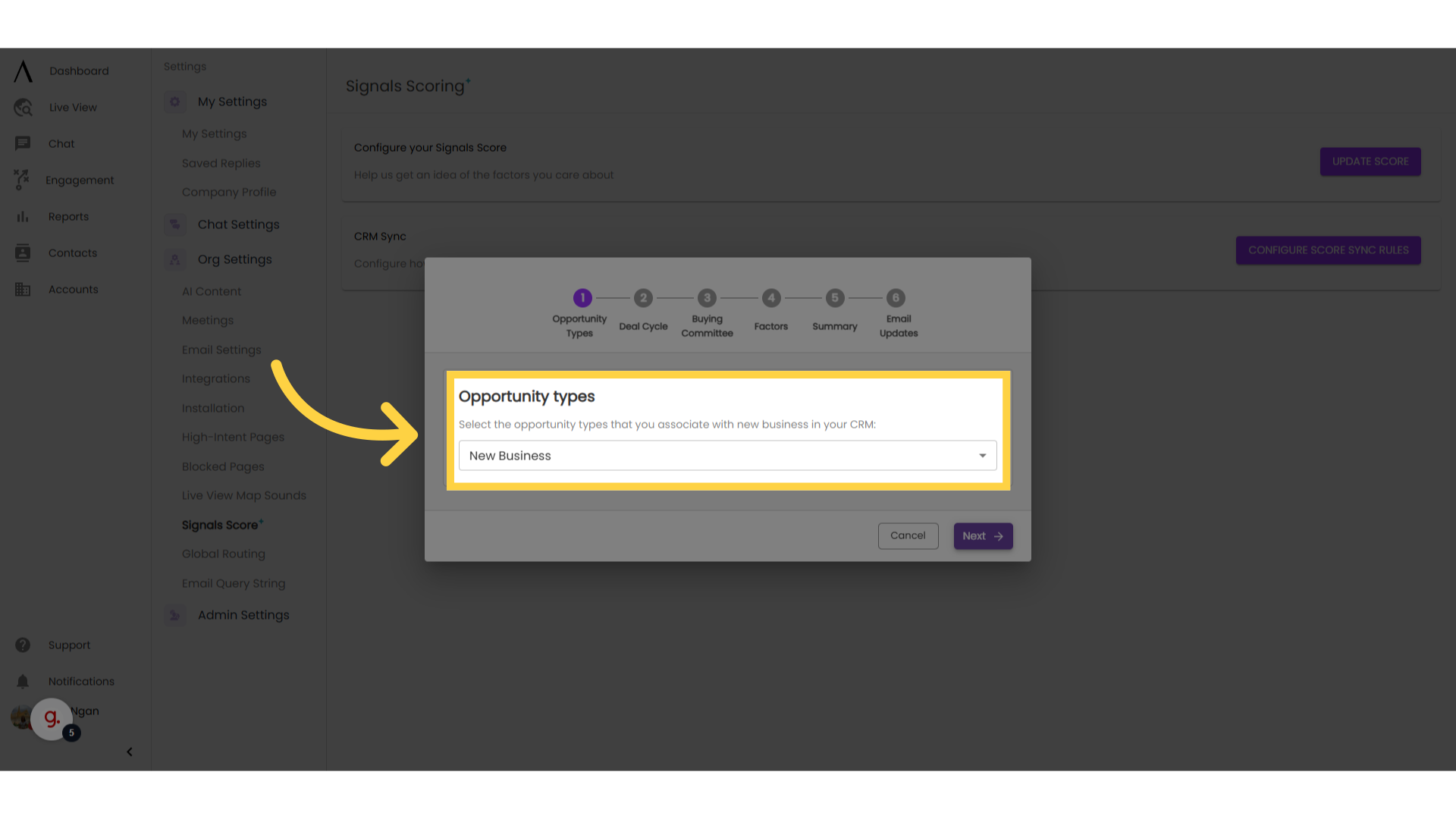
6. Average Deal Cycle
Deal Cycle - Confirm the length of your typical deal cycle. The setup wizard provides an estimate based on prior interactions but gives you the opportunity to adjust the length to your specifications. Adjust by clicking the pencil icon next to the current cycle time. Then click next.
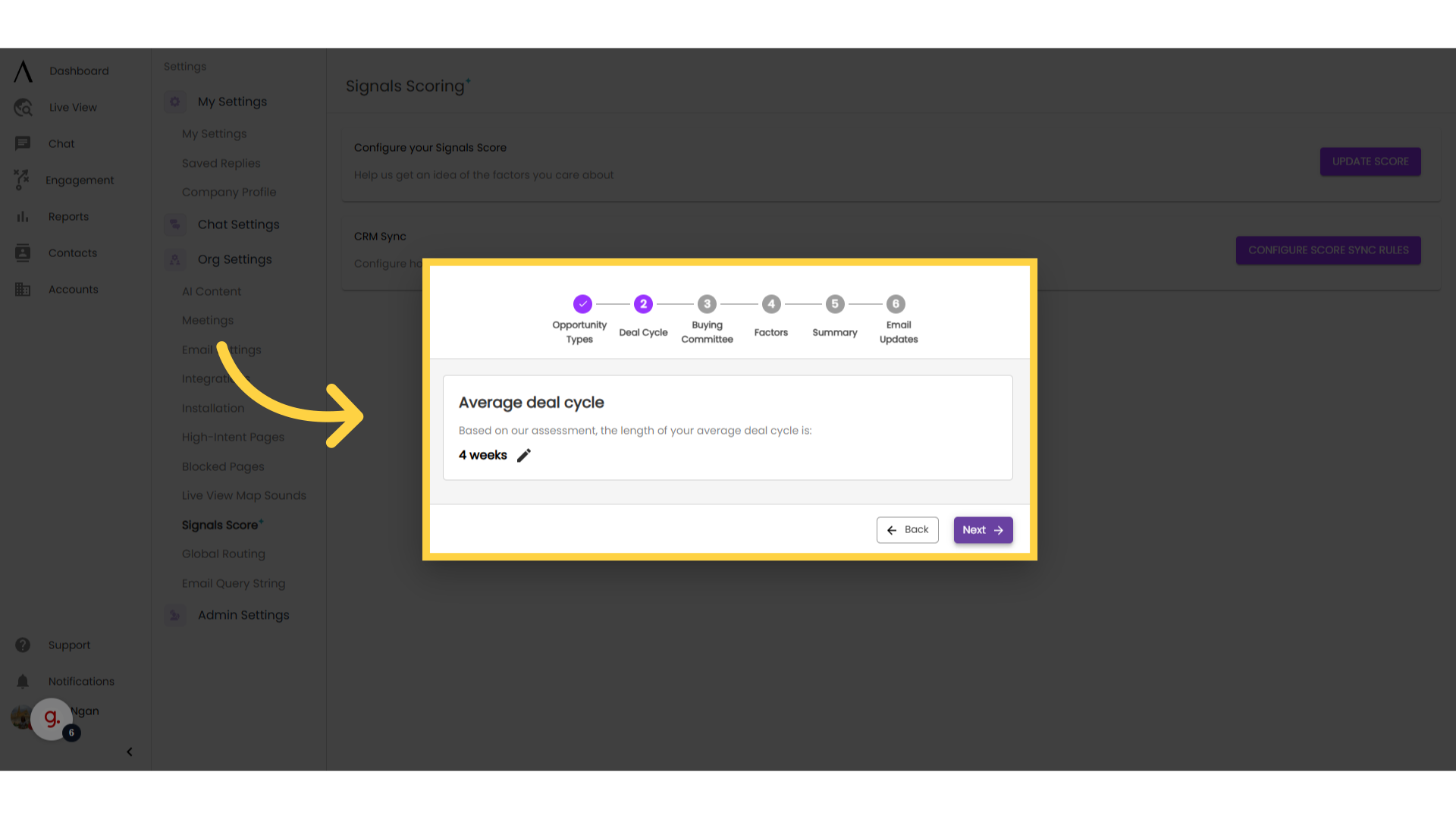
7. Buying Committee
Buying Committee - Rank personas based on how important each buying committee is to your buying process. Change the rank order by clicking on the dots by the individual persona, then drag them up or down based on your preference. If all your personas are equal in importance, you can select the option to weight all the same. Then click next.
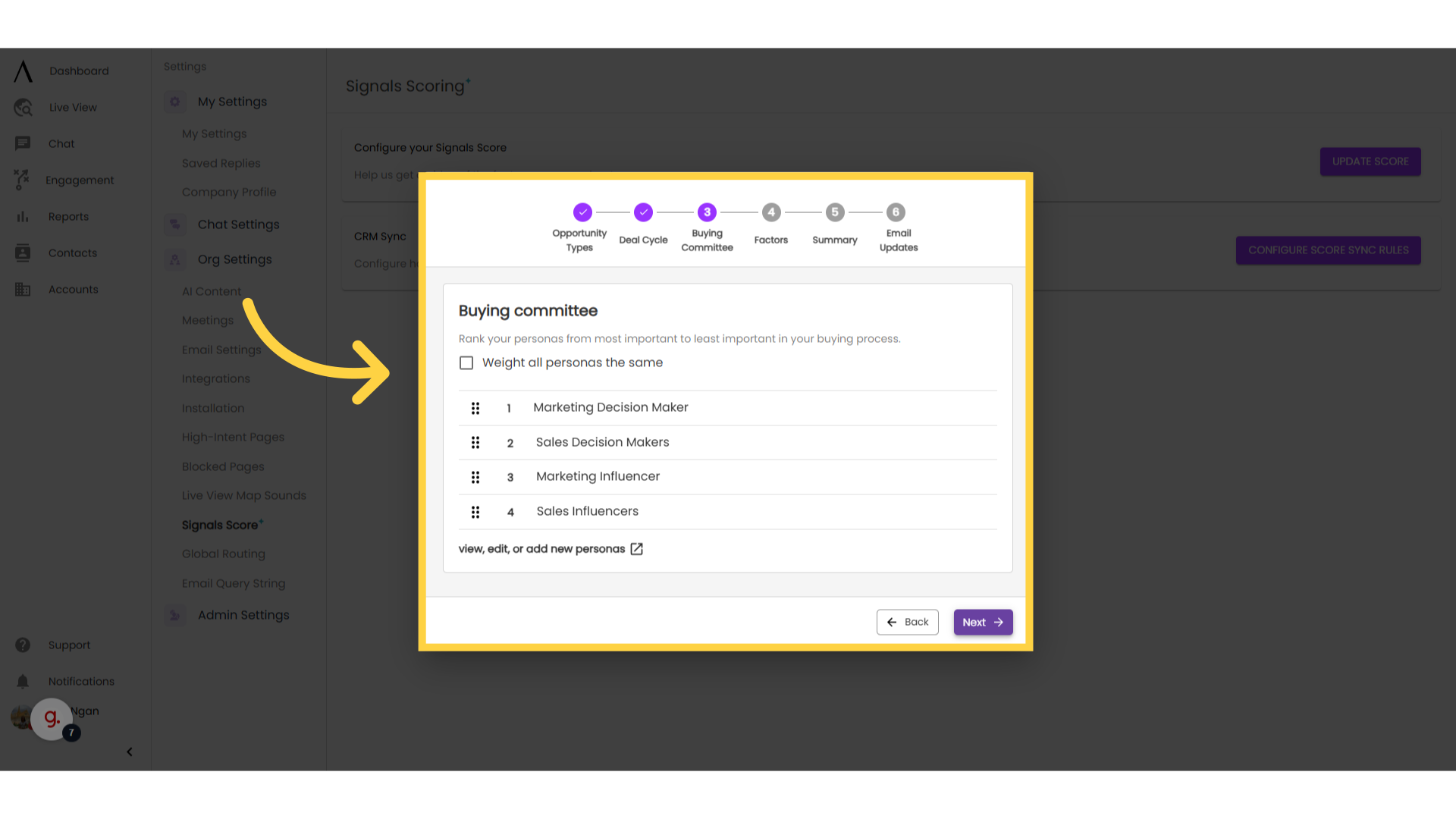
8. Factors
Factors - Choose the weight and importance of different factors that affect the Signals Score. There are lots of options that you can add or remove in order to make the score tailored to your company. Click next once you are done customizing.
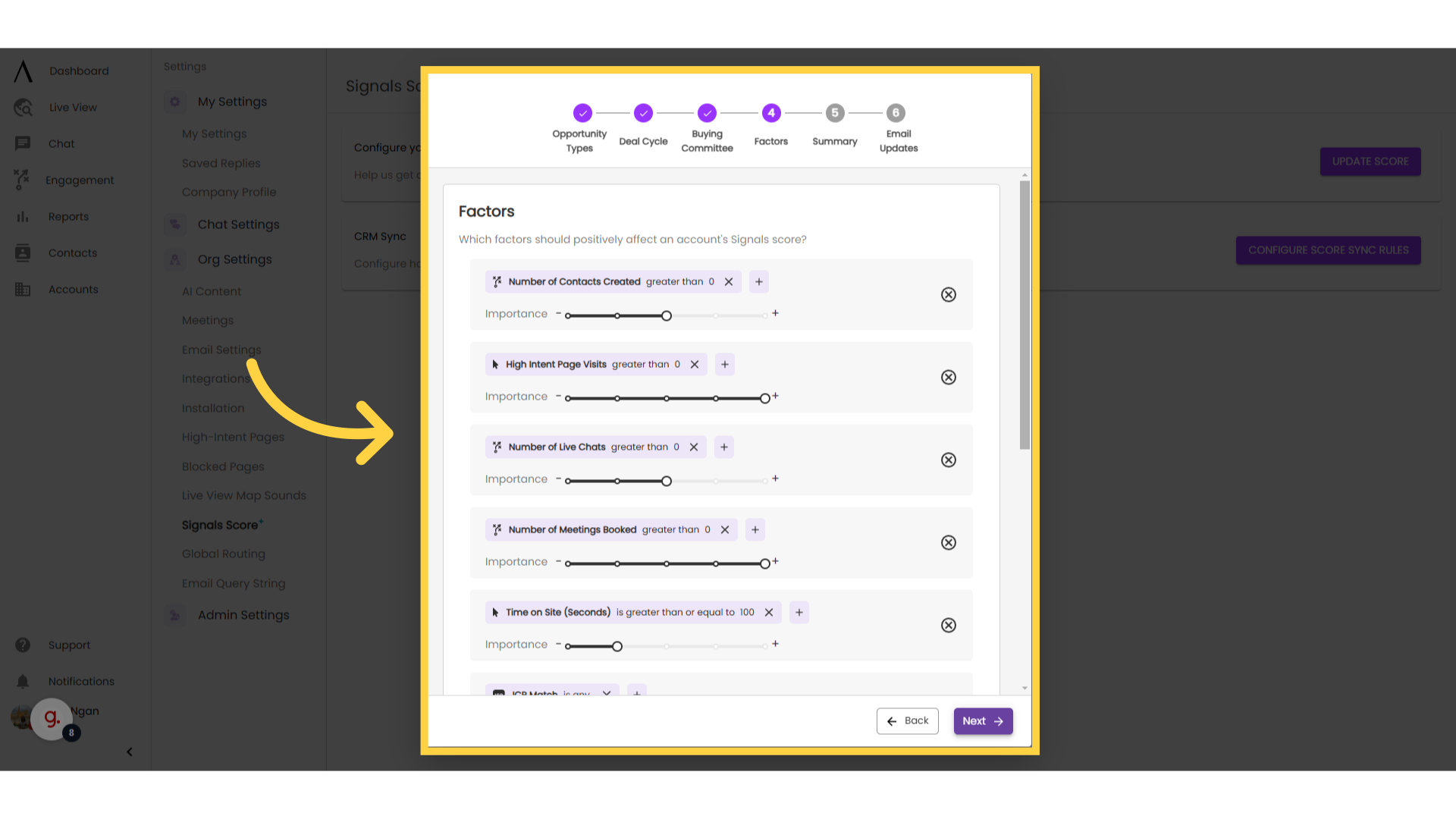
9. Summary
Summary - This page gives a recap of the Signals Score settings and gives you the opportunity to edit them. Edit the score settings by clicking the "Edit" box besides each item. Click next when you are done editing.
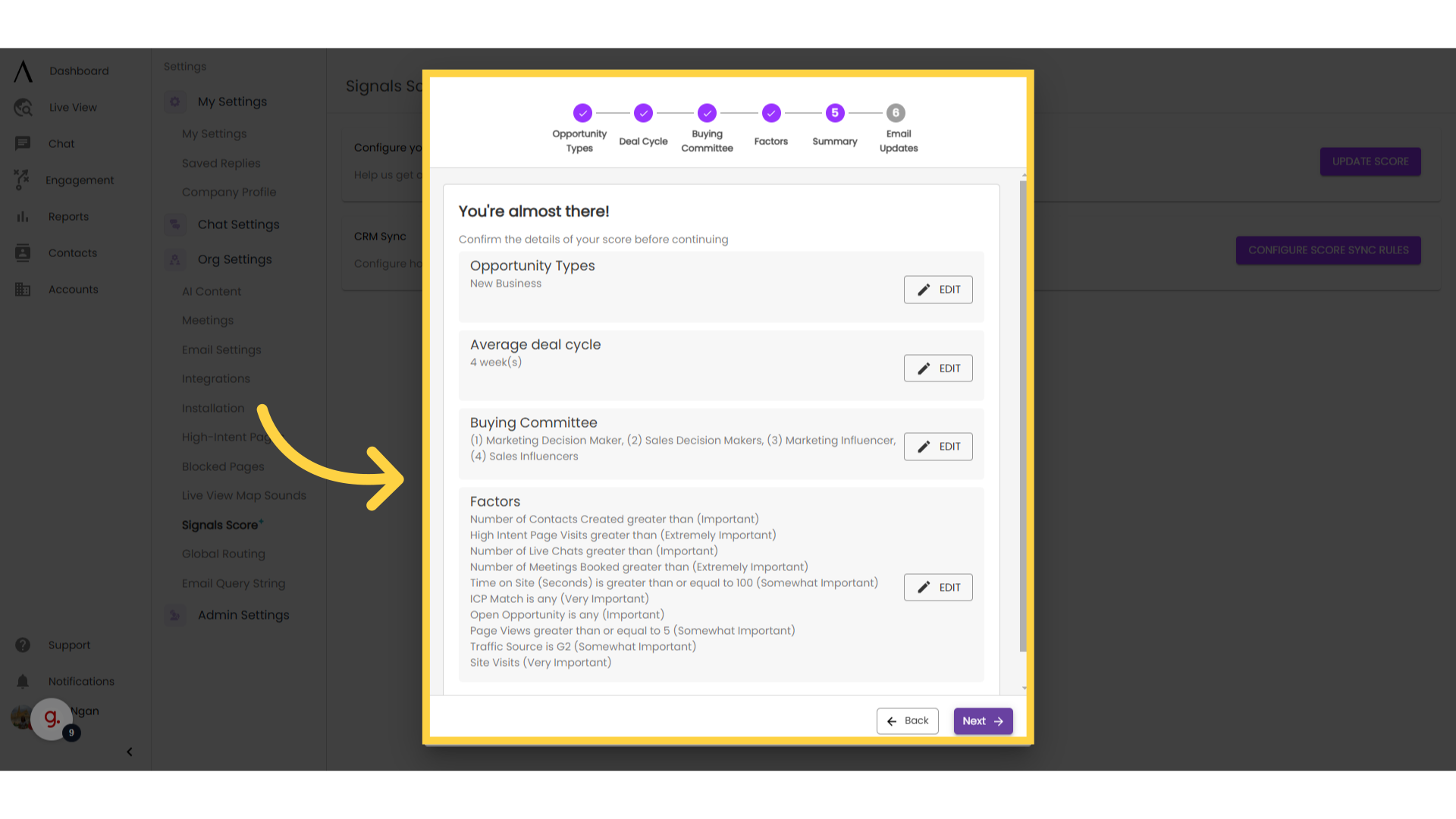
10. Email Updates
Email Updates - This step gives you the option to set up email updates regarding accounts with significant changes in Signals Score. Click "Save" to update your changes.
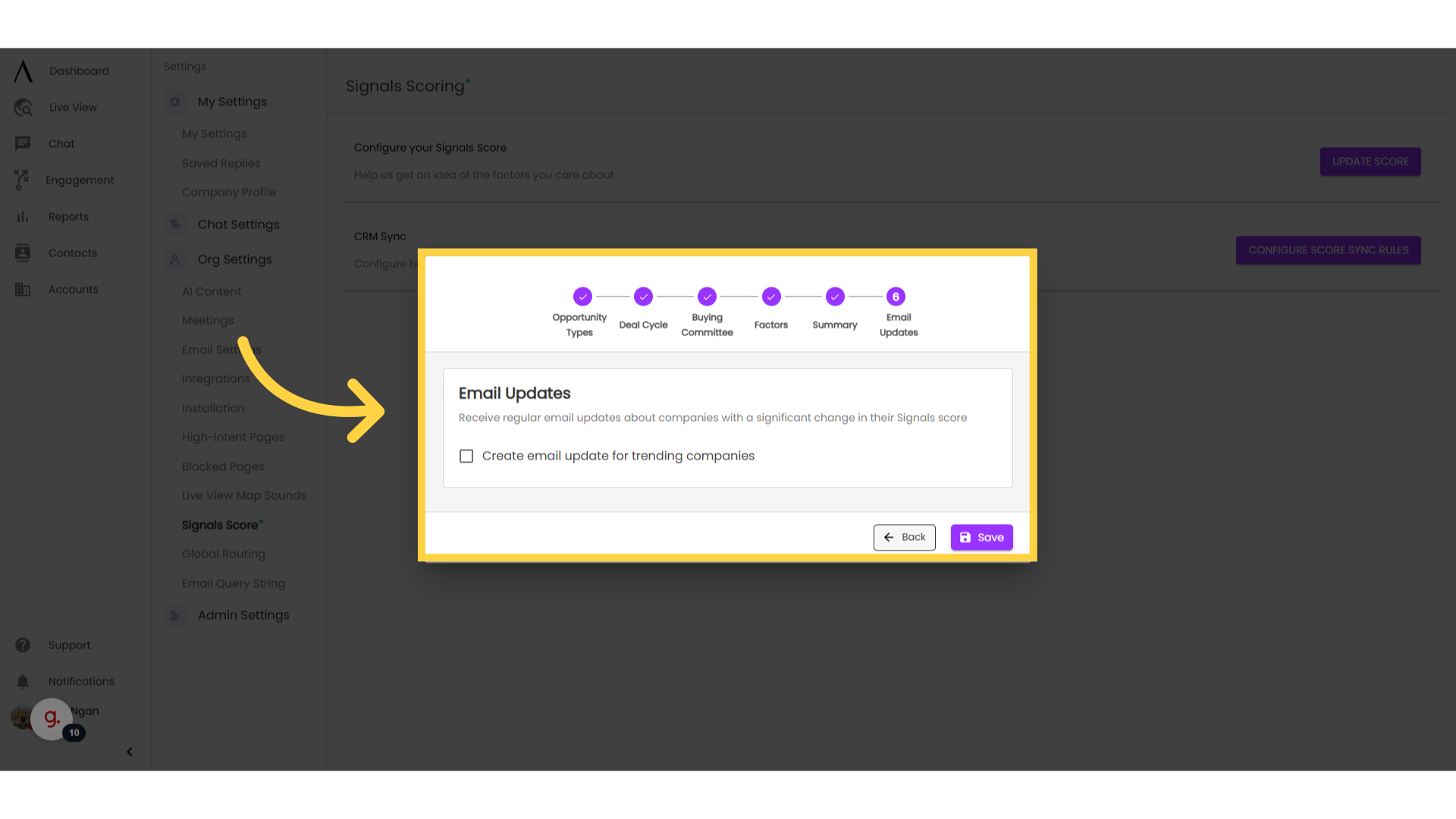
You can also configure how scores sync to your CRM. Clicking this button on the right of your screen will take you to your integration page, where you can set this up.