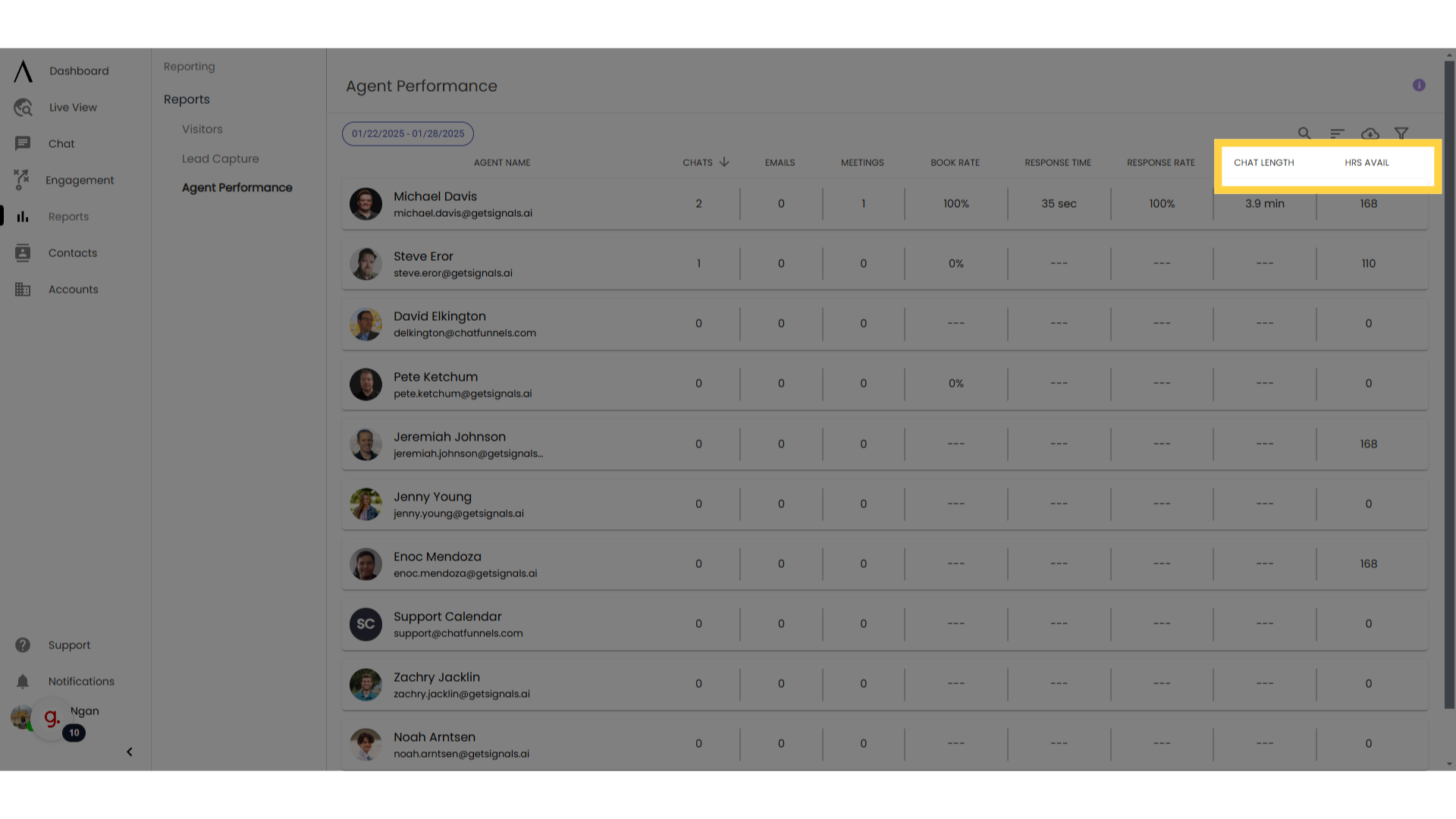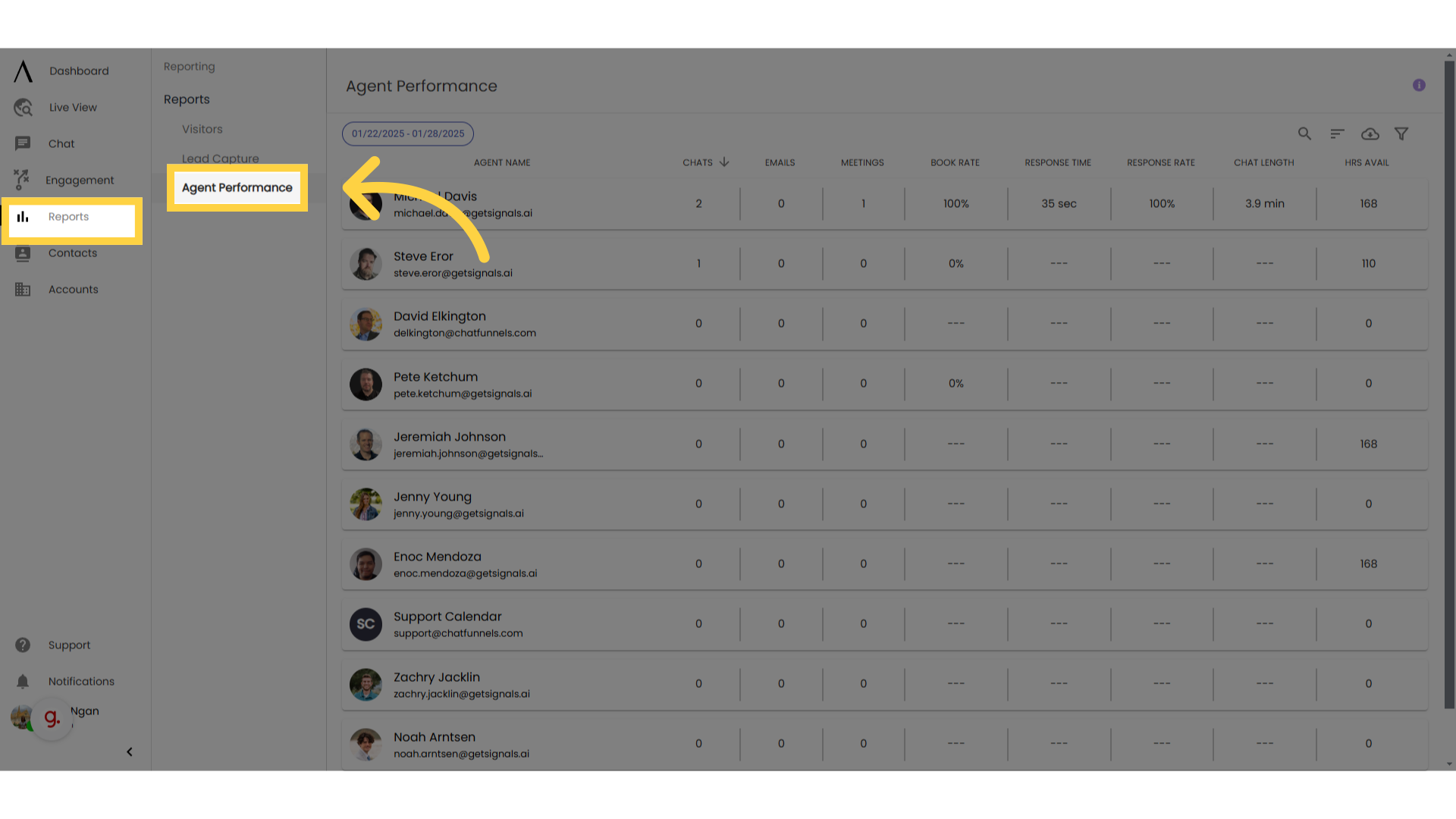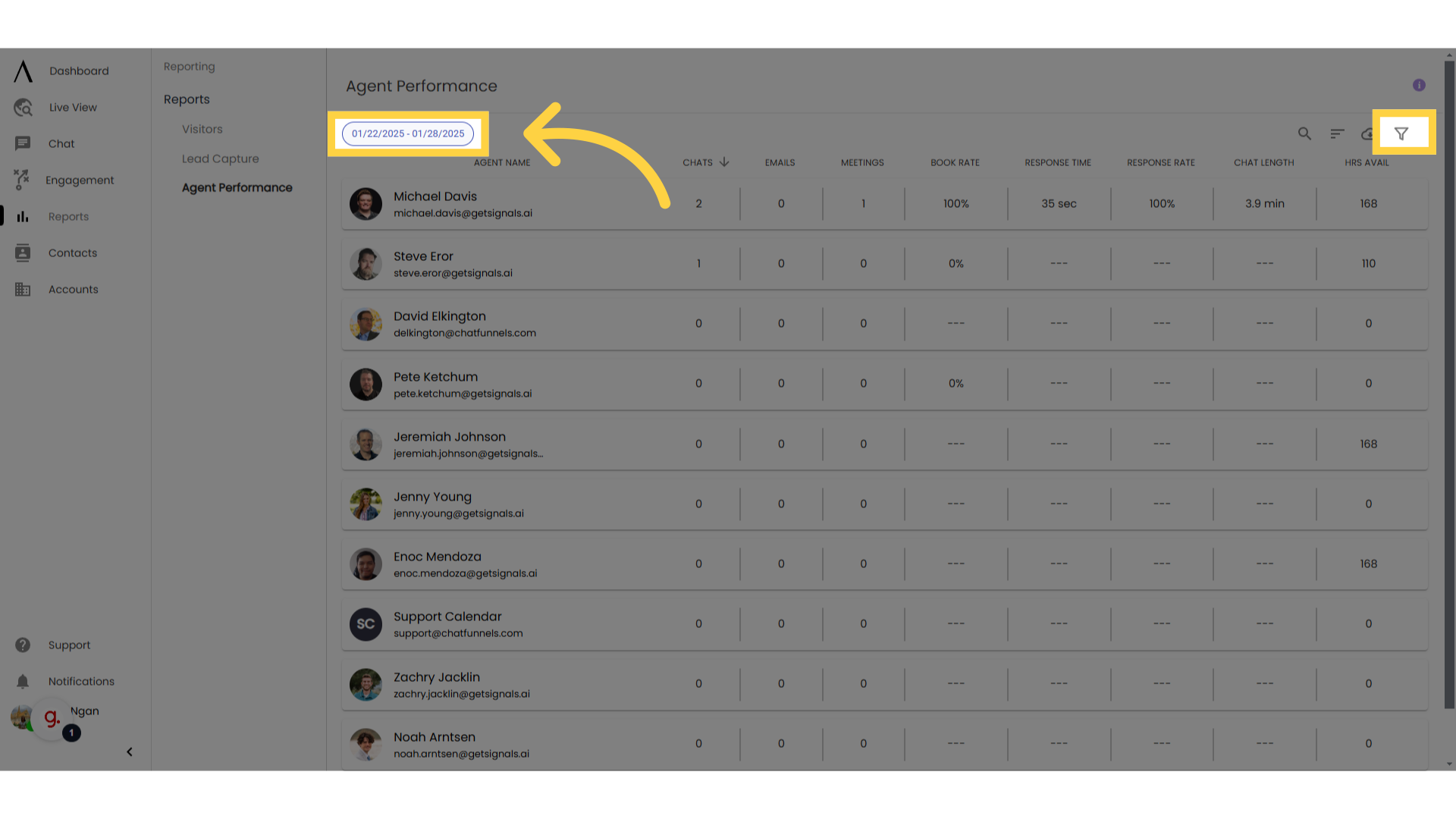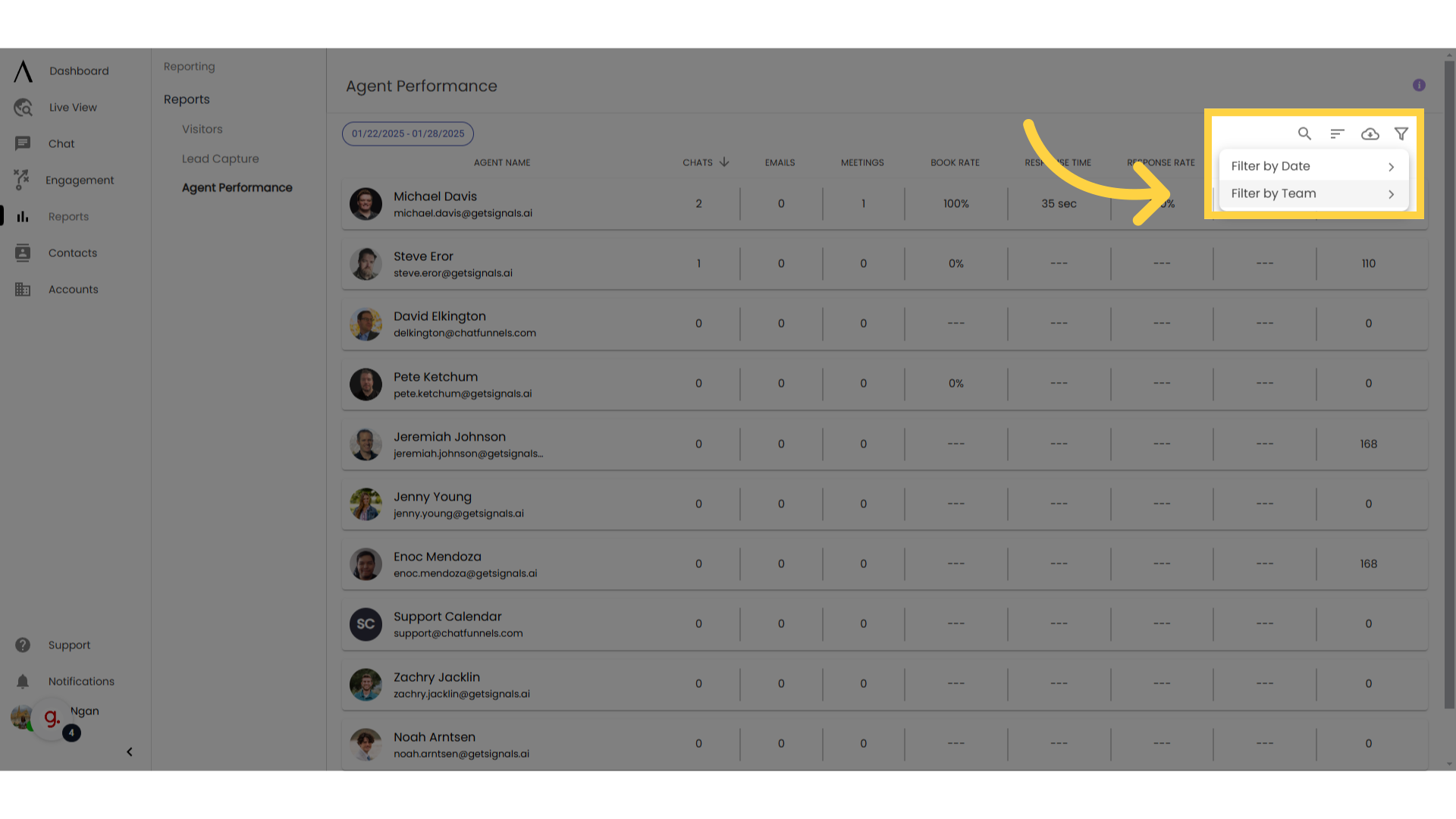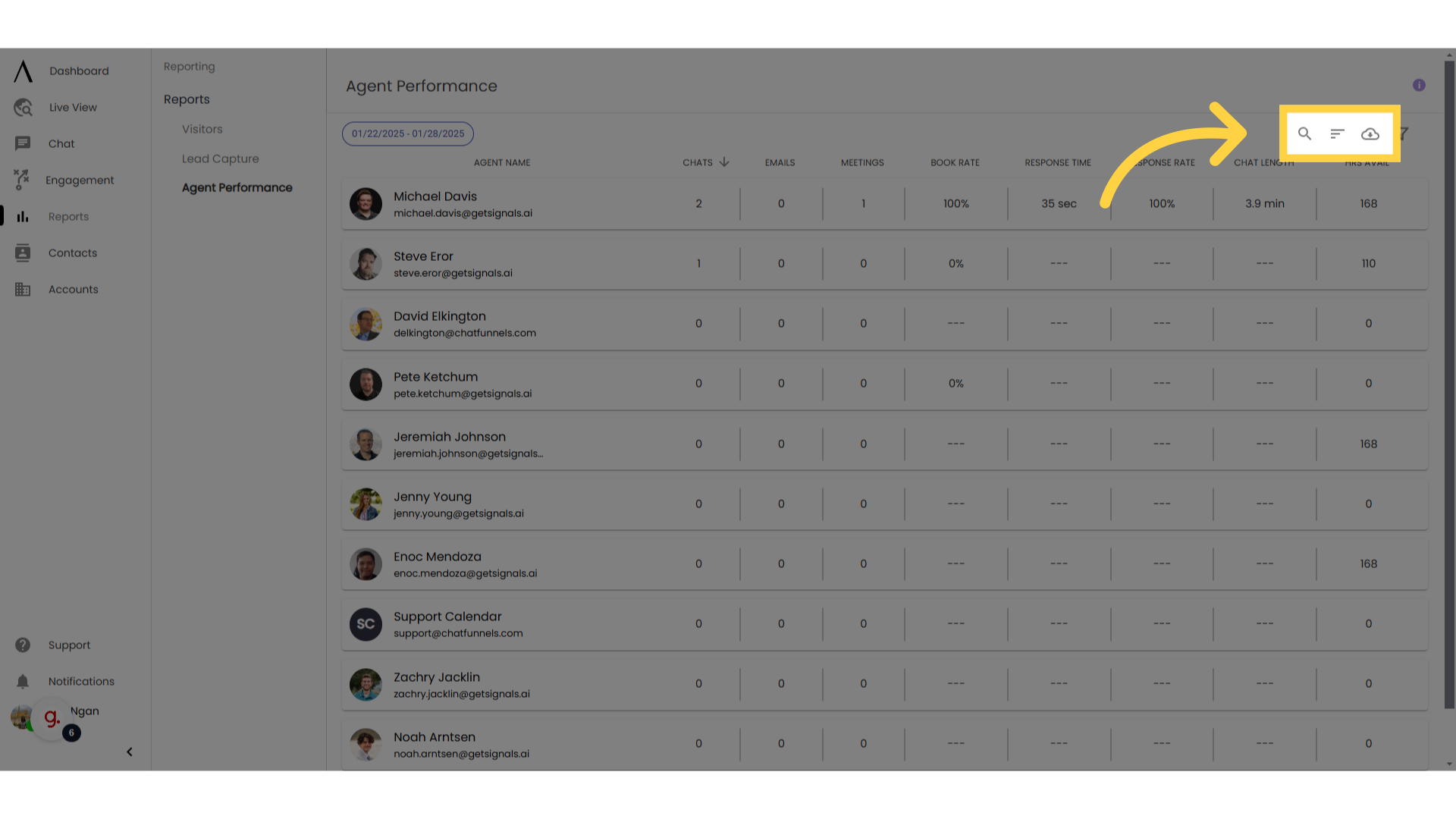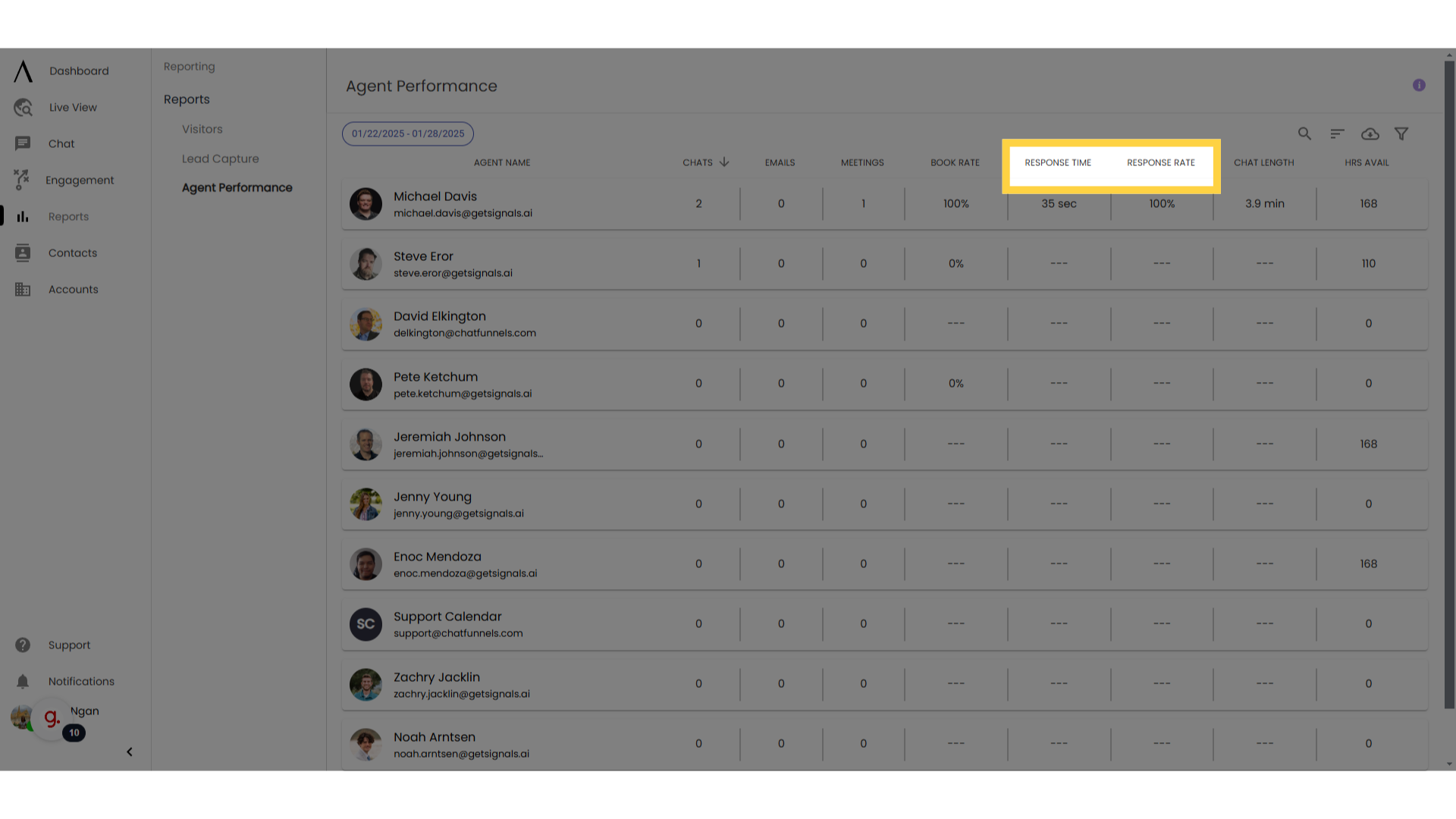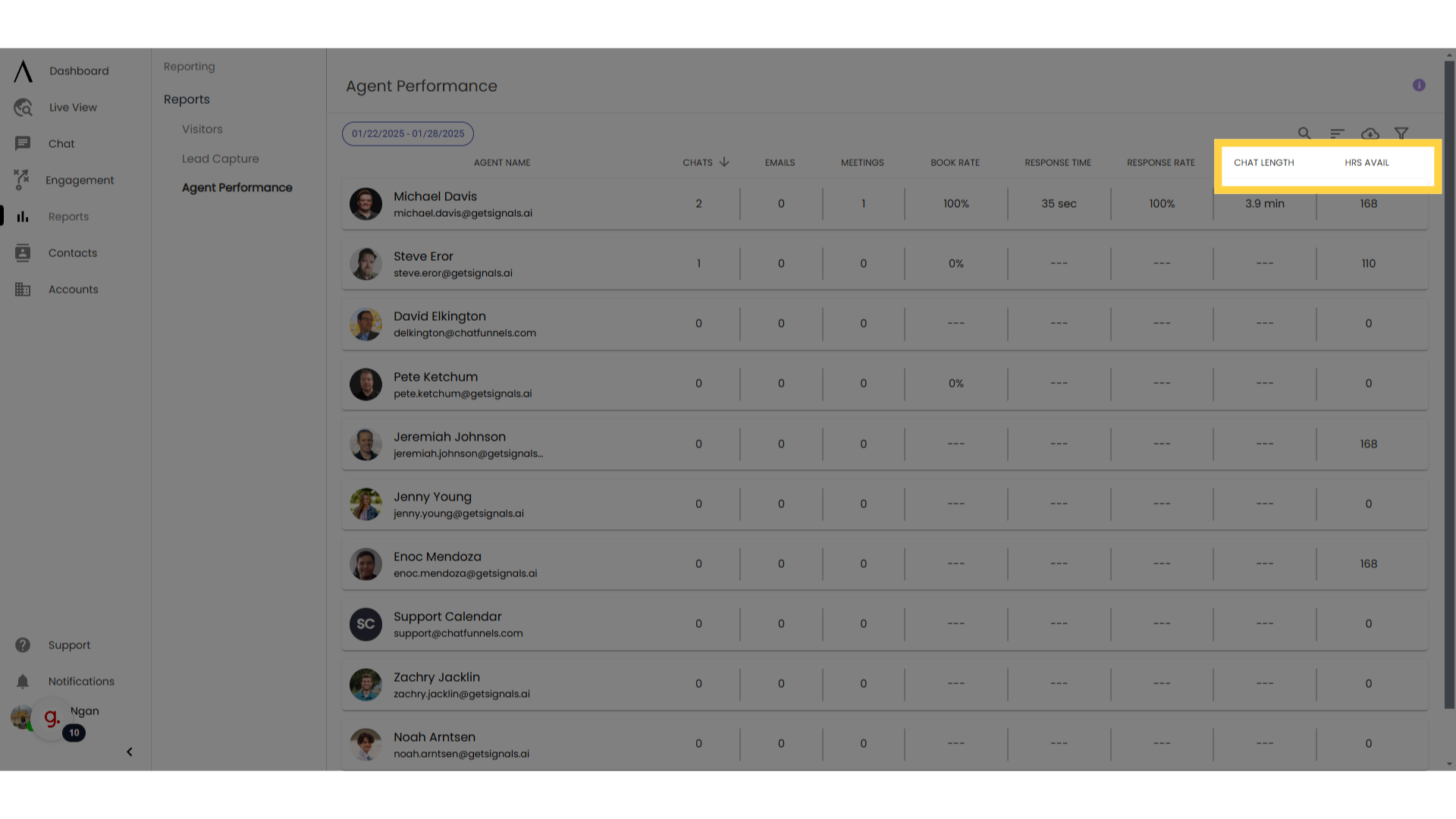The agent performance dashboard provides an overview of all users in your organization and their performance metrics from chat.
First, click on "Reports" on the left sidebar, then "Agent Performance."
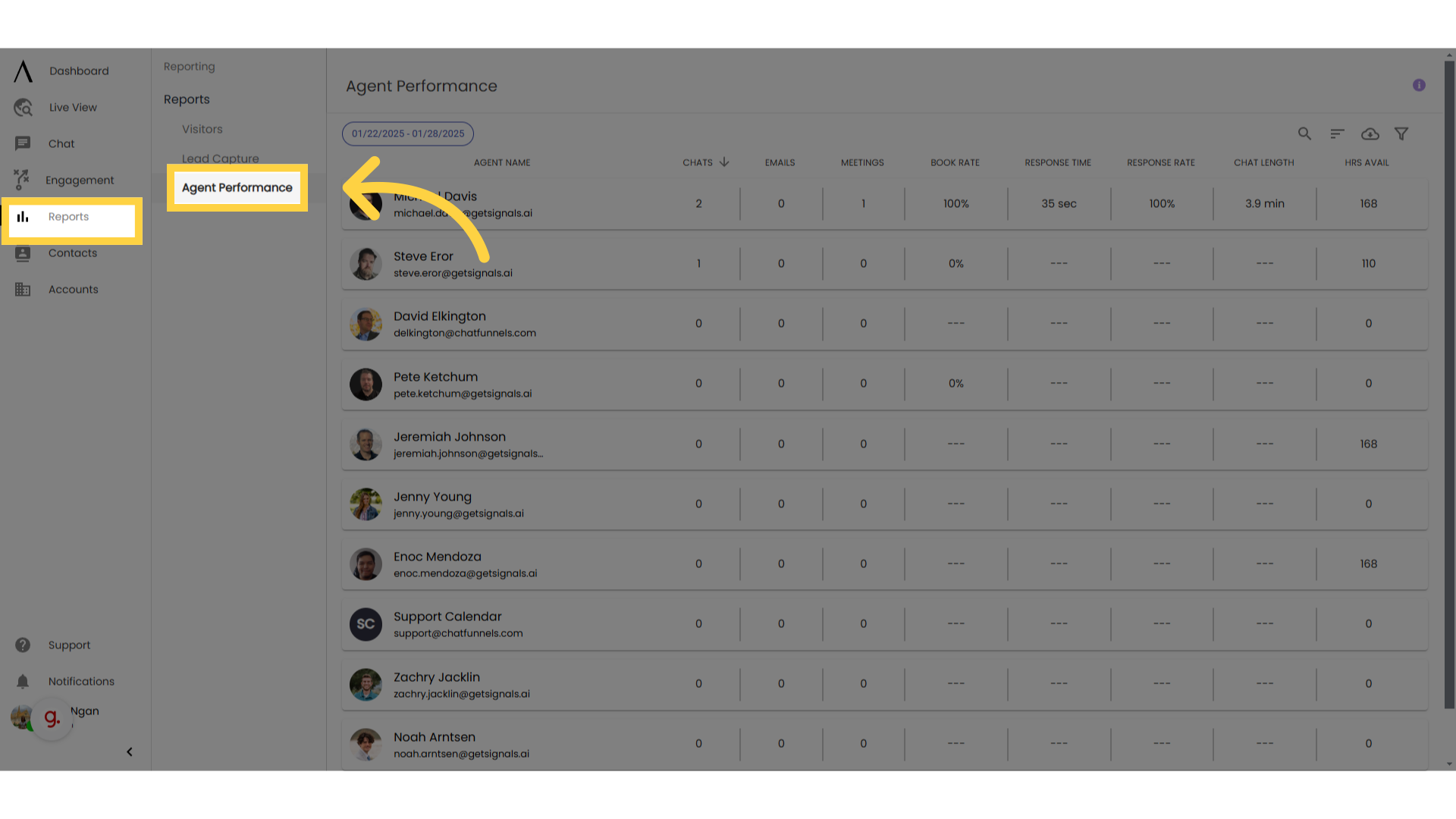
2. Select date range
Filter by date range using this date filter. You can also select a date using the funnel icon in the upper-right corner of the page.
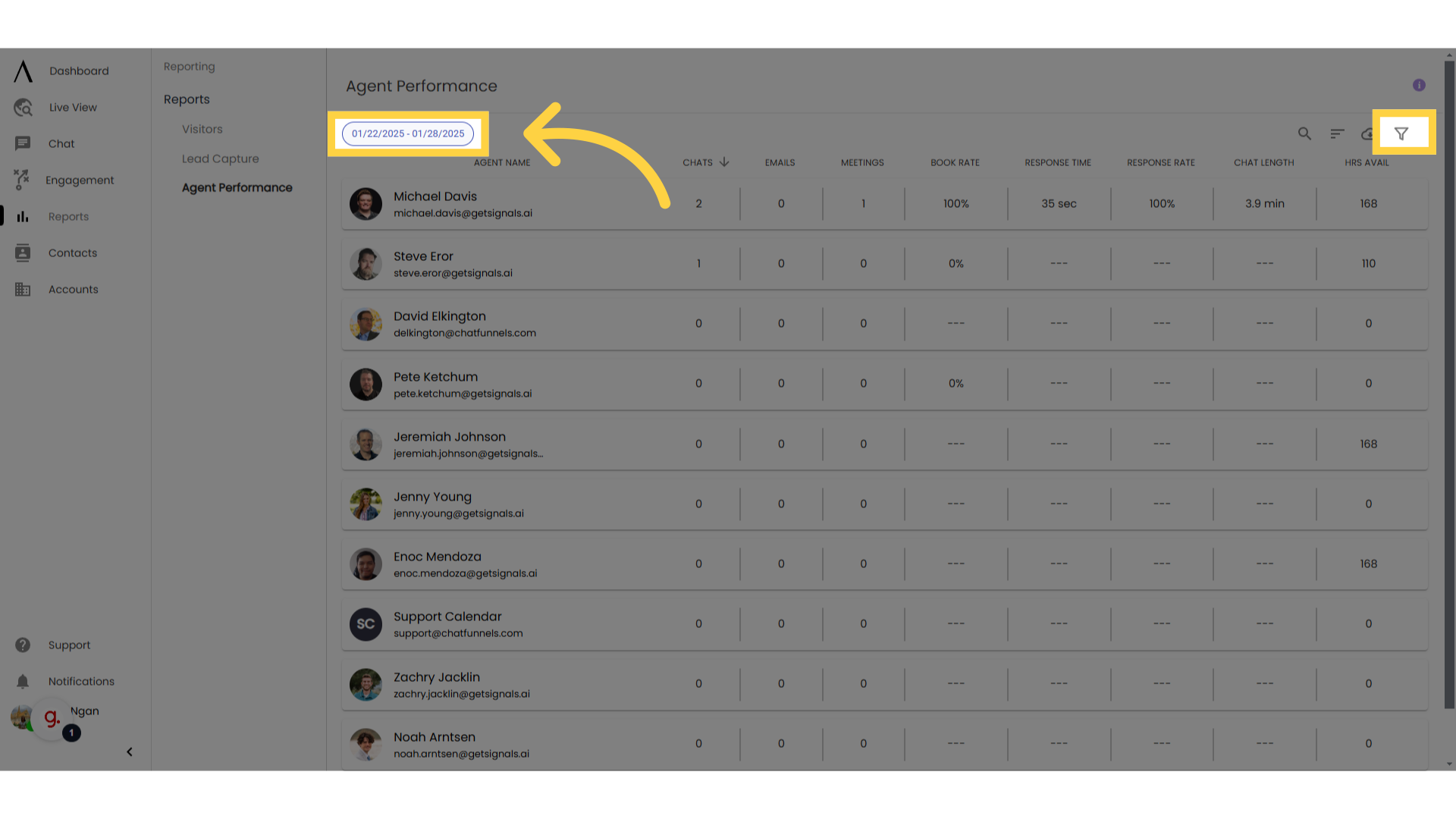
3. Filter by Team
The funnel icon will also allow you to filter by team, if necessary.
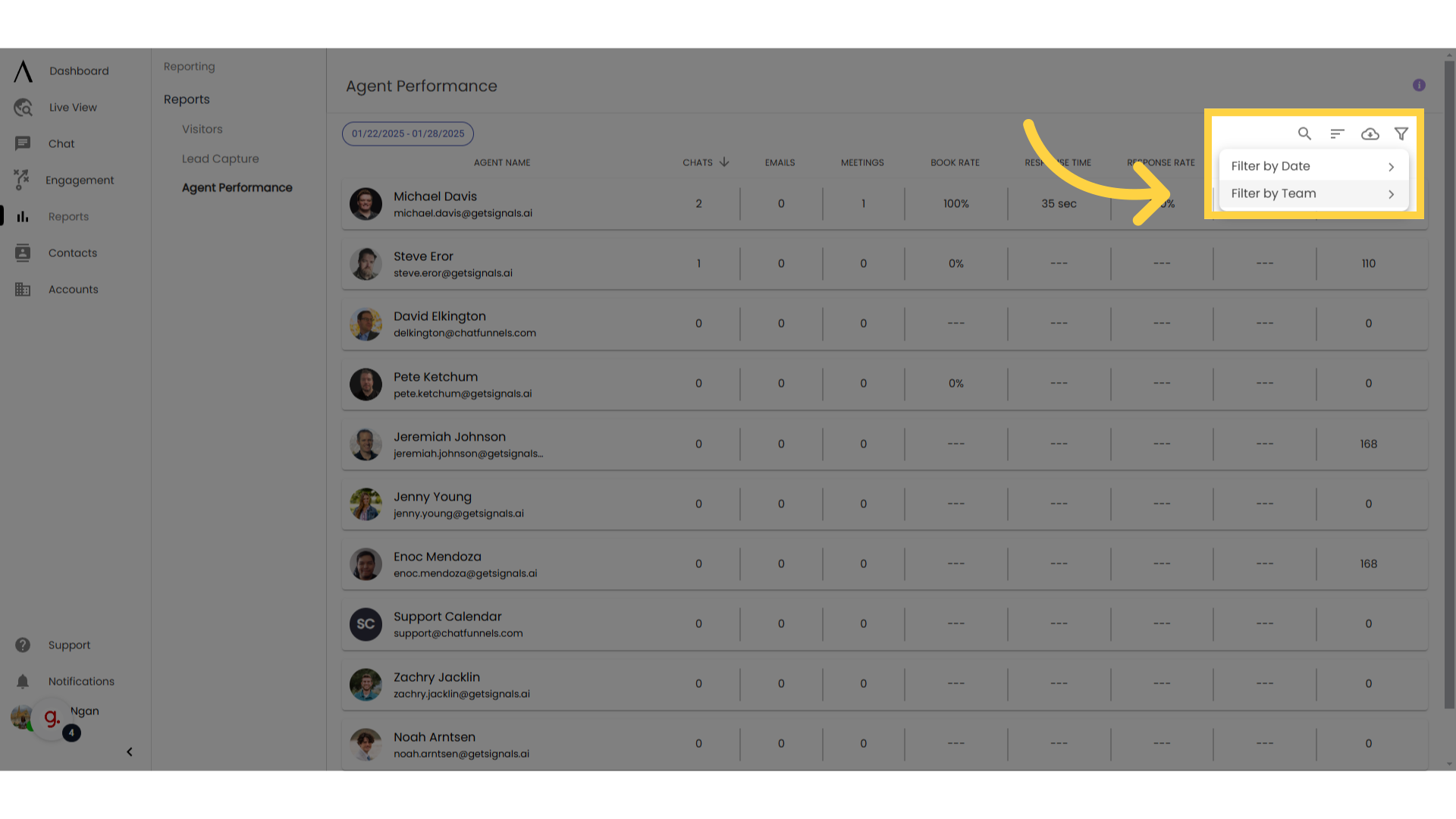
4. Customise or export your report
The Search button allows you to find an agent by searching their first or last name.
Sort: reorganises records by either clicking a column title or selecting a metric from the dropdown menu under "sort".
Export: the exported file will include all fields, regardless of filters applied on the dashboard
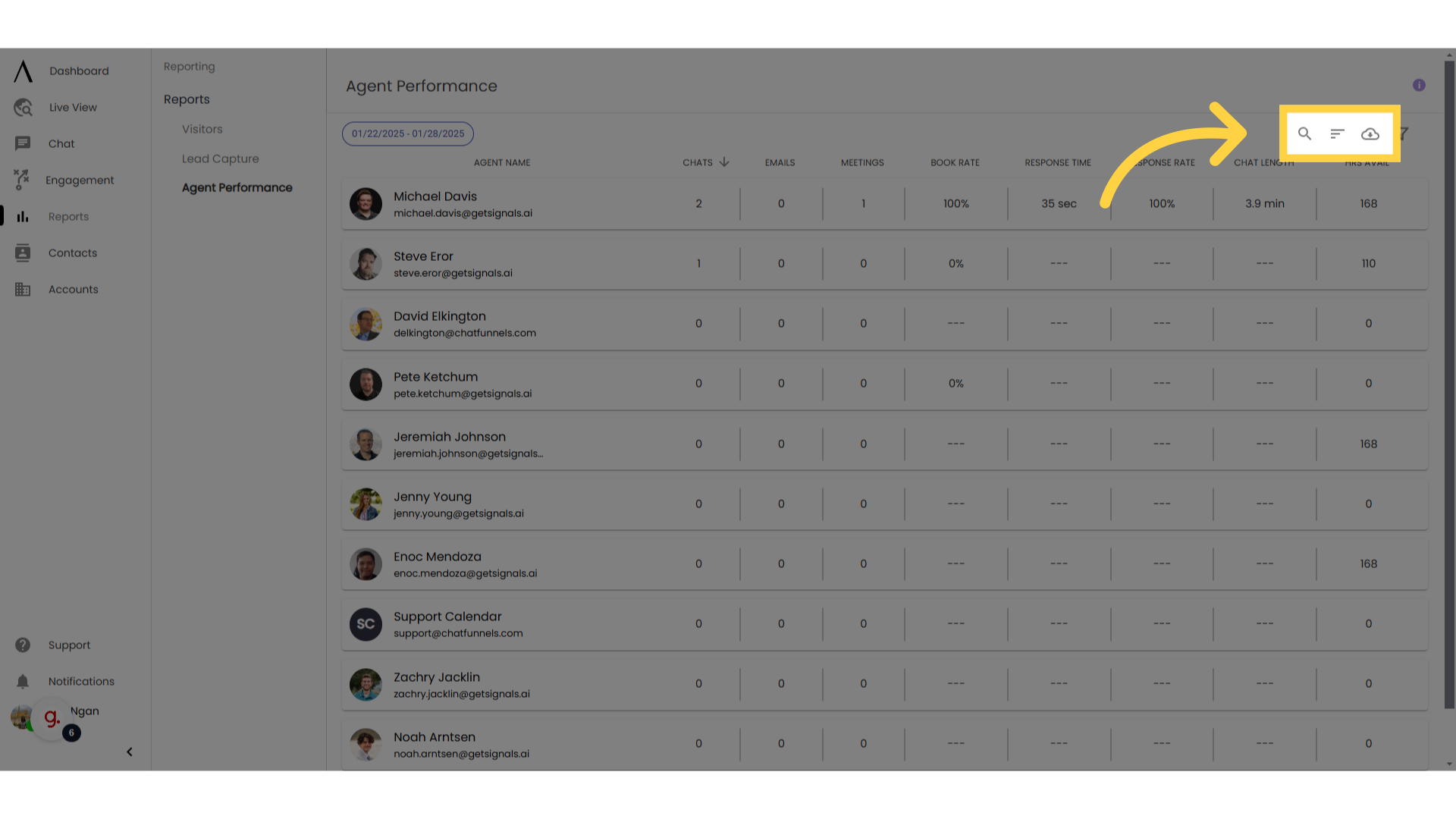
5. Definitions
Response Time shows the average first message response time for agents after they are routed to a chat. Response times do not exist in chats where an agent was not routed. In order to give more realistic averages, response time is capped at one hour. Any response time over one hour will be treated as exactly one hour.
Response Rate shows the percentage of chats to which an agent responded to, if that agent was routed to the conversation. An agent must respond within one hour for it to be considered a response. Both "Response Time" and "Response Rate" are tracked based on routing events. In cases where agents manually join chats without being routed, these metrics have no way of being tracked. In the "Quick Draw" routing type, non-responses cannot be attributed to one specific agent.
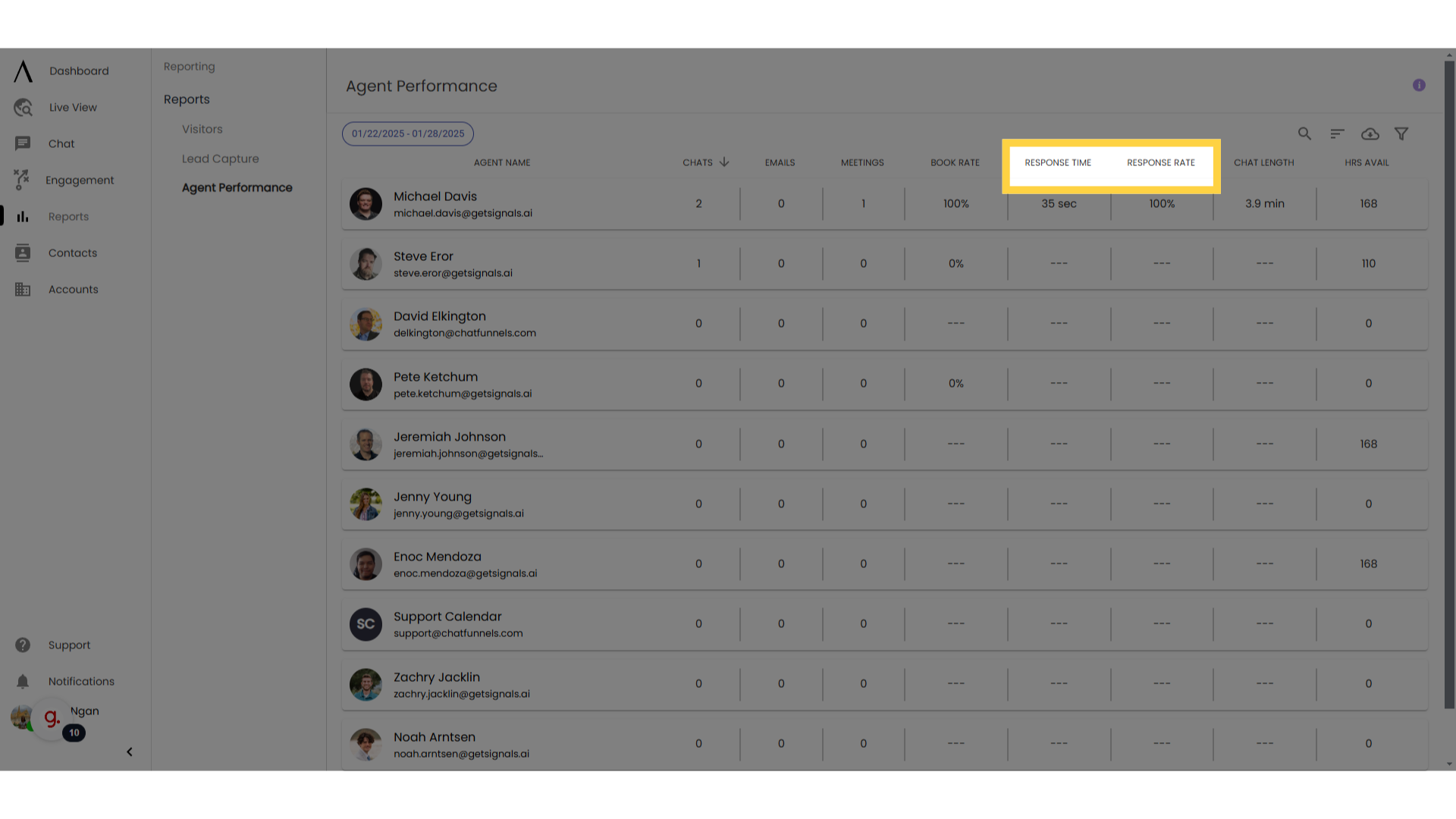
6. Definitions
Chat Length shows the average difference between the visitor's first chat activity and the last conversation chat timestamp. The open or close status of a conversation does not affect this time. Chat Length is capped at 20 minutes: any conversation exceeding 20 minutes is treated as exactly 20 minutes for the purpose of averaging.
Hours Available shows the total number of hours an agent spent in the “available” state in the selected date range.