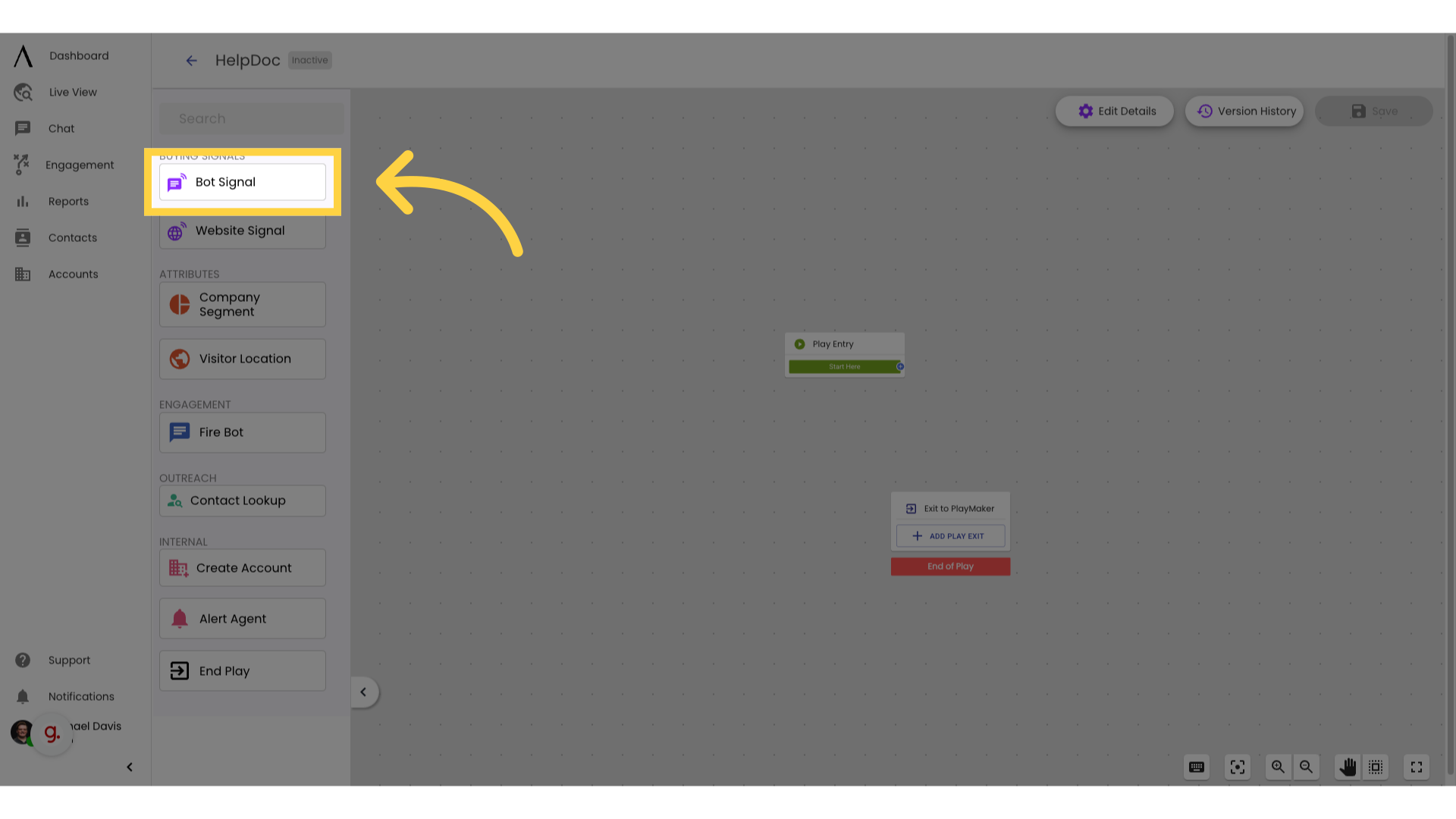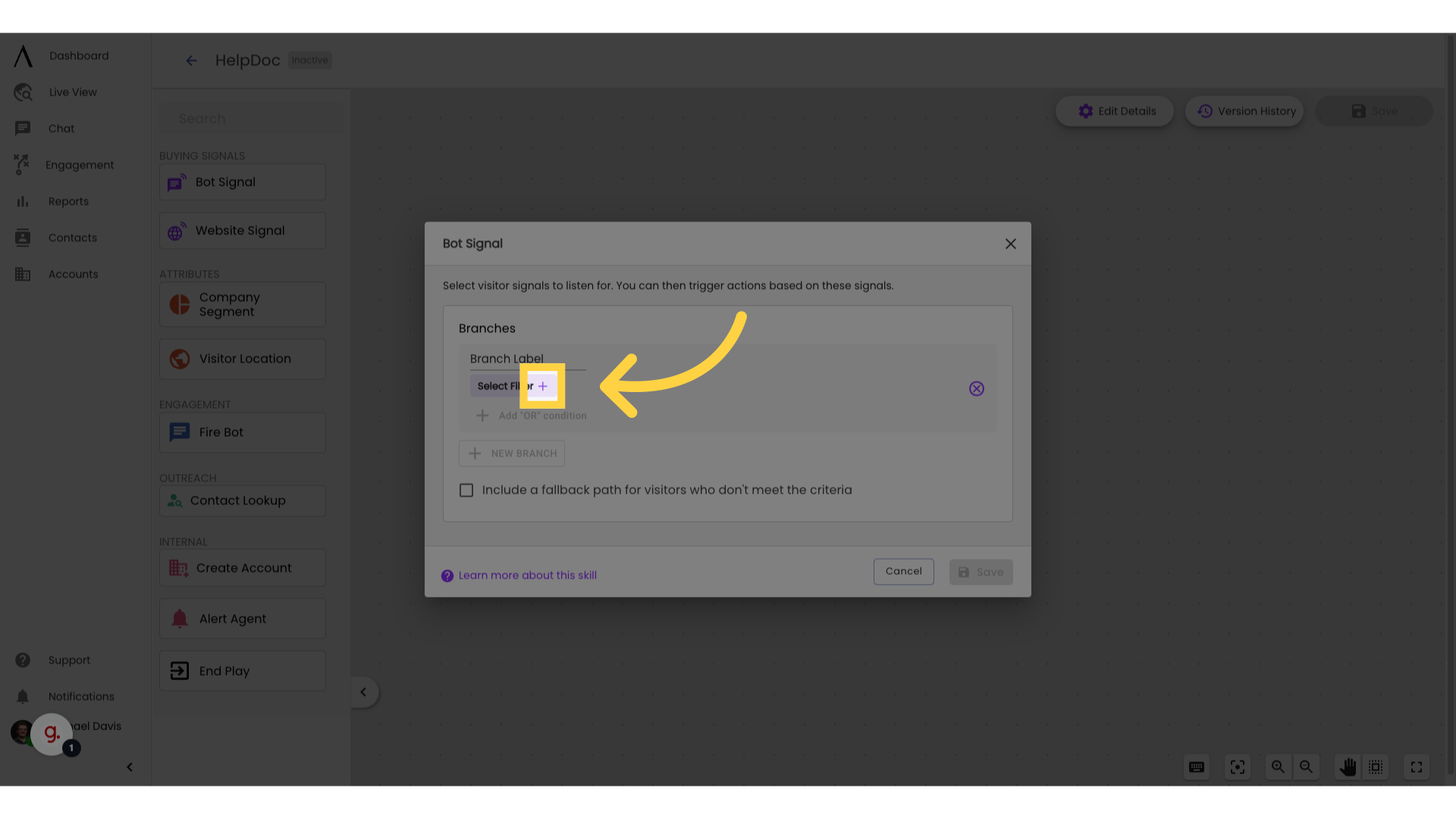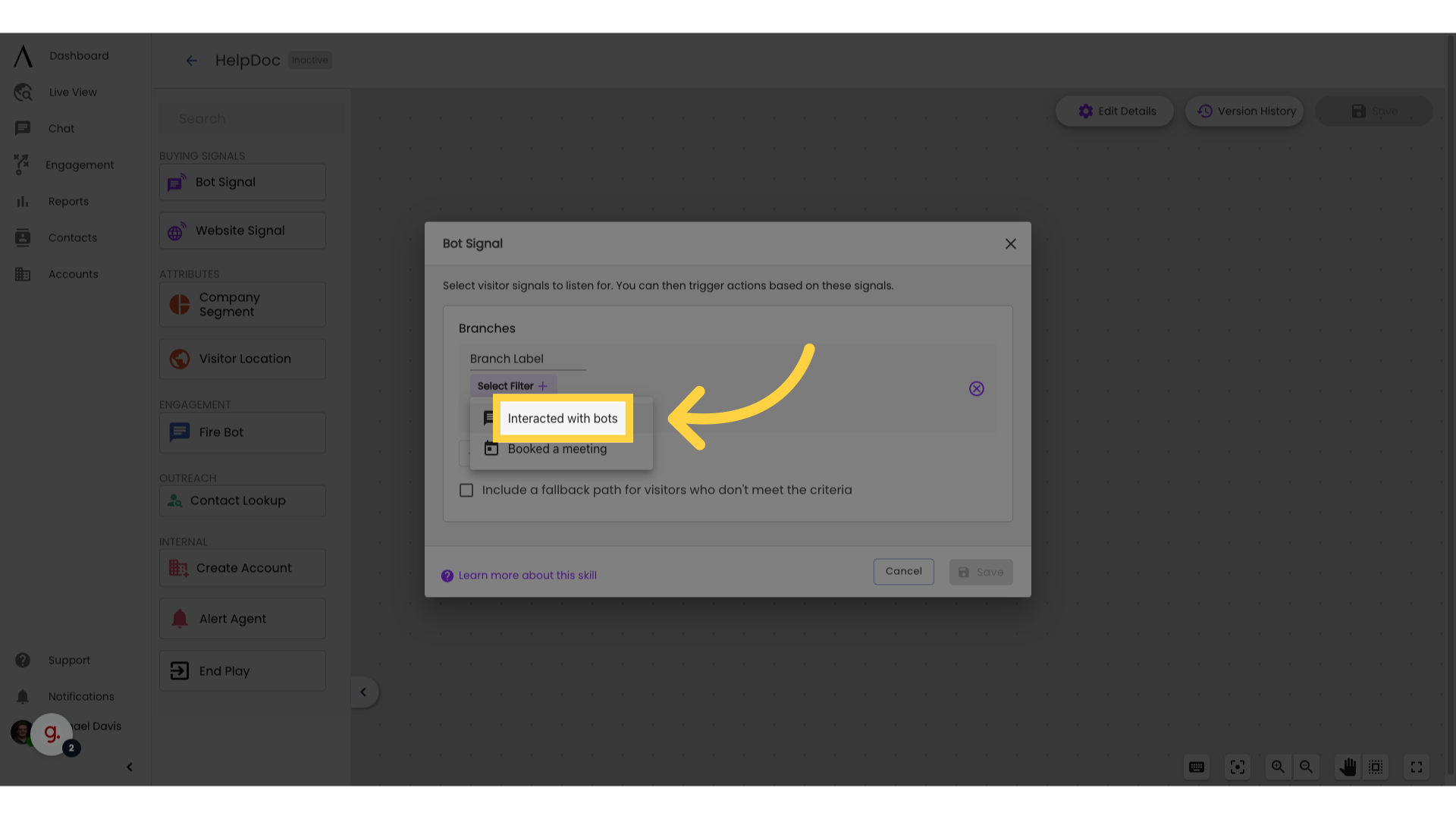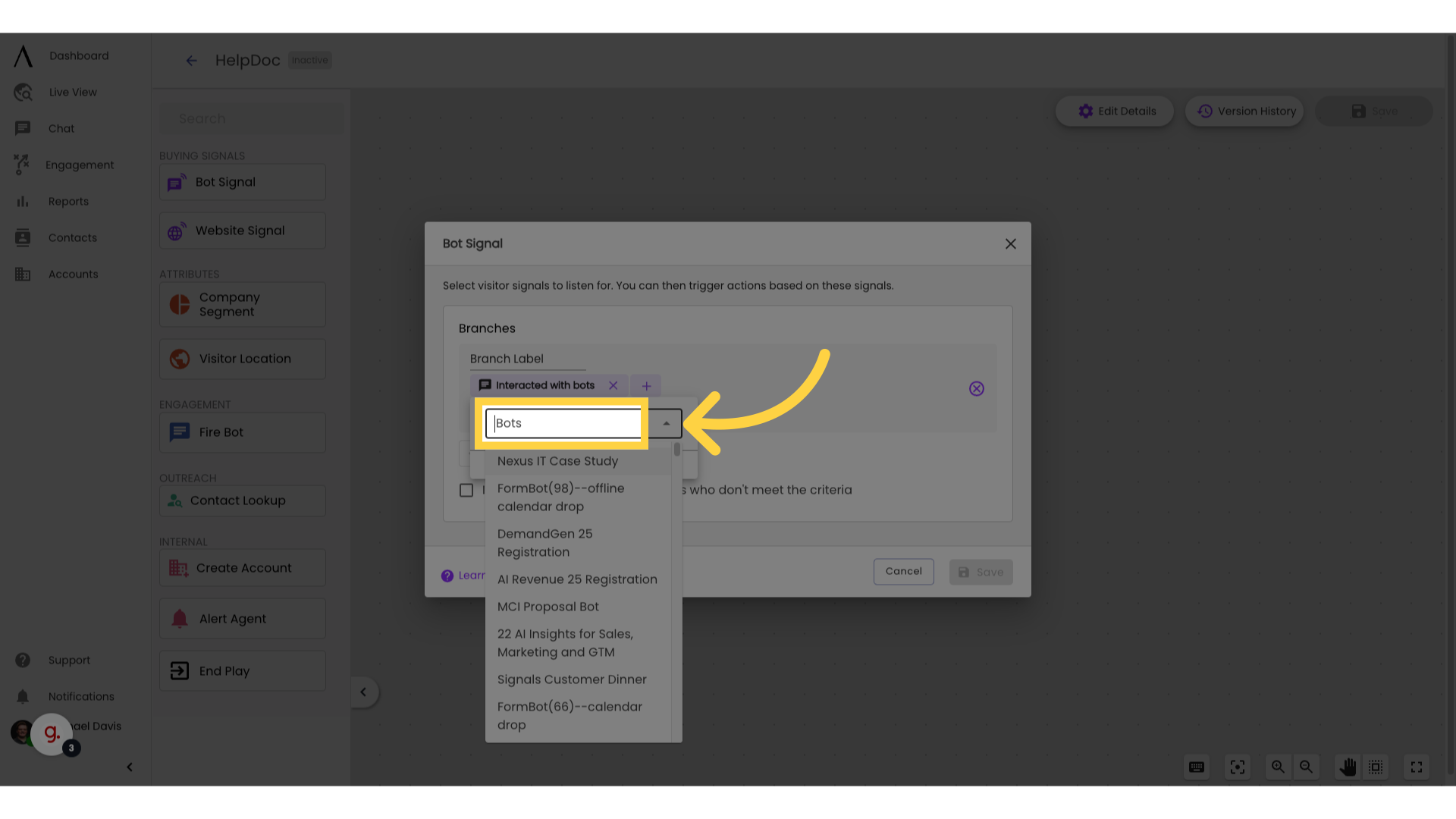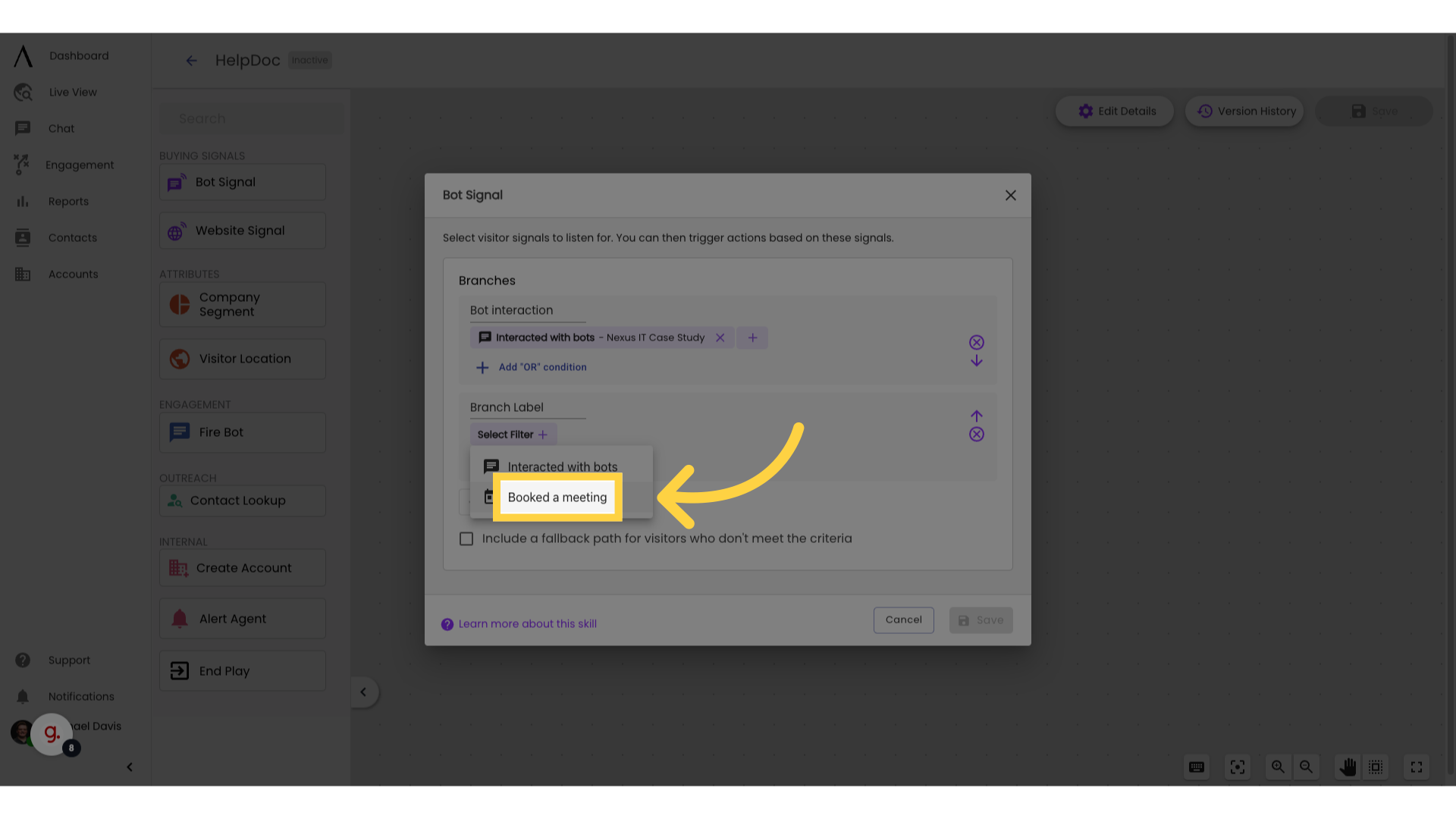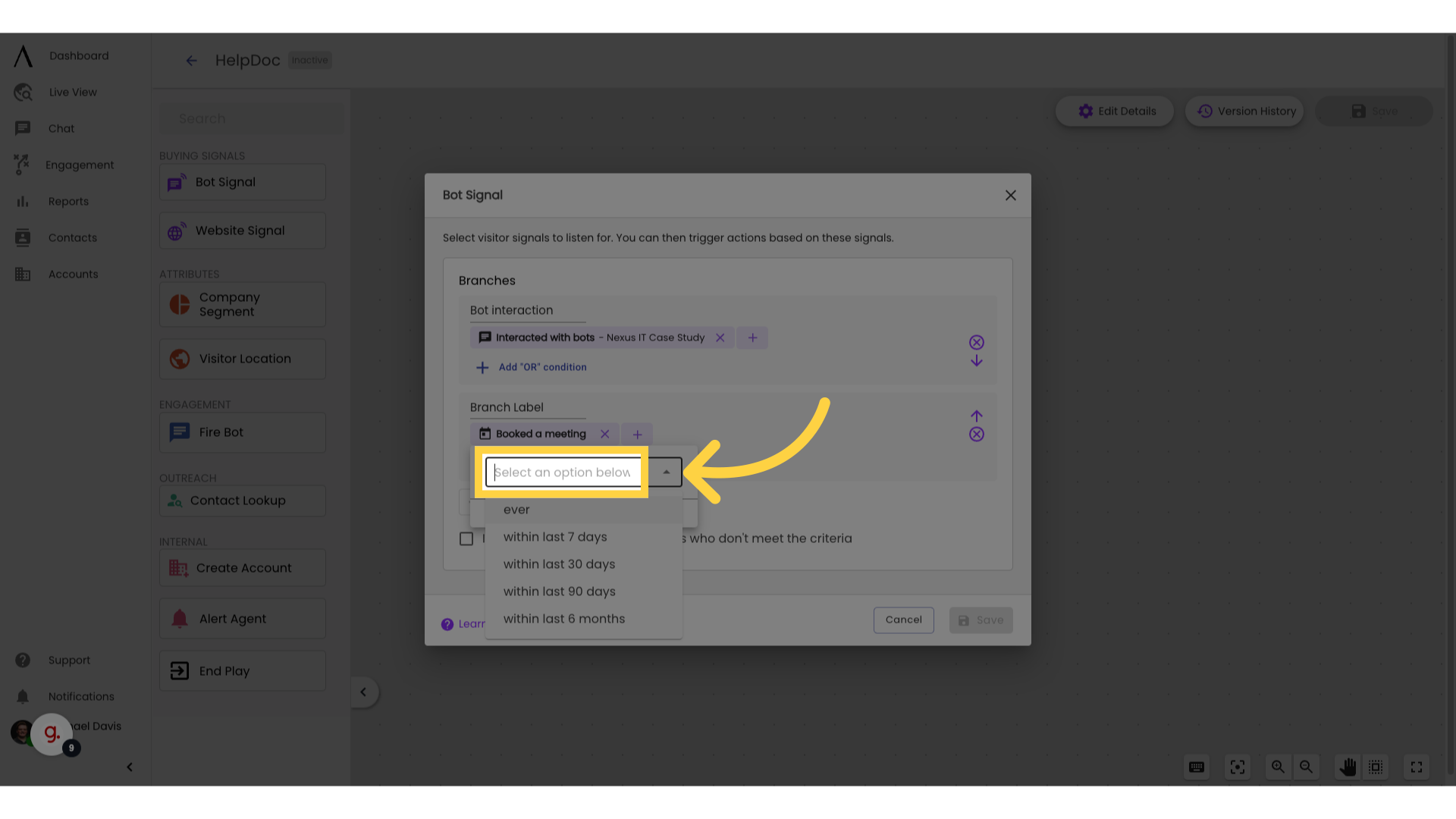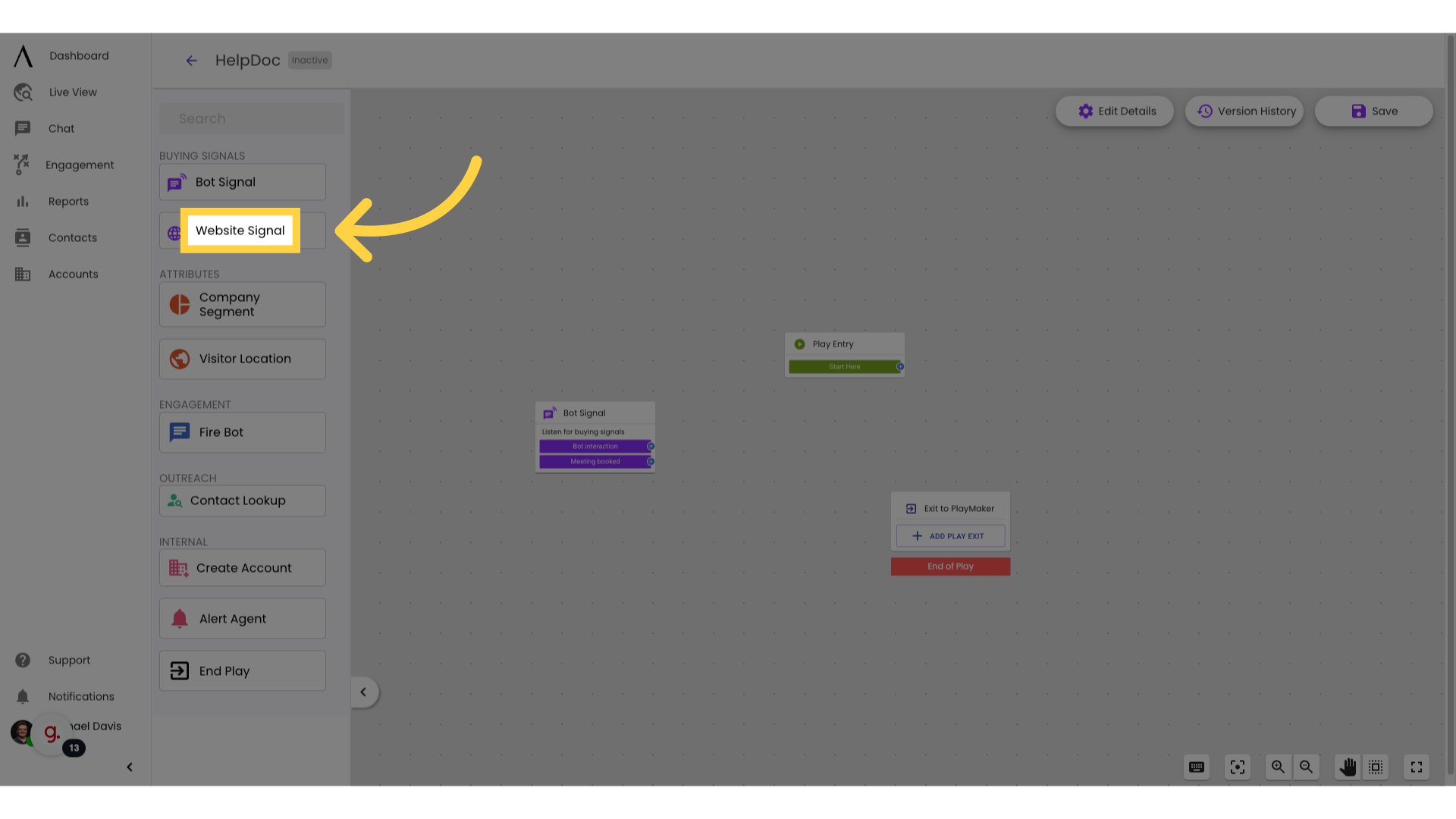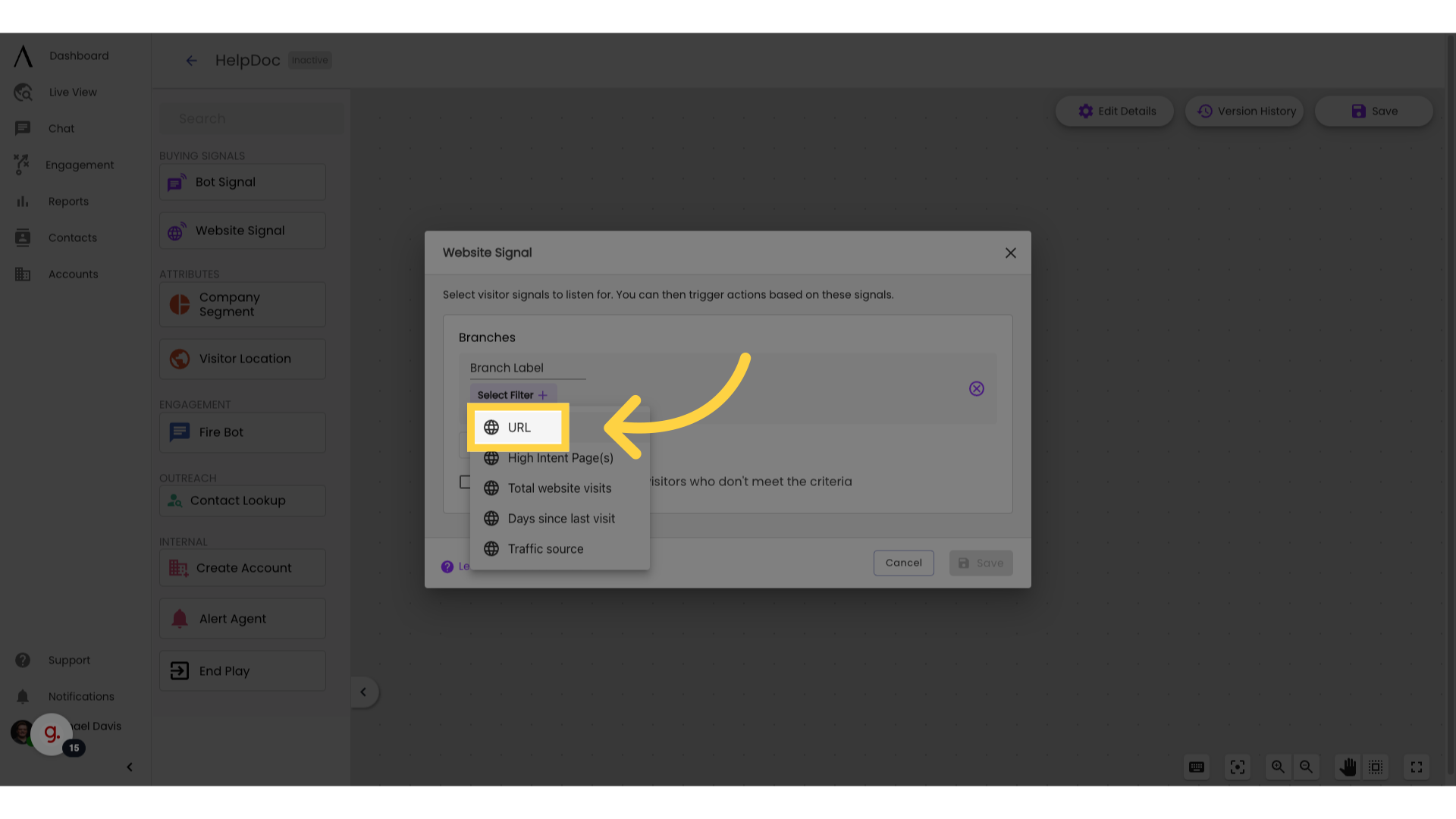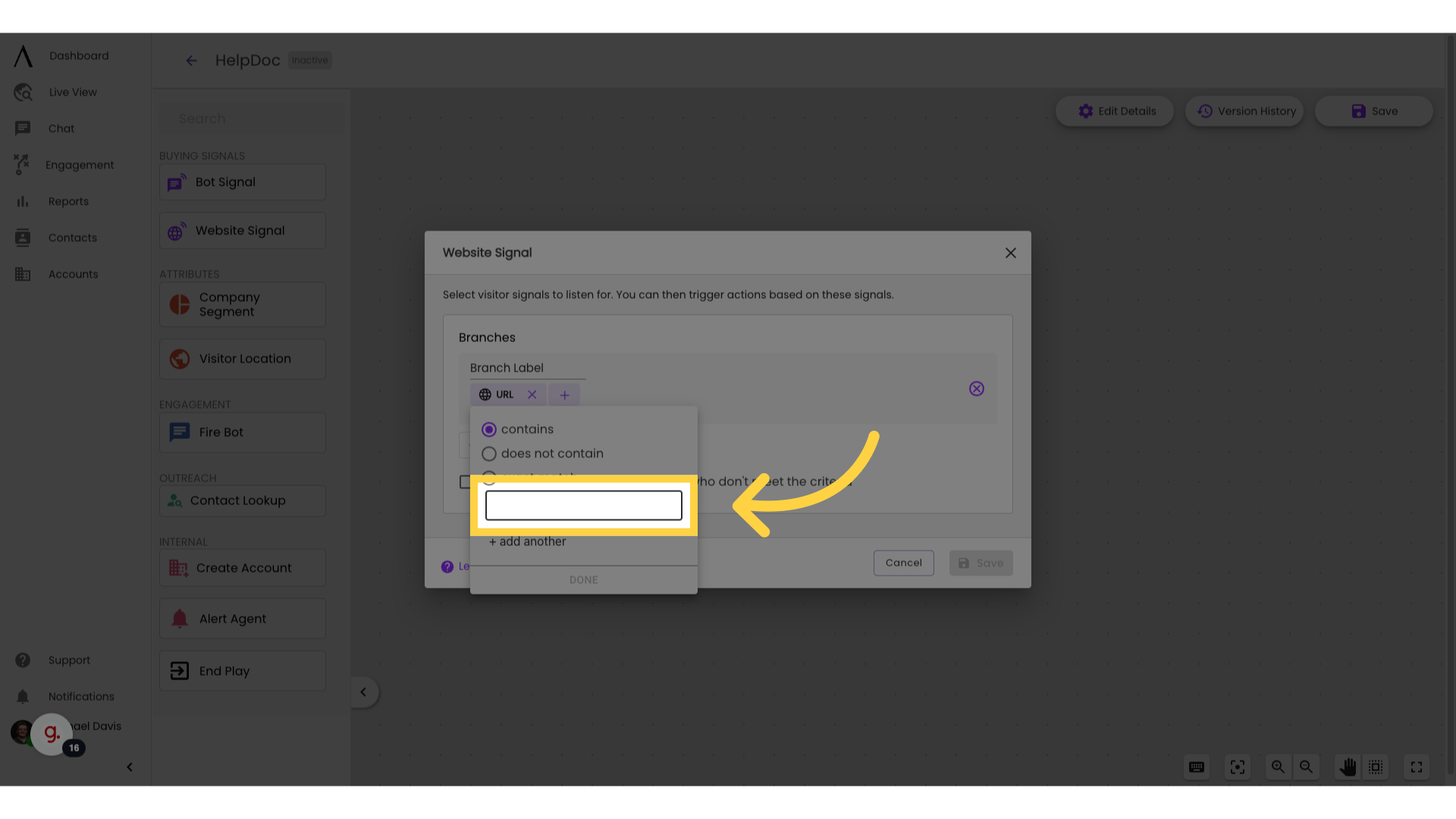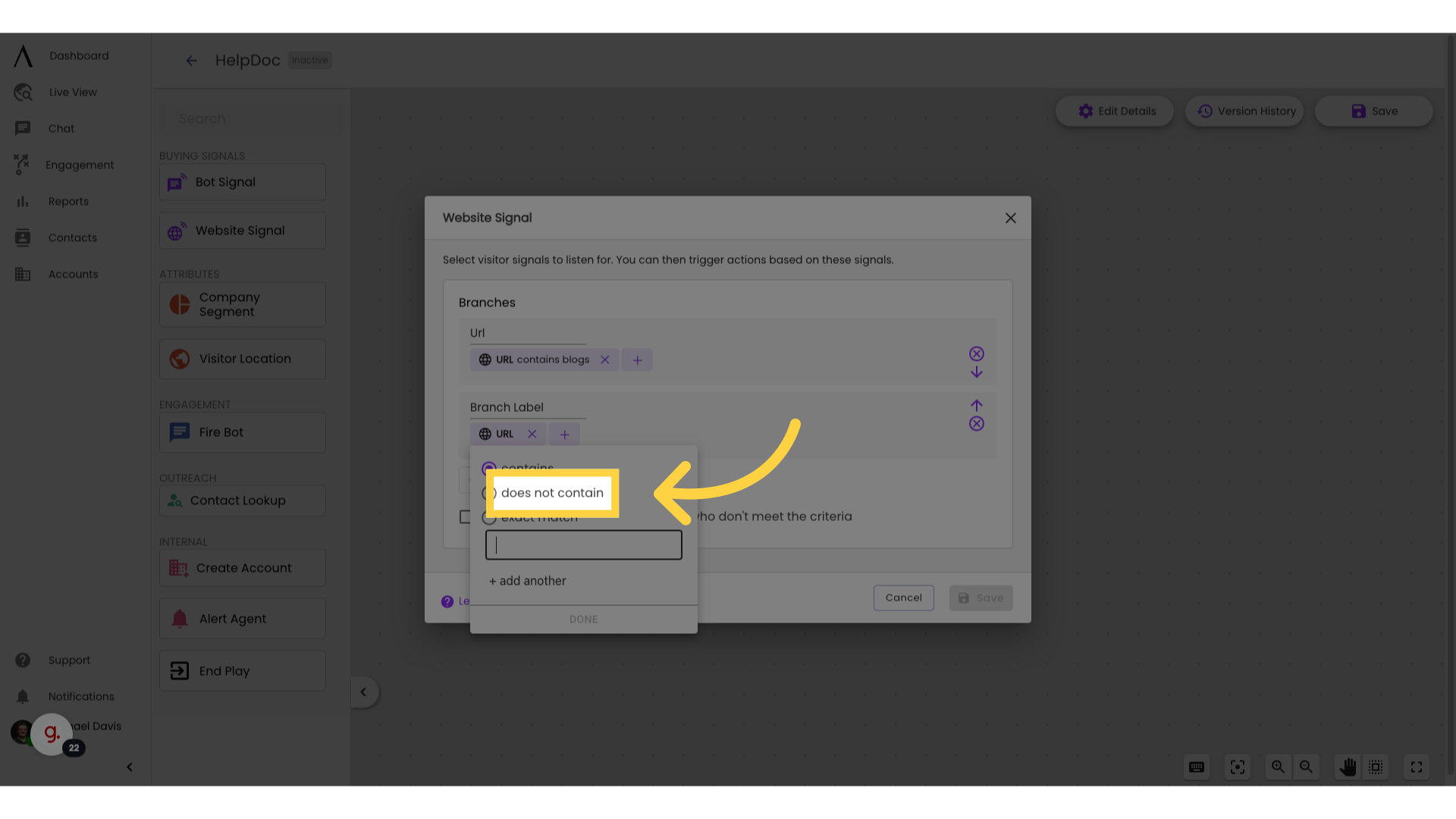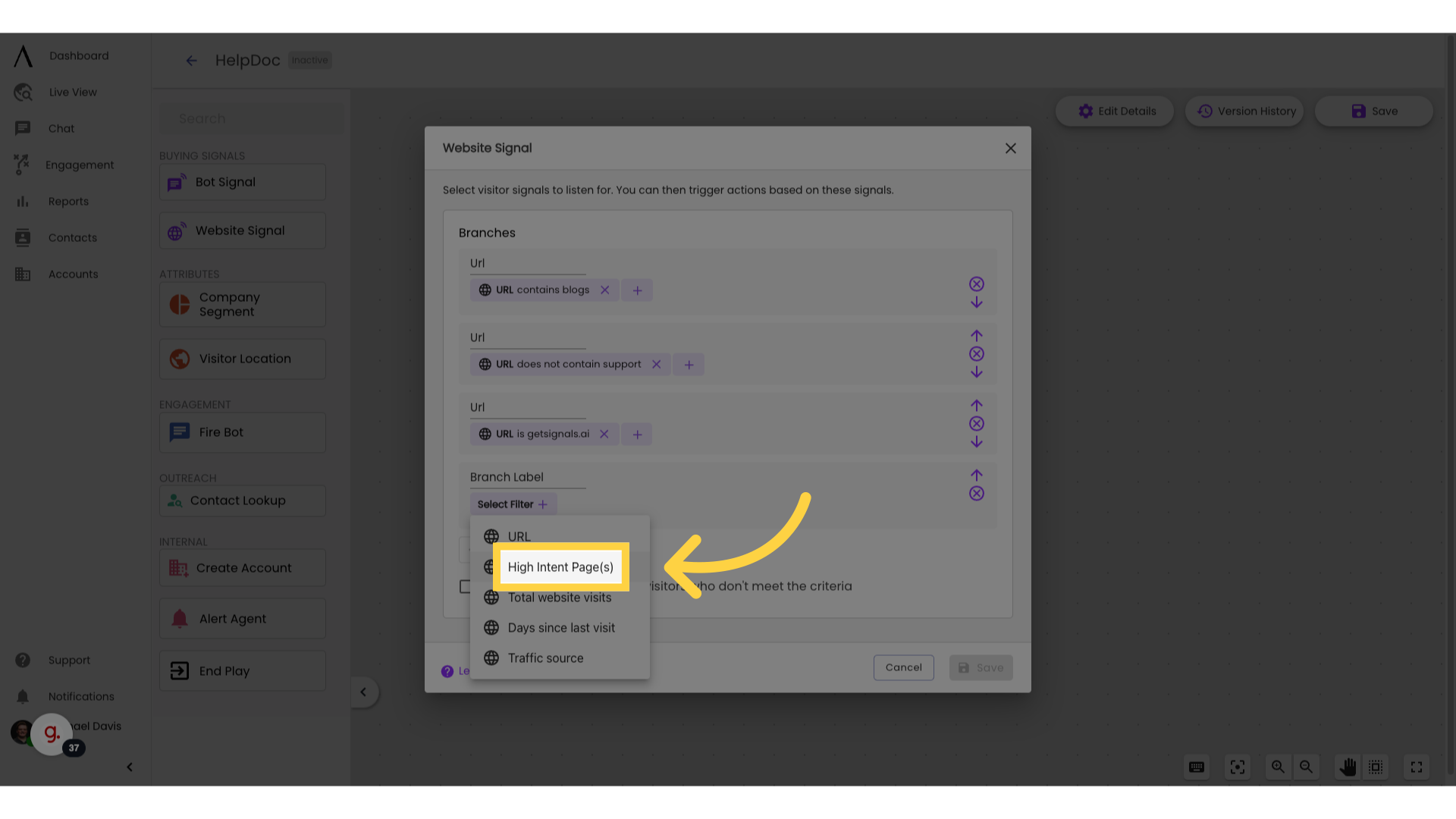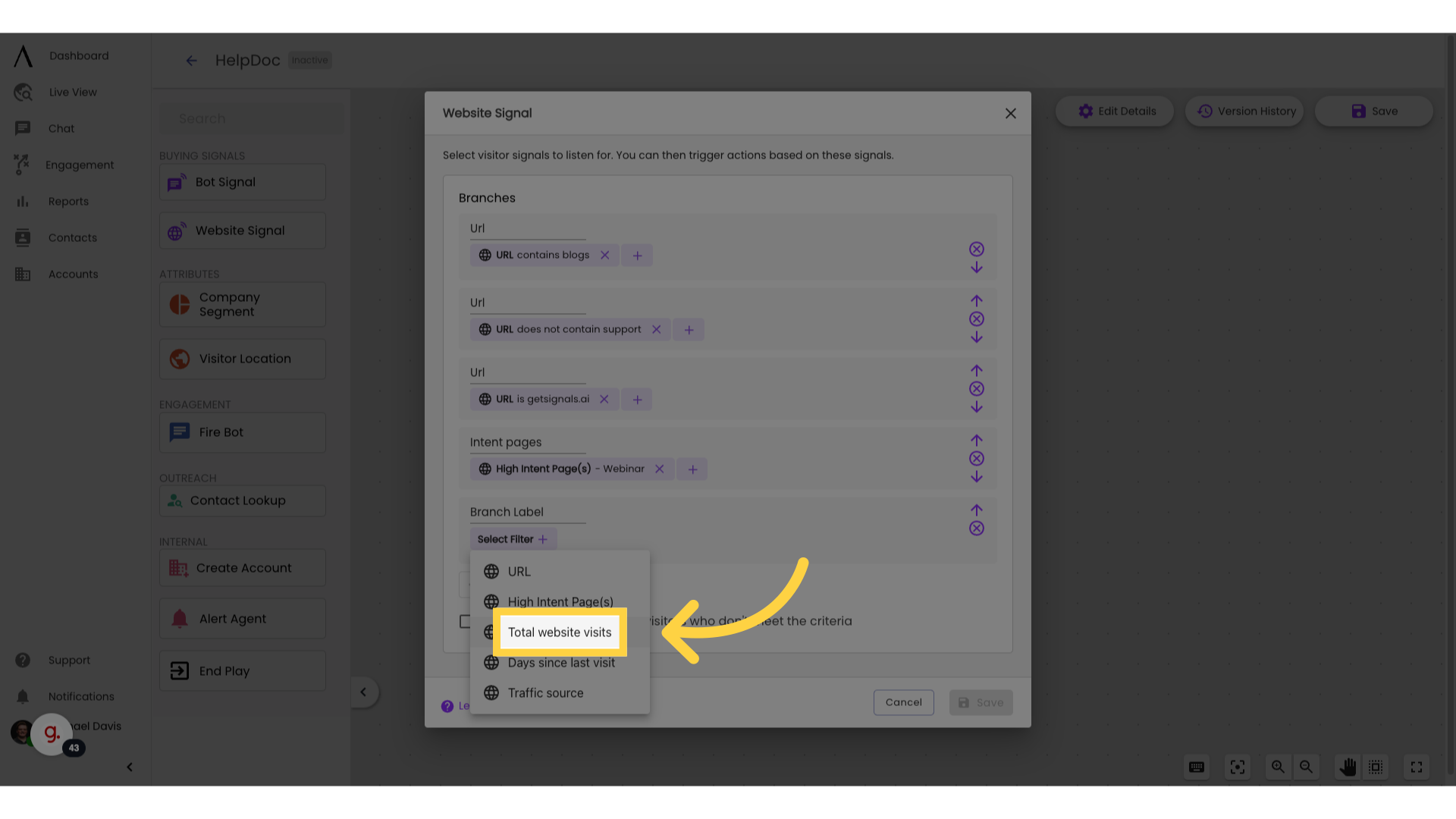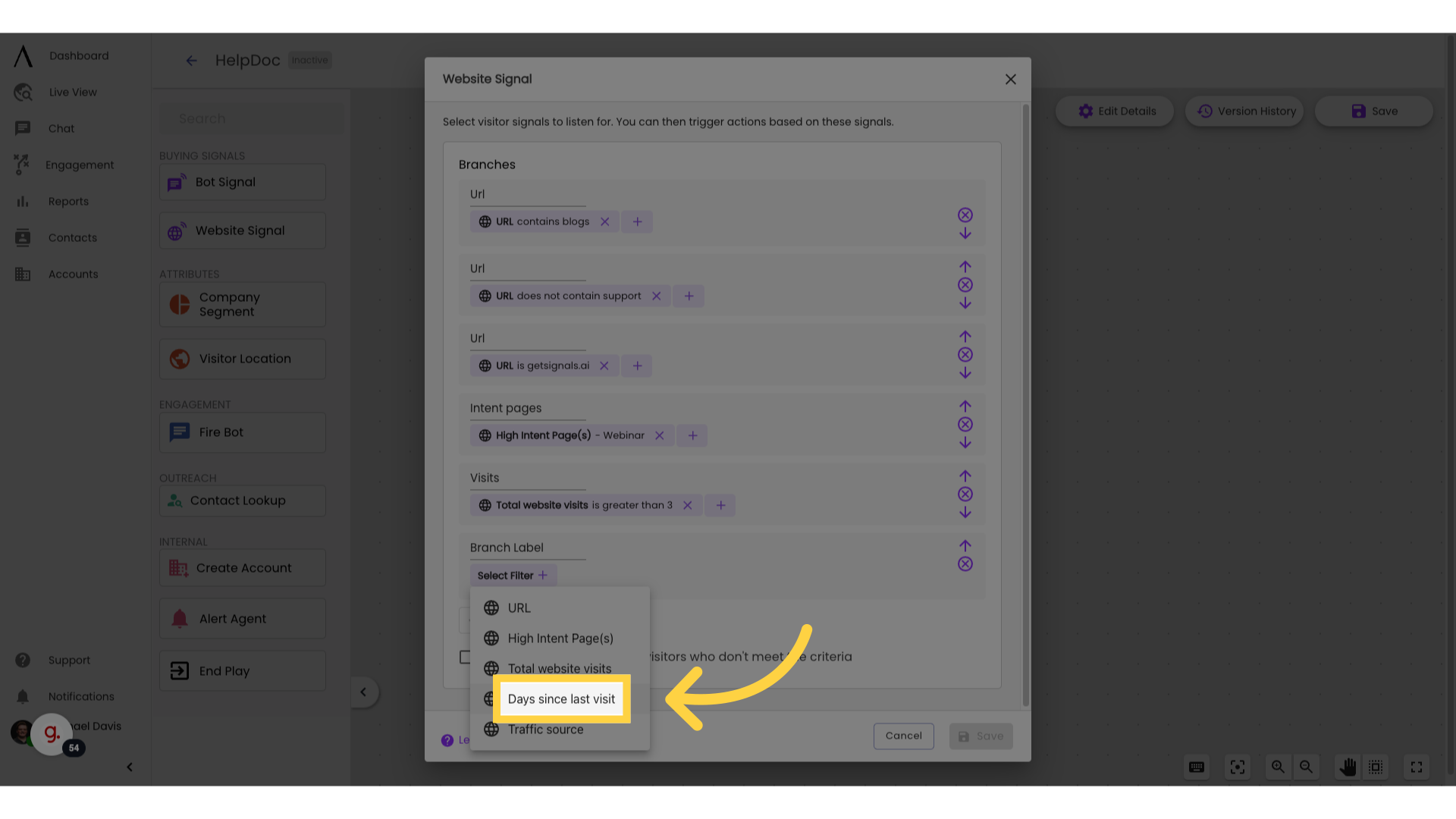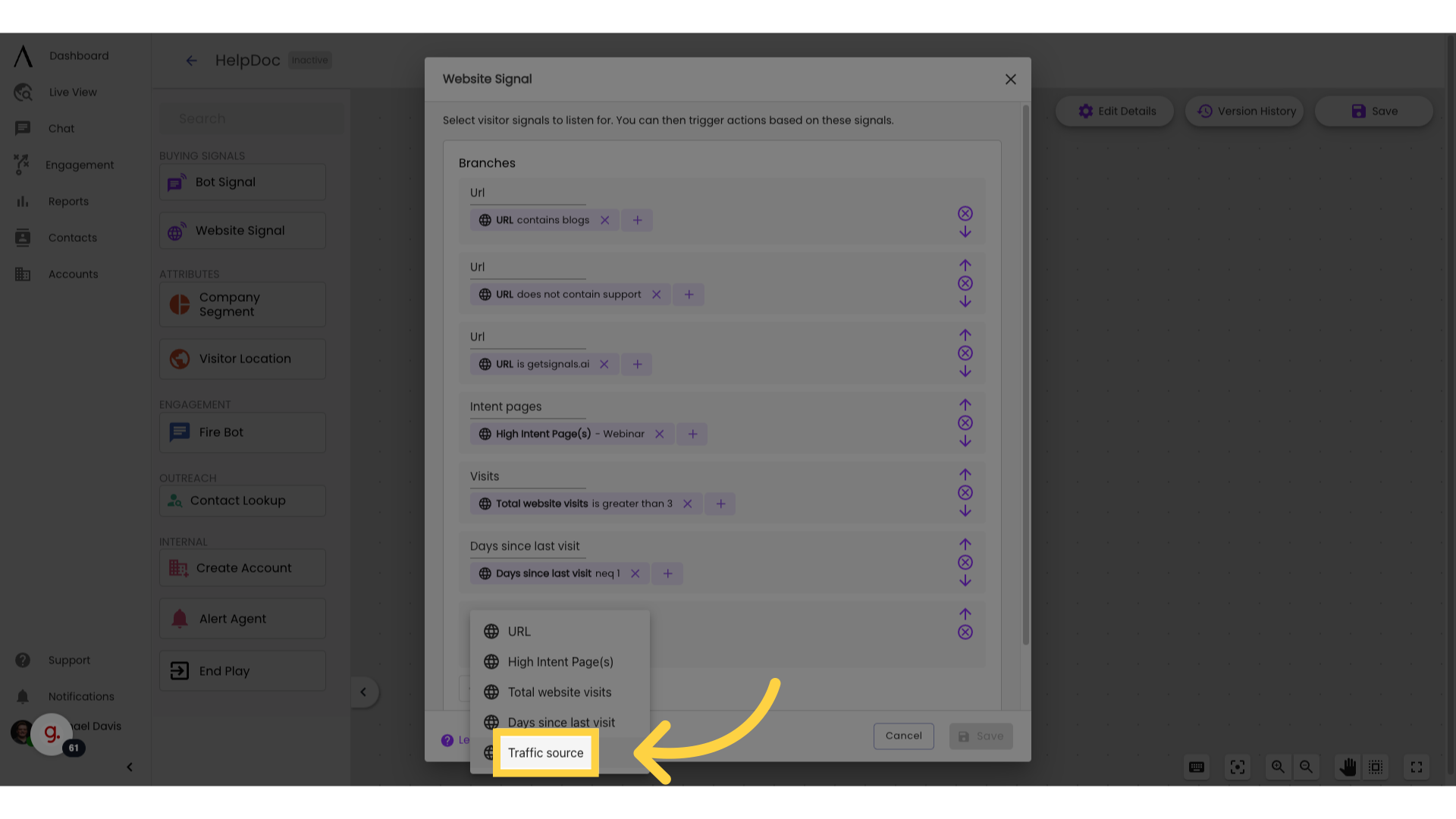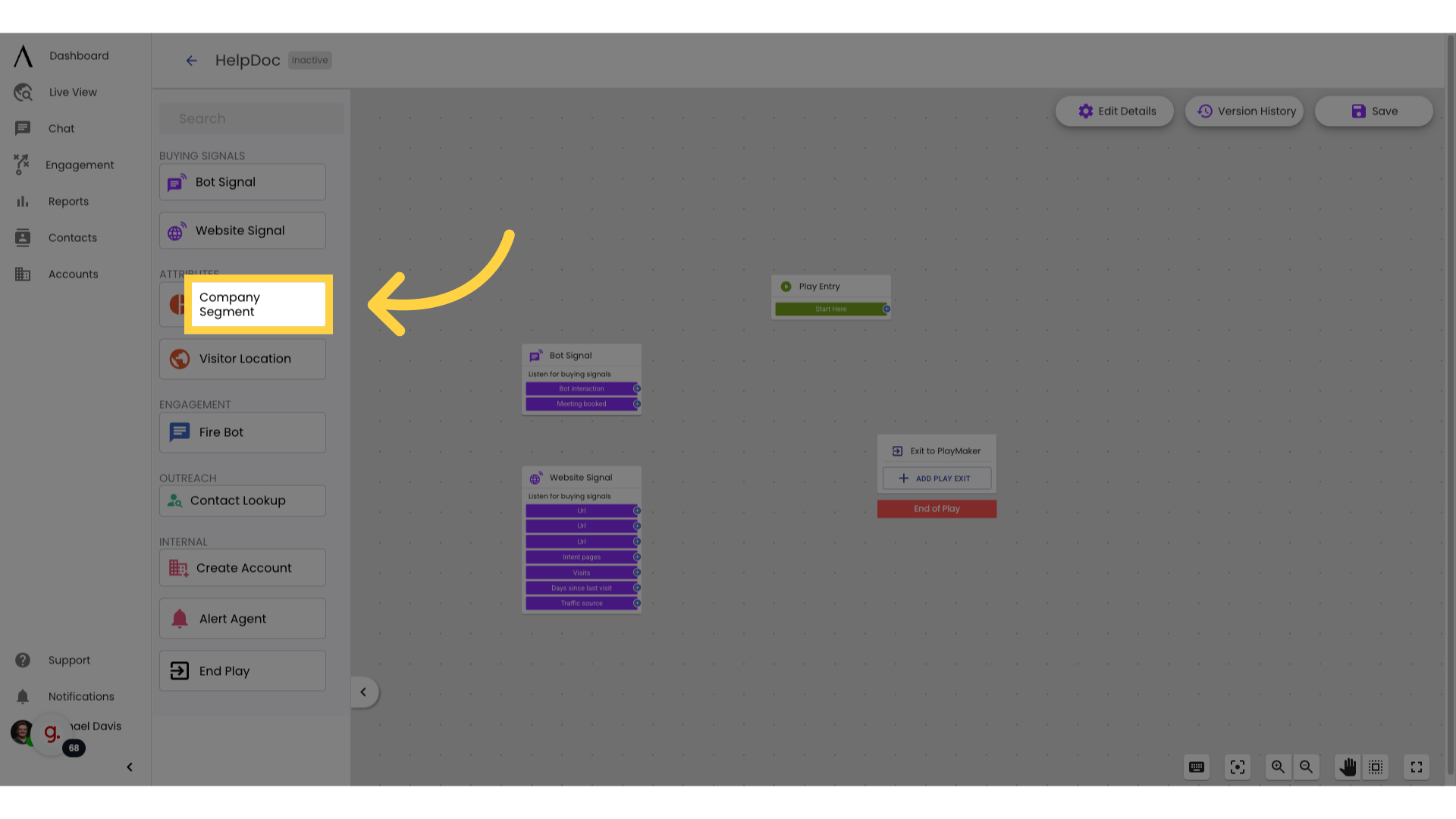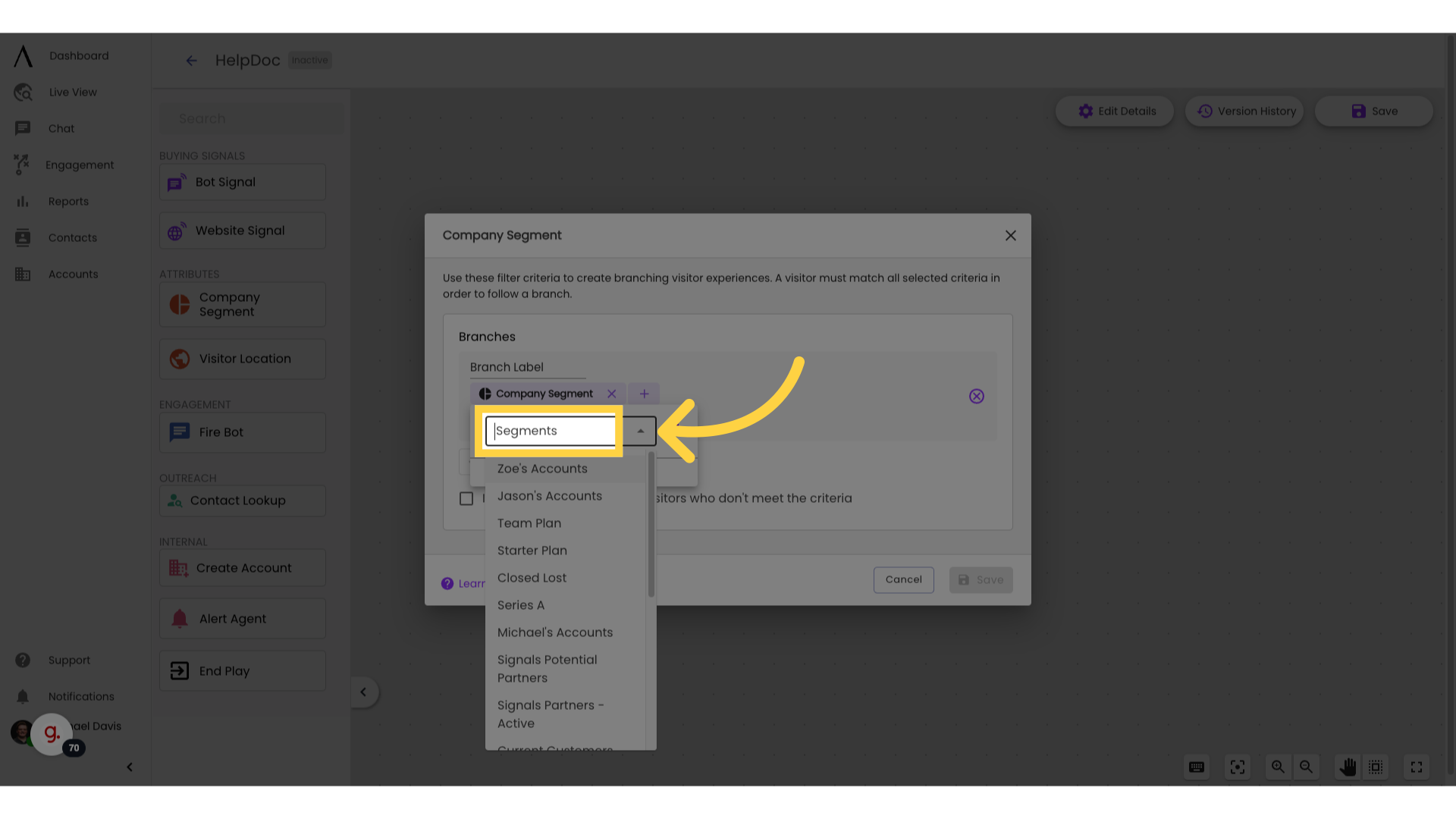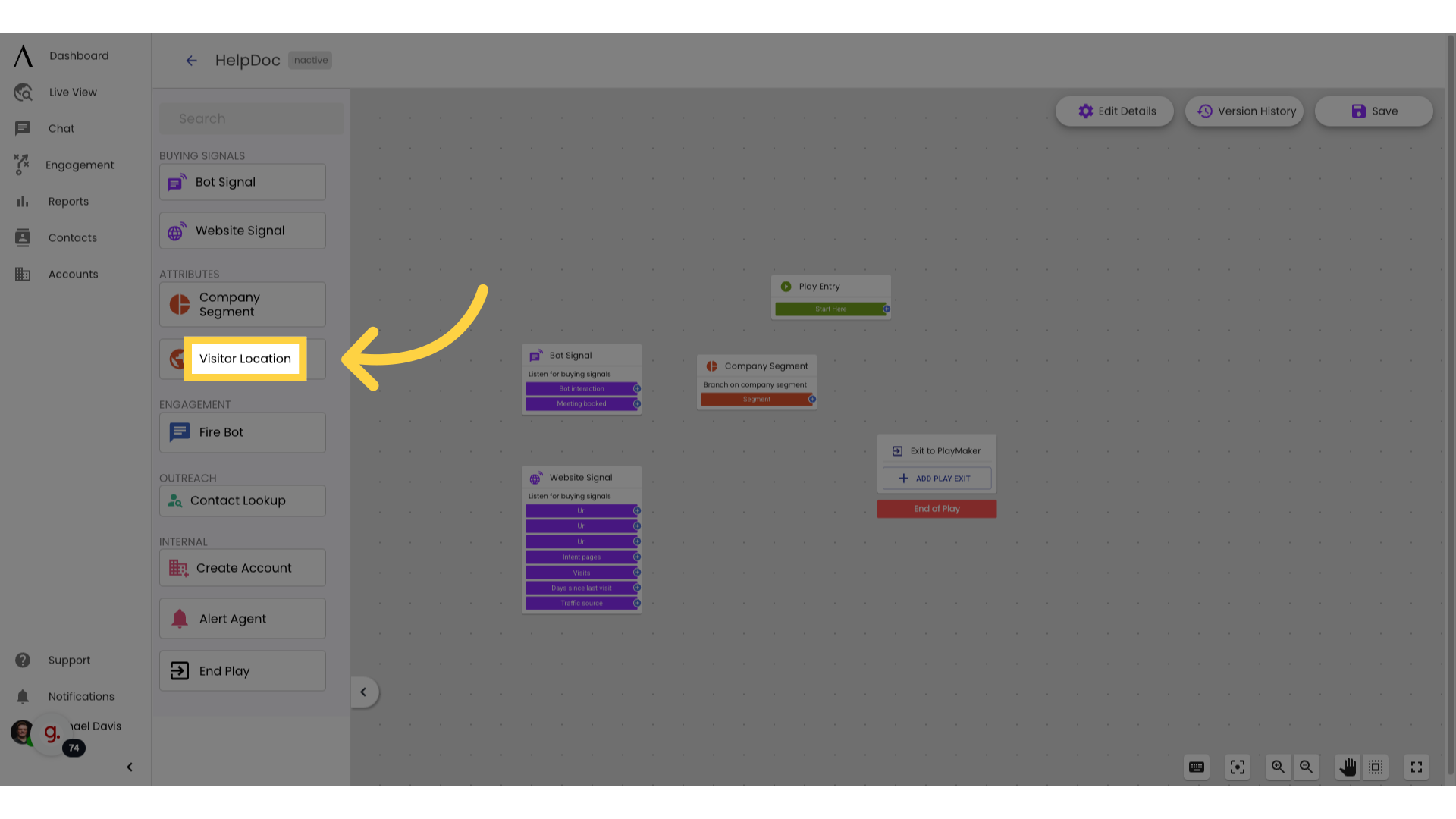This guide will walk you through the process of setting up branching skills in the plays.
1. Introduction
There are four different branching skills. Bot Signal, Website Signal, Company Segment, and Visitor Location.

2. Click "Bot Signal"
Drag out the Bot Signal skill.
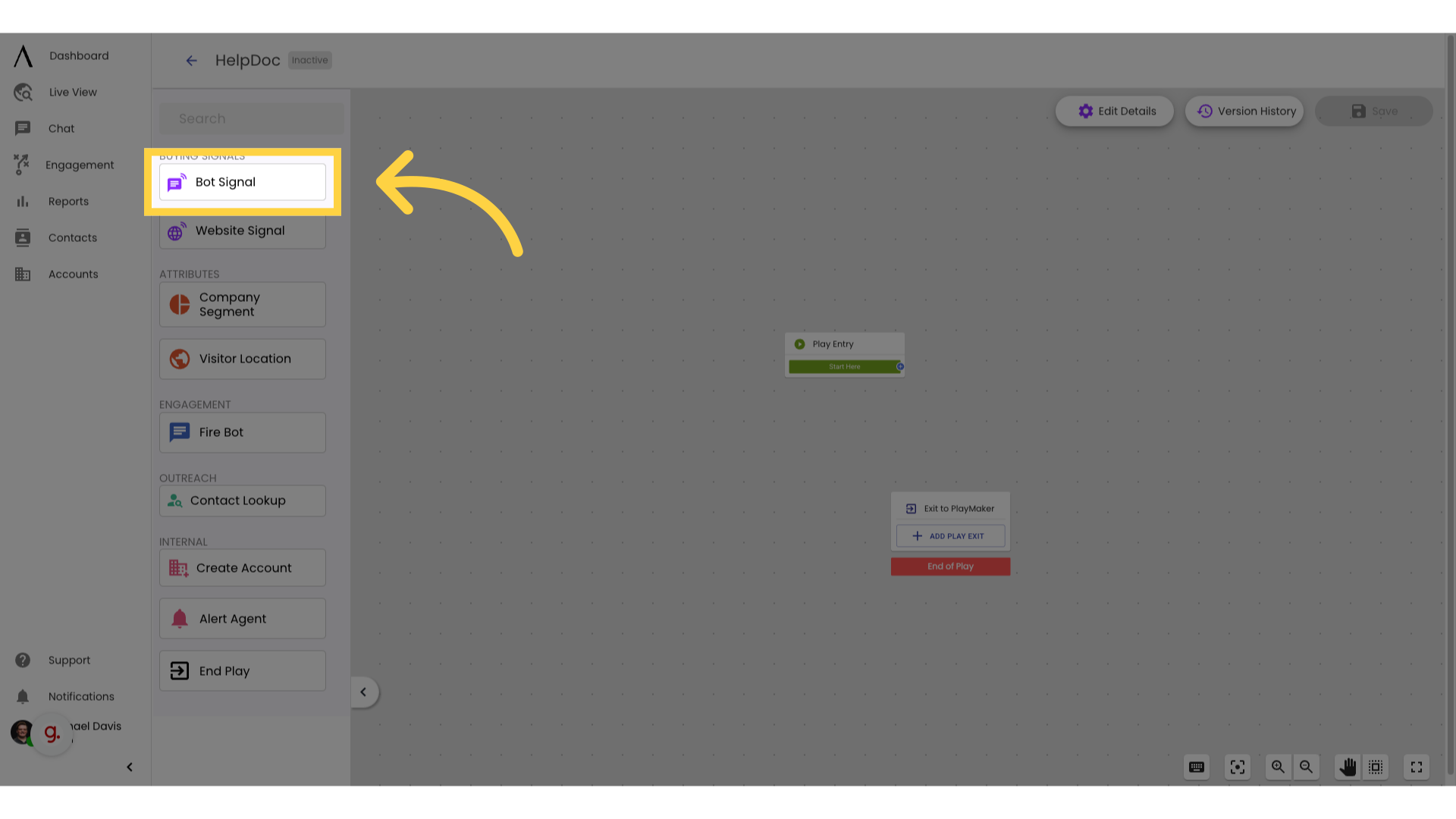
3. Add a Filter
Click select filter to add your branching criteria
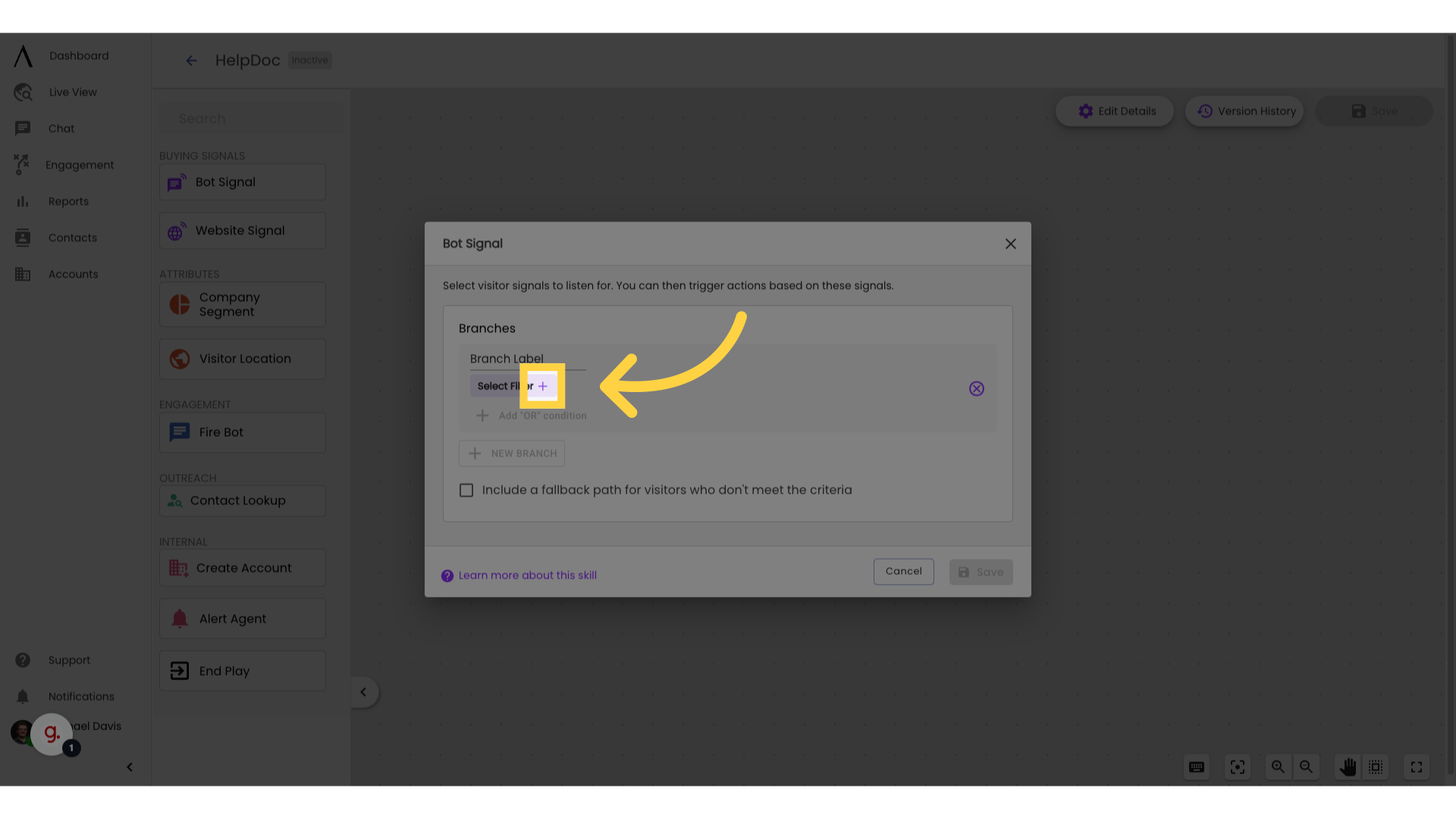
4. Click "Interacted with bots"
The first branching option is "Interacted with bots" This allows you to route based on their previous interactions with other bots.
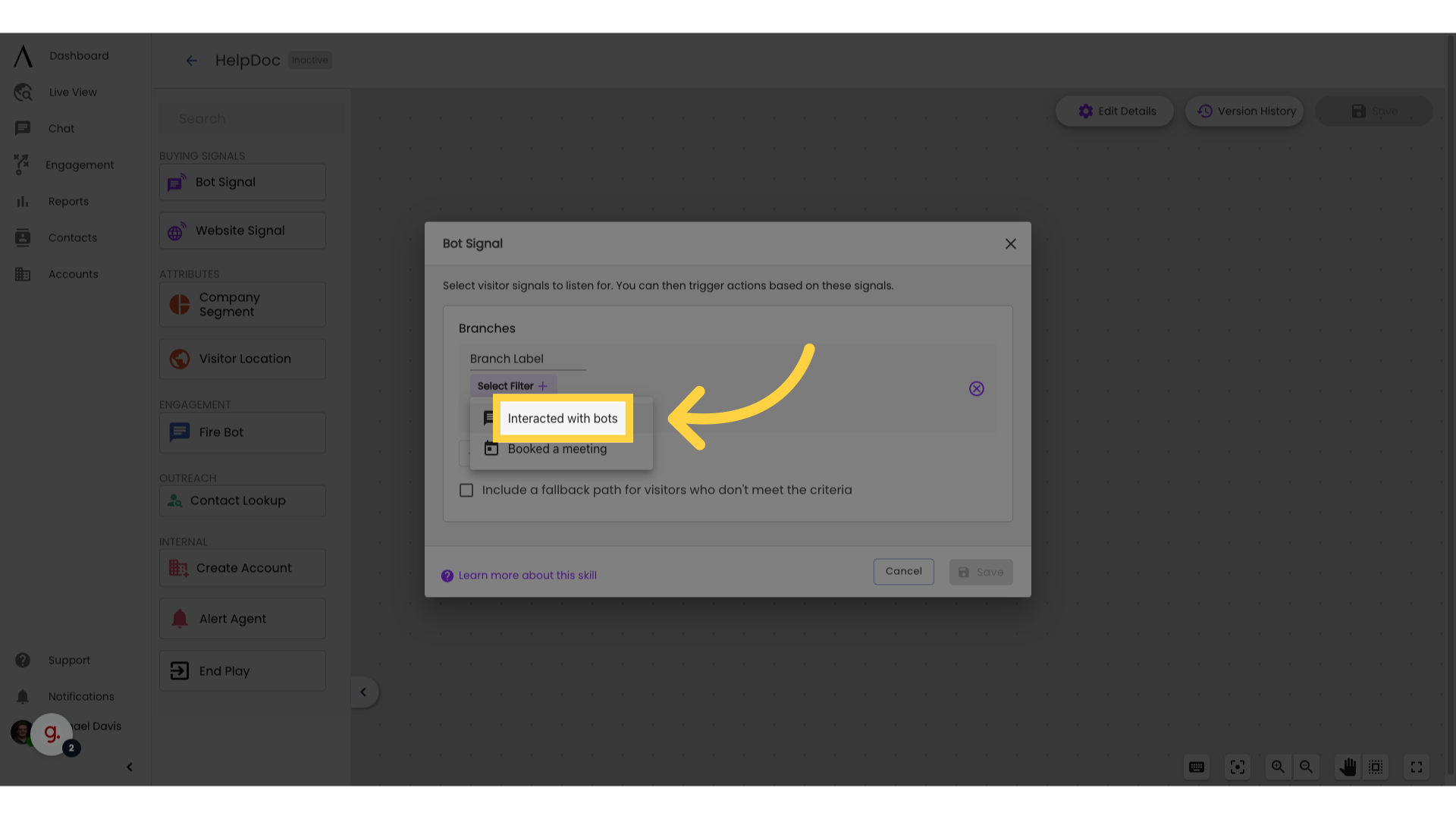
5. Select the bot you'd like to route by.
Select the bot you'd like to route by.
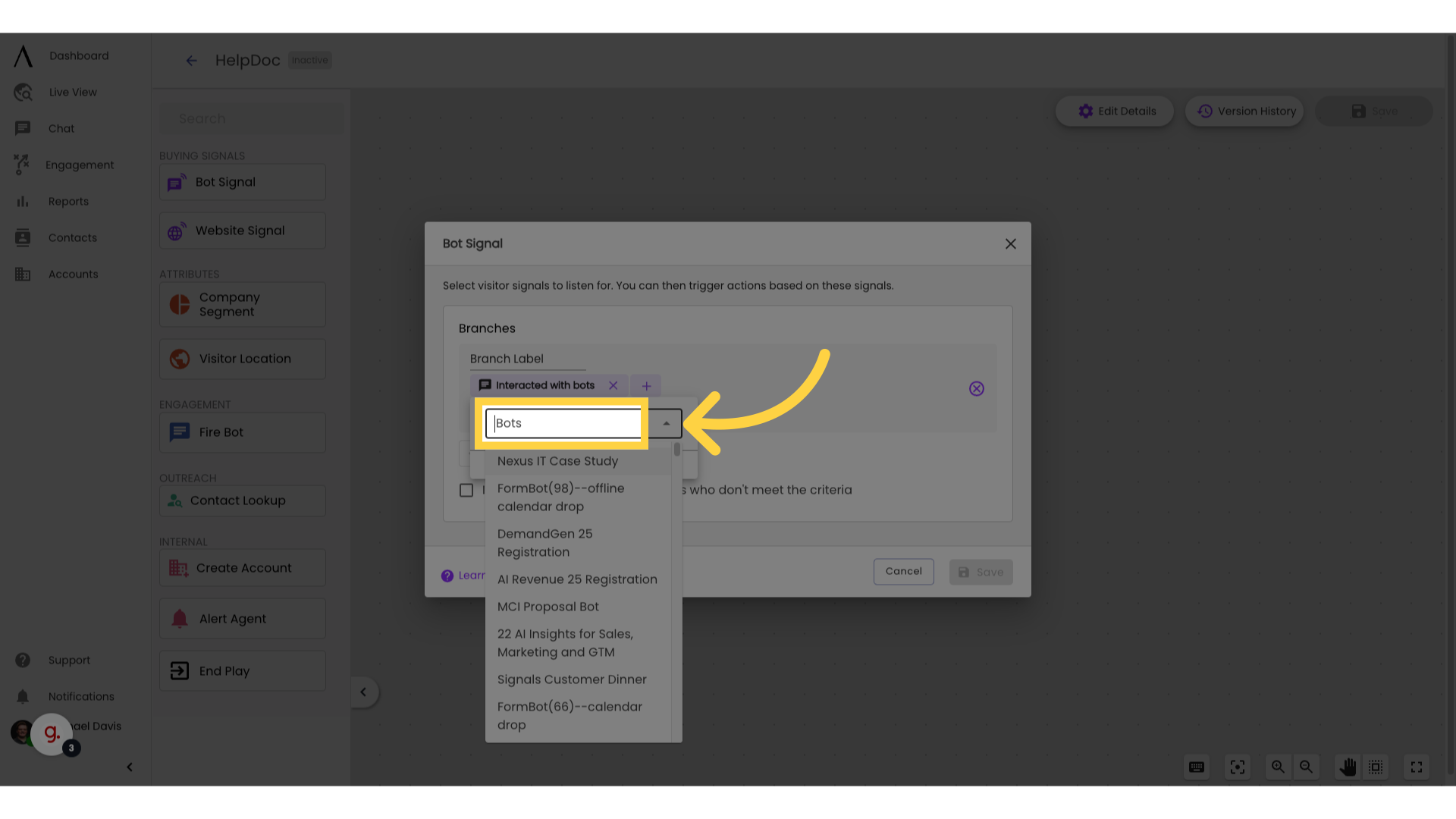
6. Click "Booked a meeting"
The other option in bot signals is "Booked a meeting"
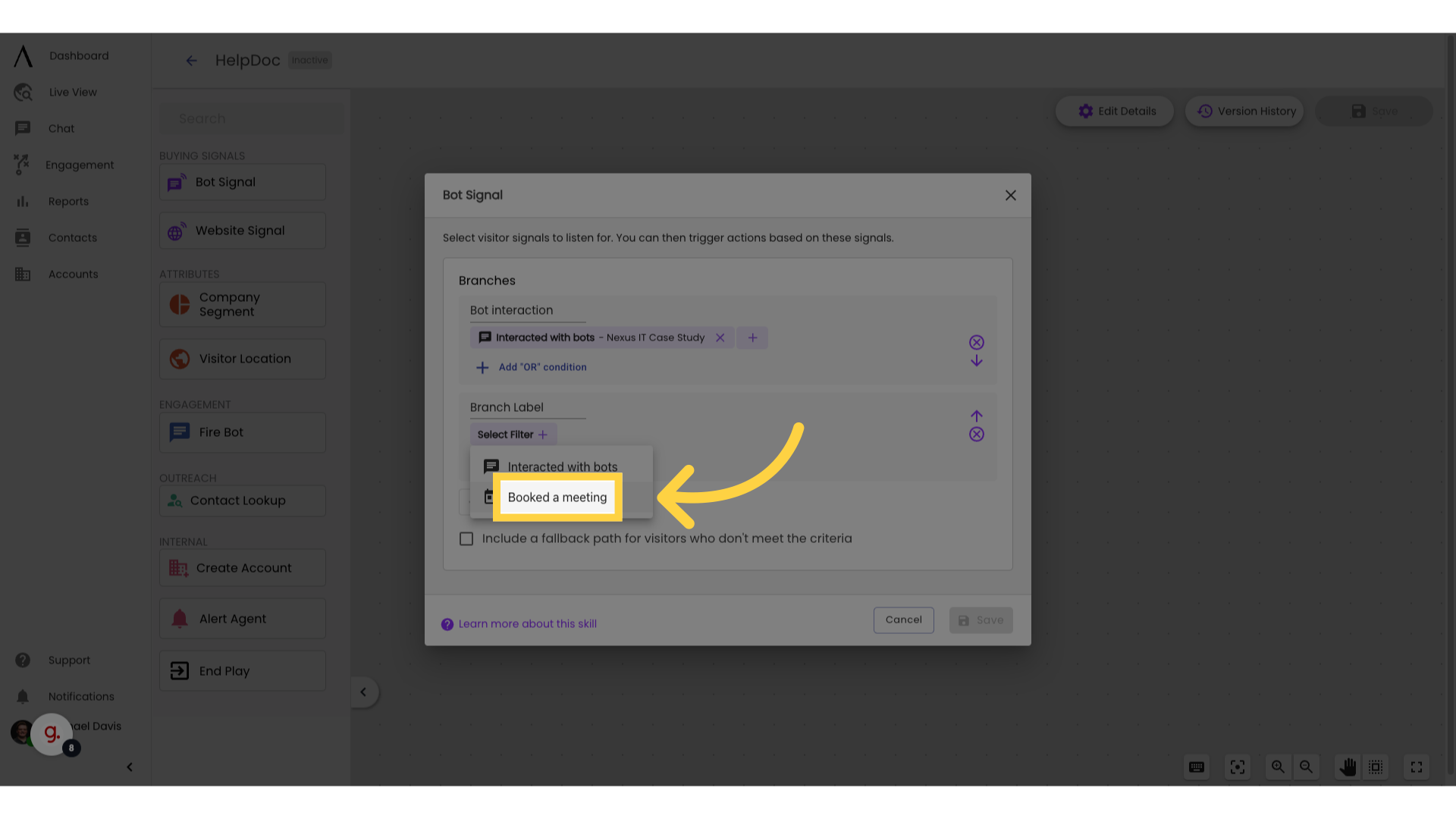
7. Select a time frame you'd like to route by.
Select a time frame you'd like to route by.
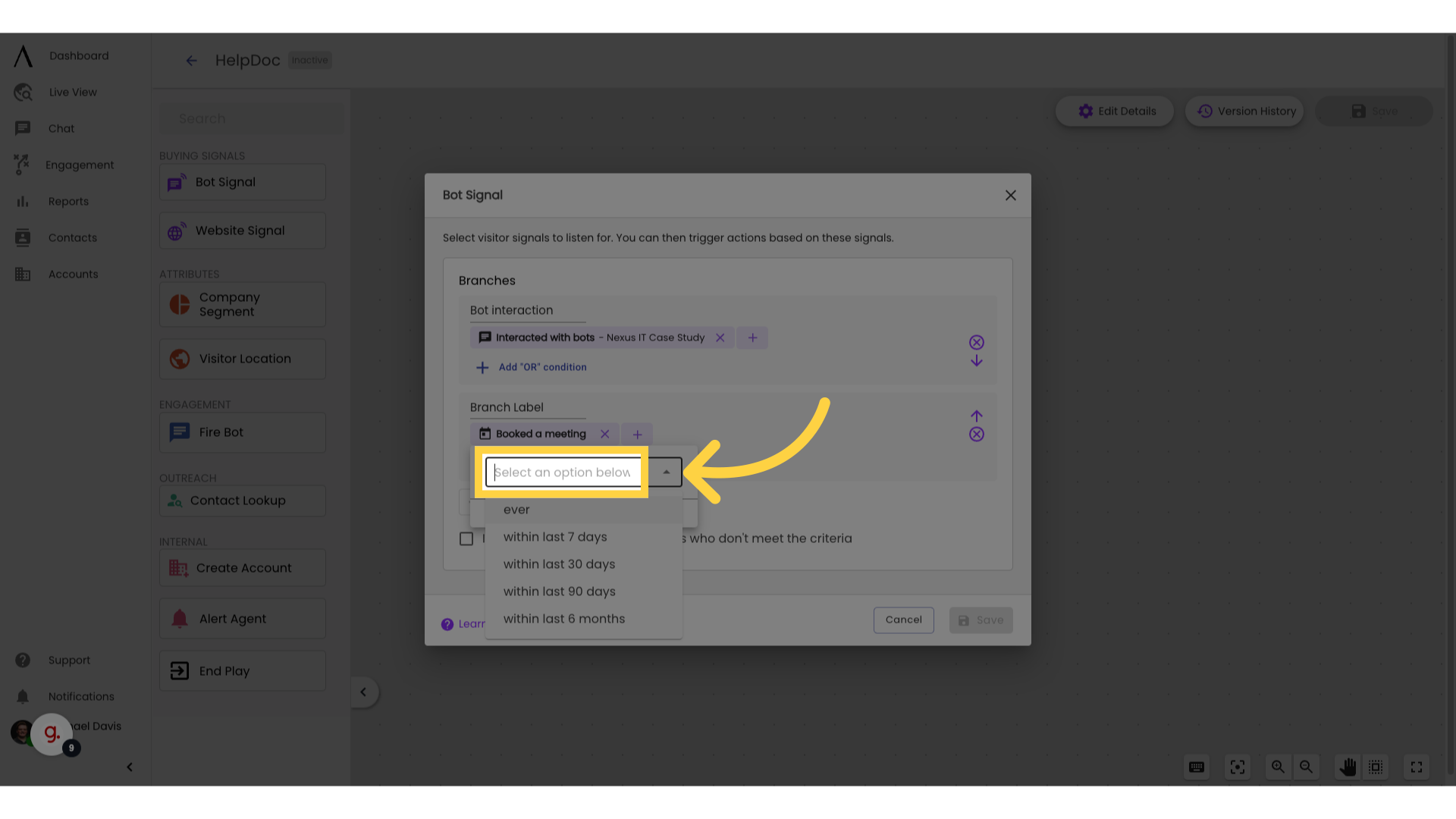
8. Click "Website Signal"
Drag the "Website Signal" skill out
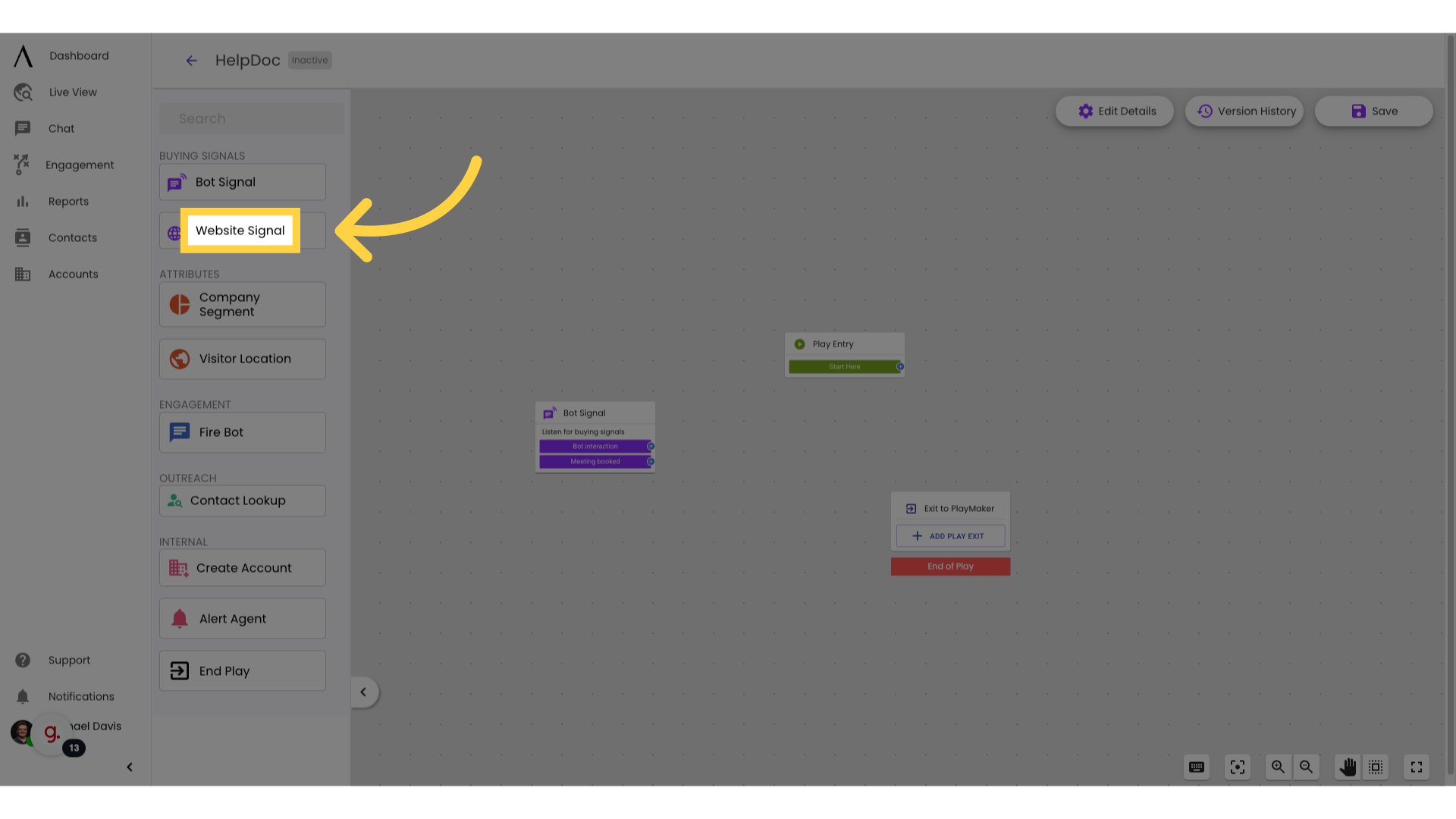
9. Click "URL"
Access the URL section
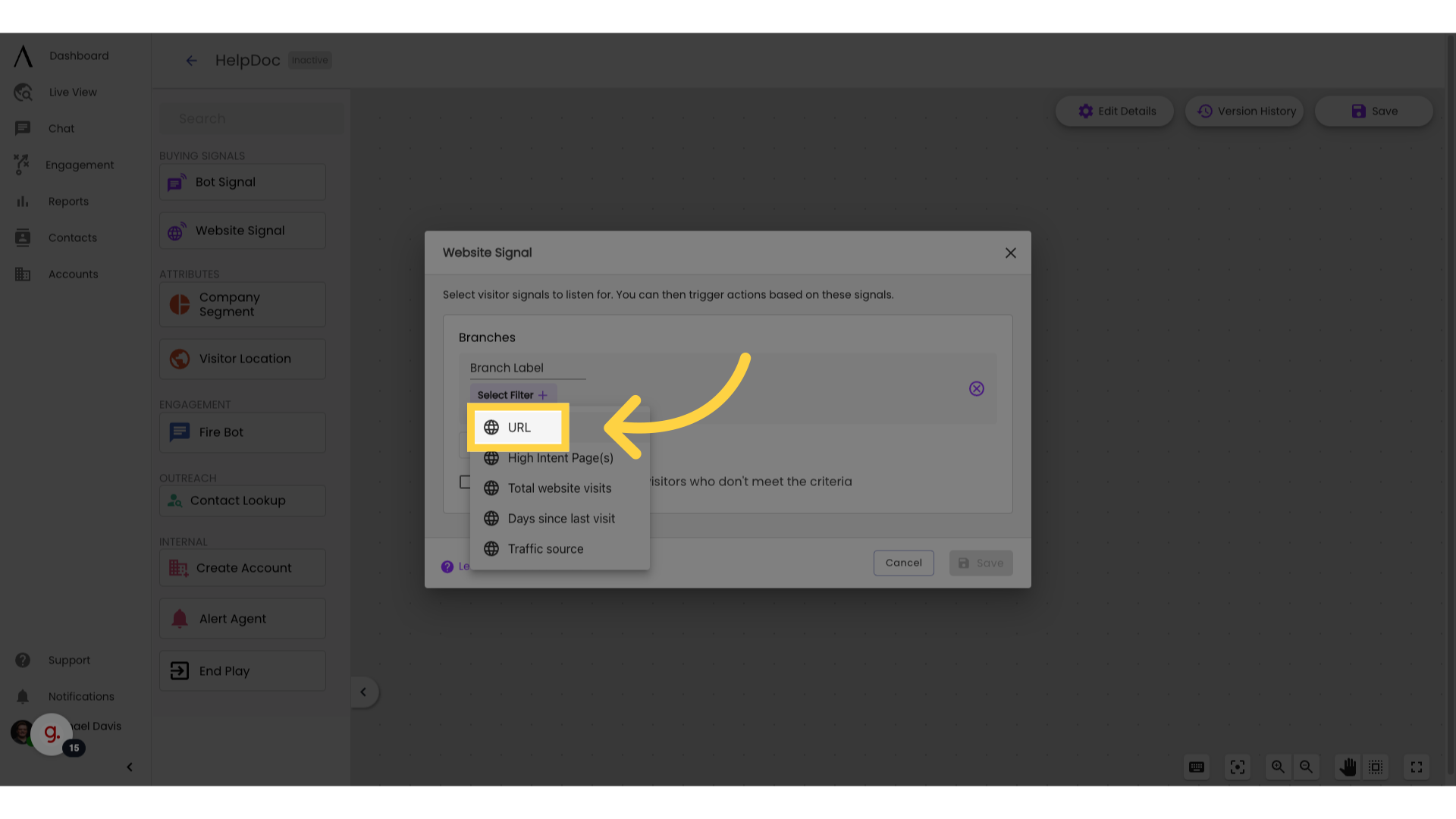
10. Select a routing option
Within the website signals, you have different logical options
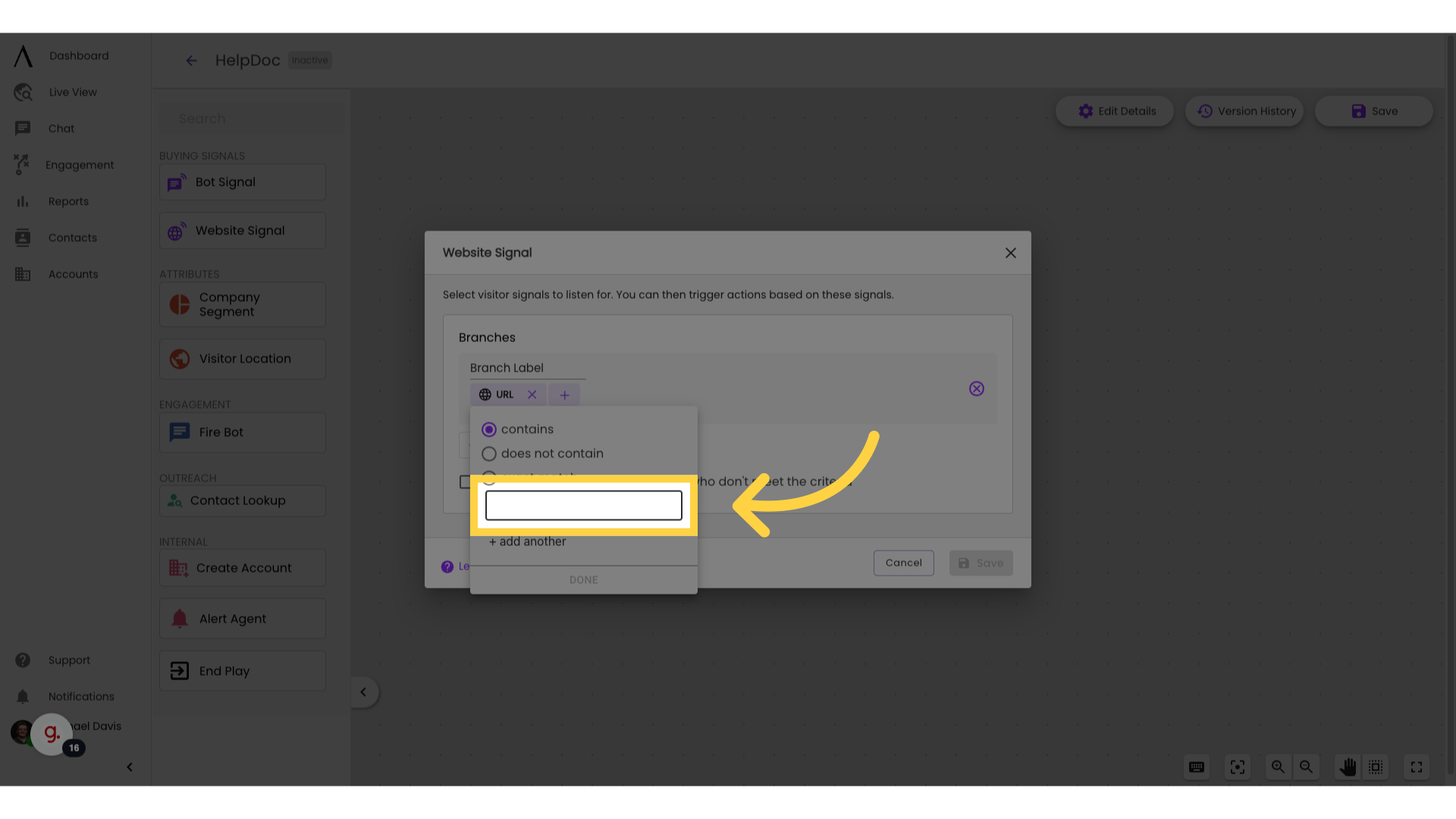
11. Contains
Contains lets you choose any part of a URL to route by

12. Does not contain
Does not contain lets you avoid certain URLs
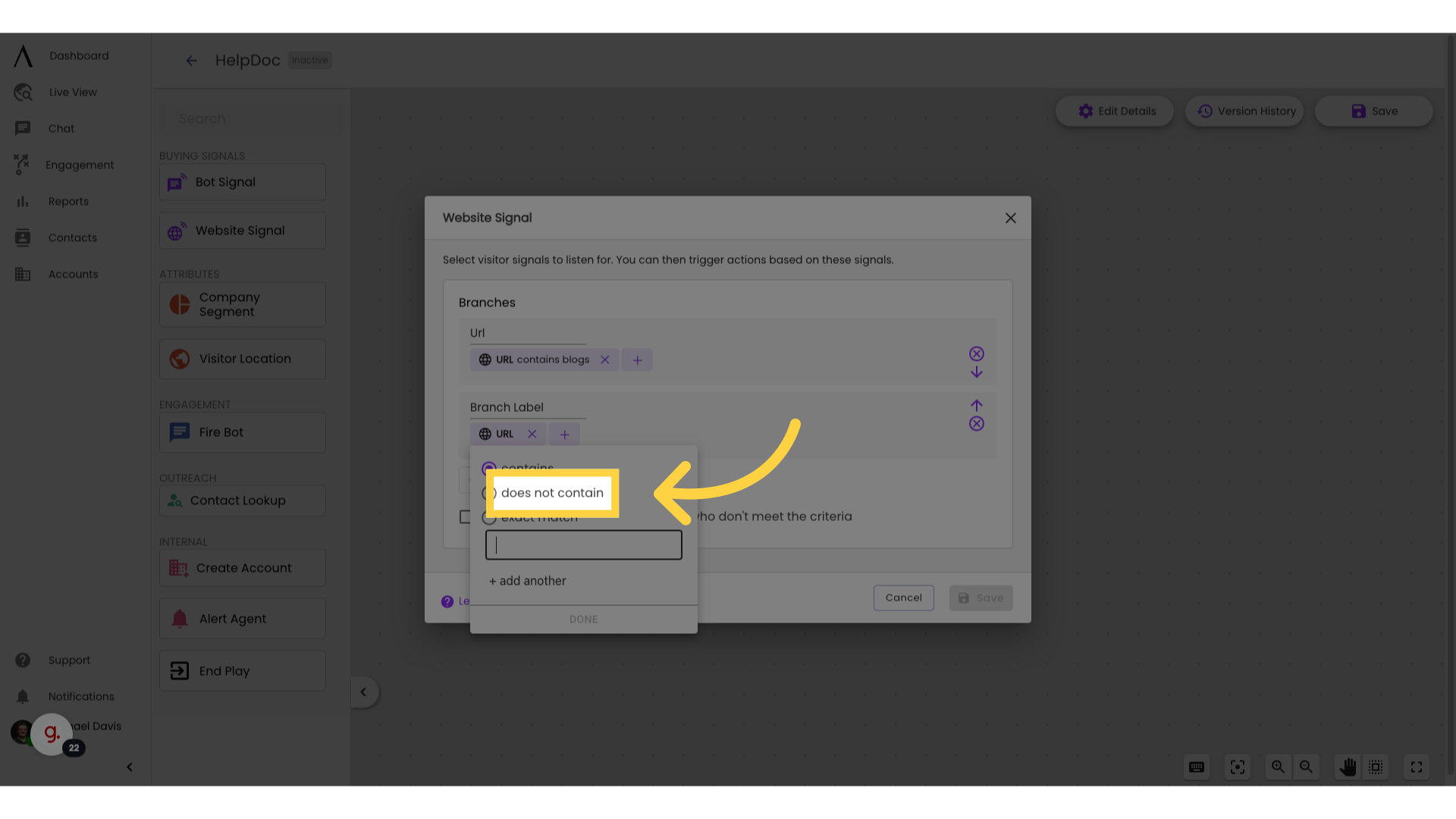
13. Exact match
Exact match requires and routes by the singular URL you put in

14. High Intent Page(s)
The High Intent Page option lets you route by your grouped high intent pages.
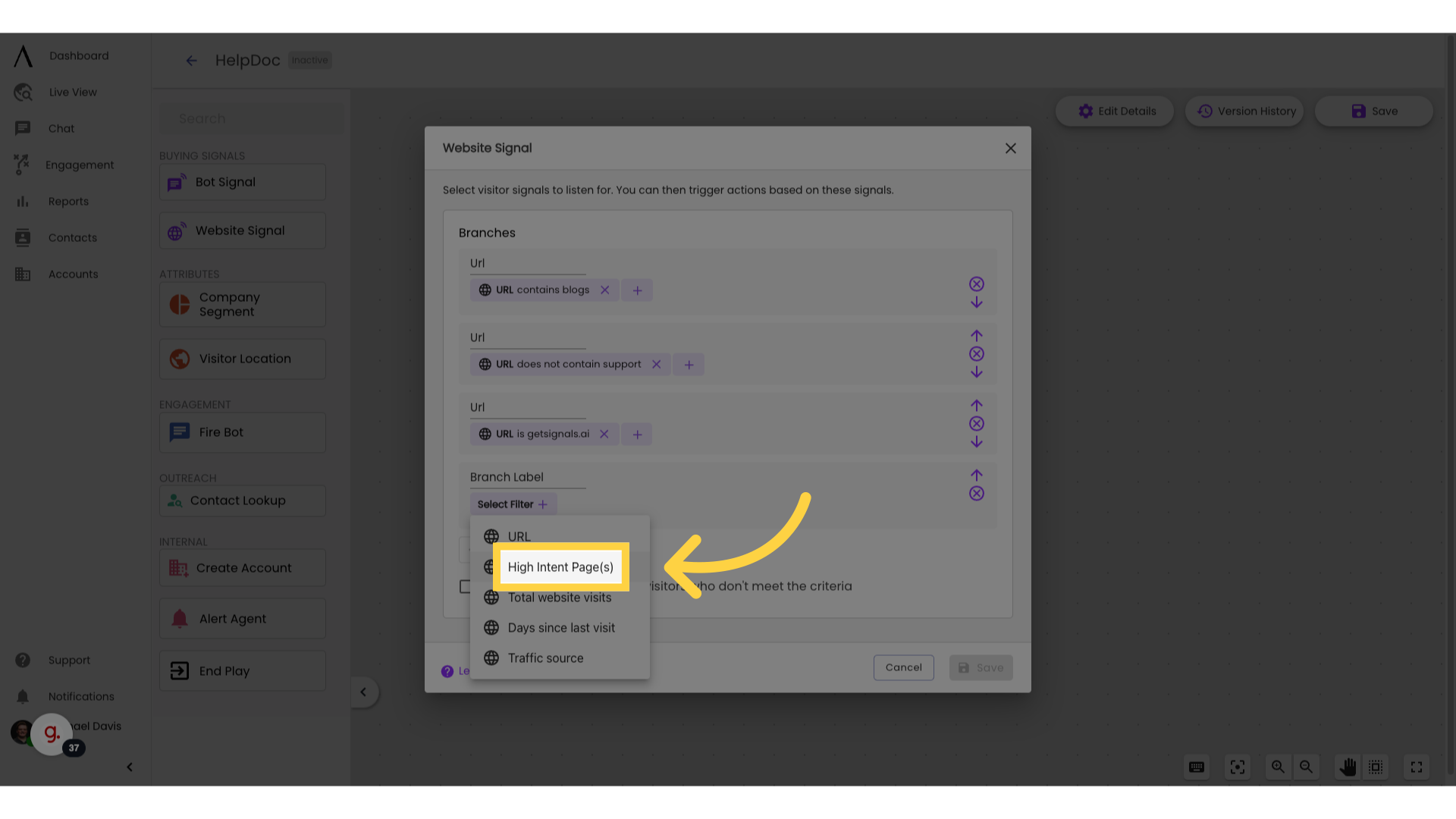
15. Total website visits
Website visits let you route by how many times they have previously come to your site.
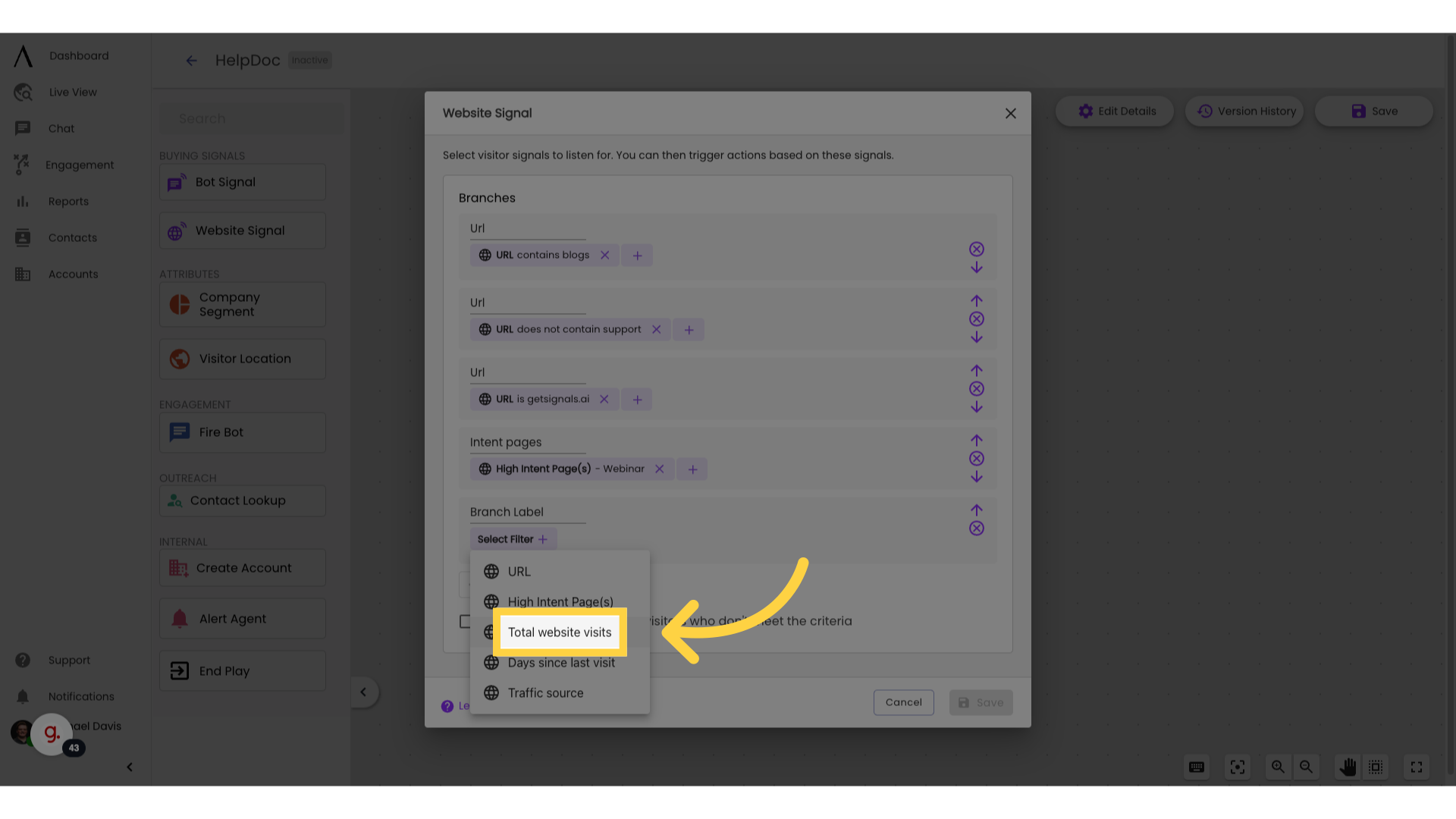
16. Days since last visit
Days since last visit lets you route for frequent visitors or for people that haven't been around in a while.
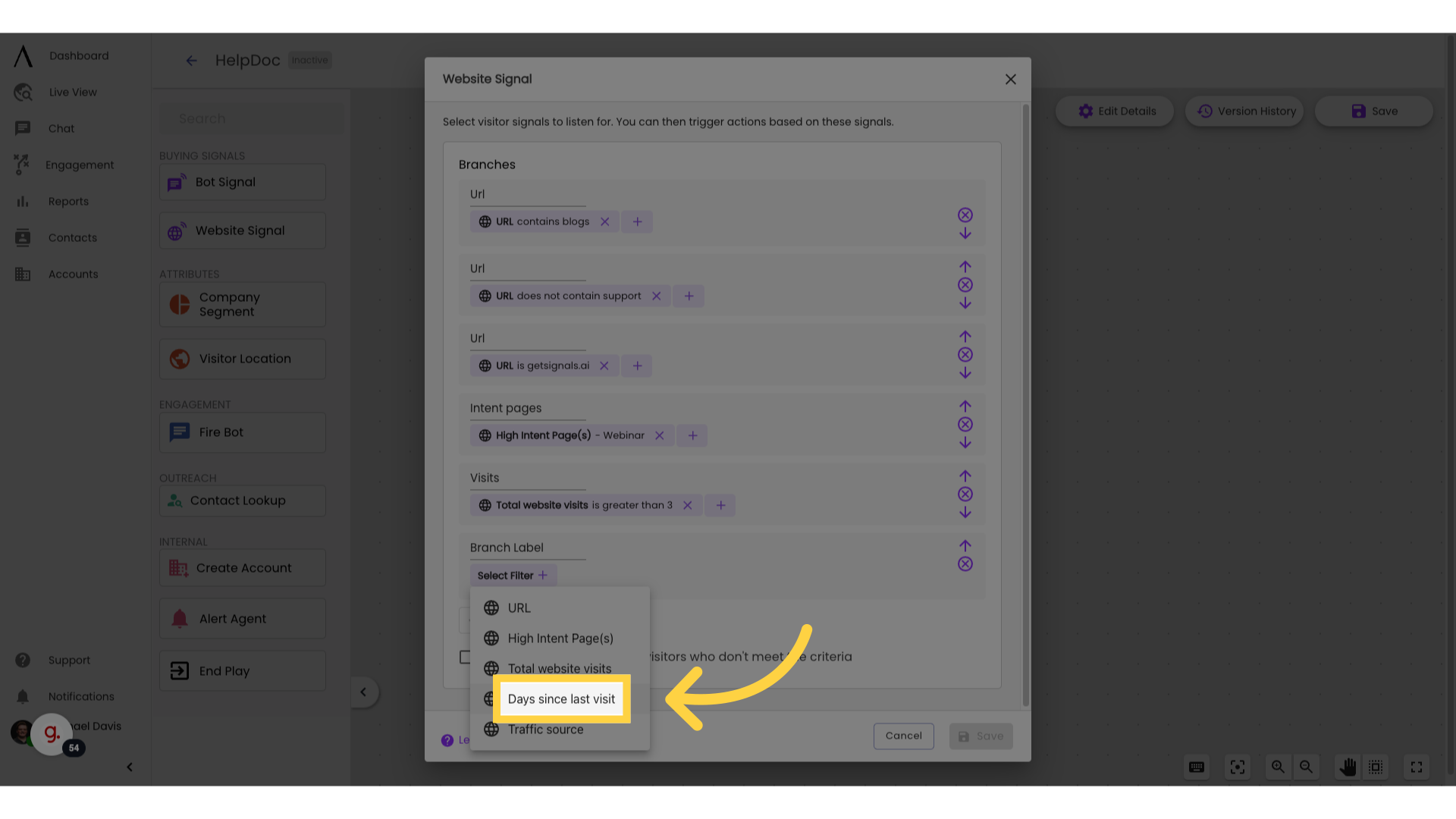
17. Traffic source
Traffic source lets you route by where visitors are coming from, like email, google, or social media platforms.
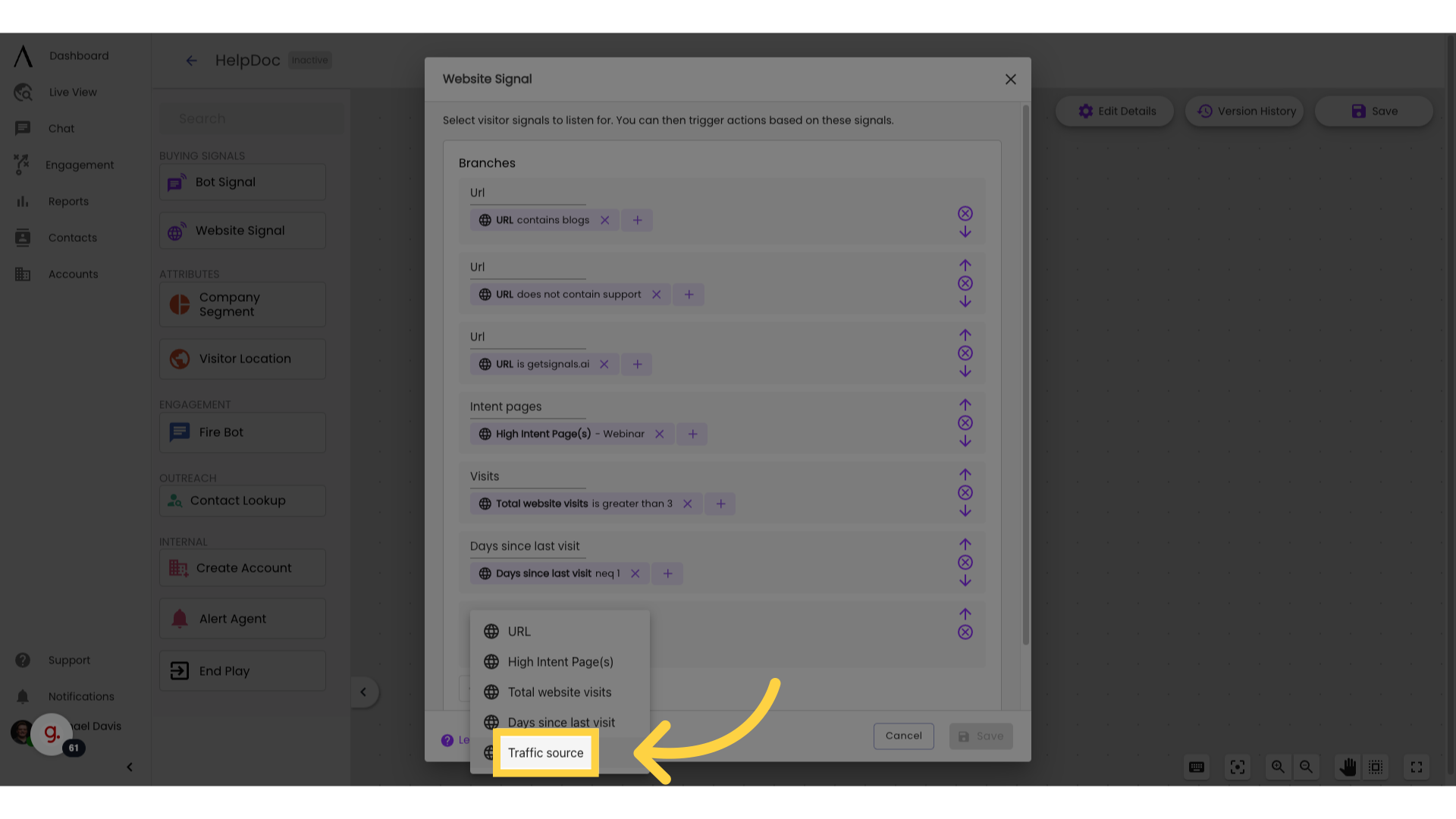
18. Click "Company Segment"
Drag the "Company Segment" skill out.
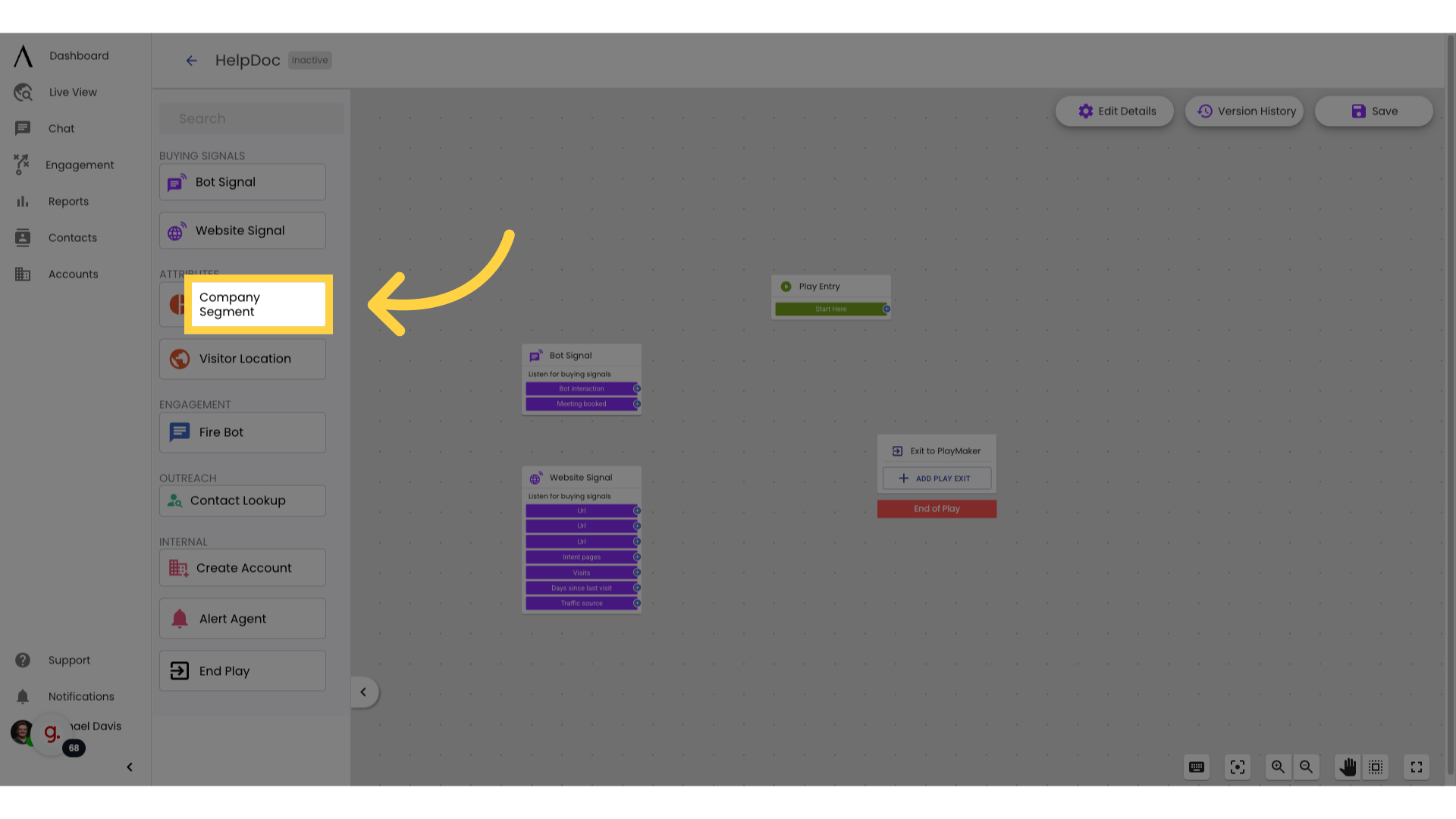
19. Create a new branch
Choose the segment you'd like to route by.
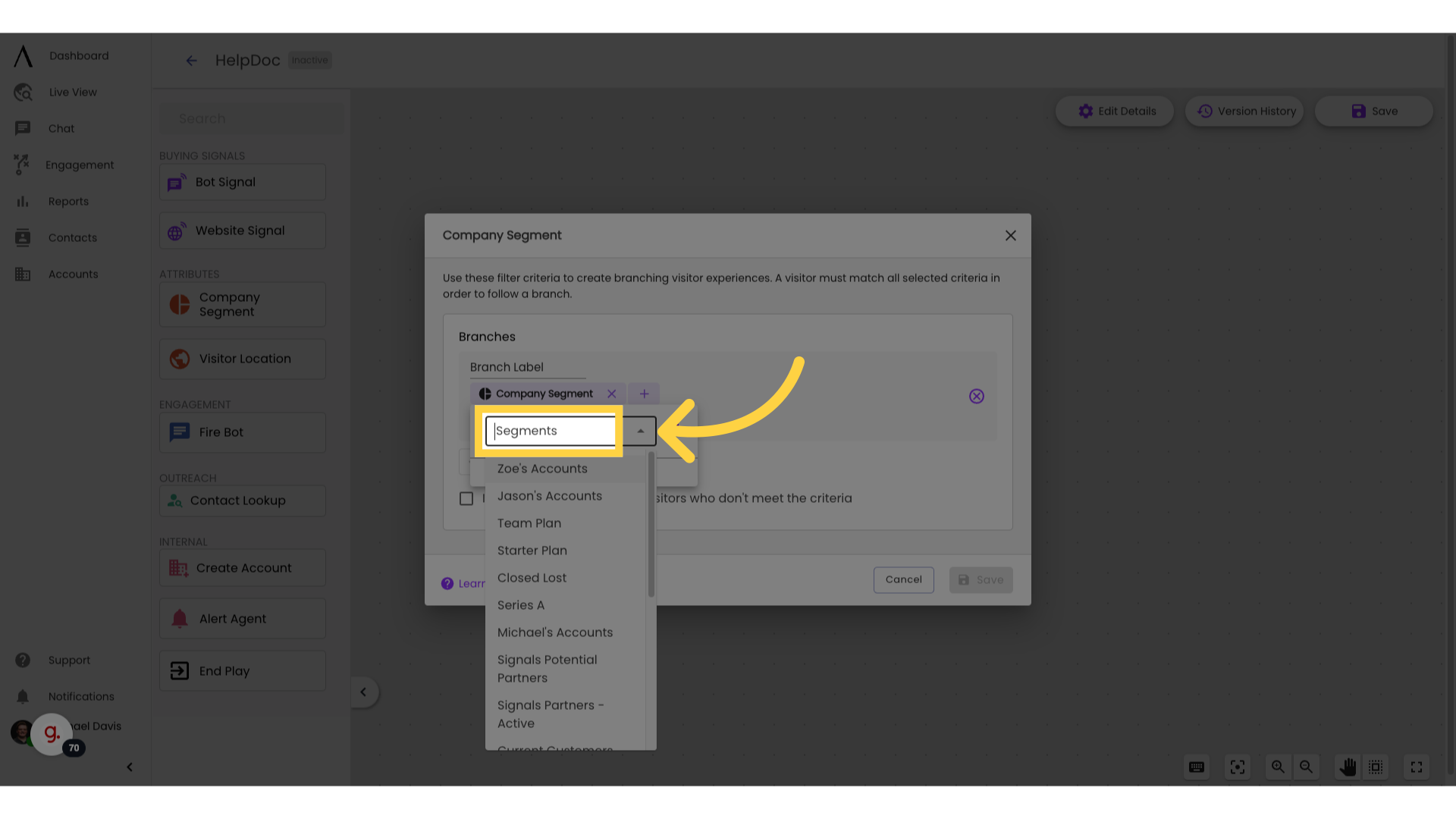
20. Click "Visitor Location"
Drag the "Visitor Location" skill out.
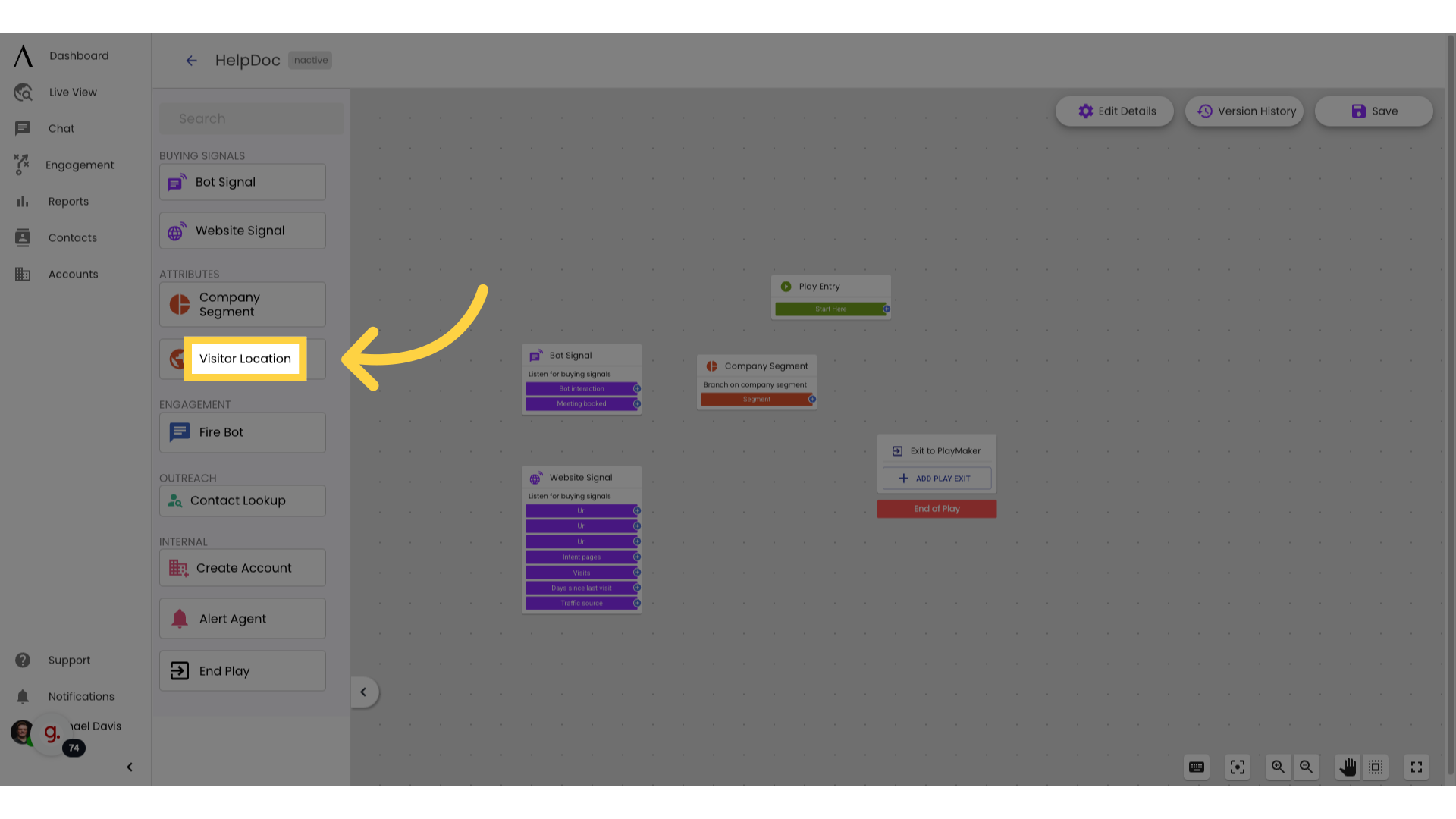
21. Choose the location you'd like to route by
Choose the location you'd like to route by