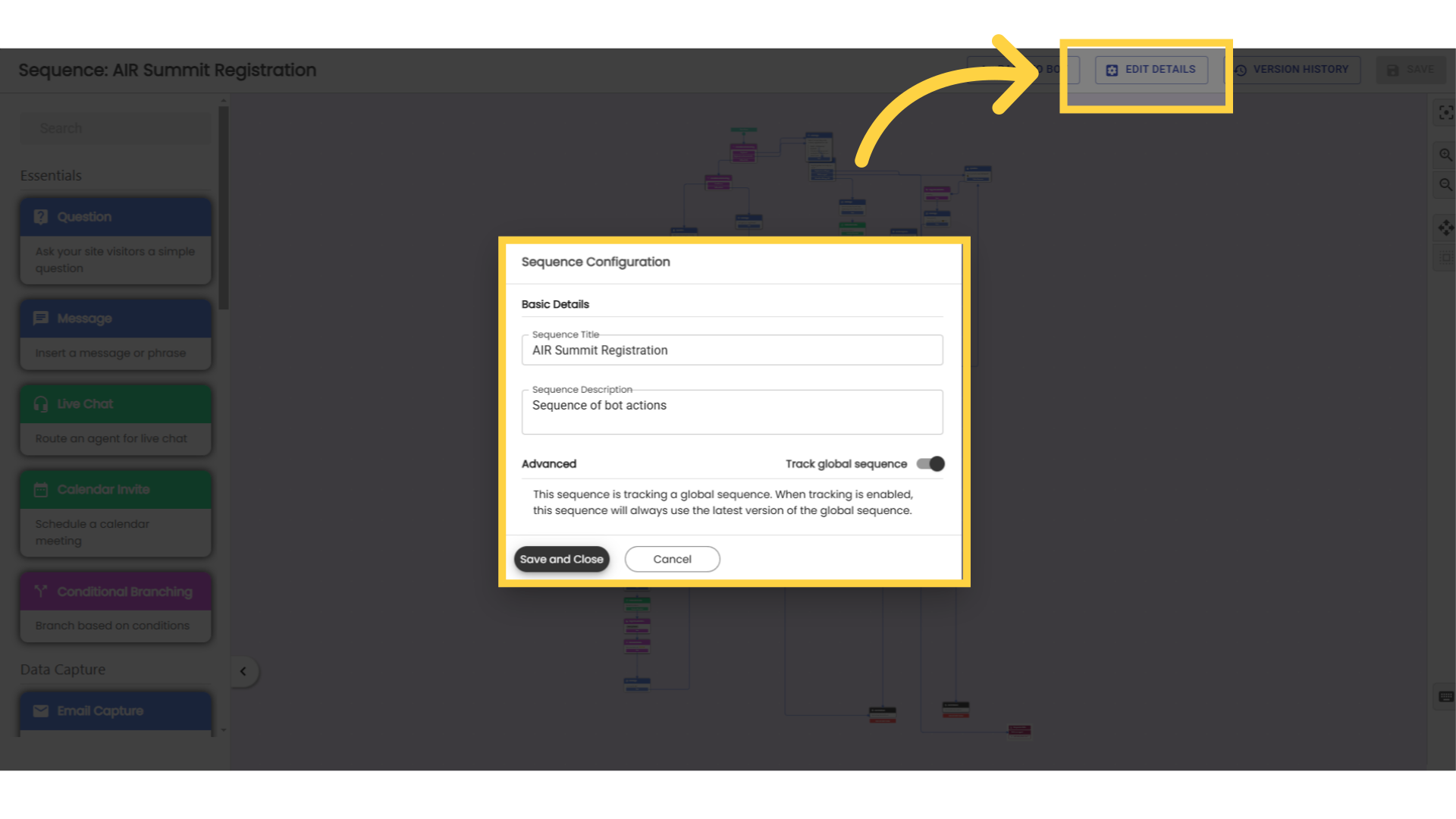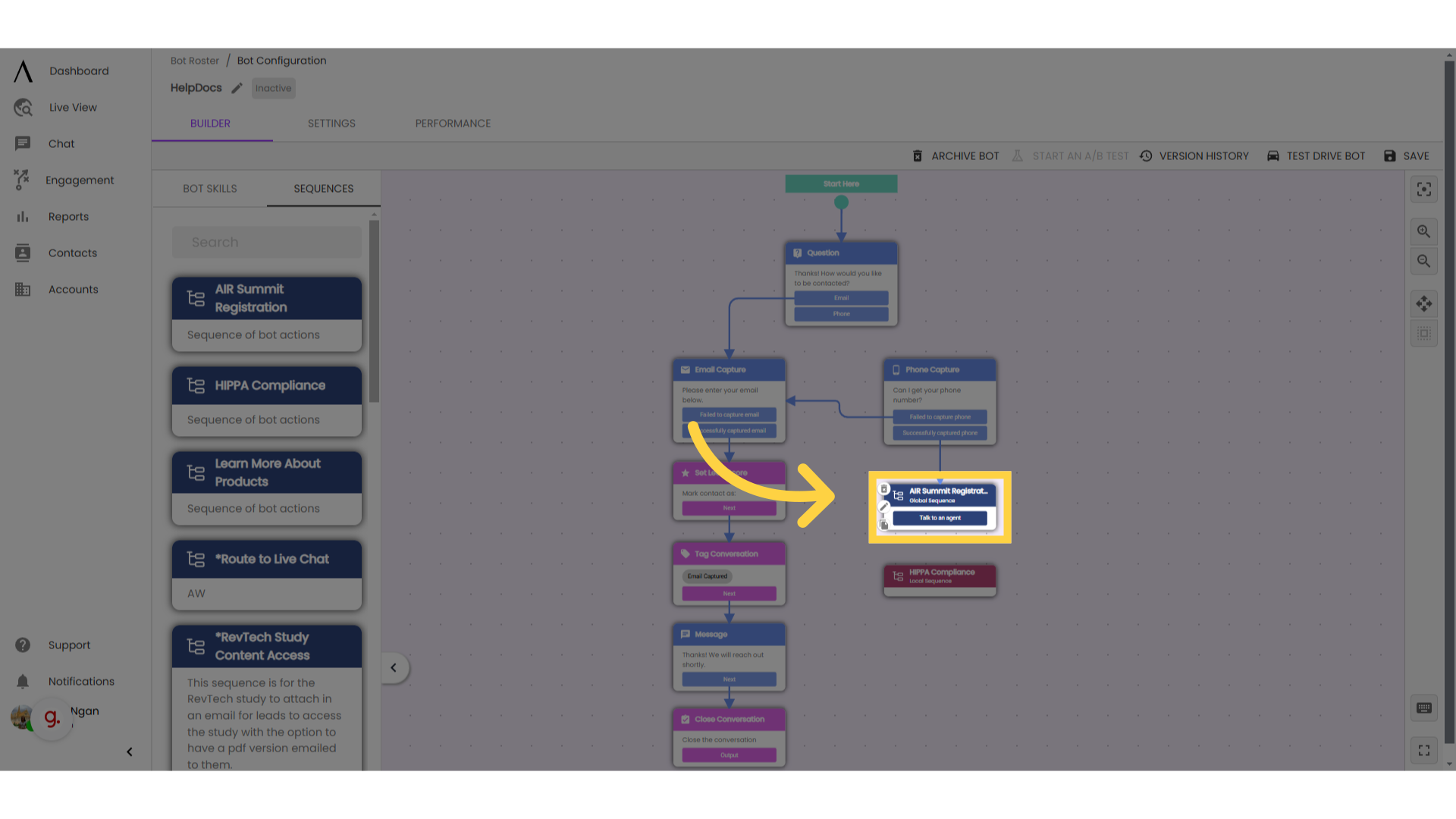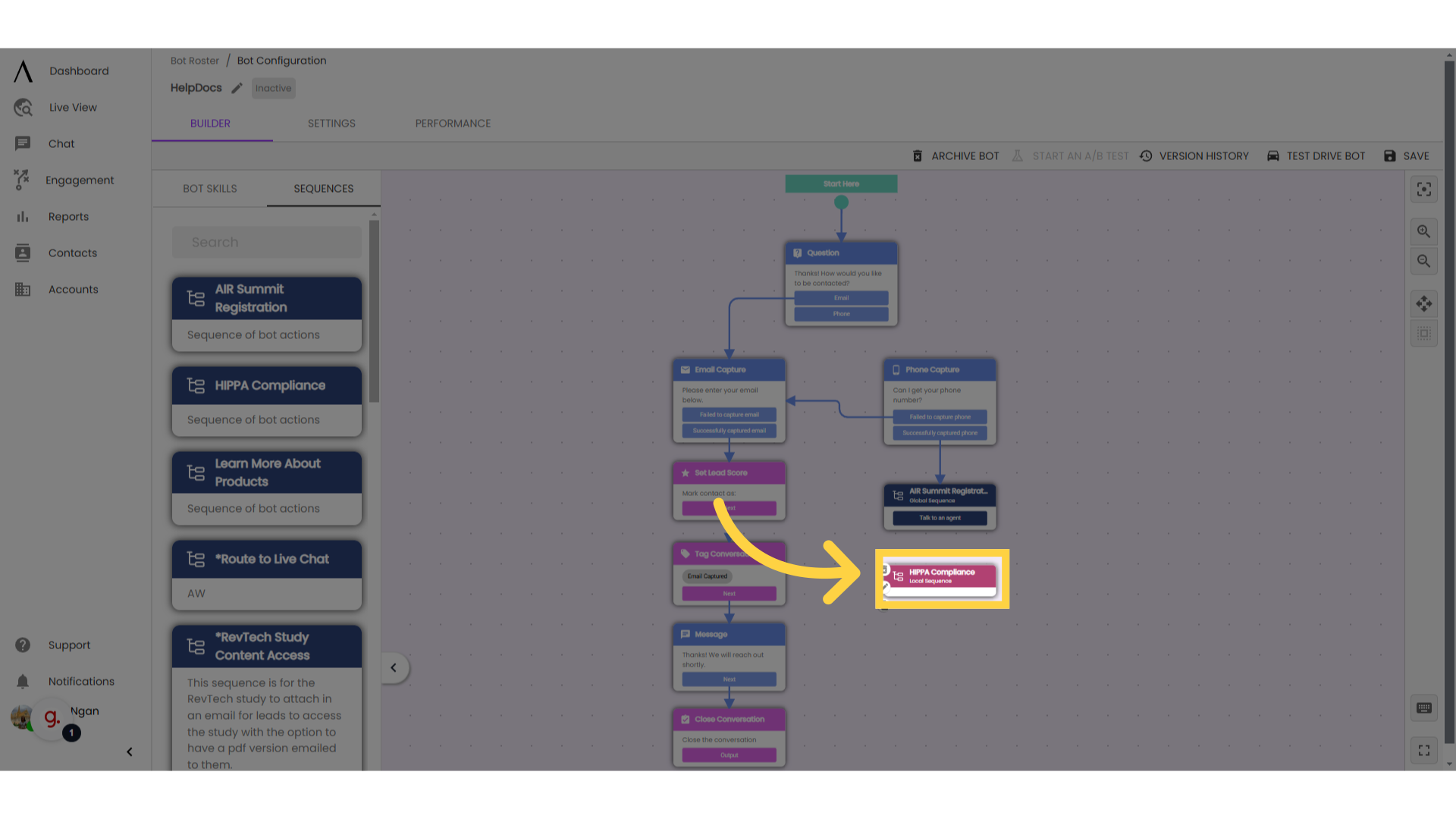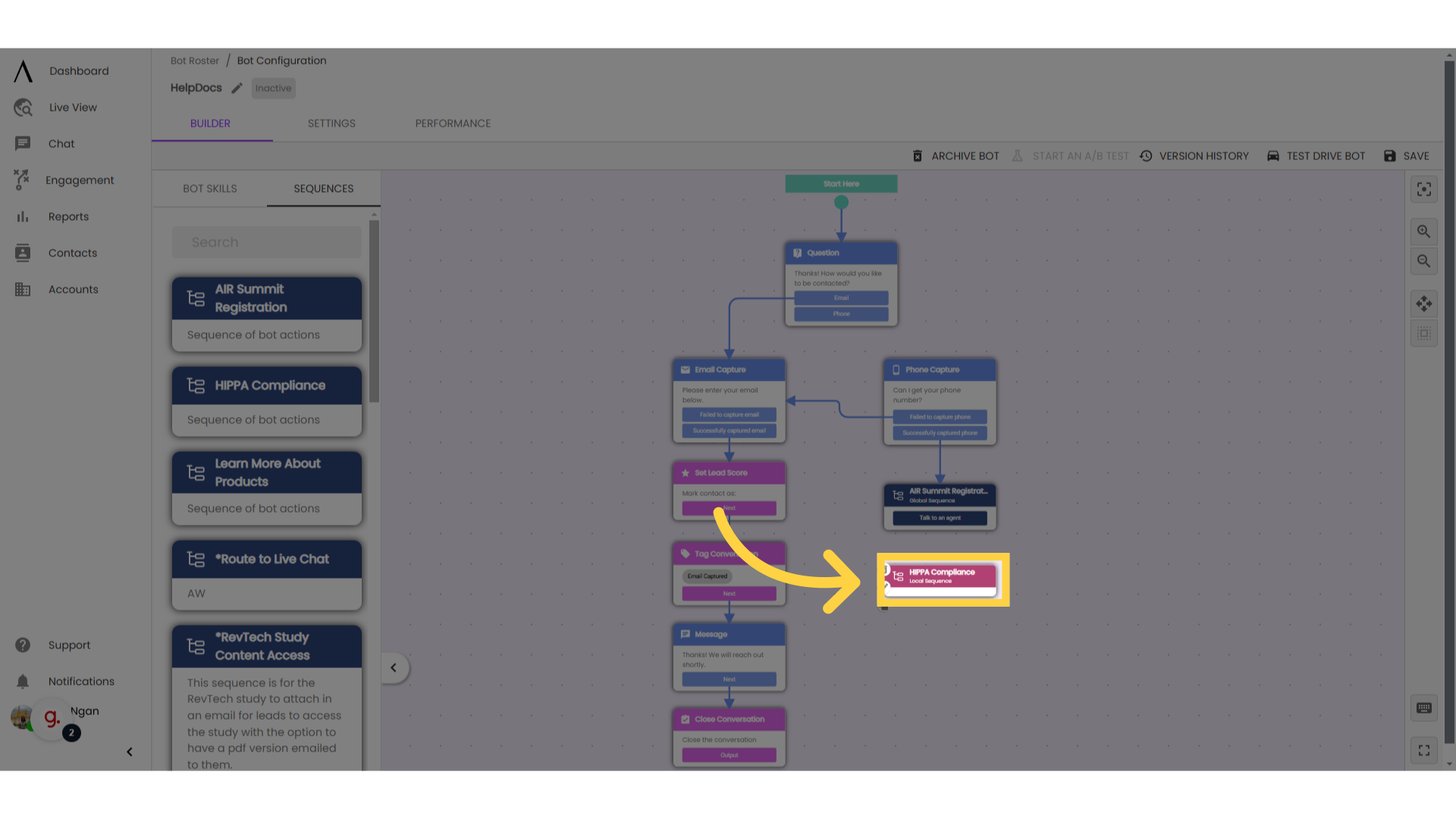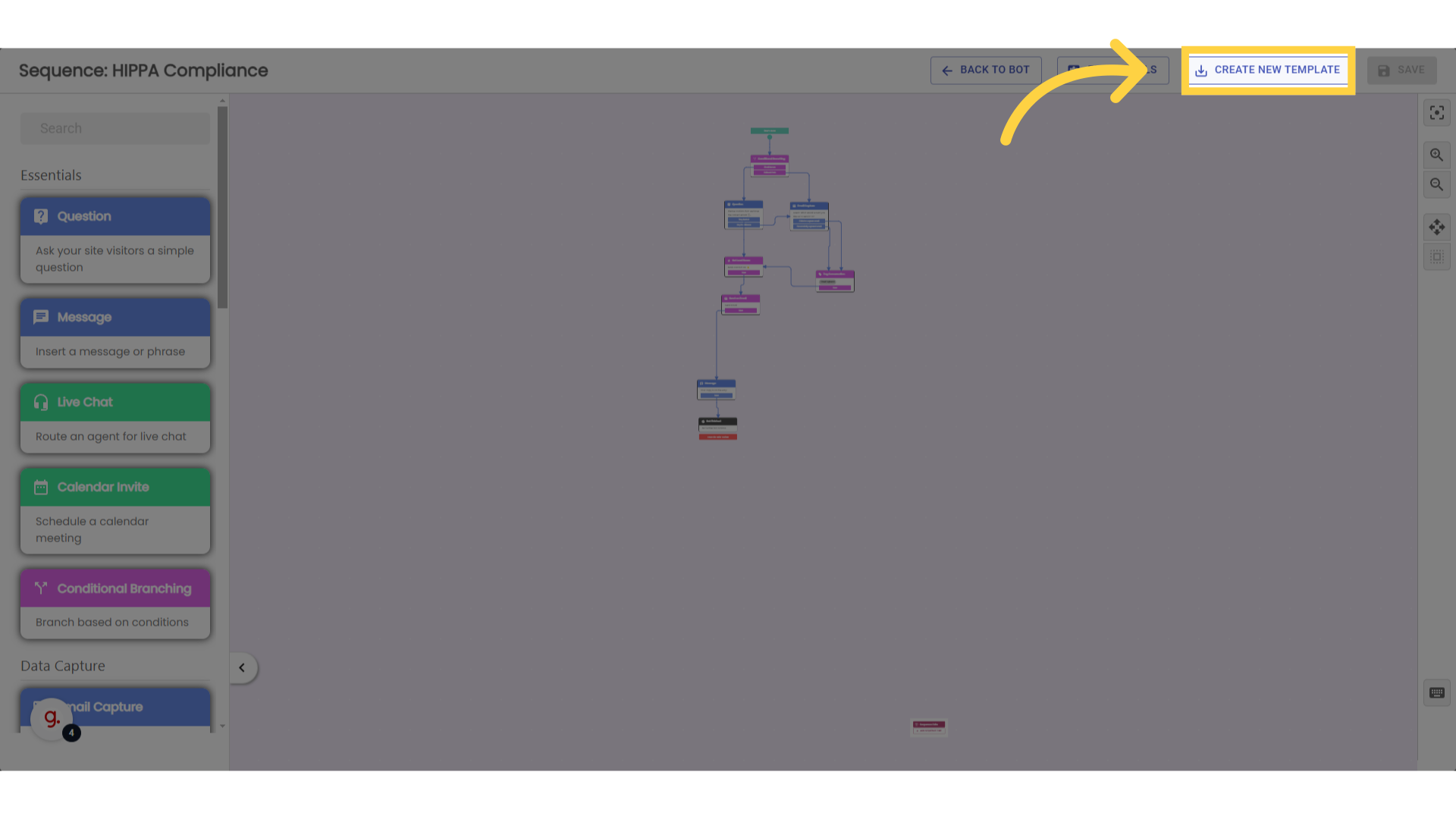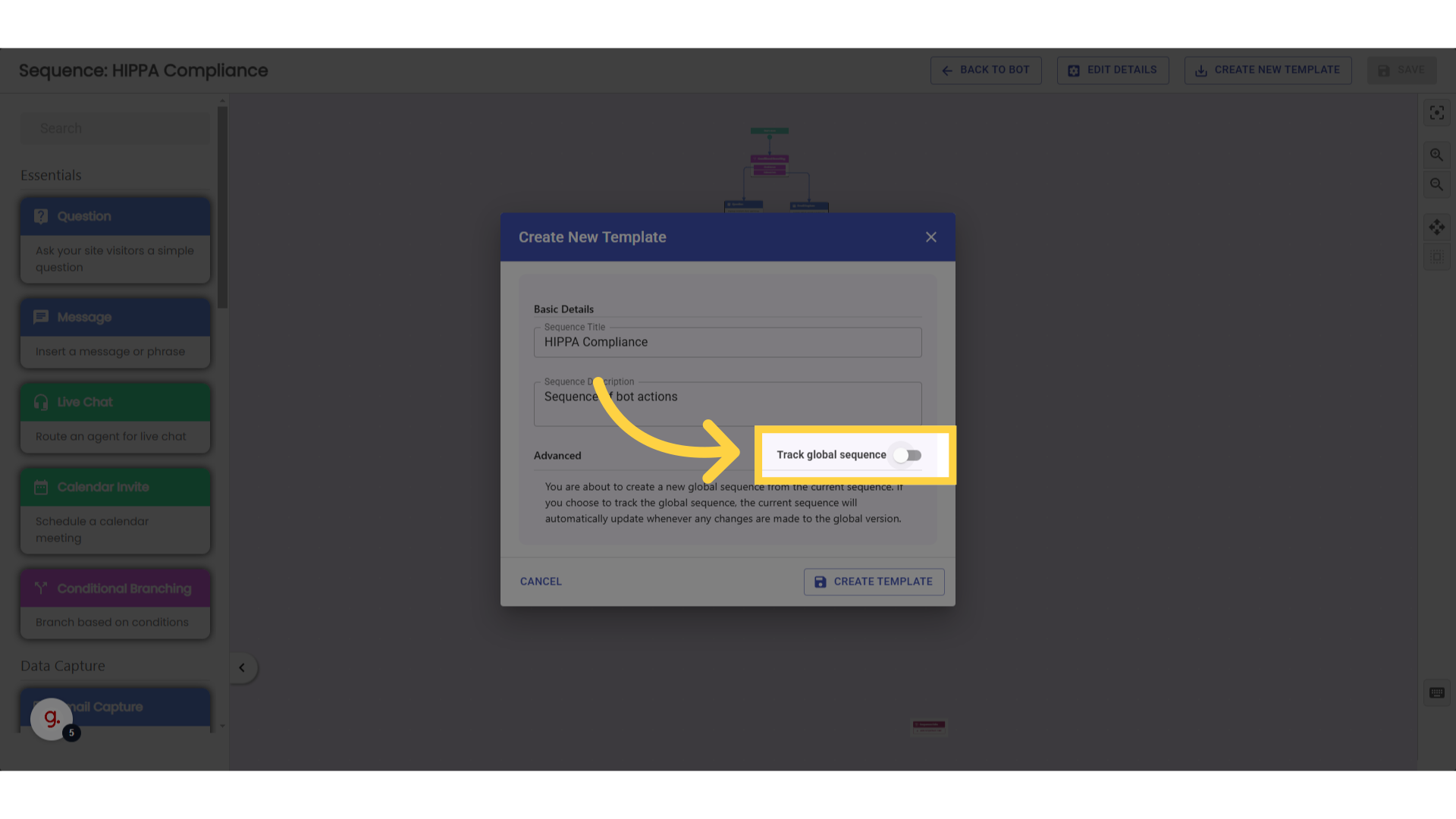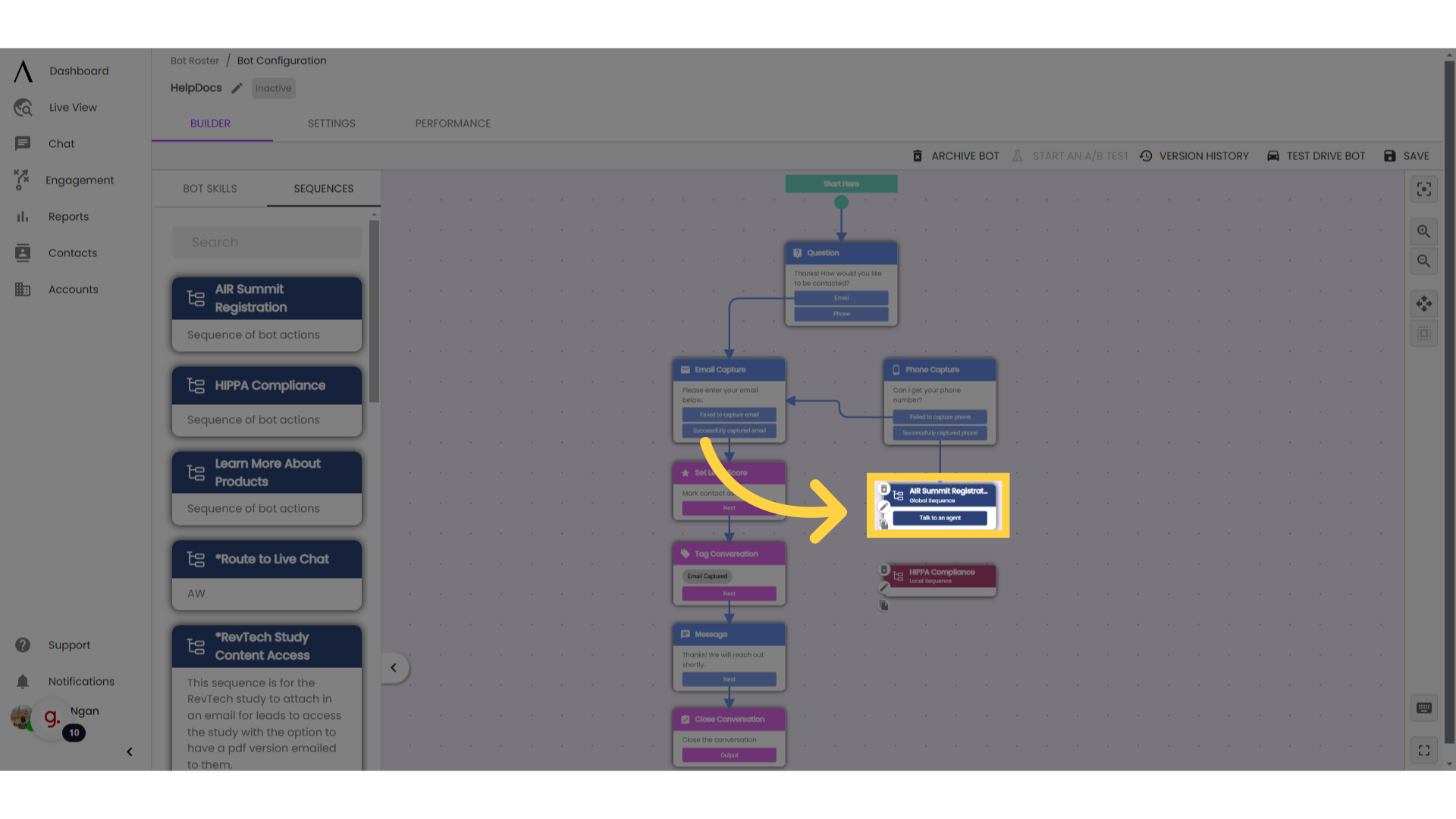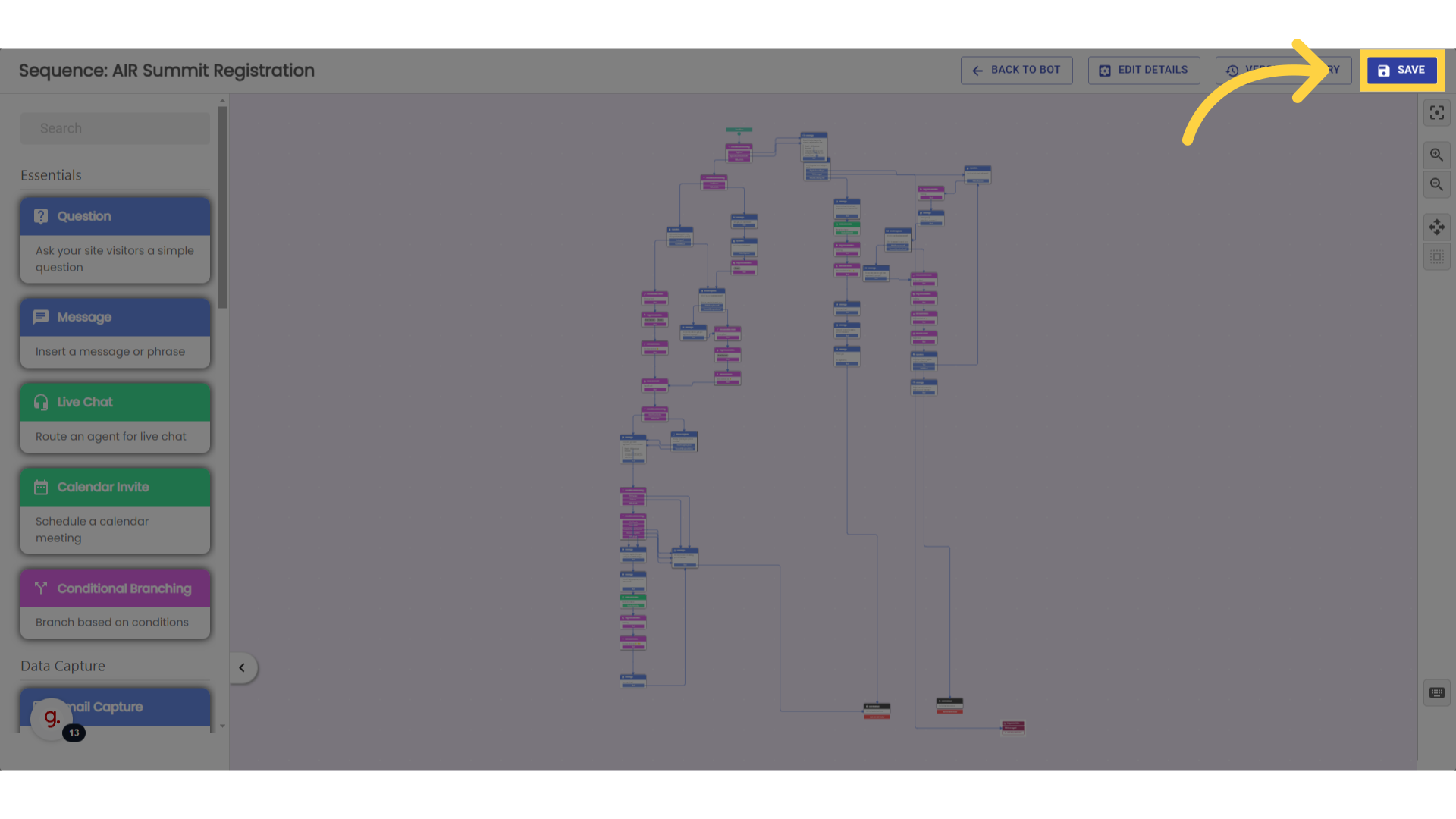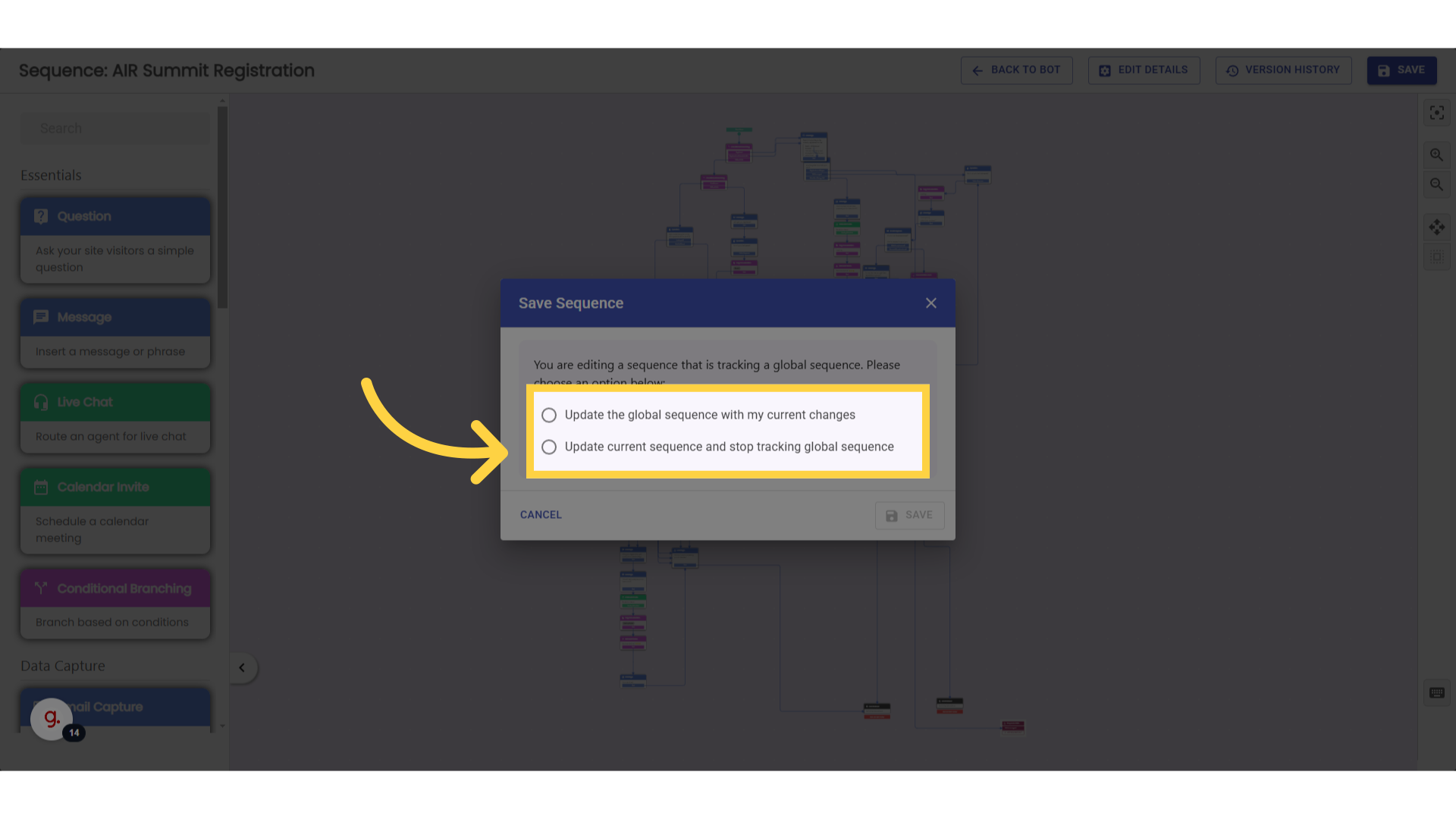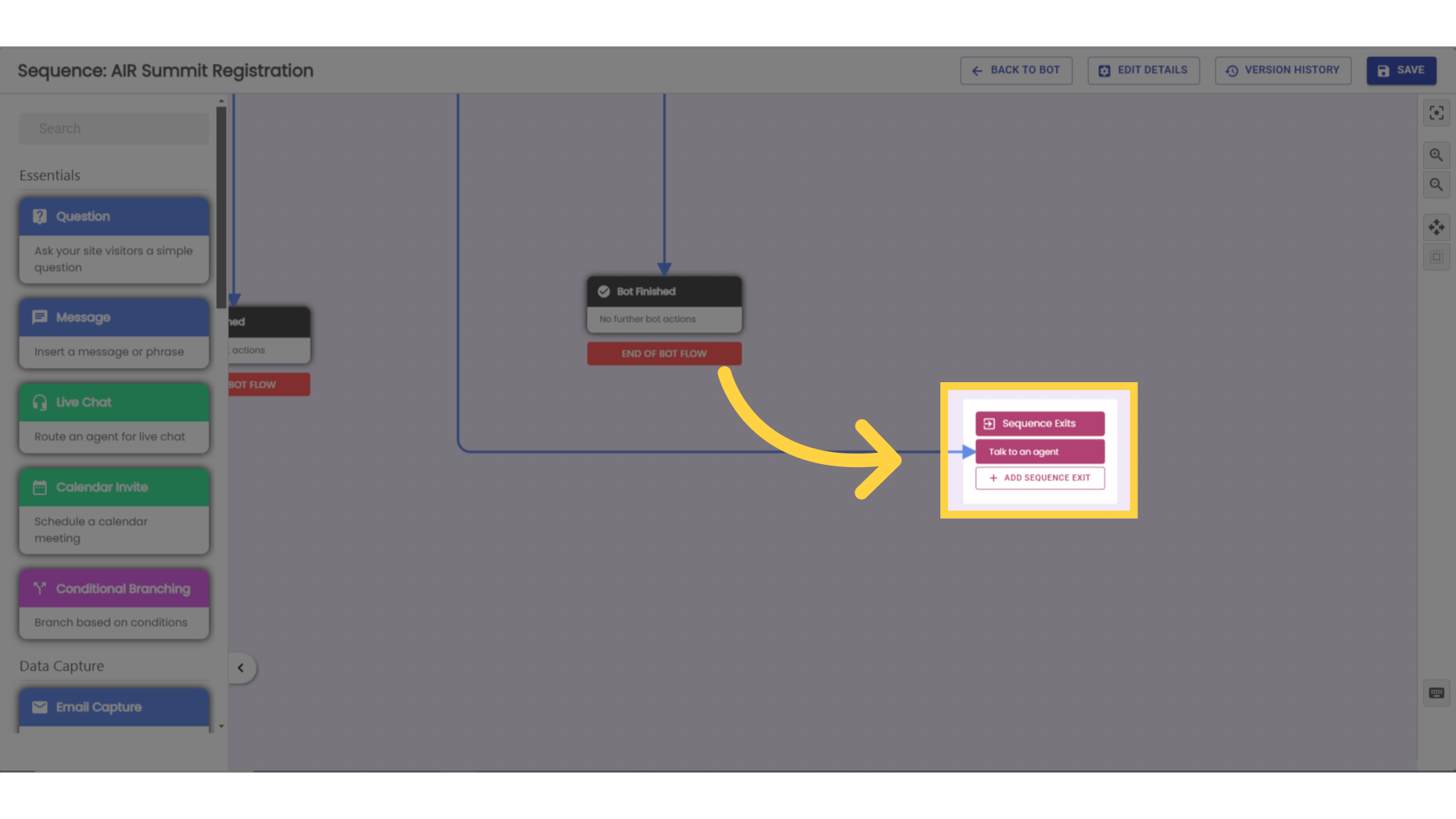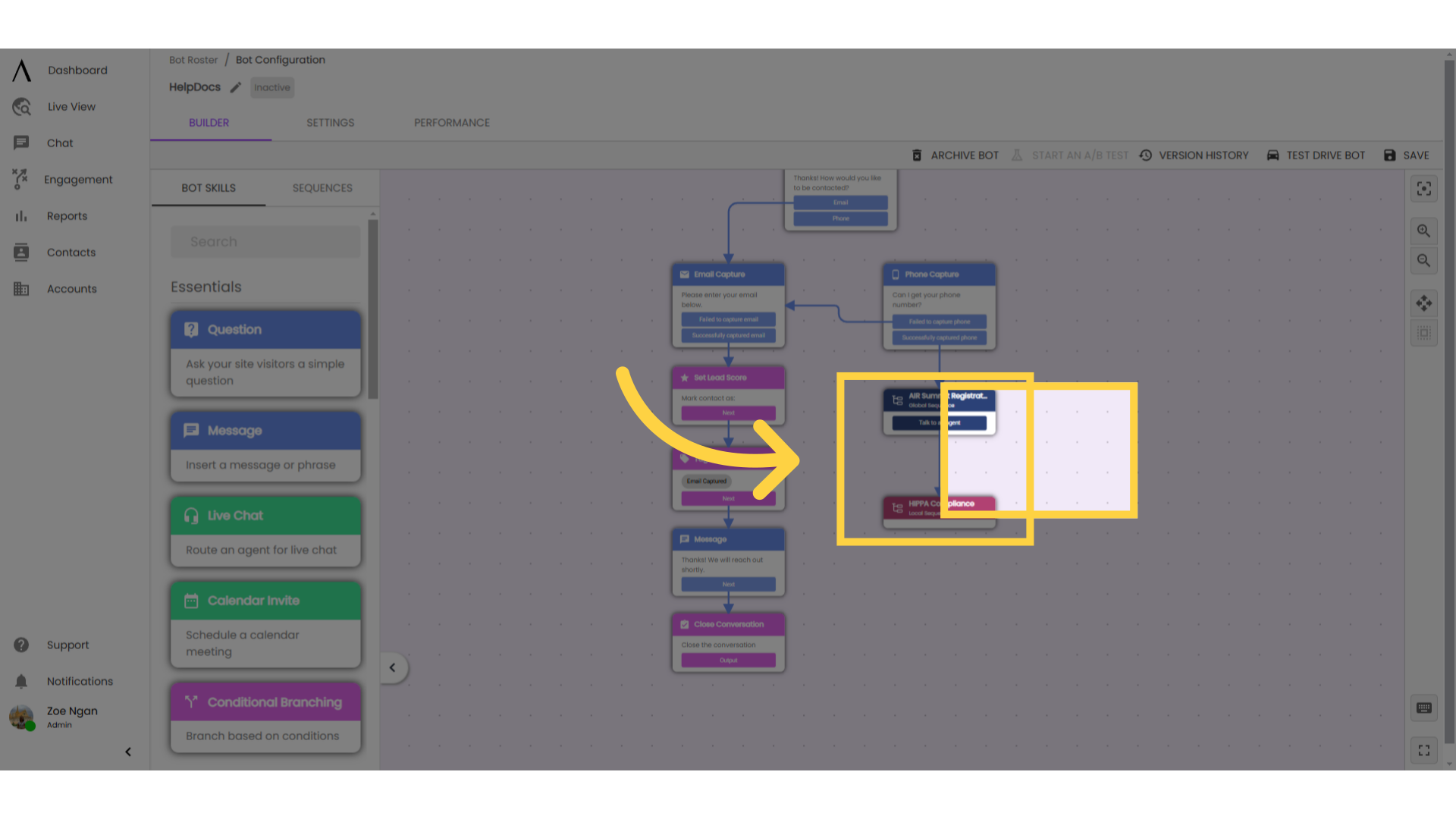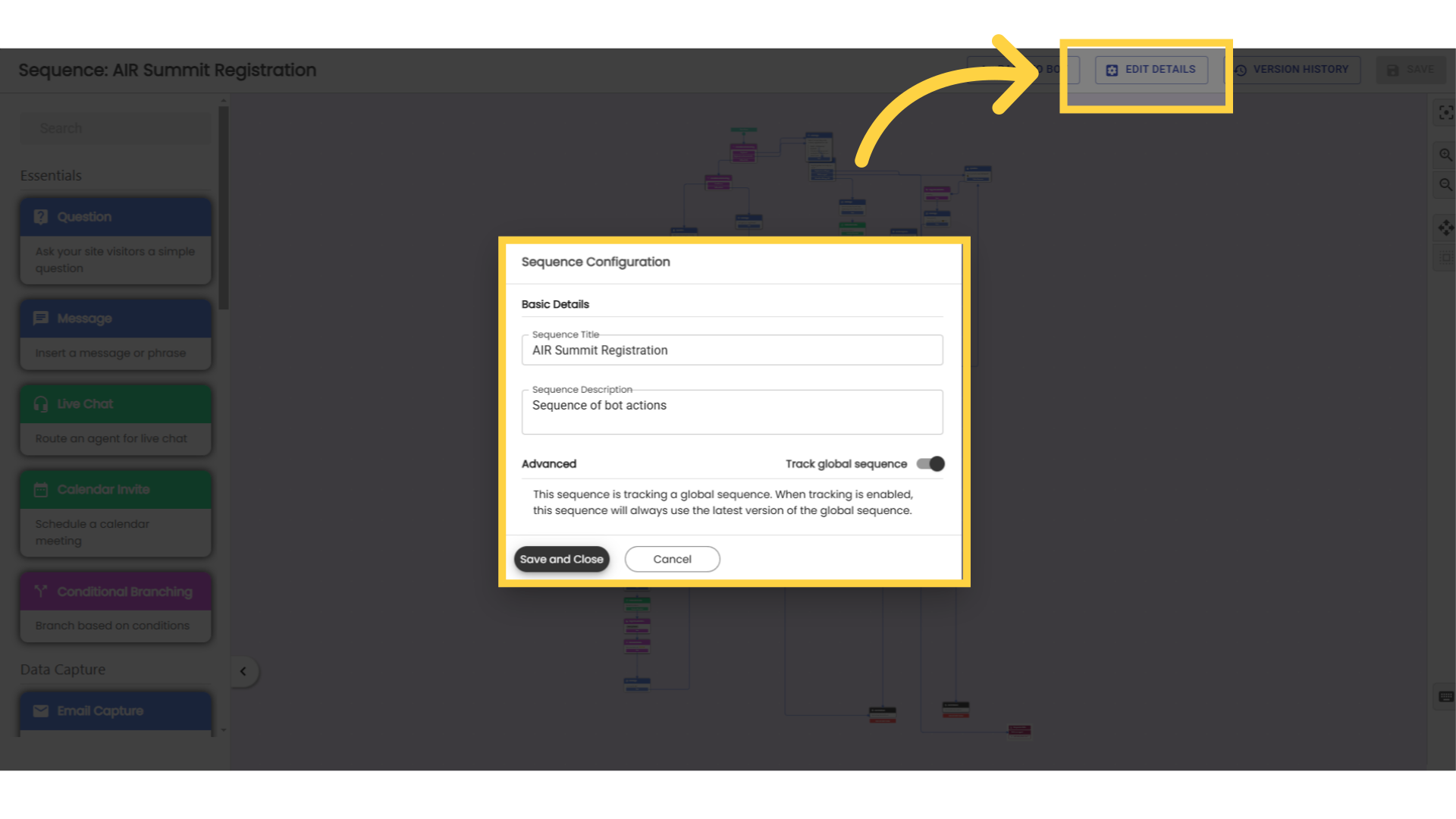Sequence Types and Features
A global sequence is a series of bot skills that is saved as a template to be reused in different chatbots across your site.
A local sequence is only saved within the chatbot where it was created. Think of these as folders that hold skills within the bot, but not templates. They can be cloned and deleted within the chatbot, but not reused in other chatbots.
1. Global Sequence
Consider using global sequences for:
Pro tip: Any sequence that involves live agents is a good candidate for a global sequence. Managing routing within global sequences will simplify the updating process when there is turnover on the teams.
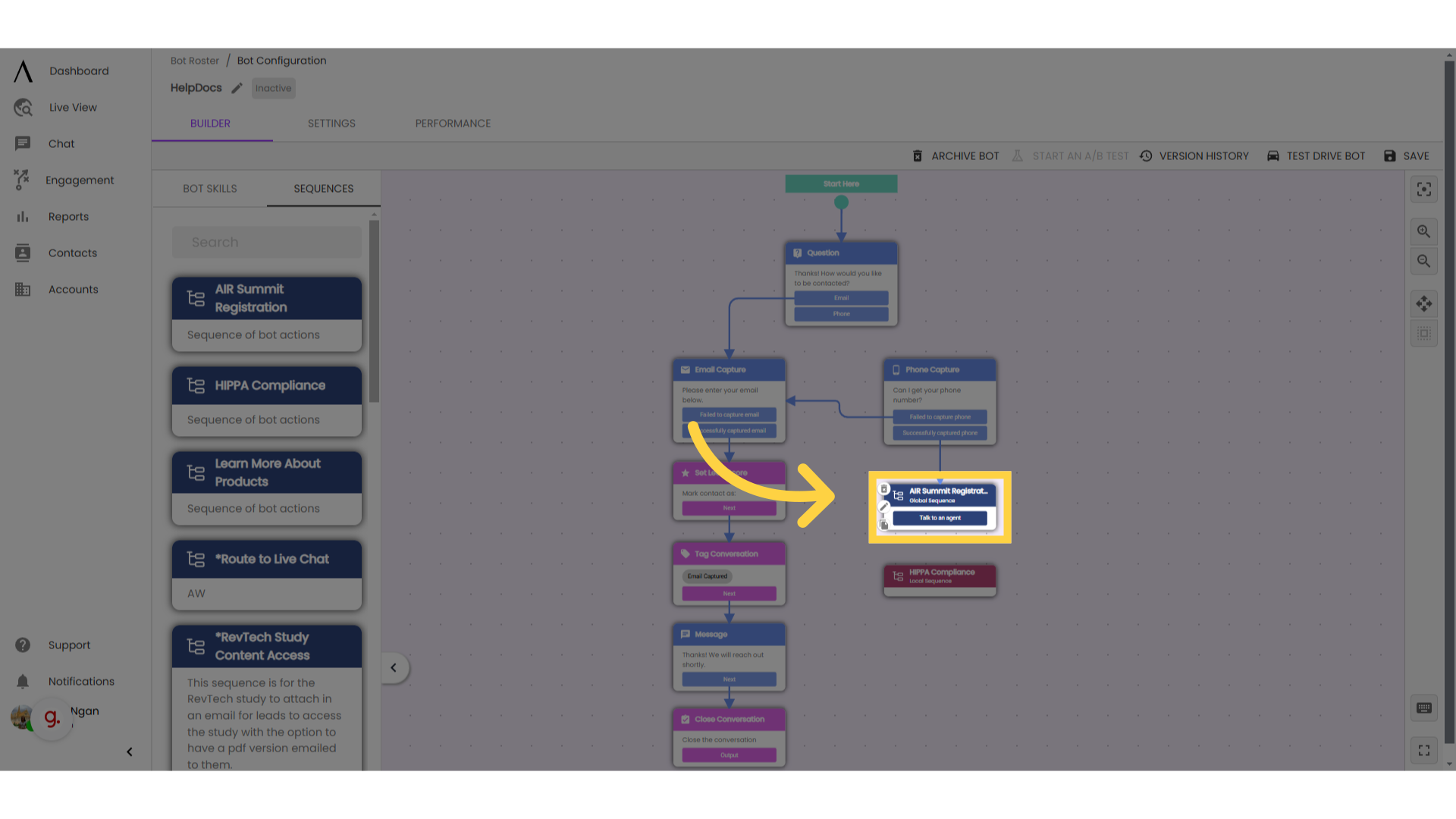
2. Local Sequence
Consider using local sequences for:
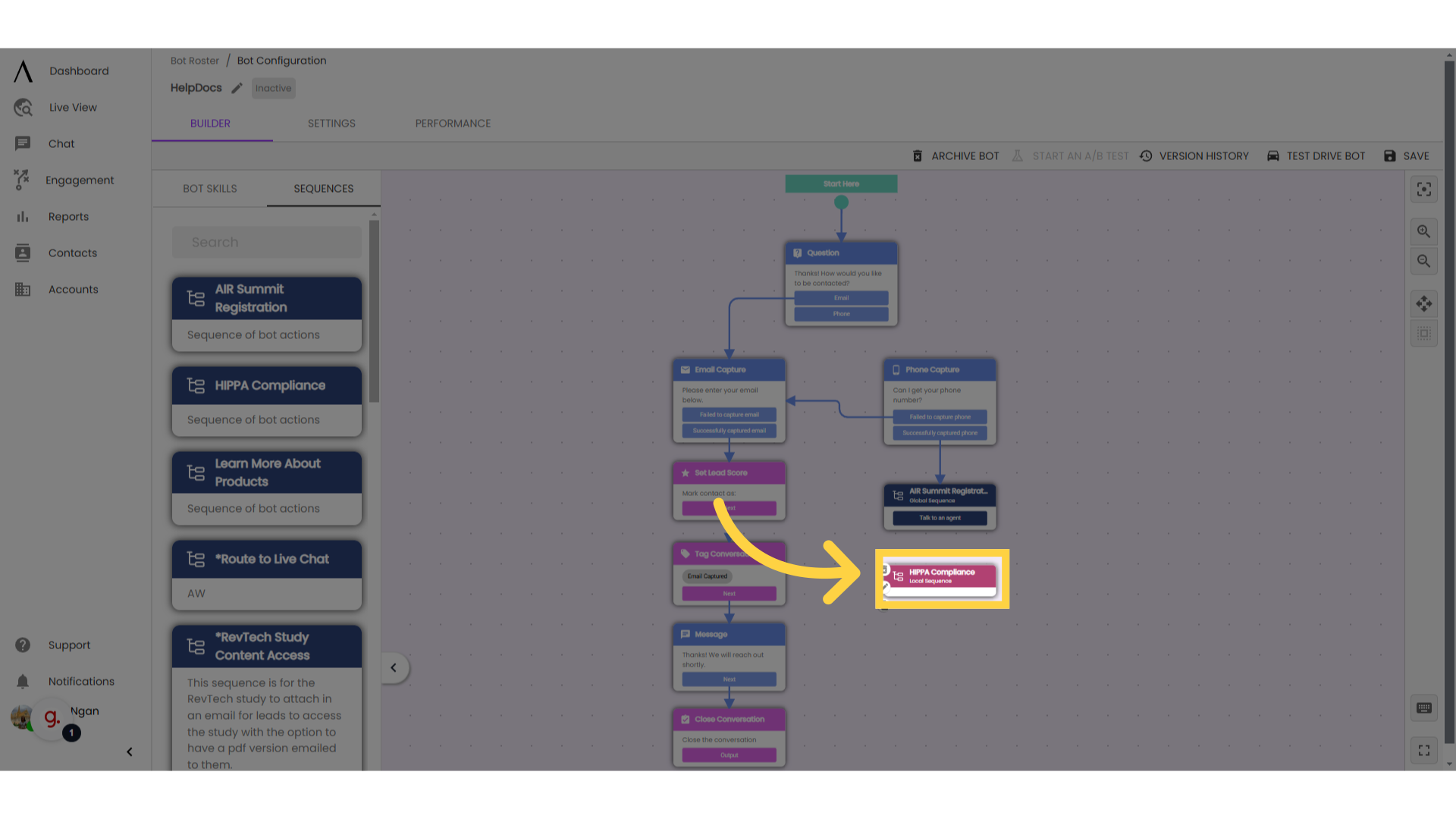
3. Click on your local sequence
To make your local sequence global, double-click on the local sequence to open the edit modal.
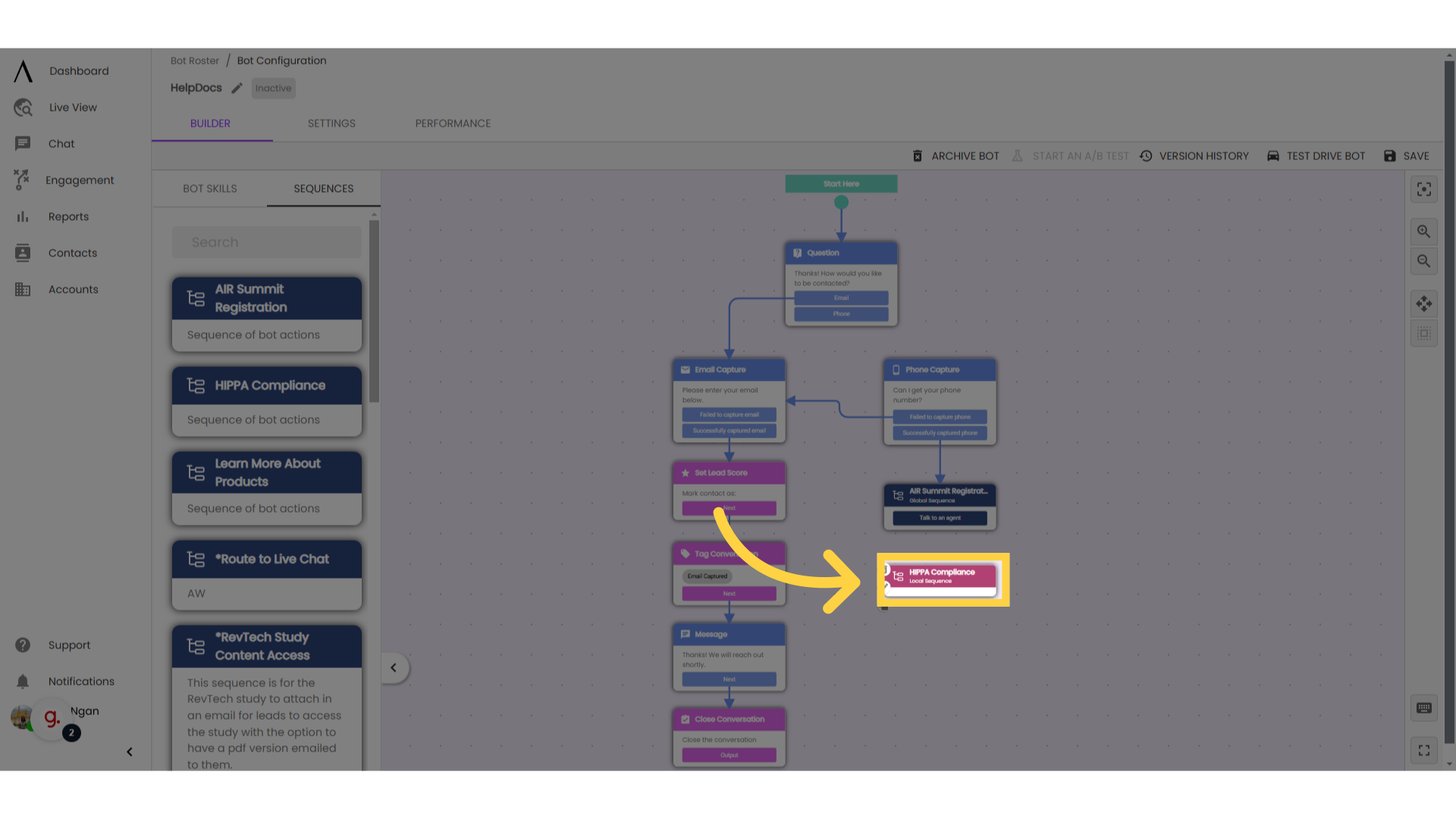
4. Go to "Create New Template"
Go to "Create New Template" in the top right corner.
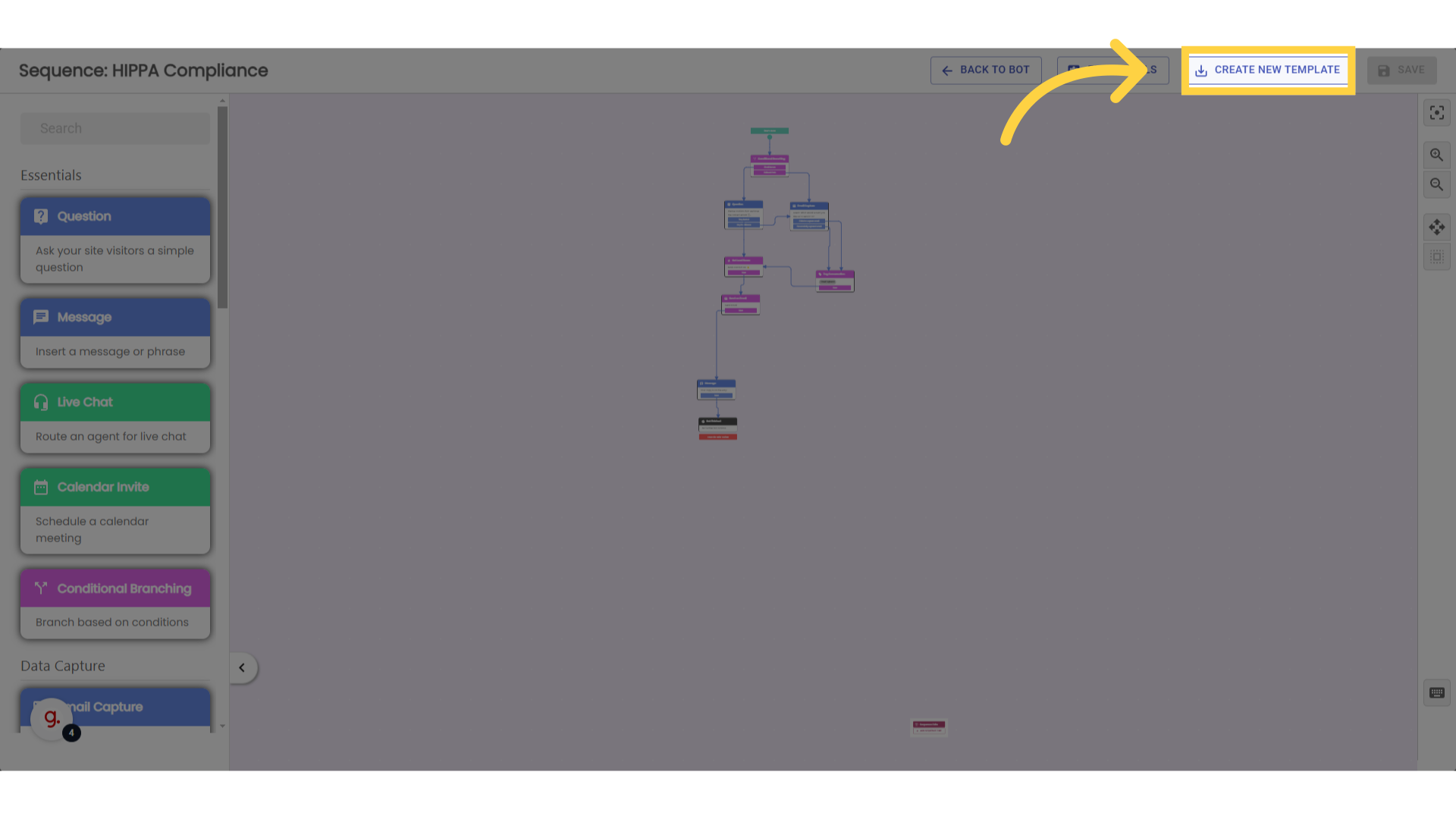
5. Select "Track Global Sequence"
In the pop-up modal, give your sequence a name and a description, then toggle on the option to "track global sequence." Click "Create Template."
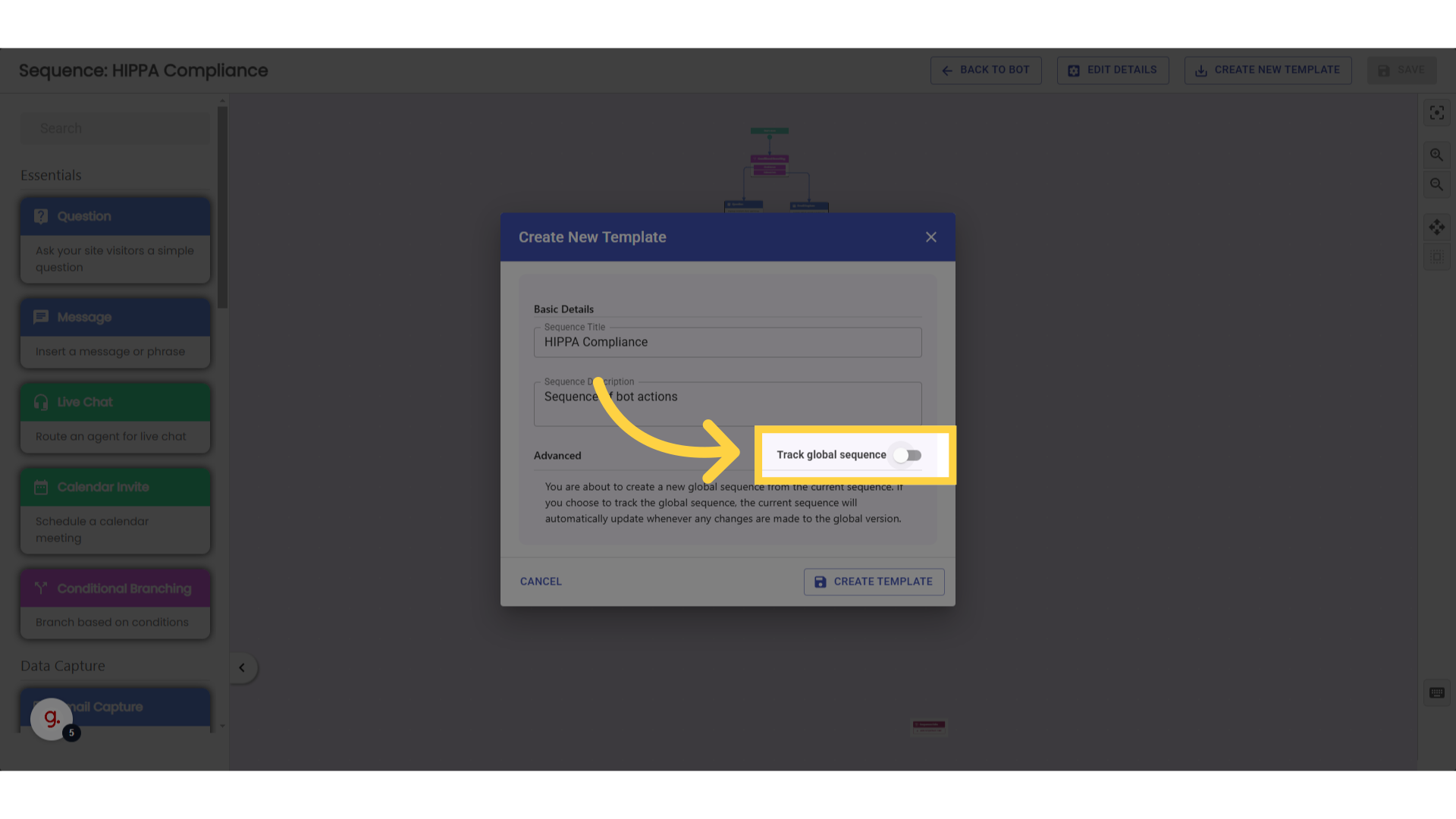
6. Click on your global sequence
To make a global sequence local, insert a global sequence into your chatbot builder, then double-click the sequence to open the edit modal.
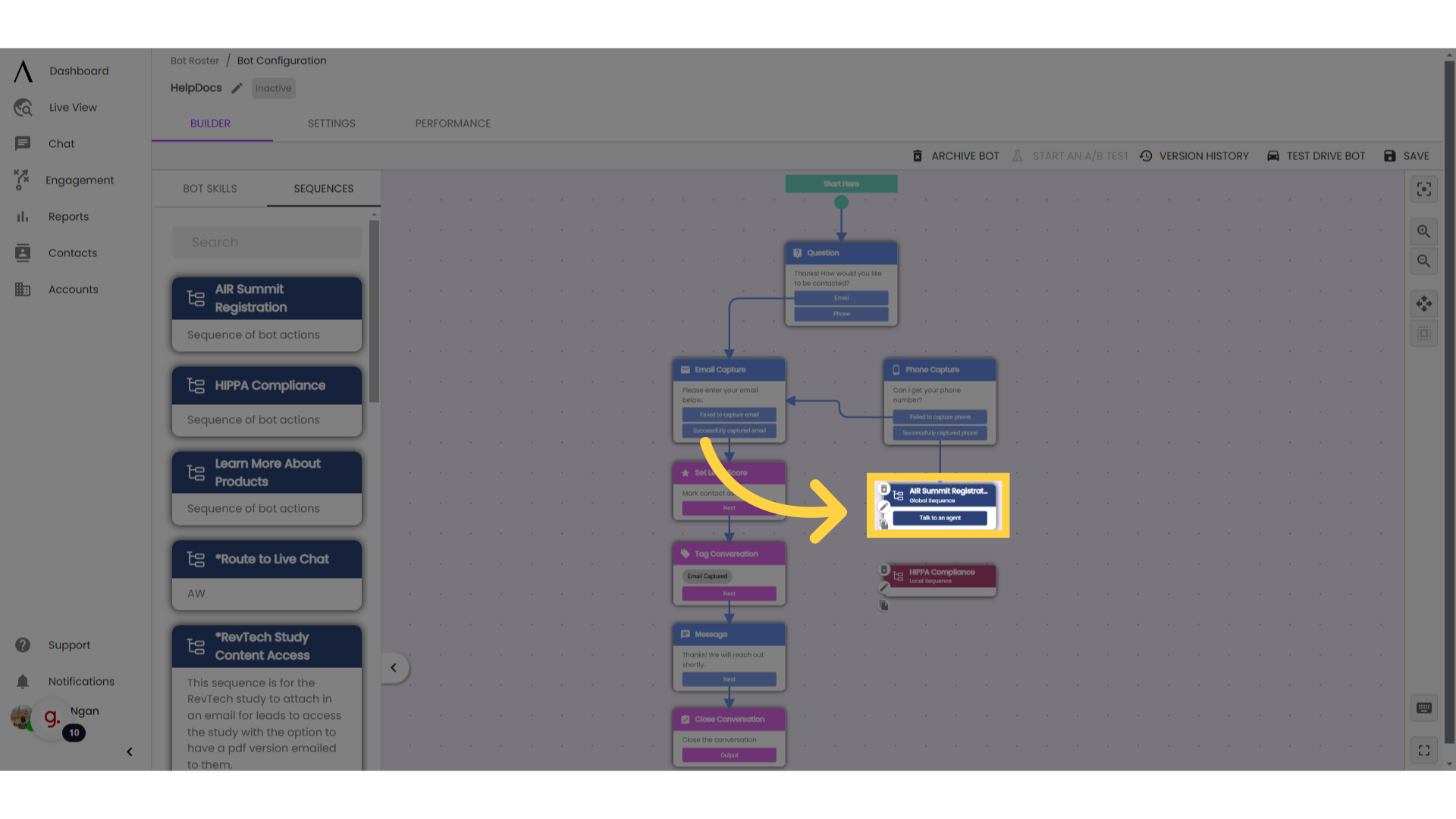
7. Make edits, then hit "Save"
Make the desired changes, then click "Save" in the upper-right corner.
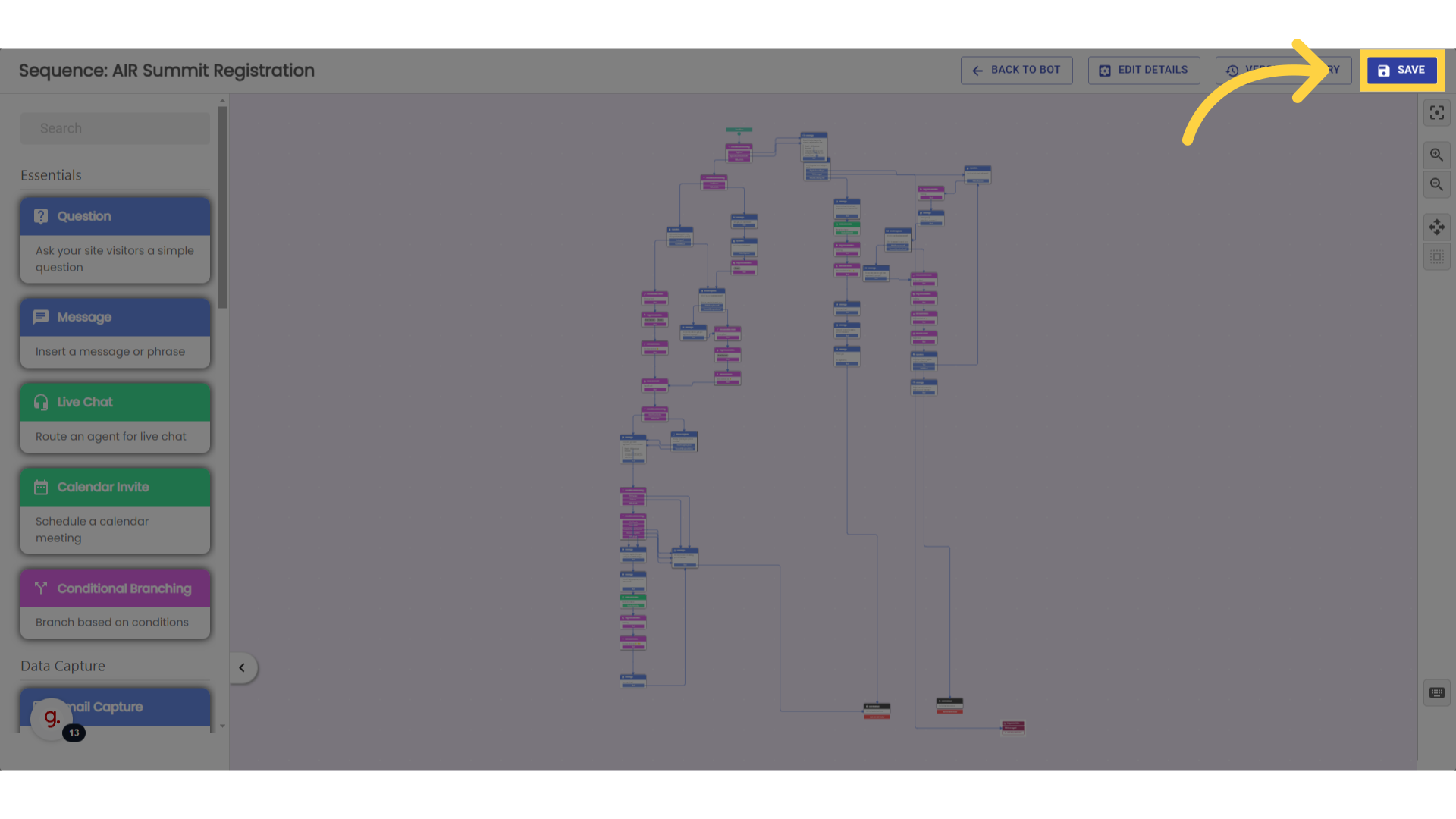
8. Click "Update the global sequence with my current changes"
Select "Update the current sequence and stop tracking global sequence," then click "Save."
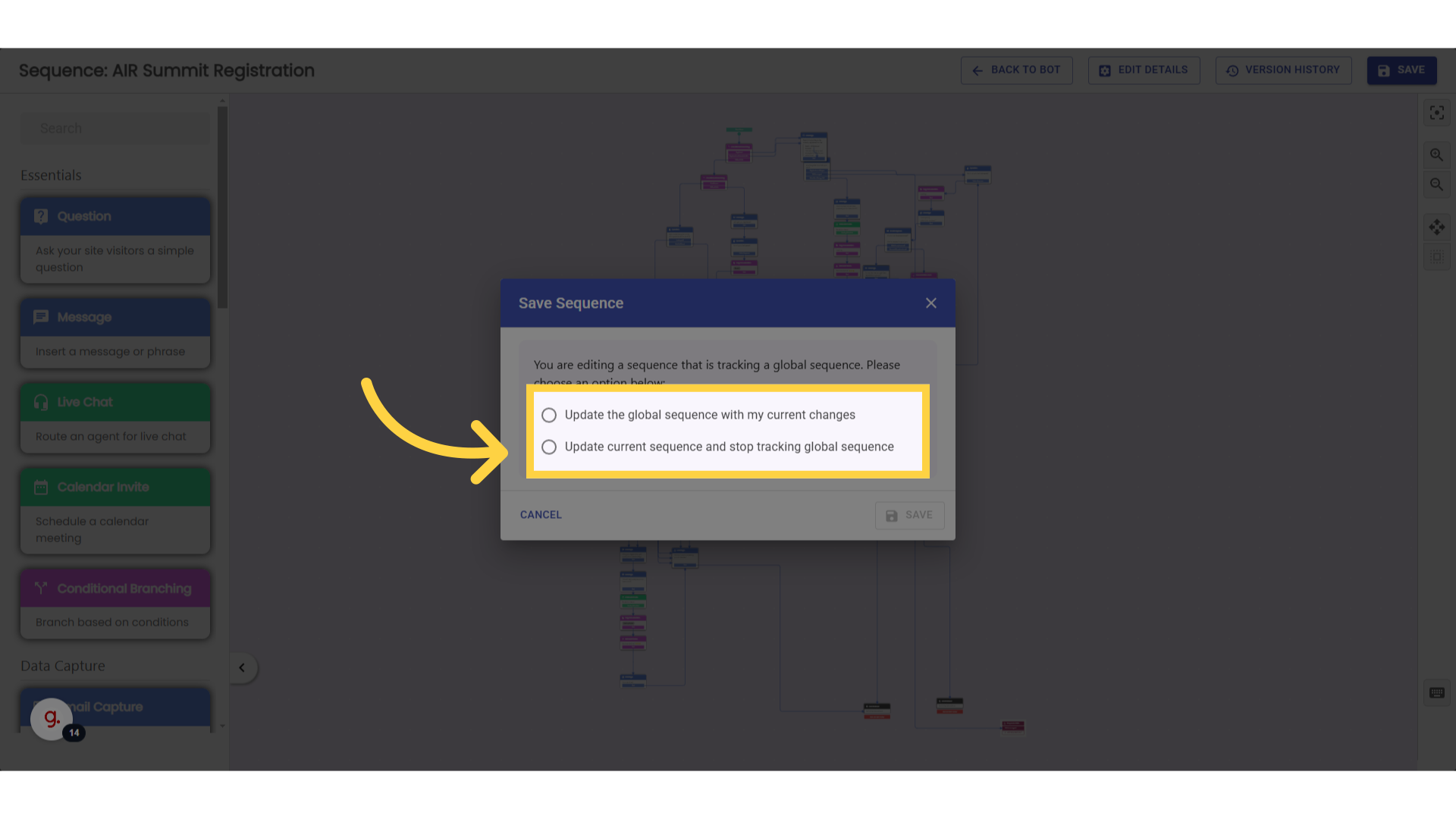
9. Features: Sequence Exits
One feature specific to the sequence builder is the sequence exit. Sequence exits allow you to connect the end of your sequence back into the chatbot, rather than ending the conversation within the sequence.
Note: There is only one sequence exit skill in each sequence, and it cannot be cloned or deleted. Add sequence exits by clicking "Add sequence exit" on the sequence exit skill. Give exits a name to help remind you what to connect them to in the chatbot. Remove sequence exits by clicking the trash can icon next to the exit you wish to delete.
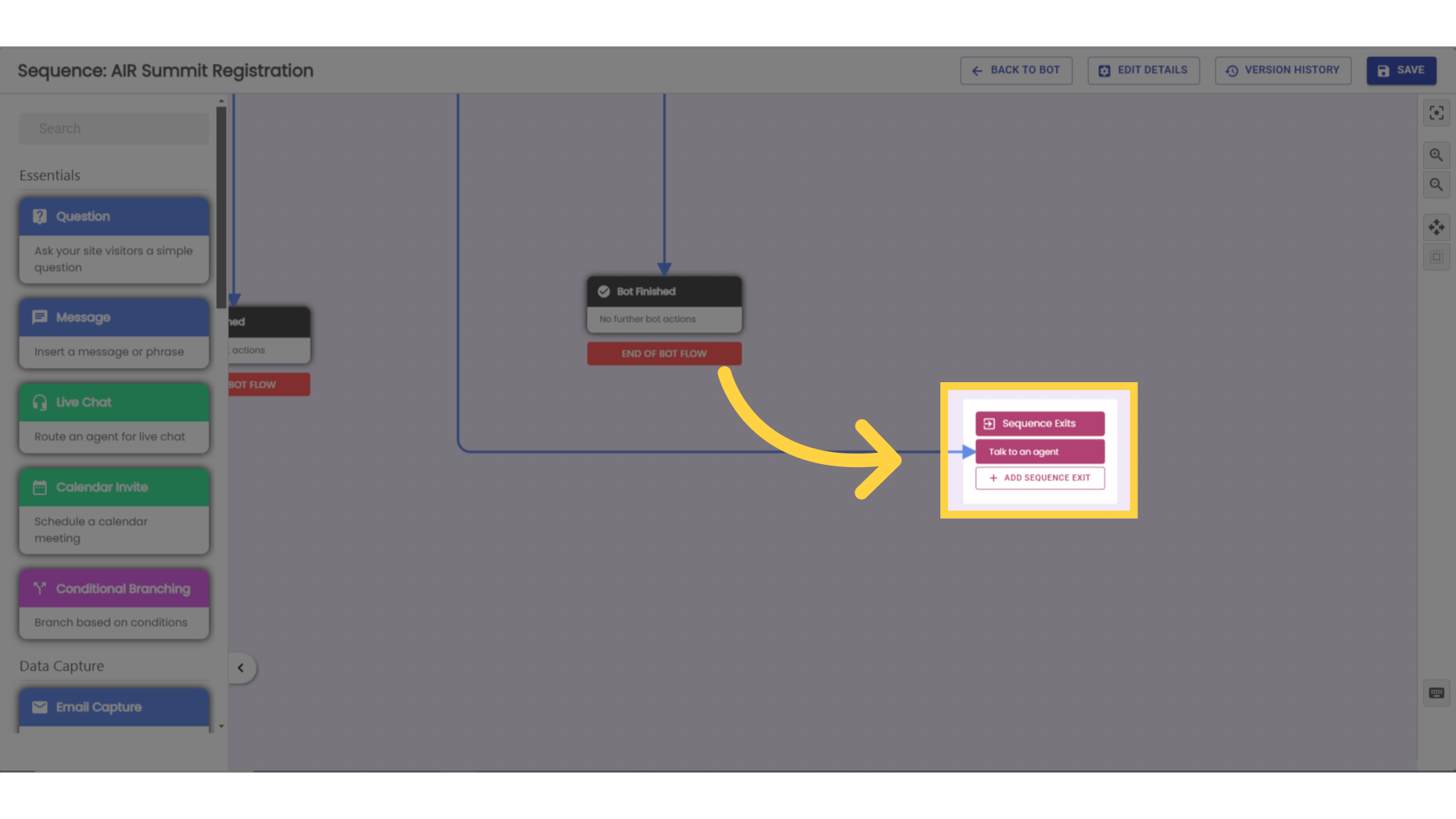
10. Connect sequenced skills
Connect sequenced skills to these exits by clicking and dragging from a skill to the exit.
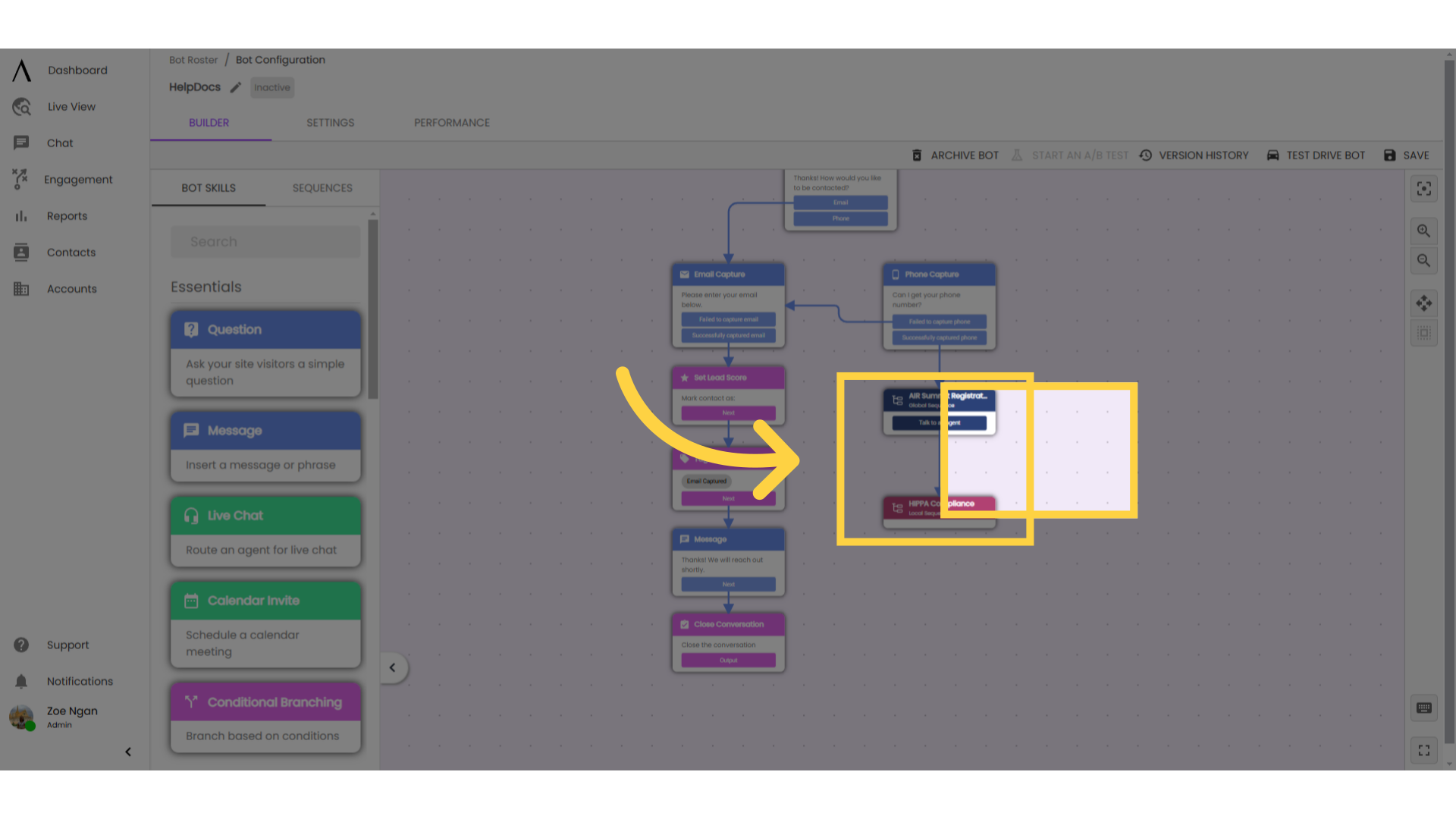
11. Click "Edit Details"
This allows you to update the name and description of your sequence from within the sequence builder.