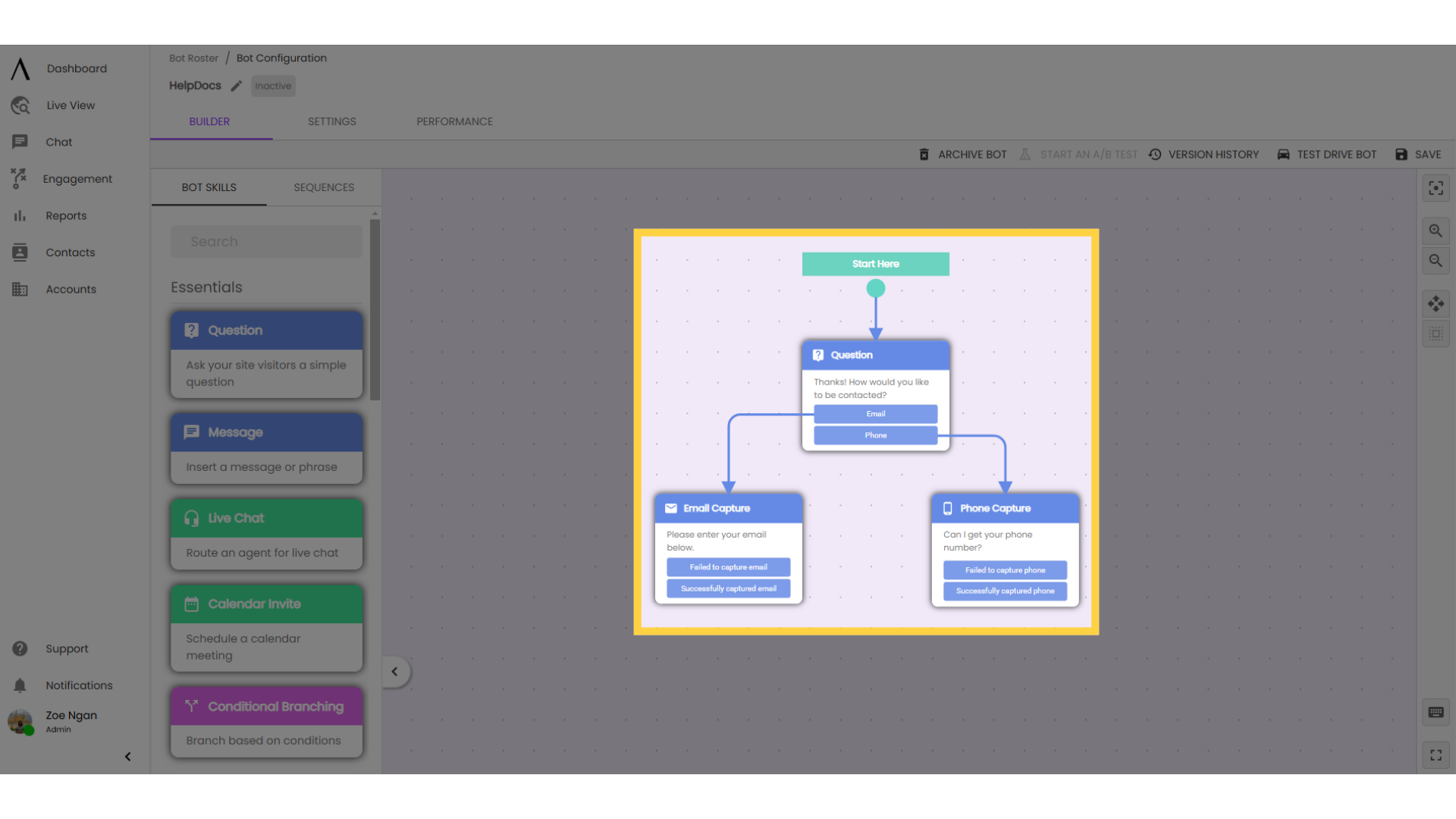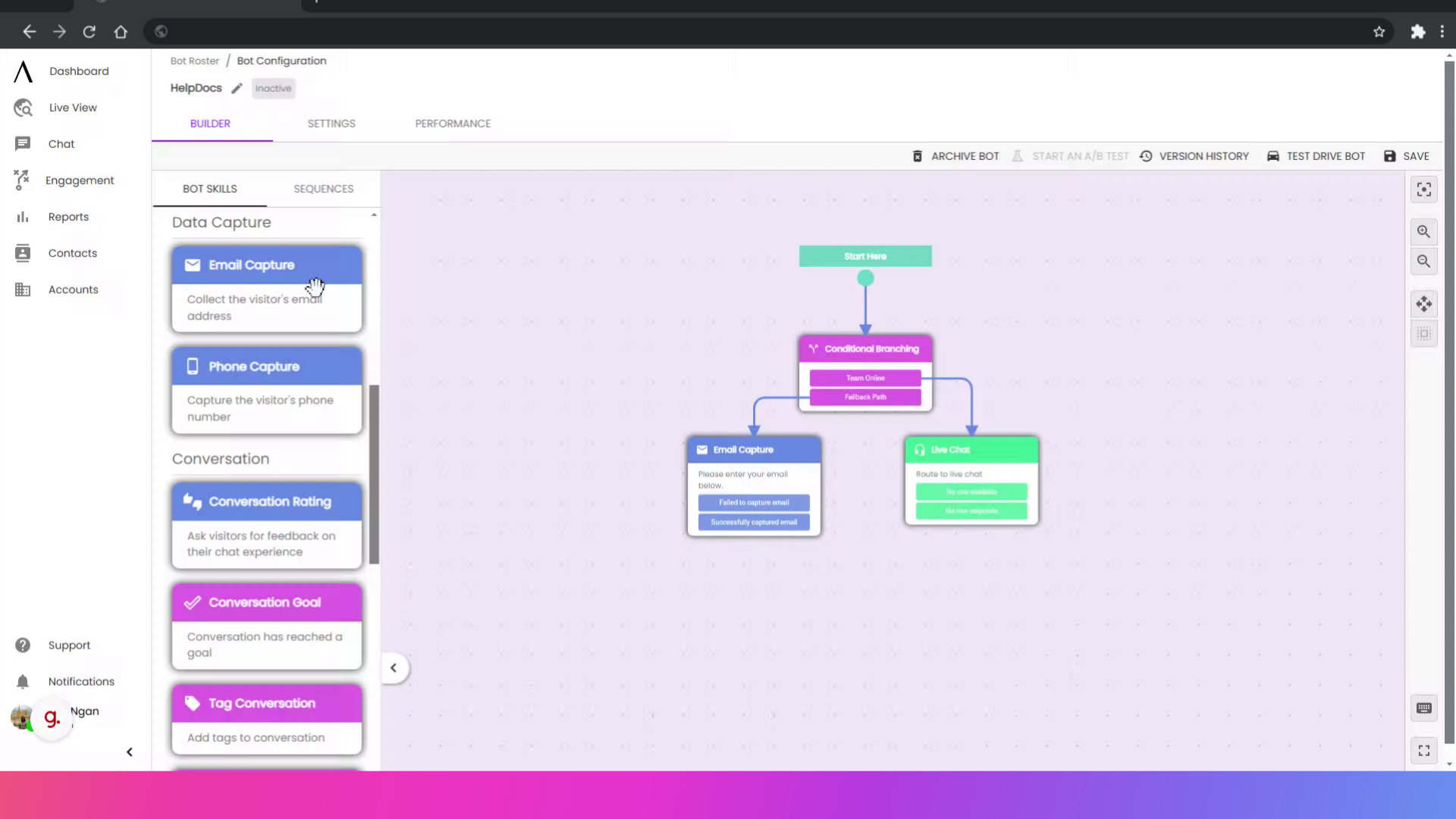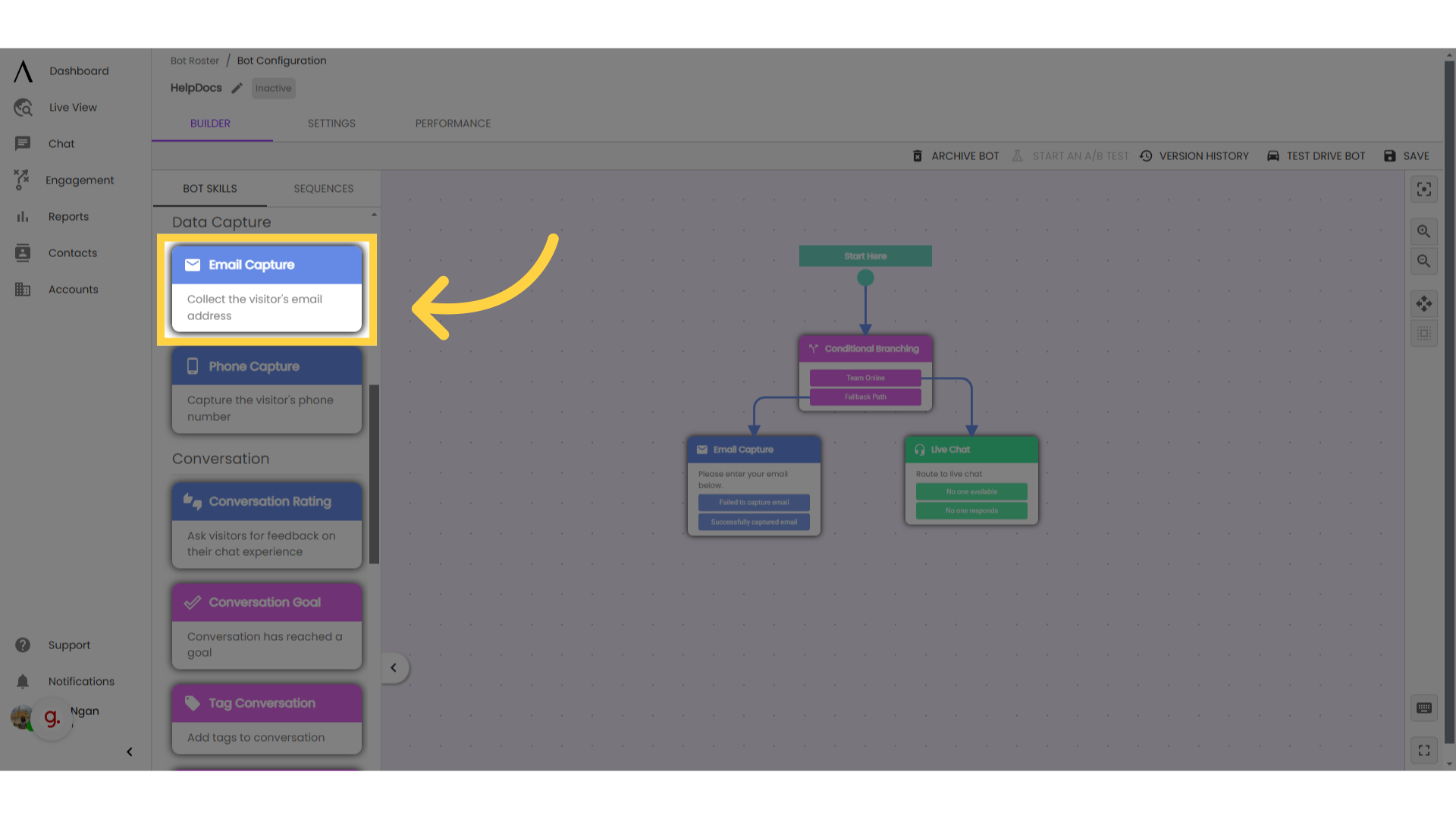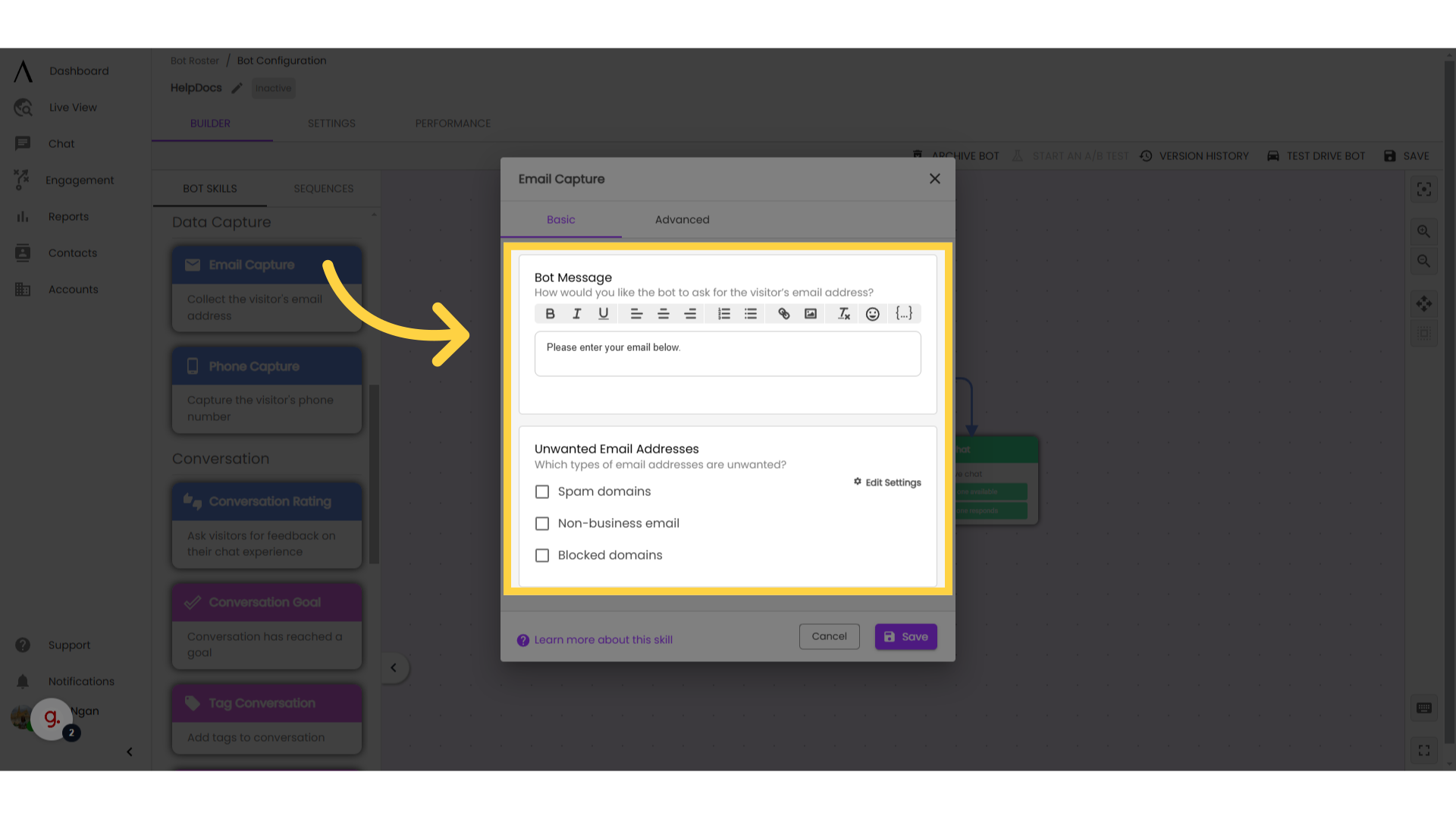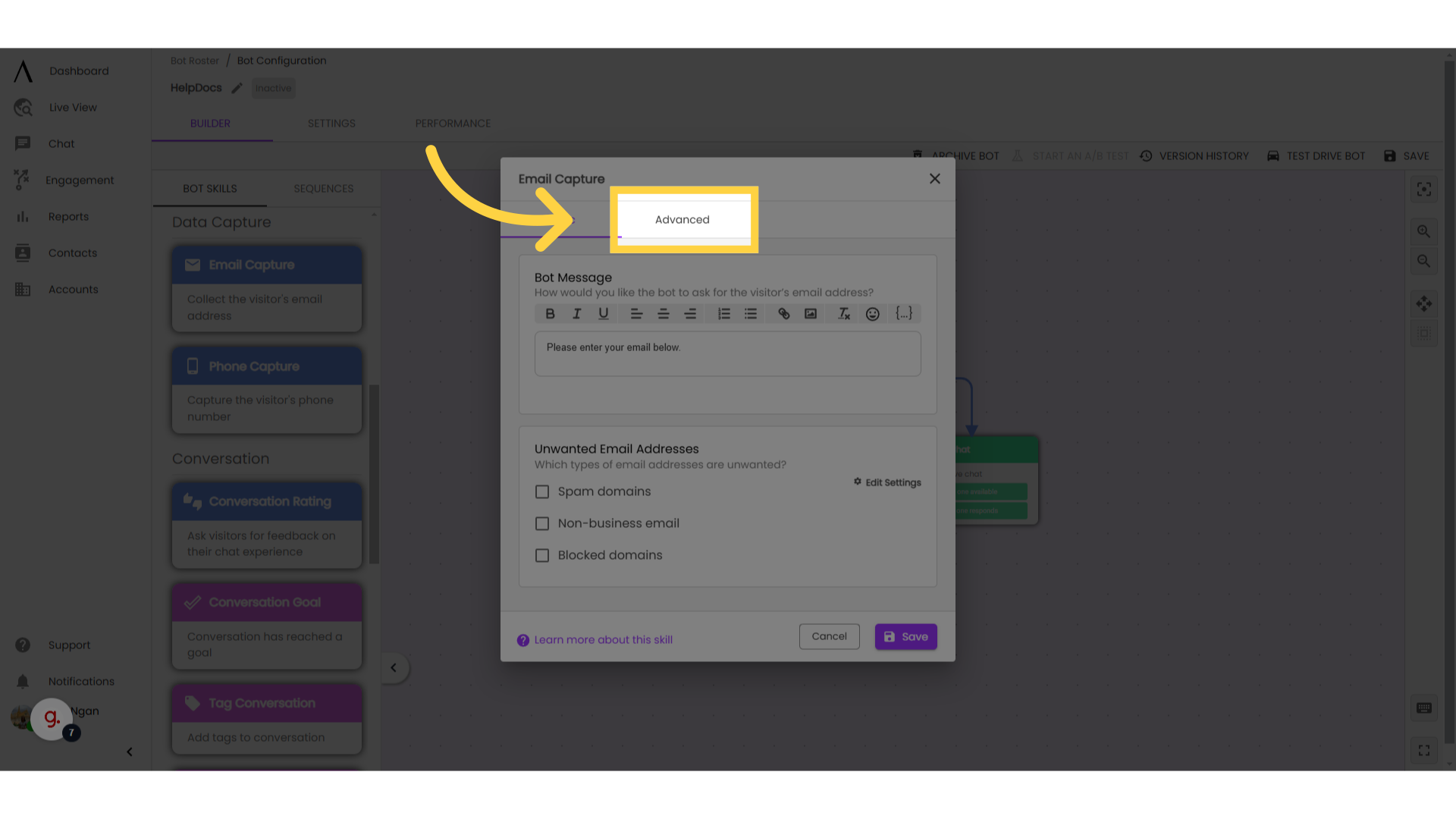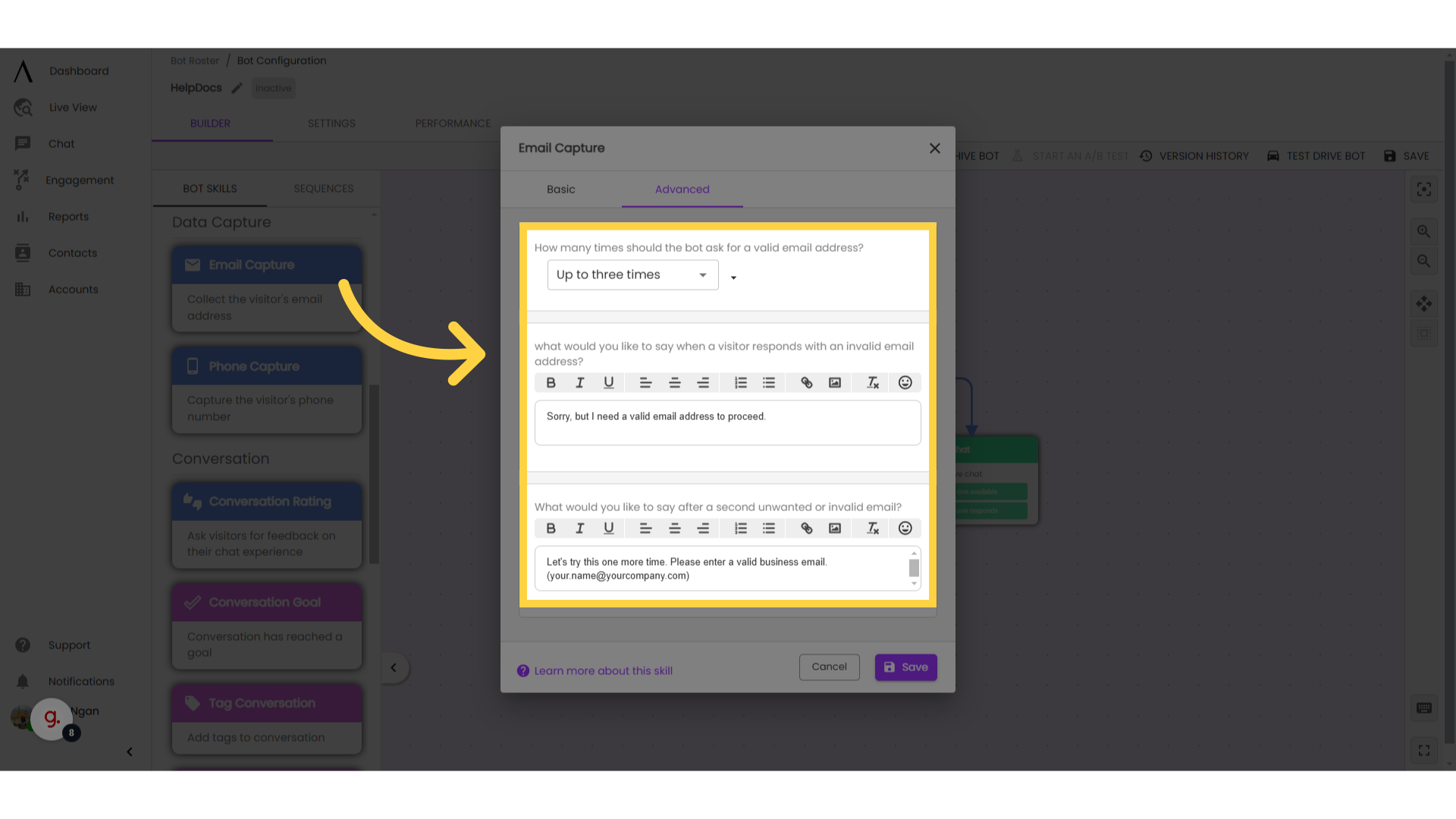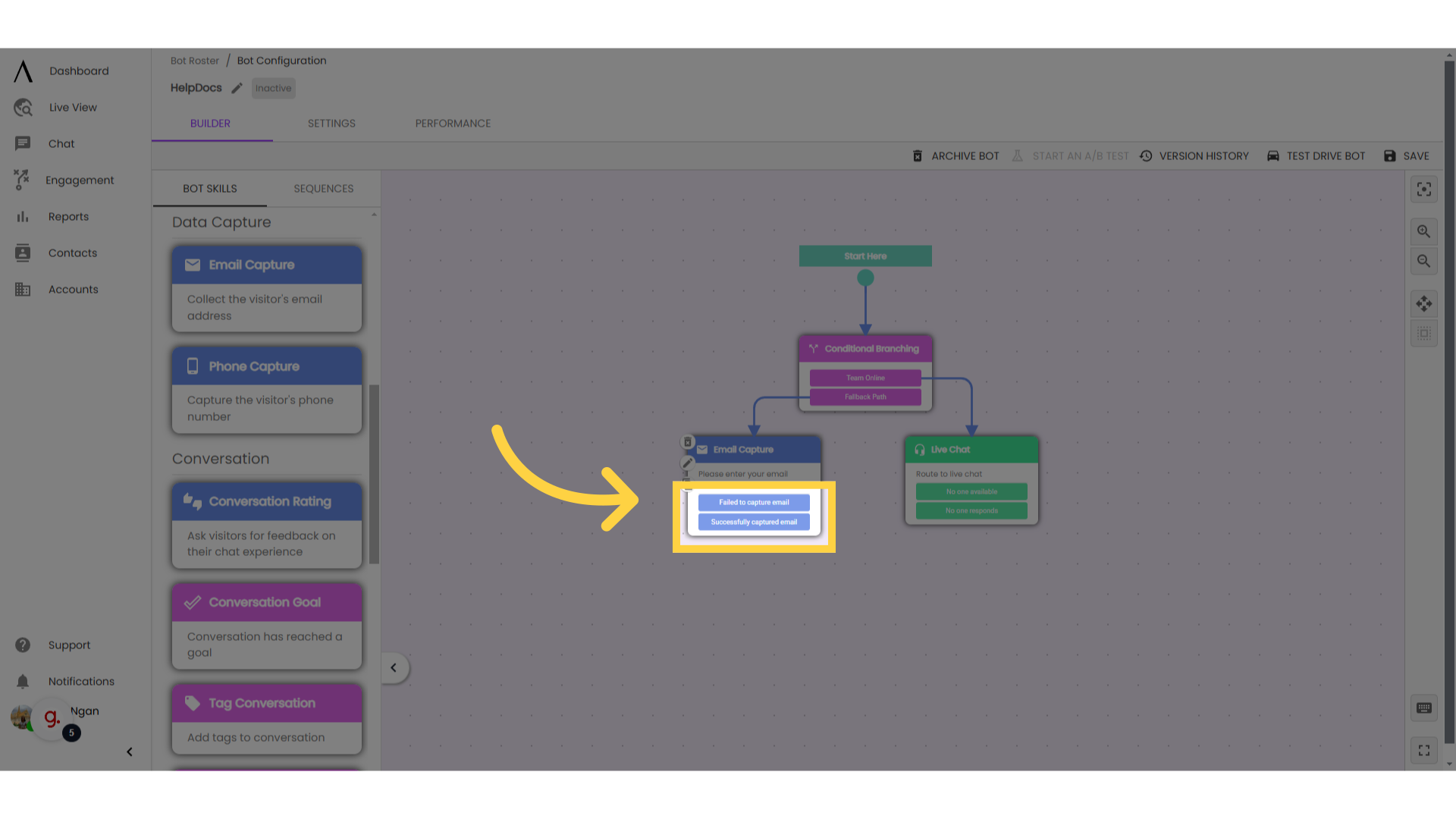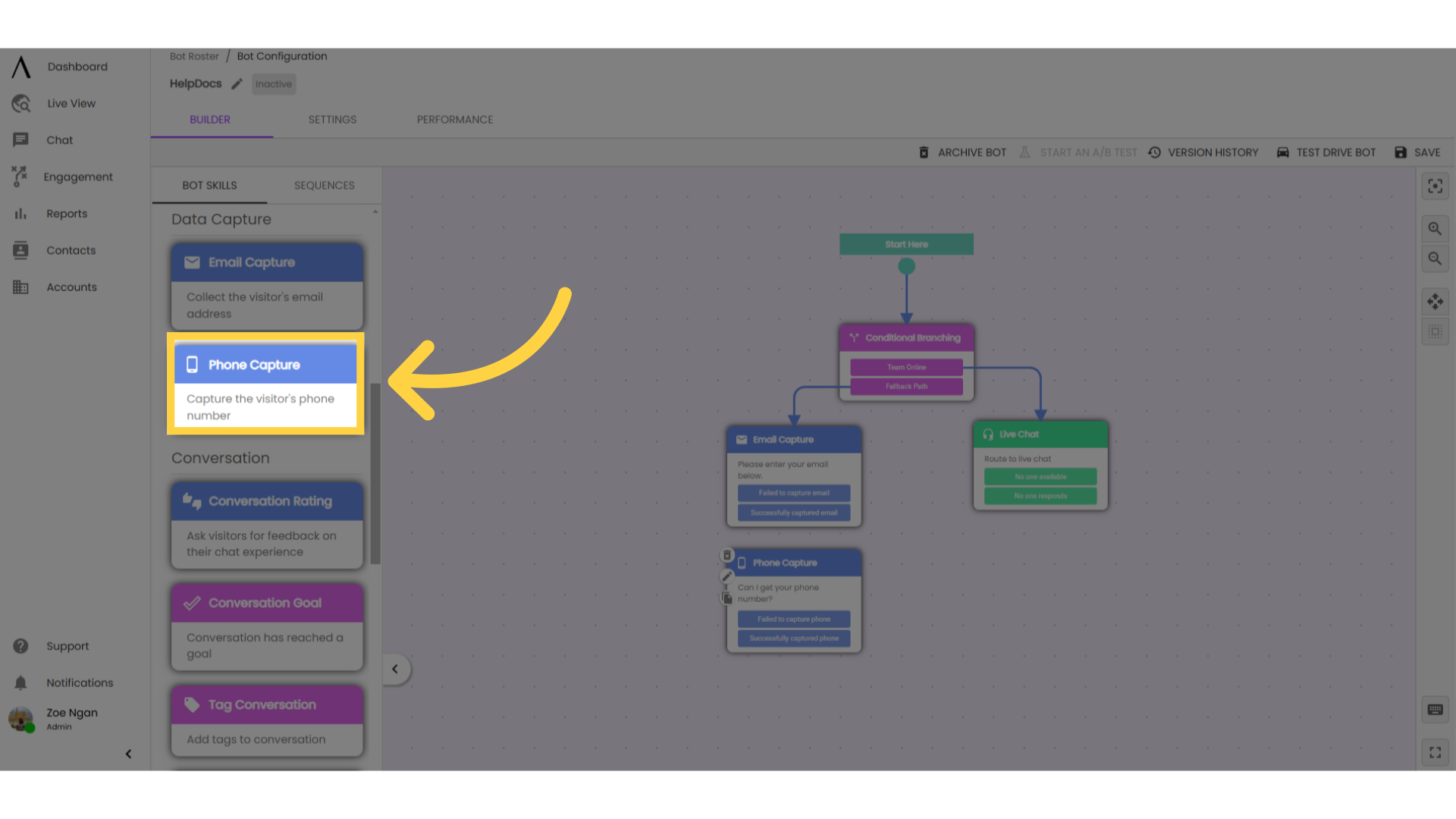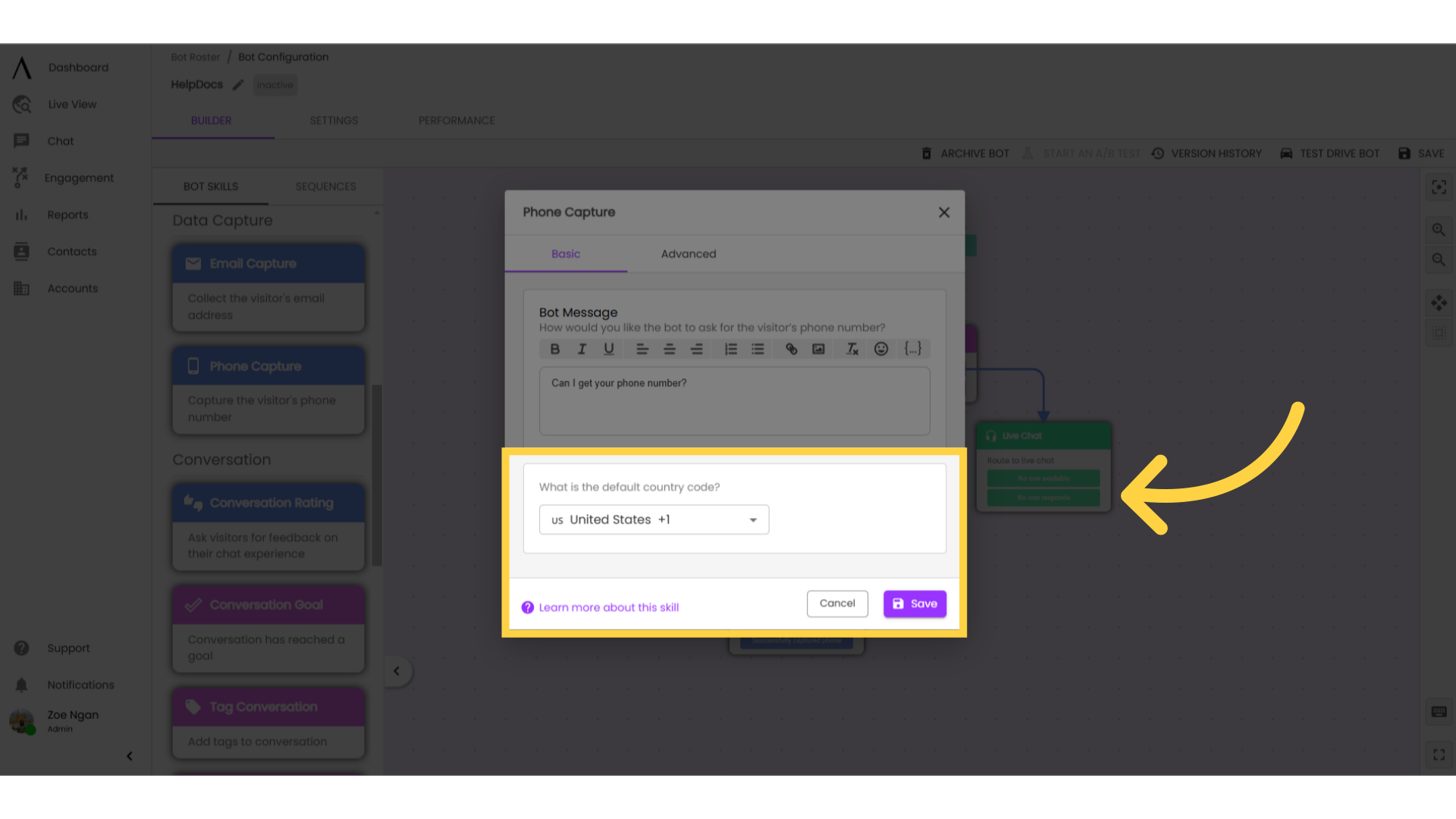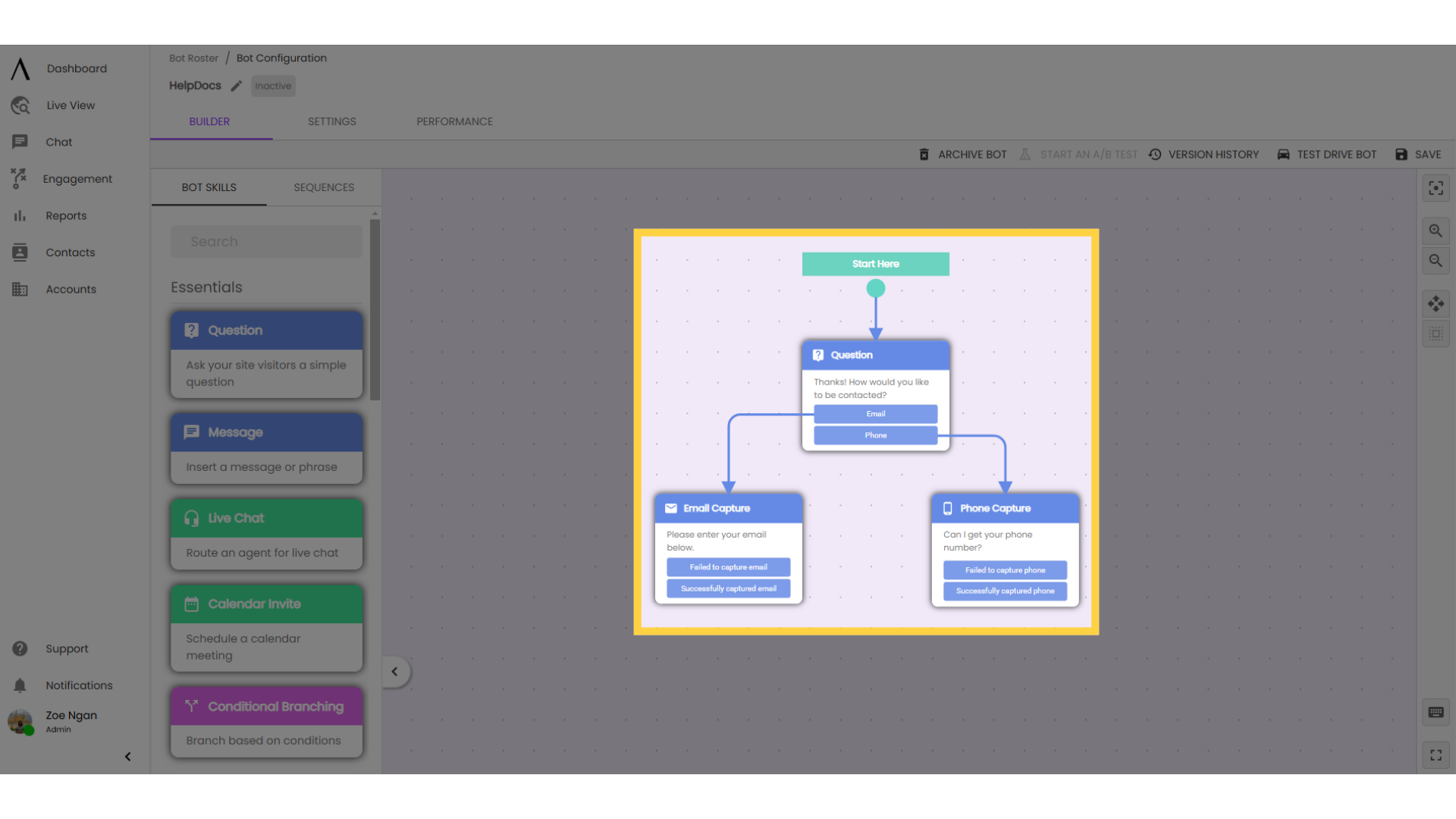The email and phone capture skills looks like a free response question from the site visitor's perspective, but includes back-end data validation to ensure you gather good quality information.
1. Introduction
Use the email capture skill any time you ask visitors for their email address, even if you aren't restricting email quality (requiring a business email, filtering out known spam or blocked domains).
Use the email or phone capture any time you ask visitors for their email/phone number to ensure the field maps properly to CRM.
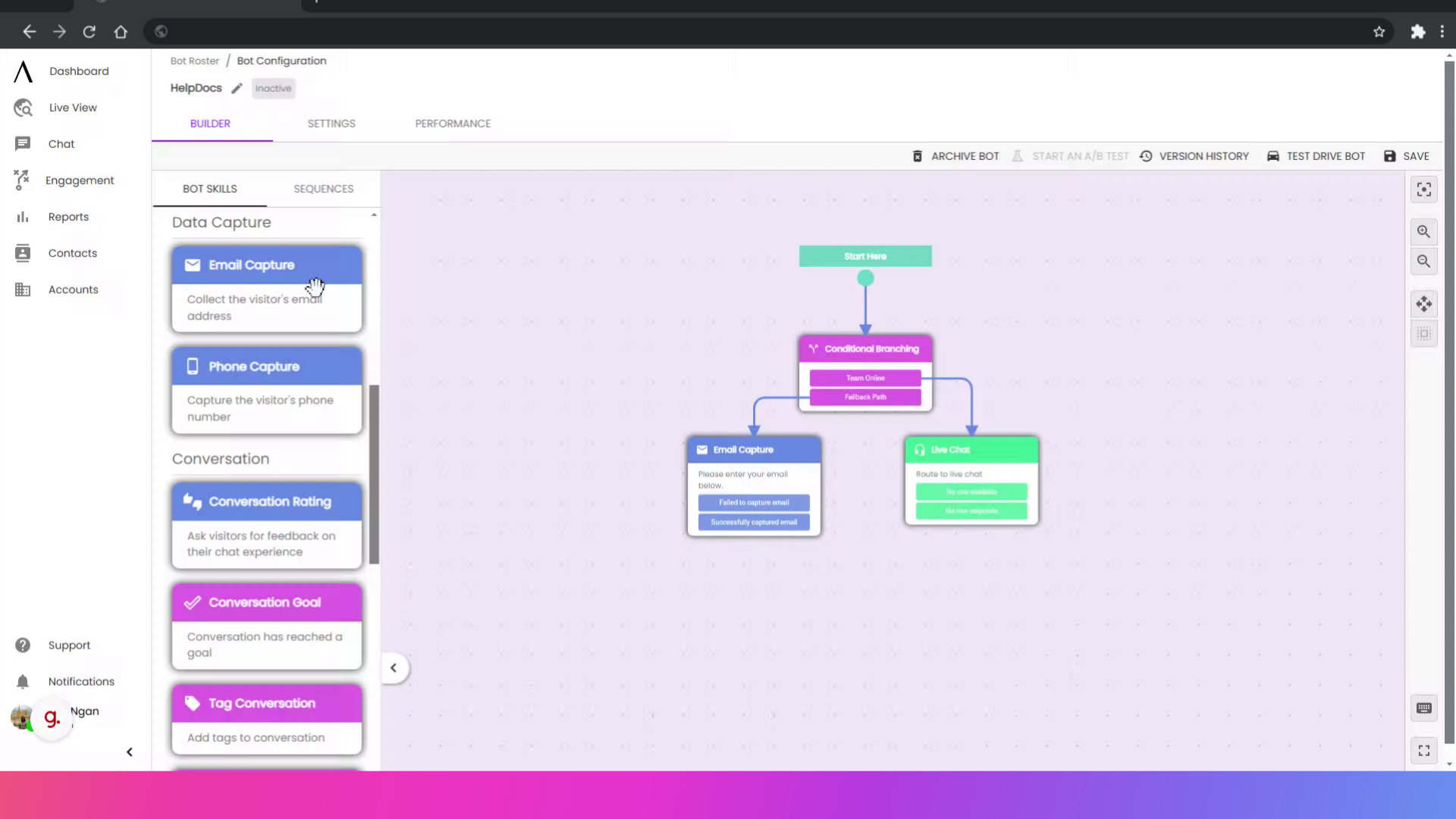
2. Insert an email capture skill
Insert an email capture skill into the builder.
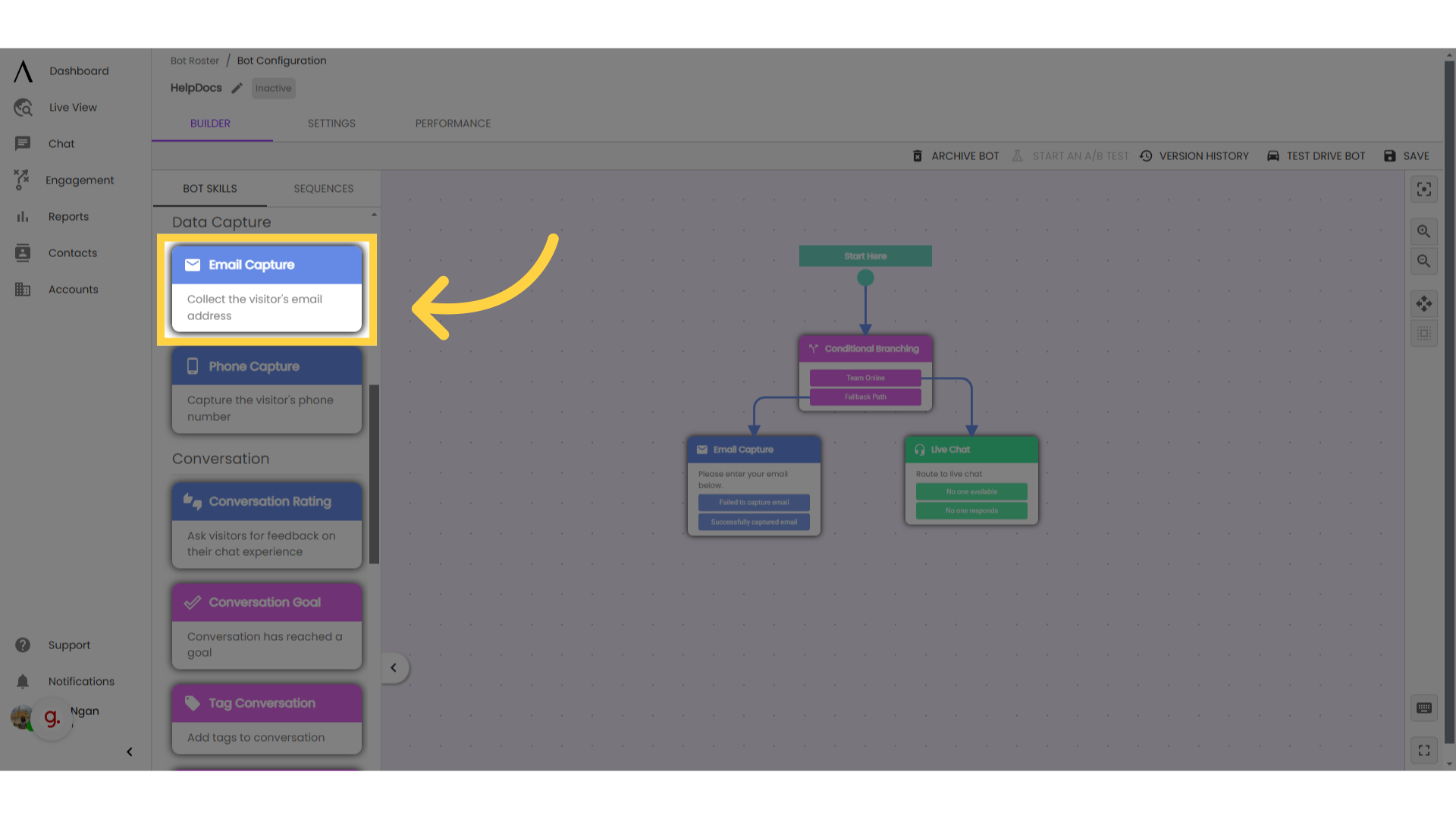
3. Customise your skill
Edit the skill to customise the message text and select the email types you want to exclude. In your message text, explain why you're asking for their email. People are more willing to provide this information if they understand what it will be used for.
Try:
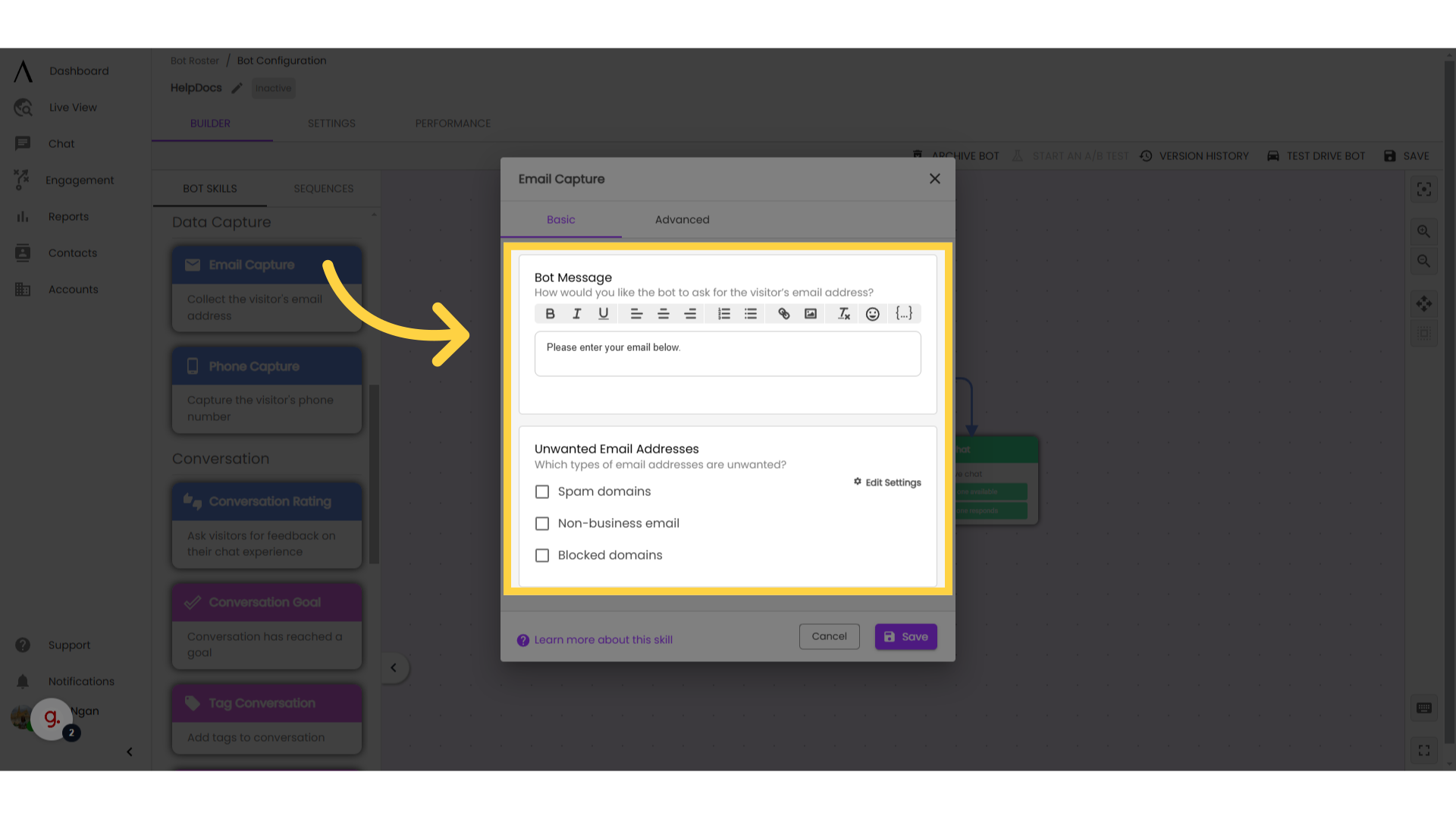
4. Click "Advanced"
Now click on the "Advanced" tab at the top of the pop-up modal.
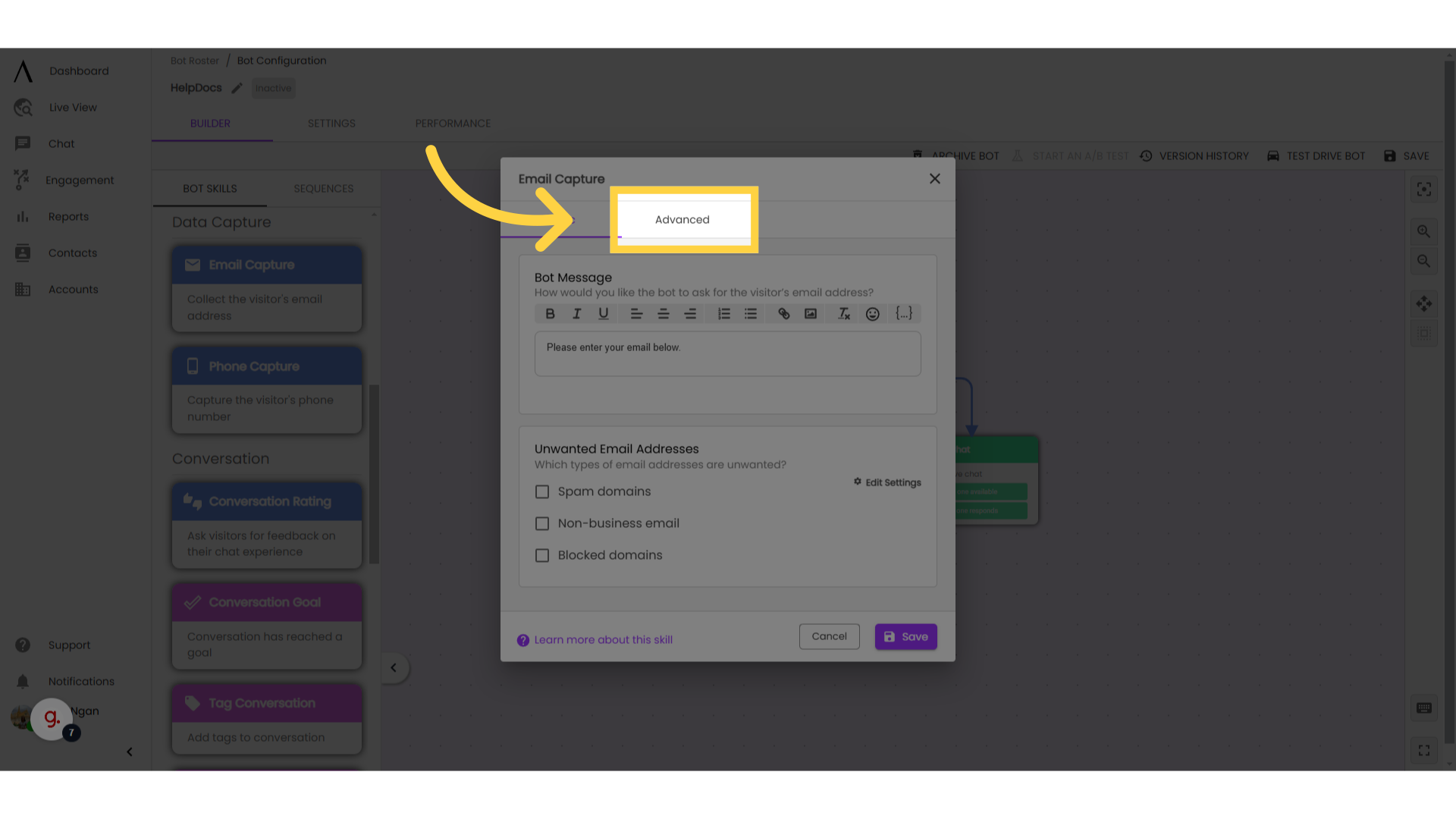
5. Customise your skill
You can also customise the number of attempts the bot should take to get a valid email and the message text for each additional attempt.
Best Practise: Limit the number of attempts to get their email. The default setting is to ask three times, but often asking twice creates a less frustrating user experience.
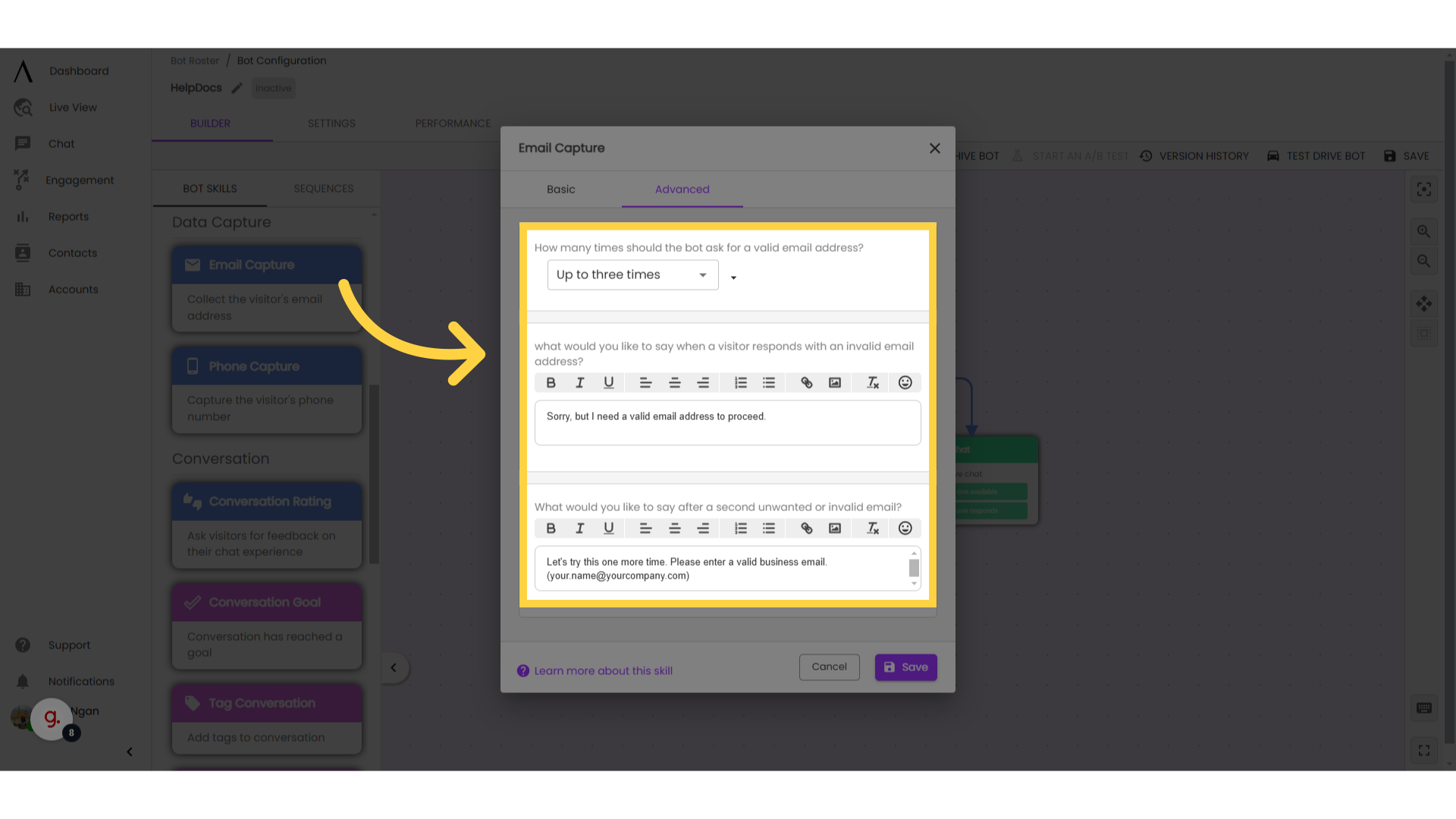
The two exits from an email capture skill are the following:
Remember that both of these exits must connect to another skill in the bot-builder to prevent errors in the chatbot.
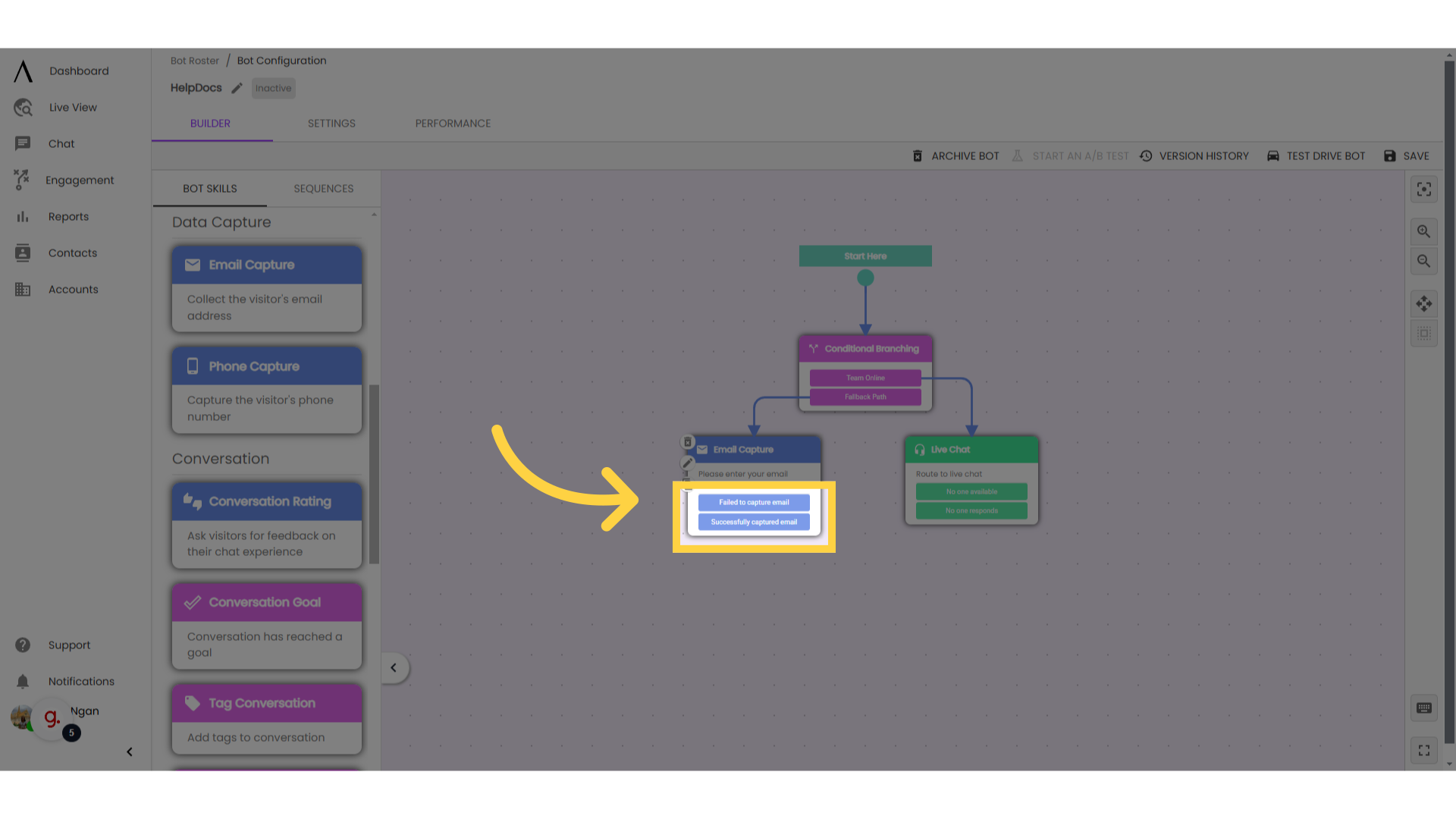
7. Phone Capture
The Phone Capture skill is built the same way and is set up similarly.
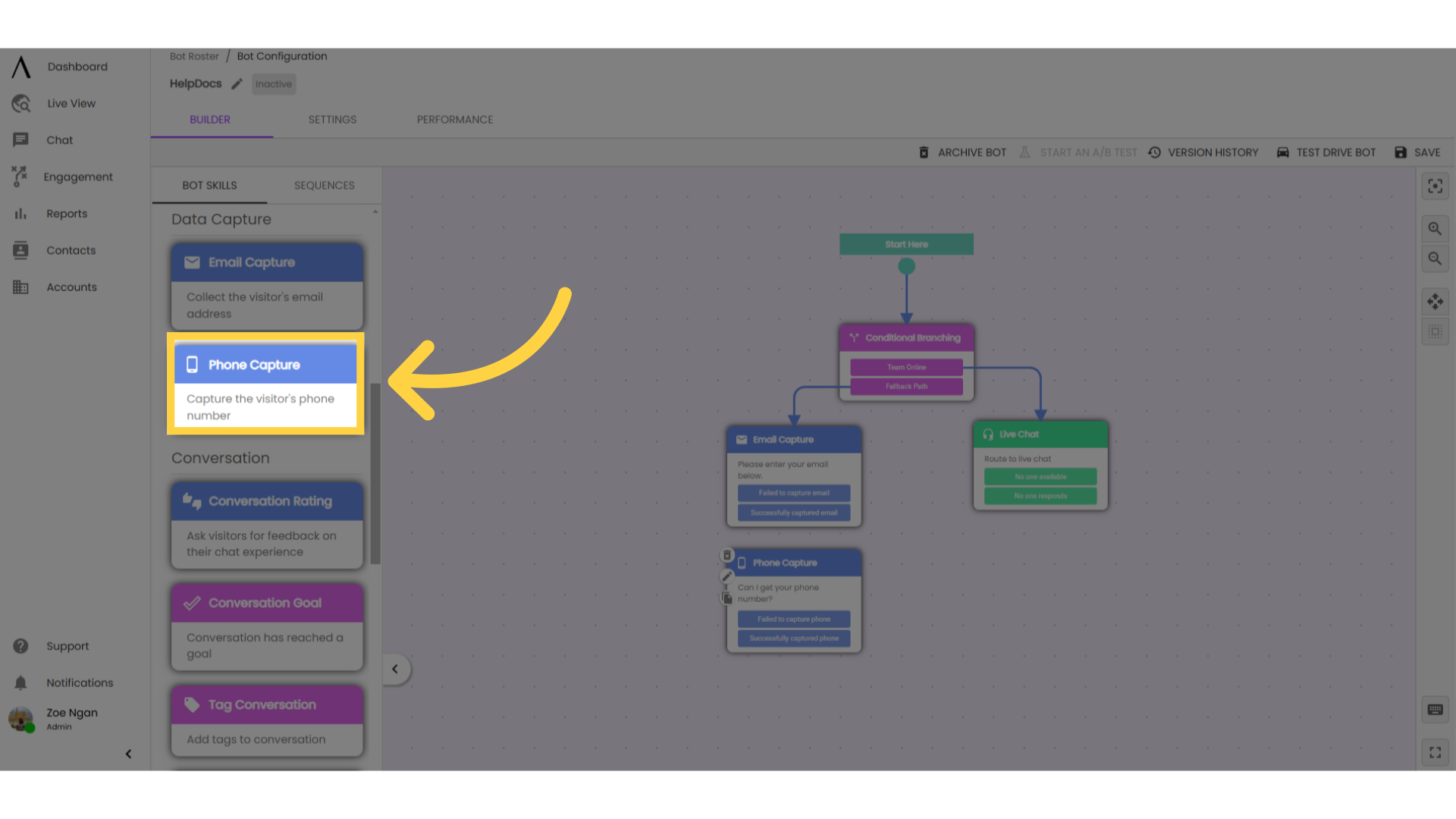
8. Set up default country code
The main difference between the email and phone capture skills is that you need to pick a default country code for phone.
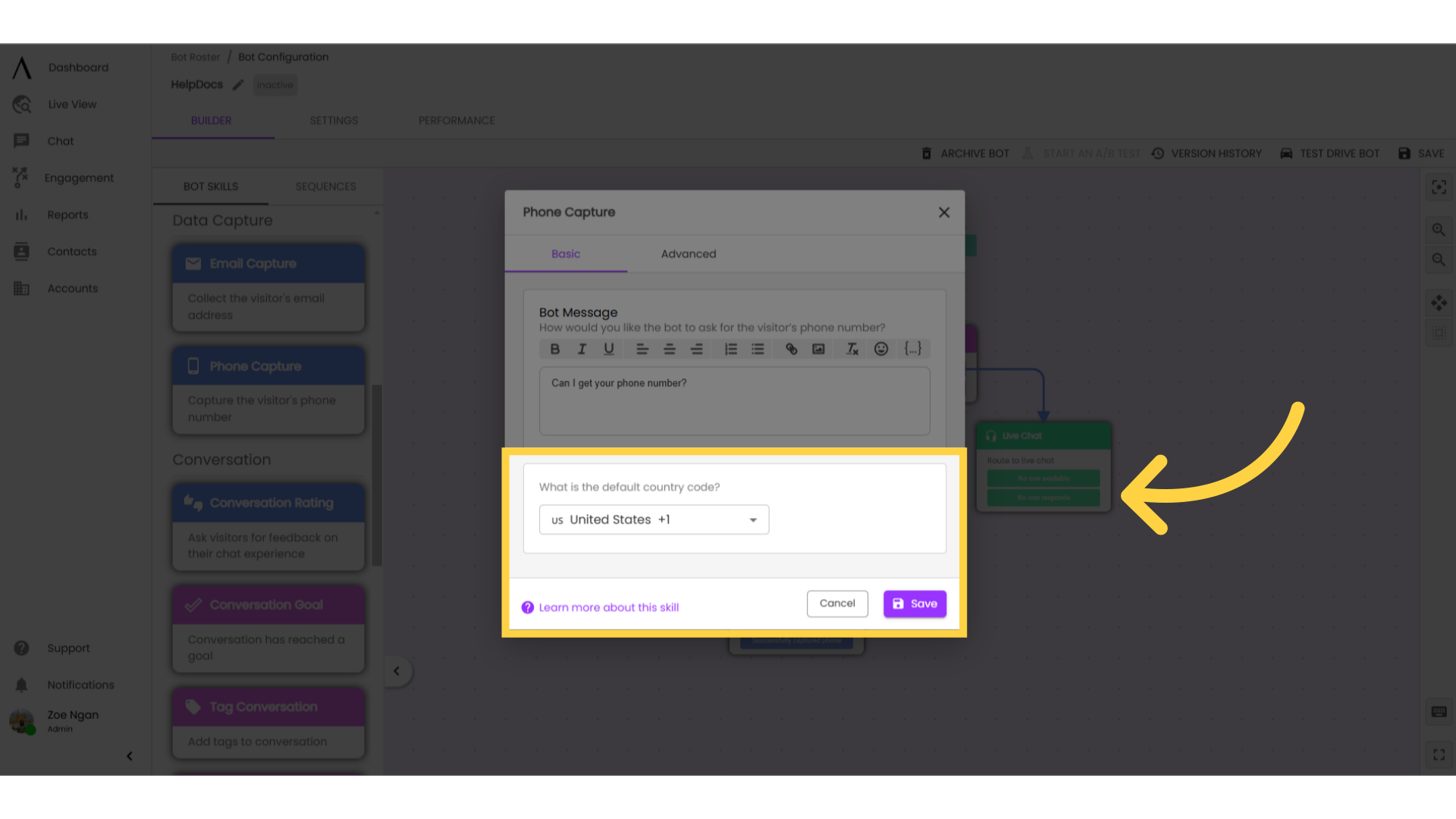
9. Best Practise
Let the site visitor choose how they want to be contacted. They're more likely to provide information when they chose to do so.