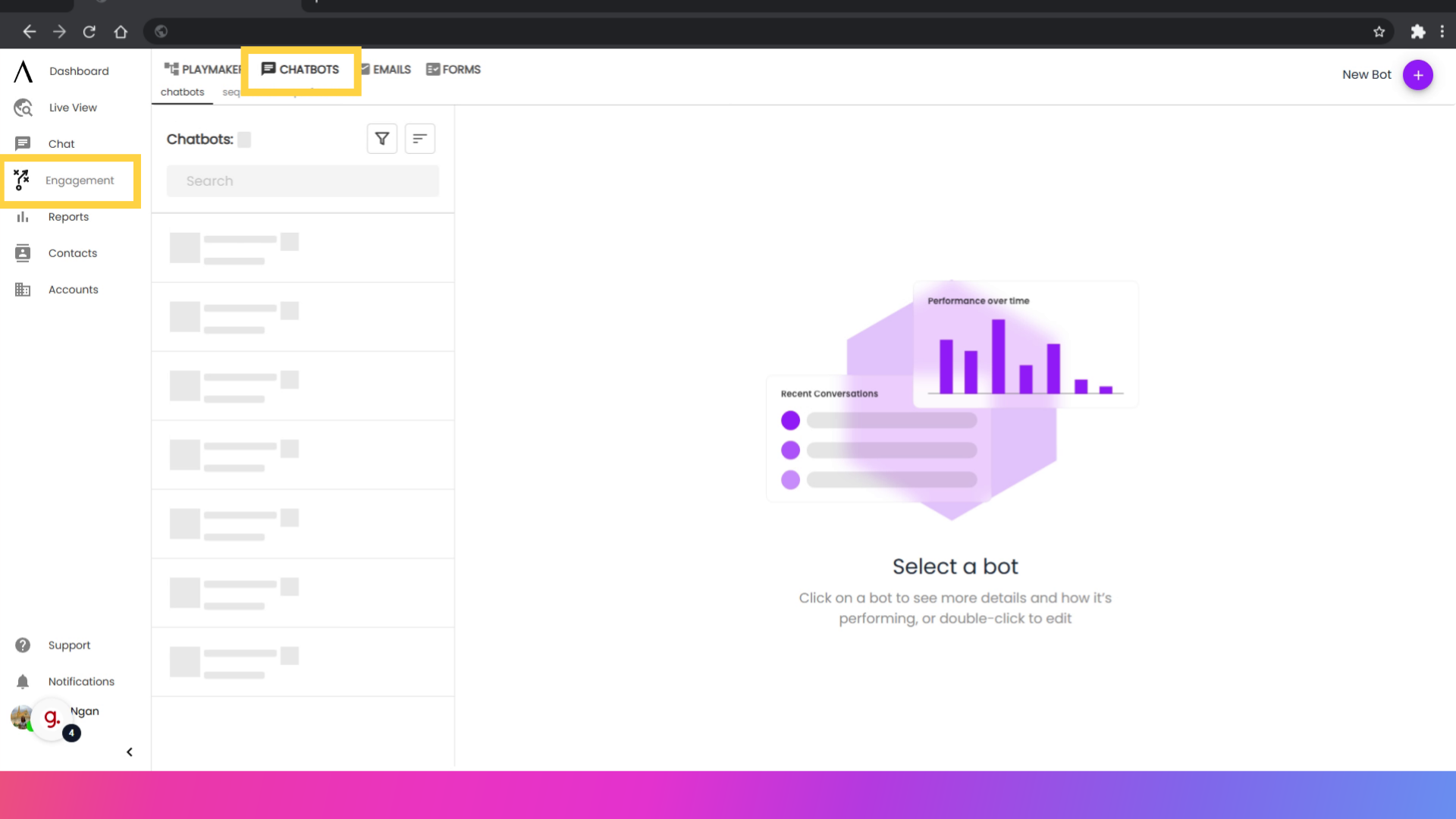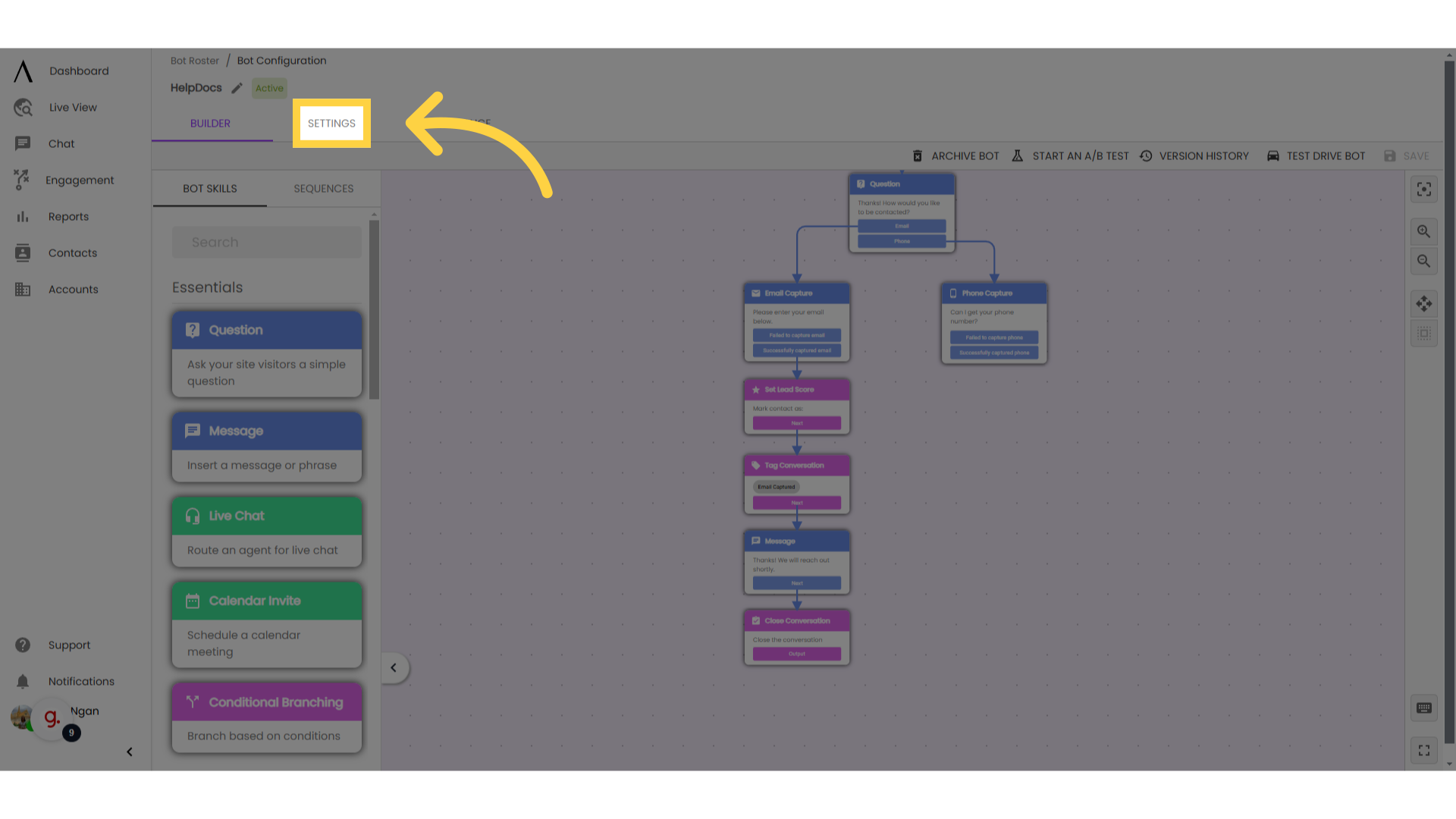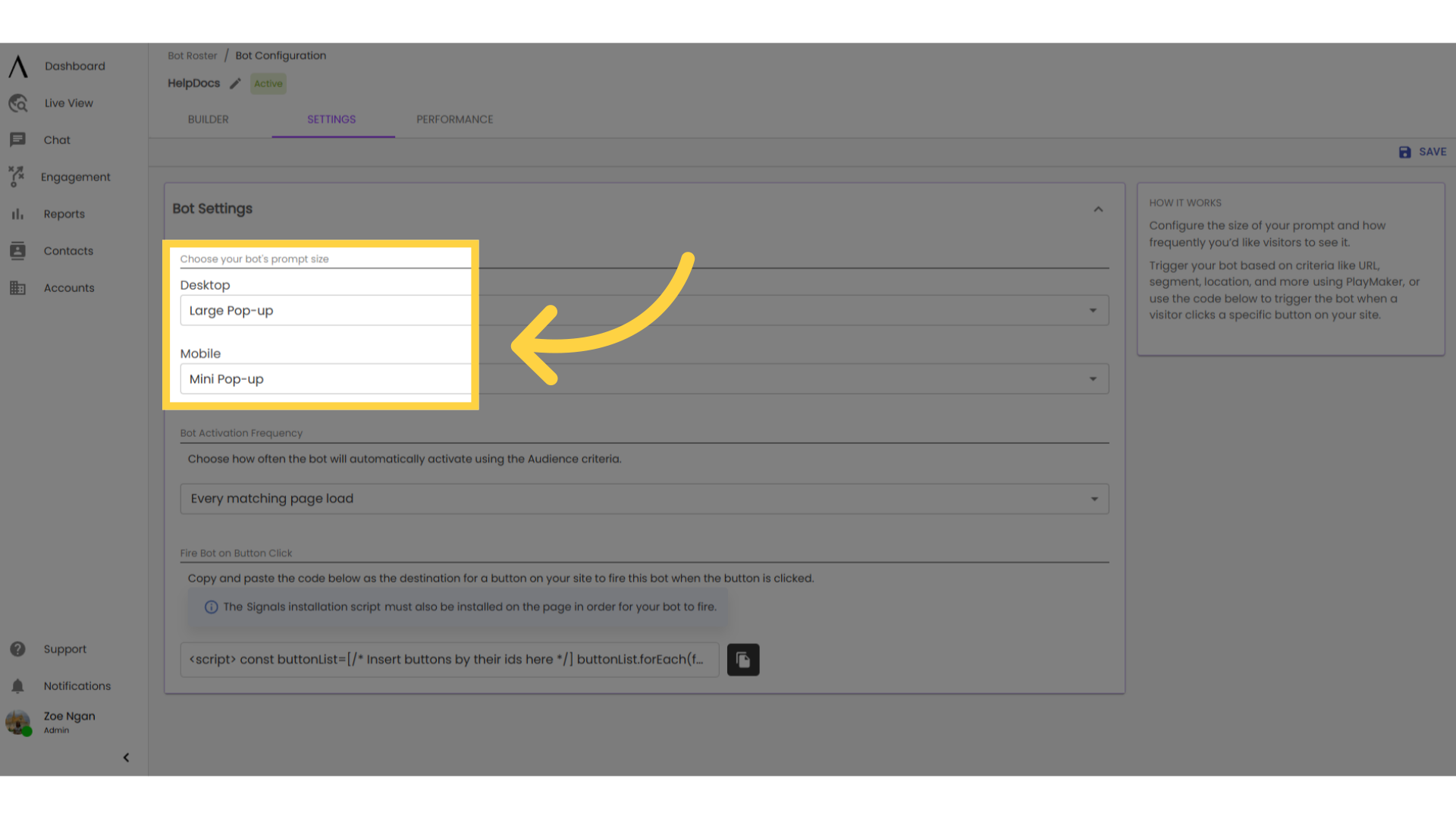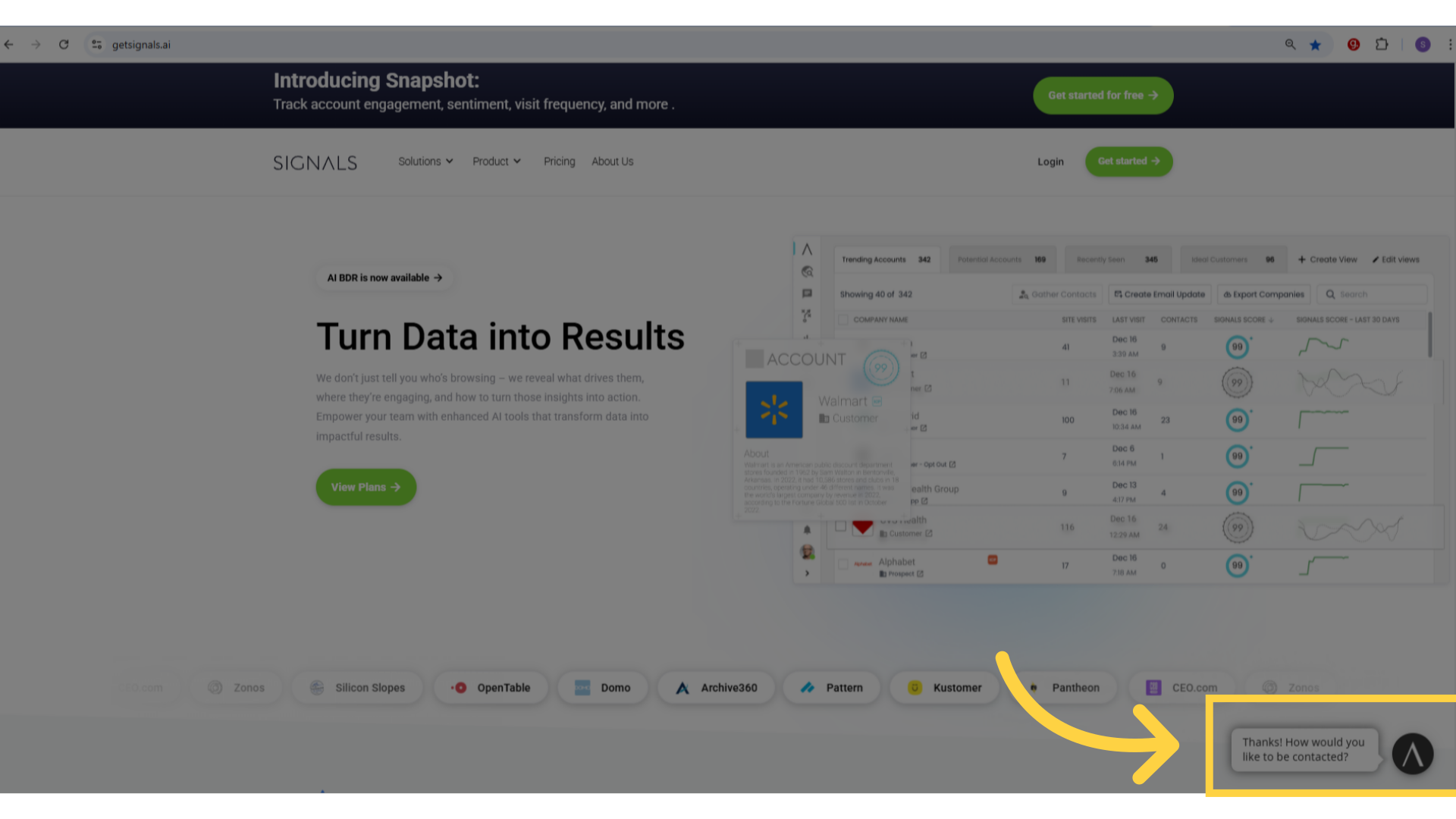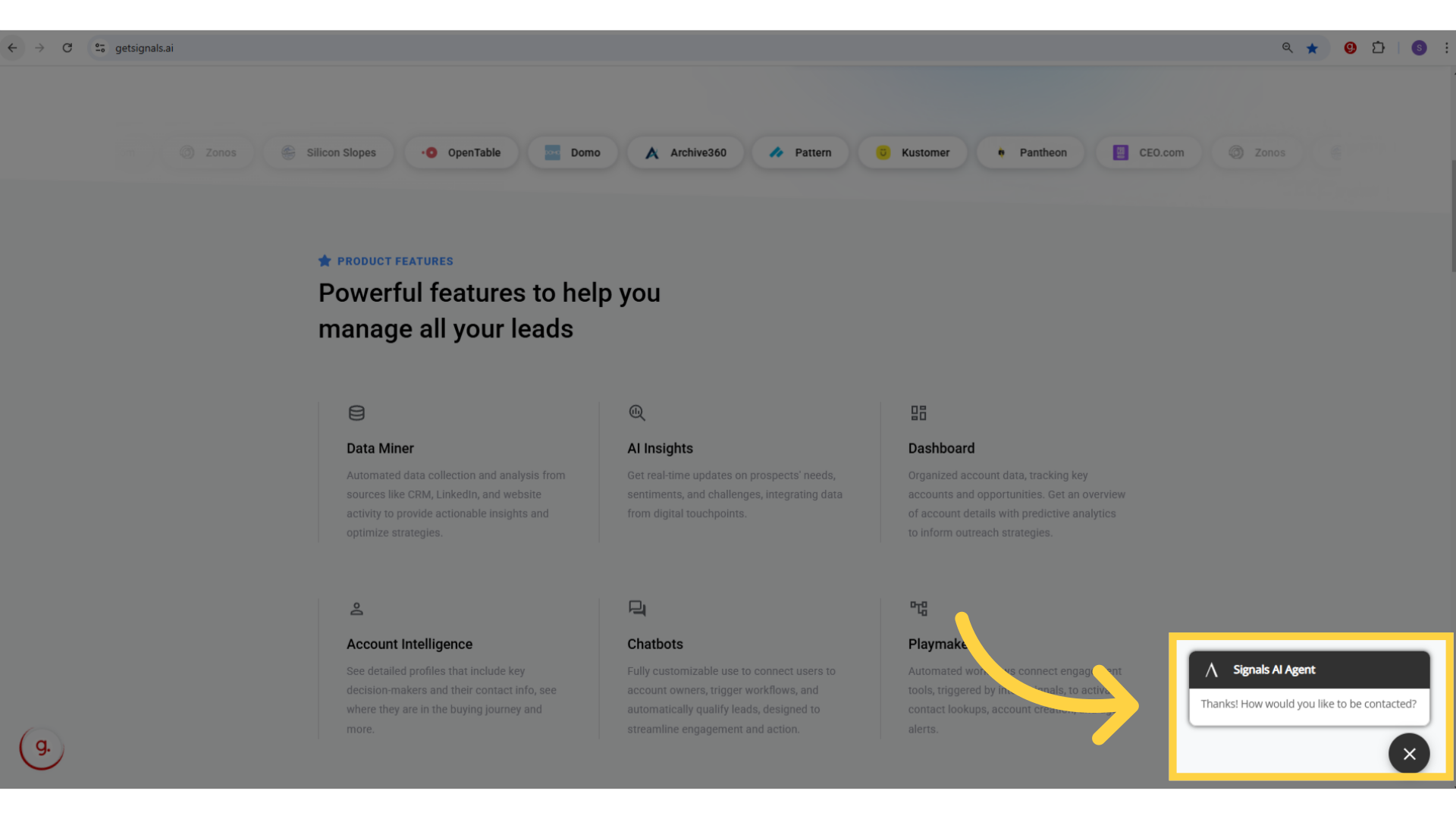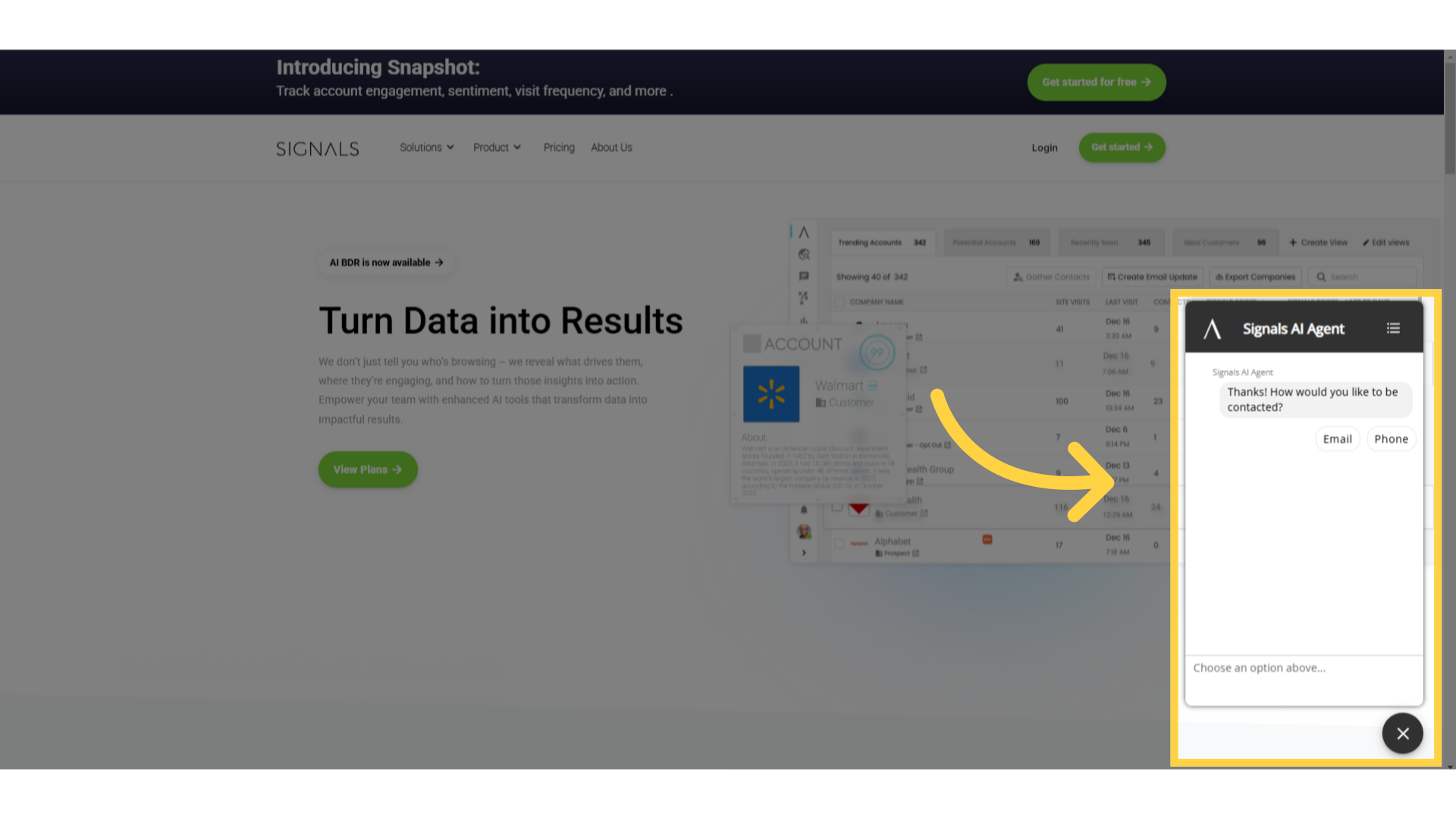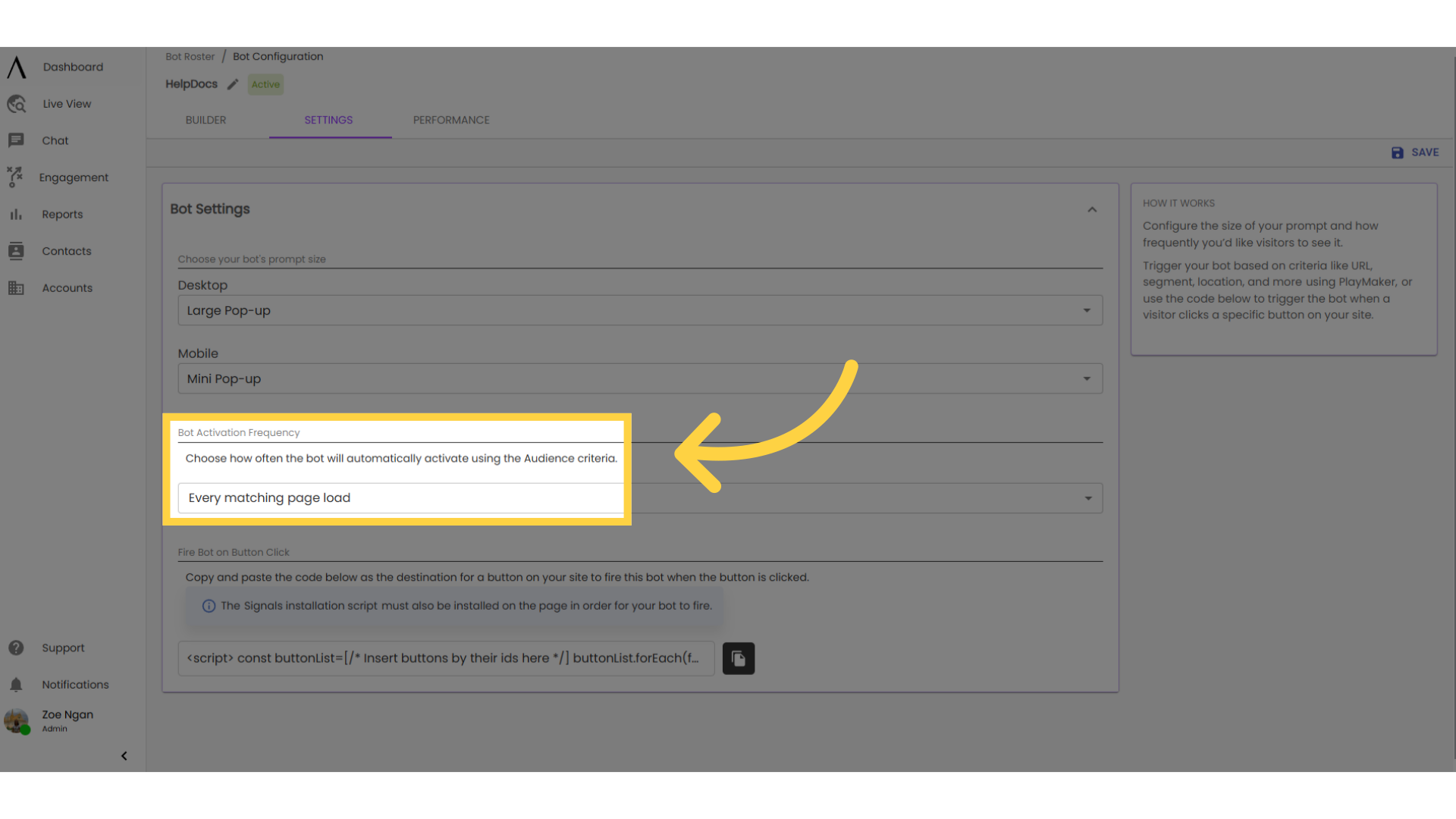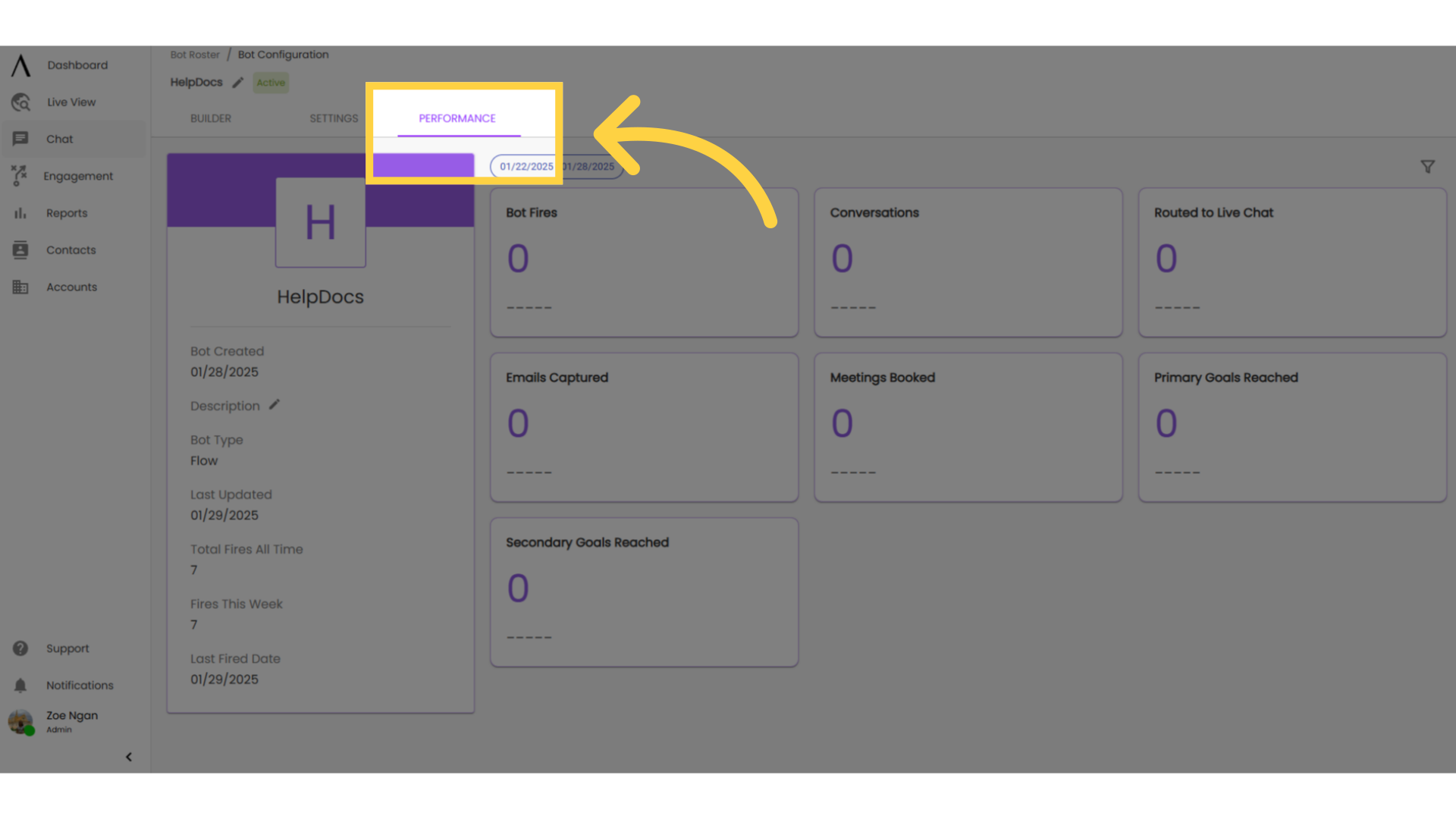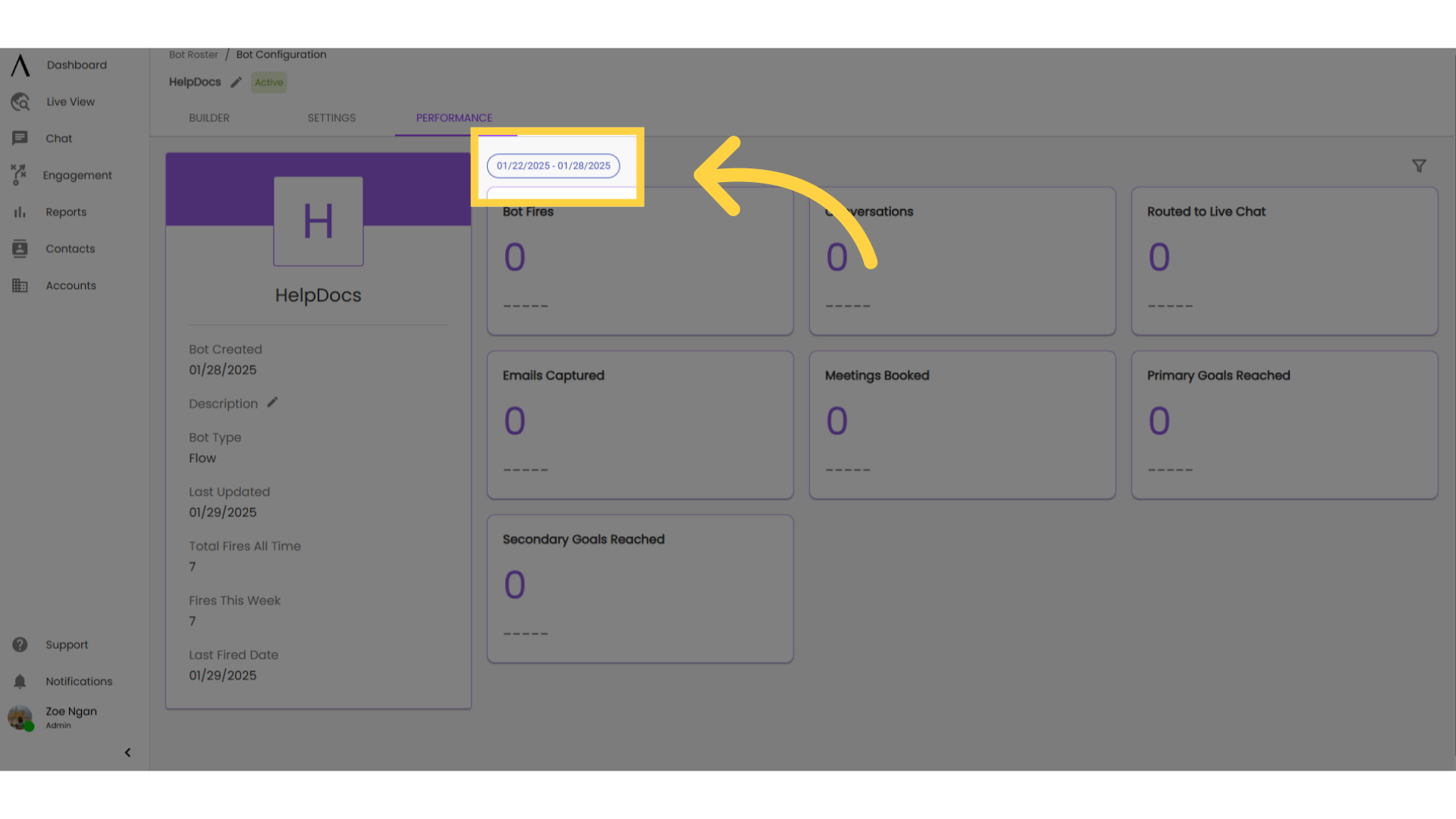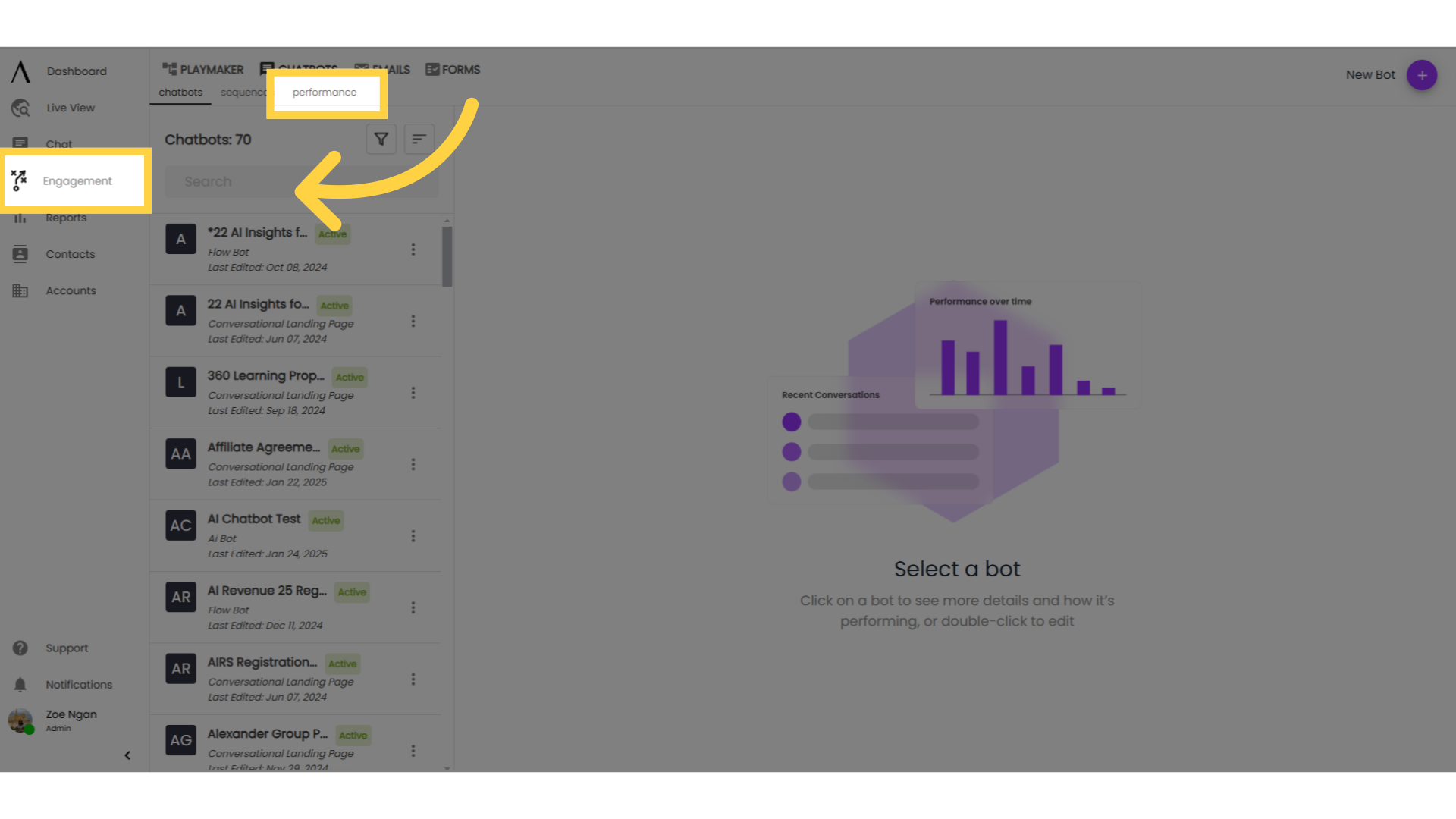Getting Started
Installation
Whitelist Domains
Installation - Manual Installation
Installation - Word Press
Installation - Google Tag Manager
Troubleshooting Installation
CRM Integration
Buying Committees
Setting up ICP
Contacting Support, Submitting Feature Requests and Reporting Bugs
Product Management
Dashboard
Agent Chat
Text Bar Functions
Conversation Details Cards
Organizing Chats
Other Chat Features
Allow Sound Notifications for New Messages
Reporting
Contacts
Accounts
Users
Cloud Agents
Settings
My Settings
Chat Settings
Org Settings
Meetings
Email Settings
Integrations
Google Analytics Integration
Domo Integration
Slack Integration
Microsoft Teams Integration
Marketo
Eloqua Integration
Clearbit Integration
ZoomInfo Integration
Google Ads
Installation
High-Intent Pages
Signals Score
Email Query Strings
Global Routing
Admin Settings