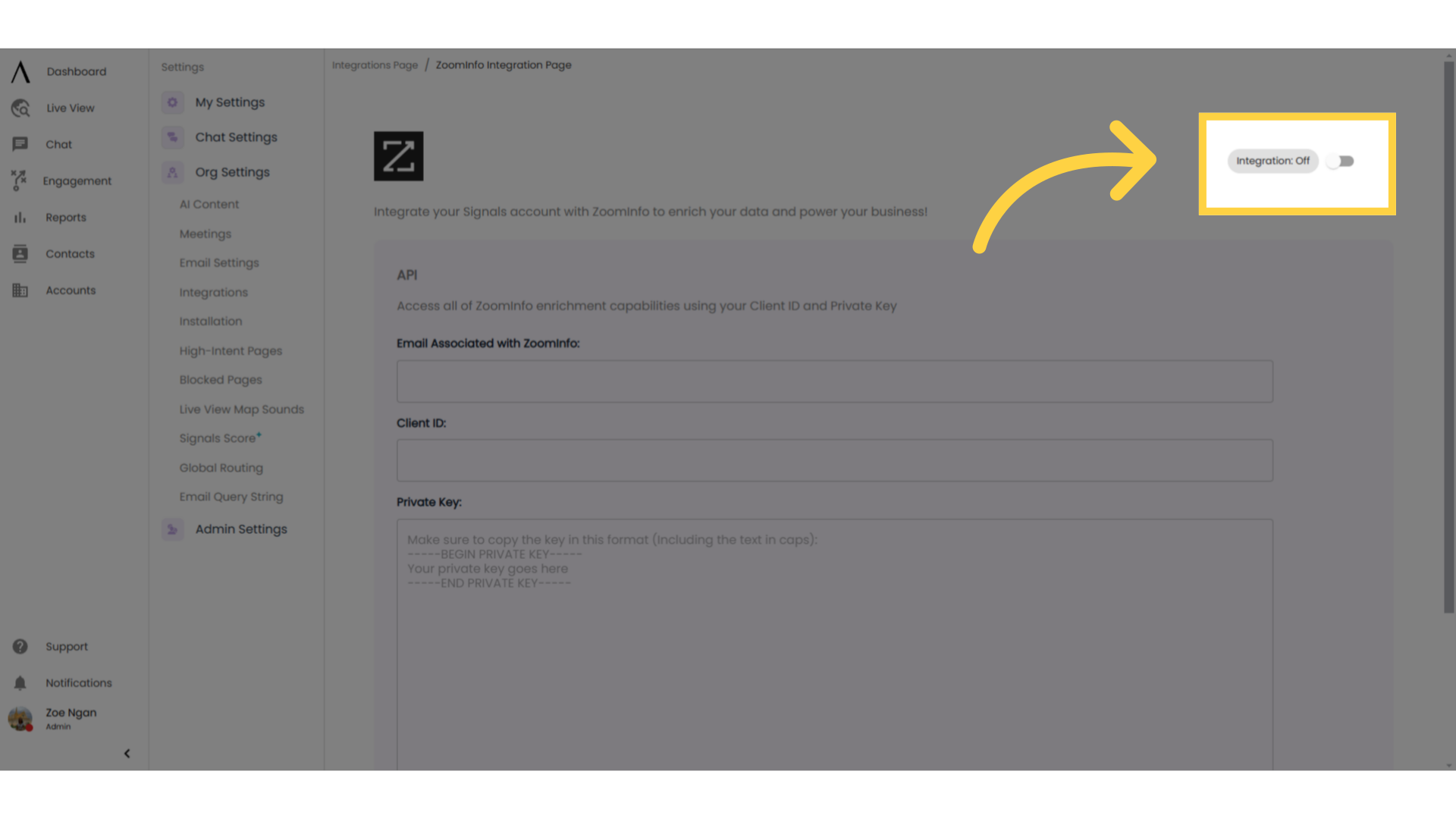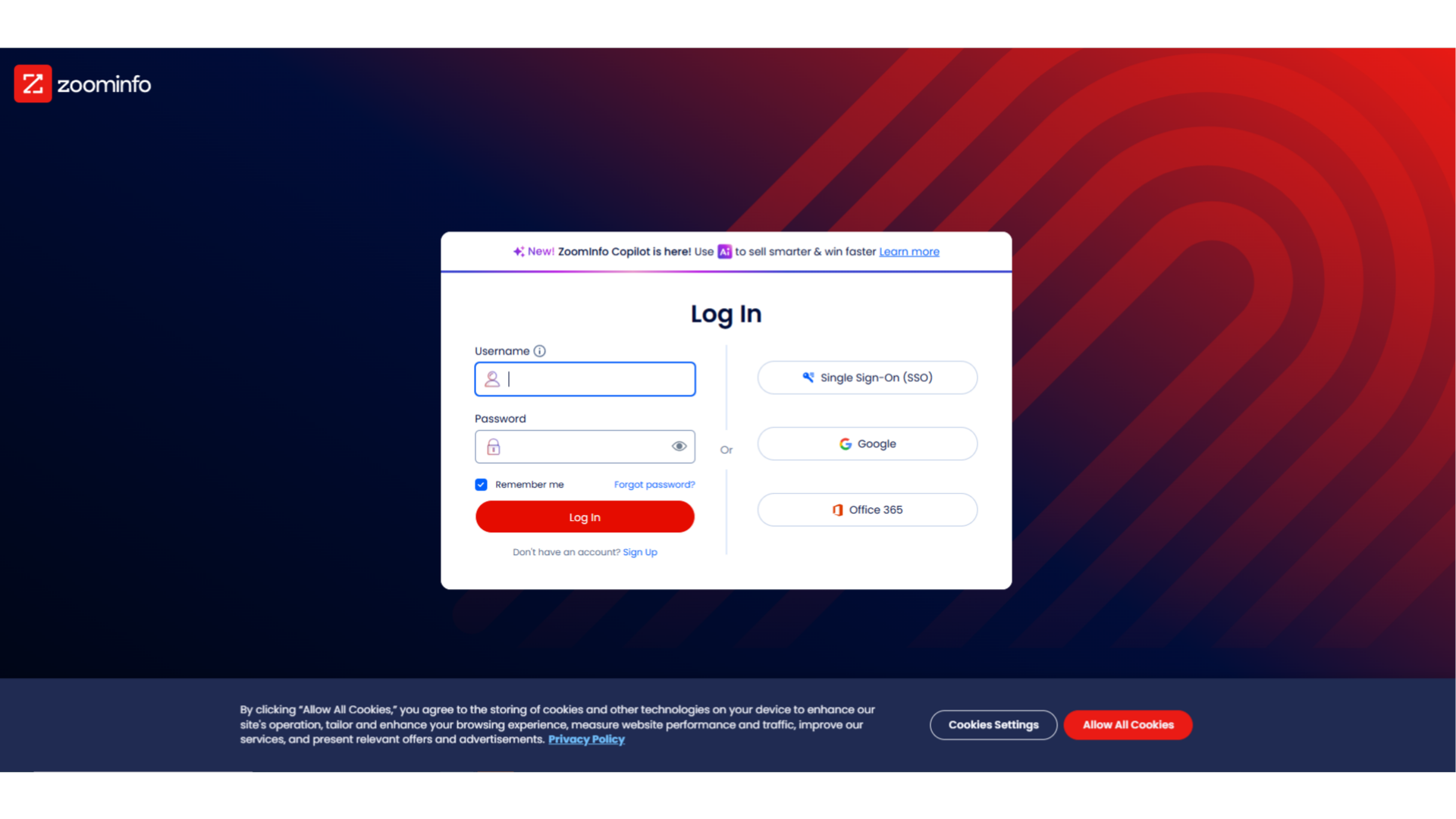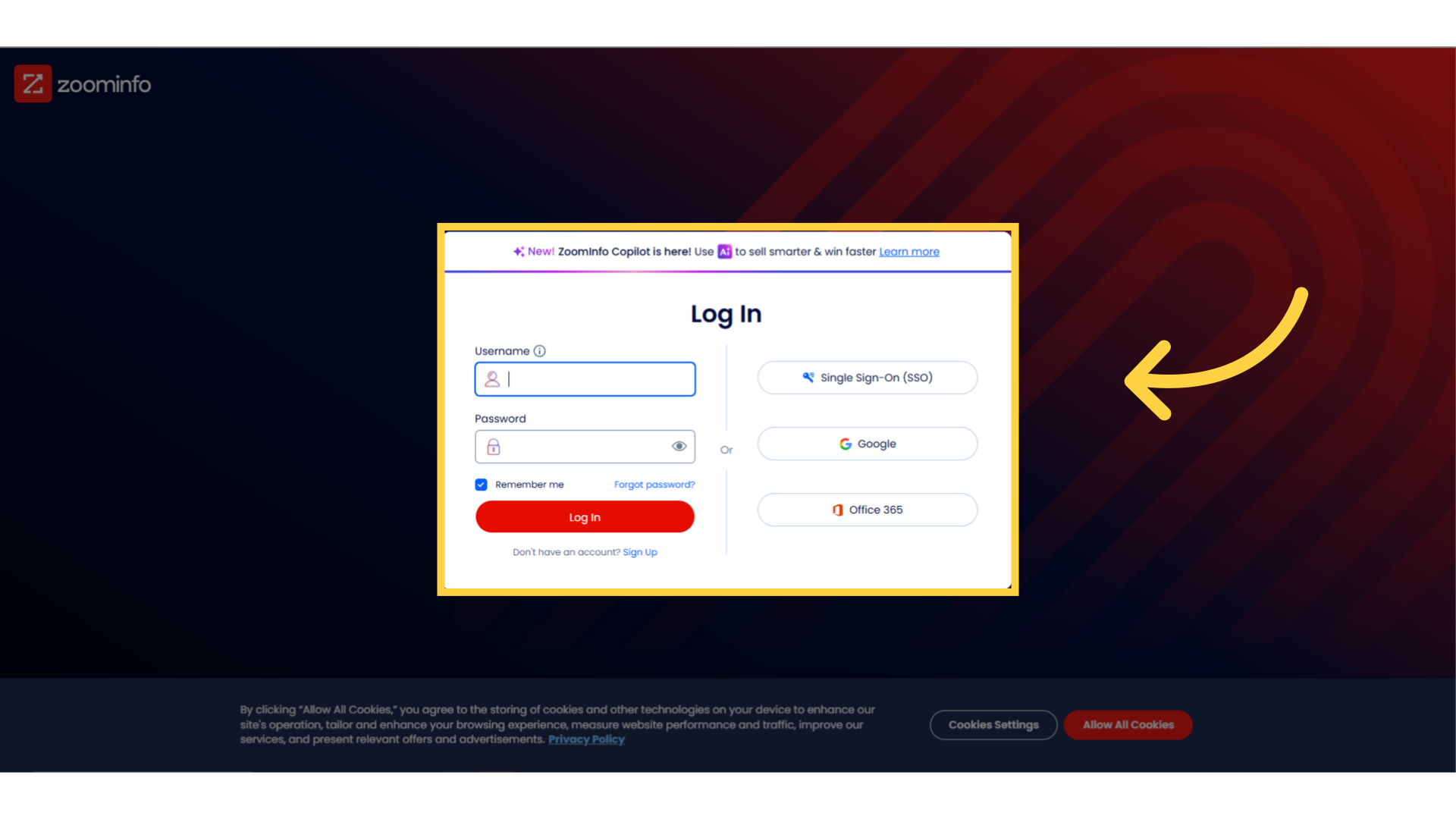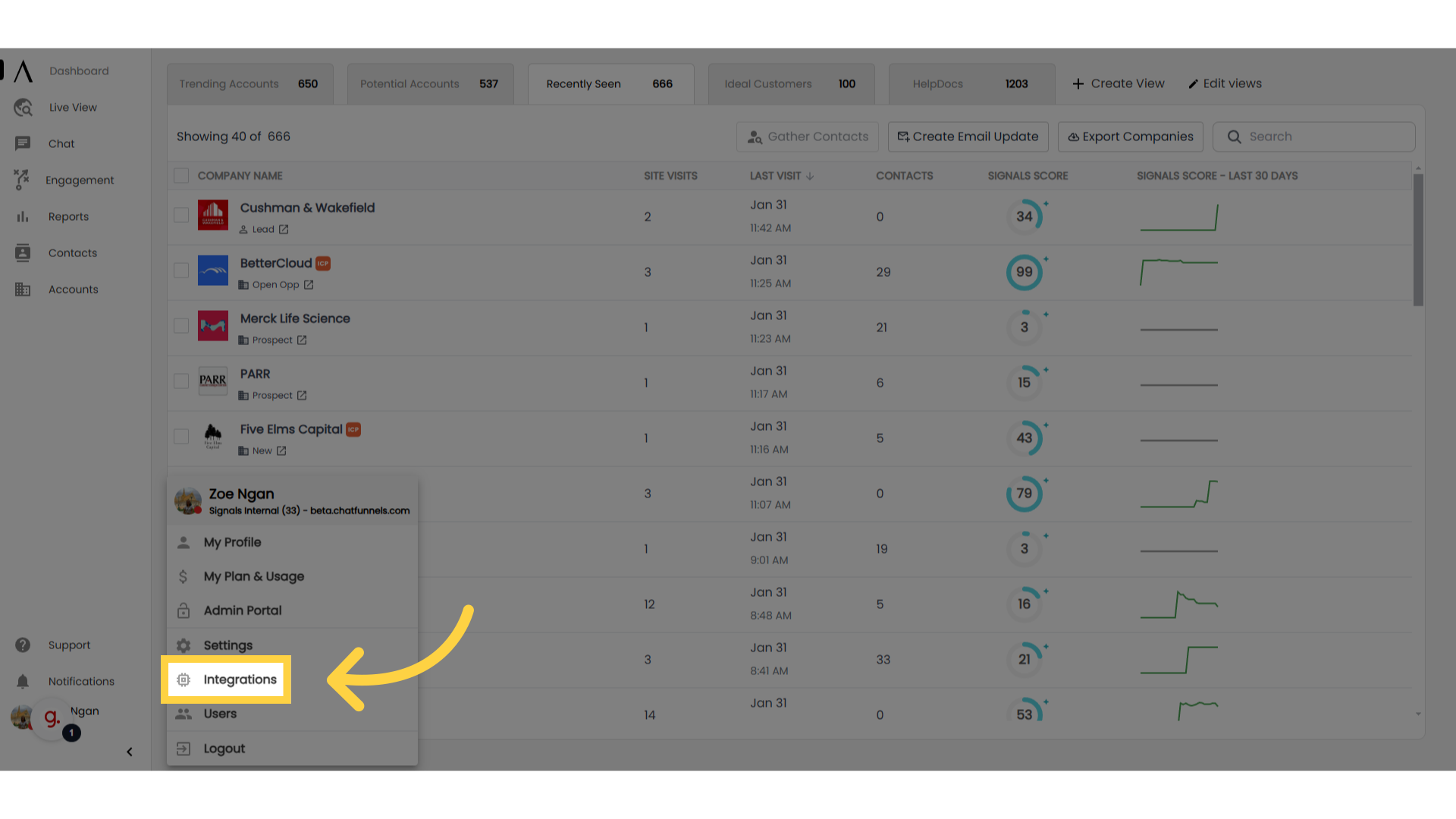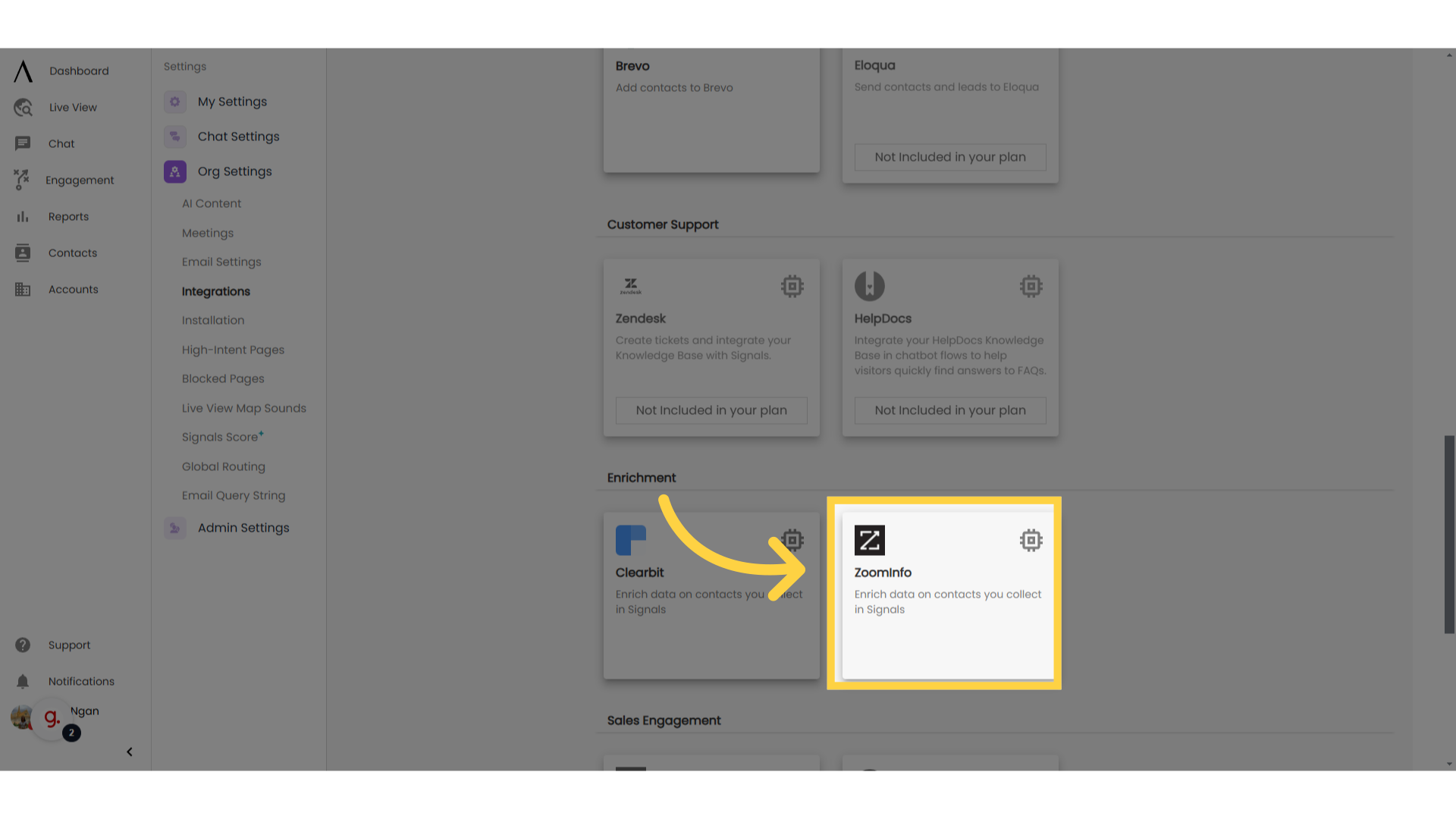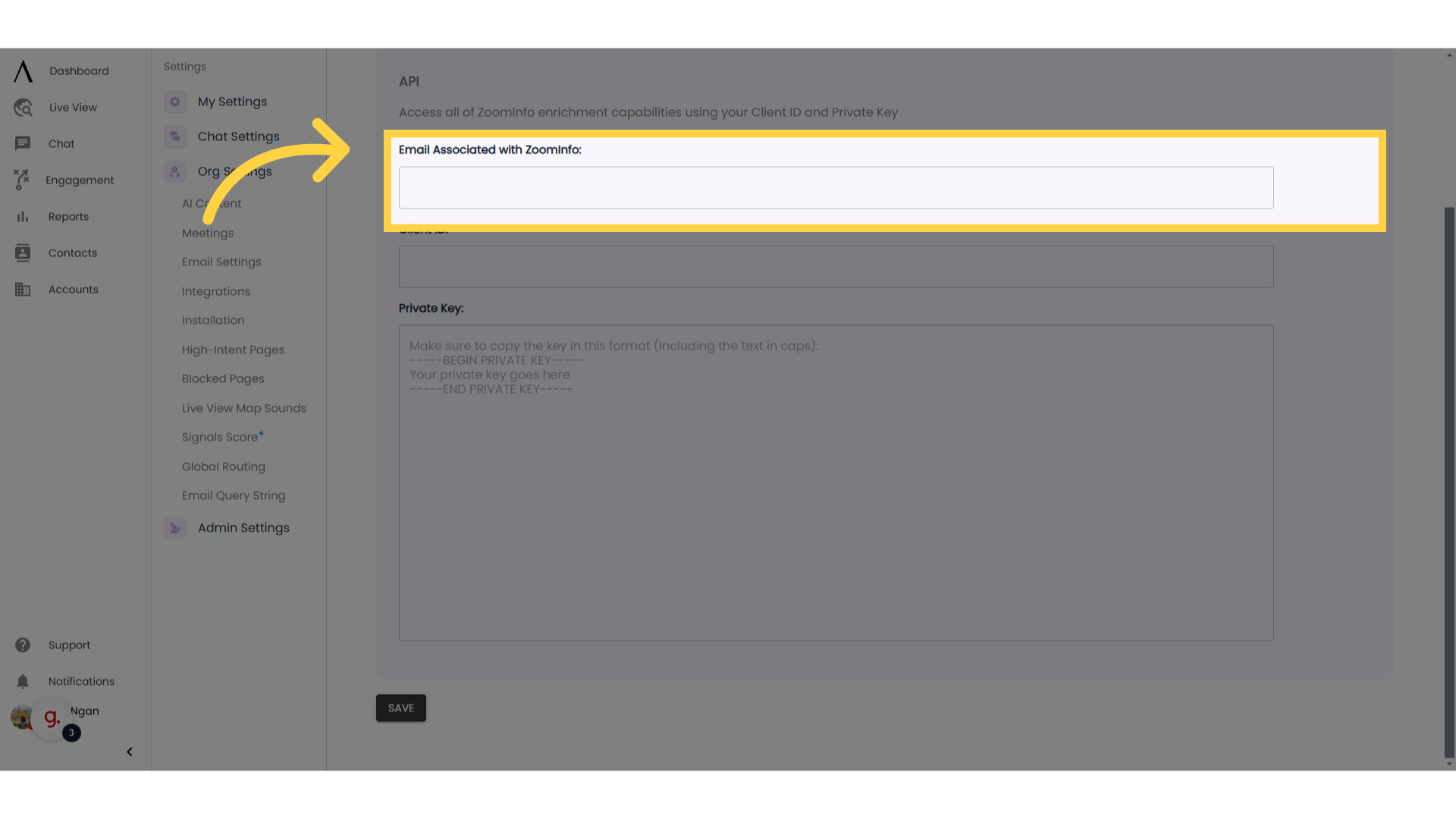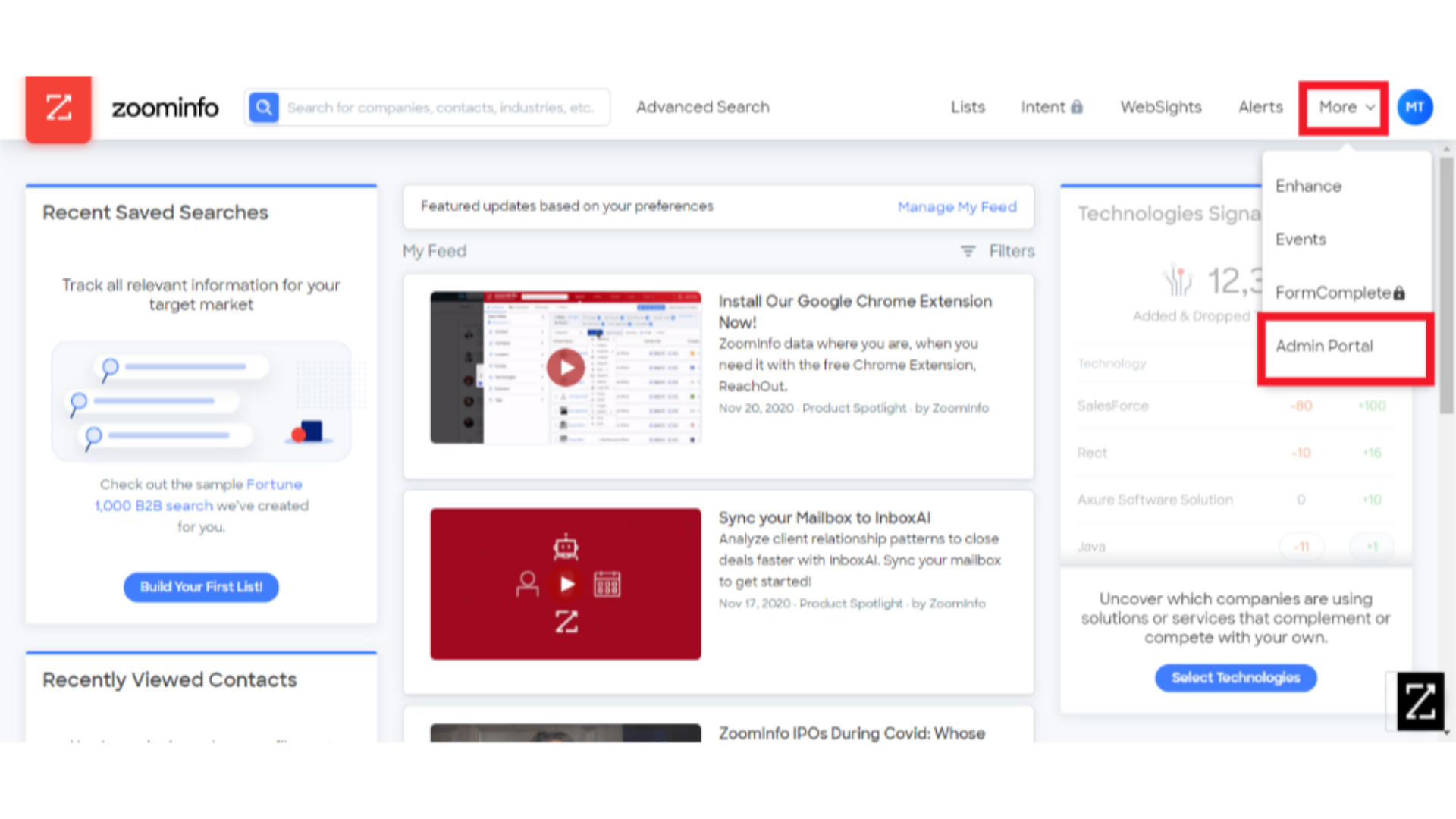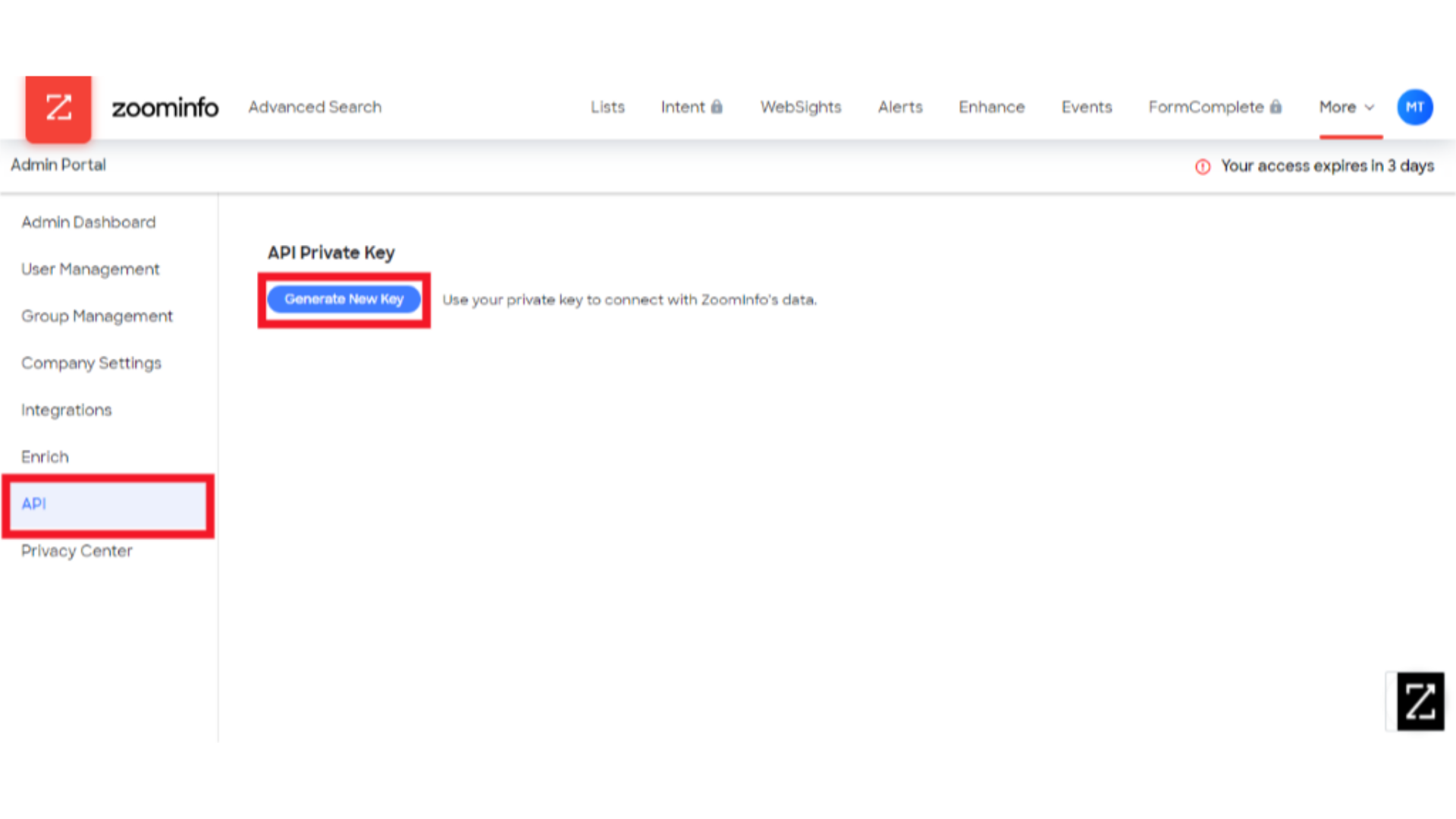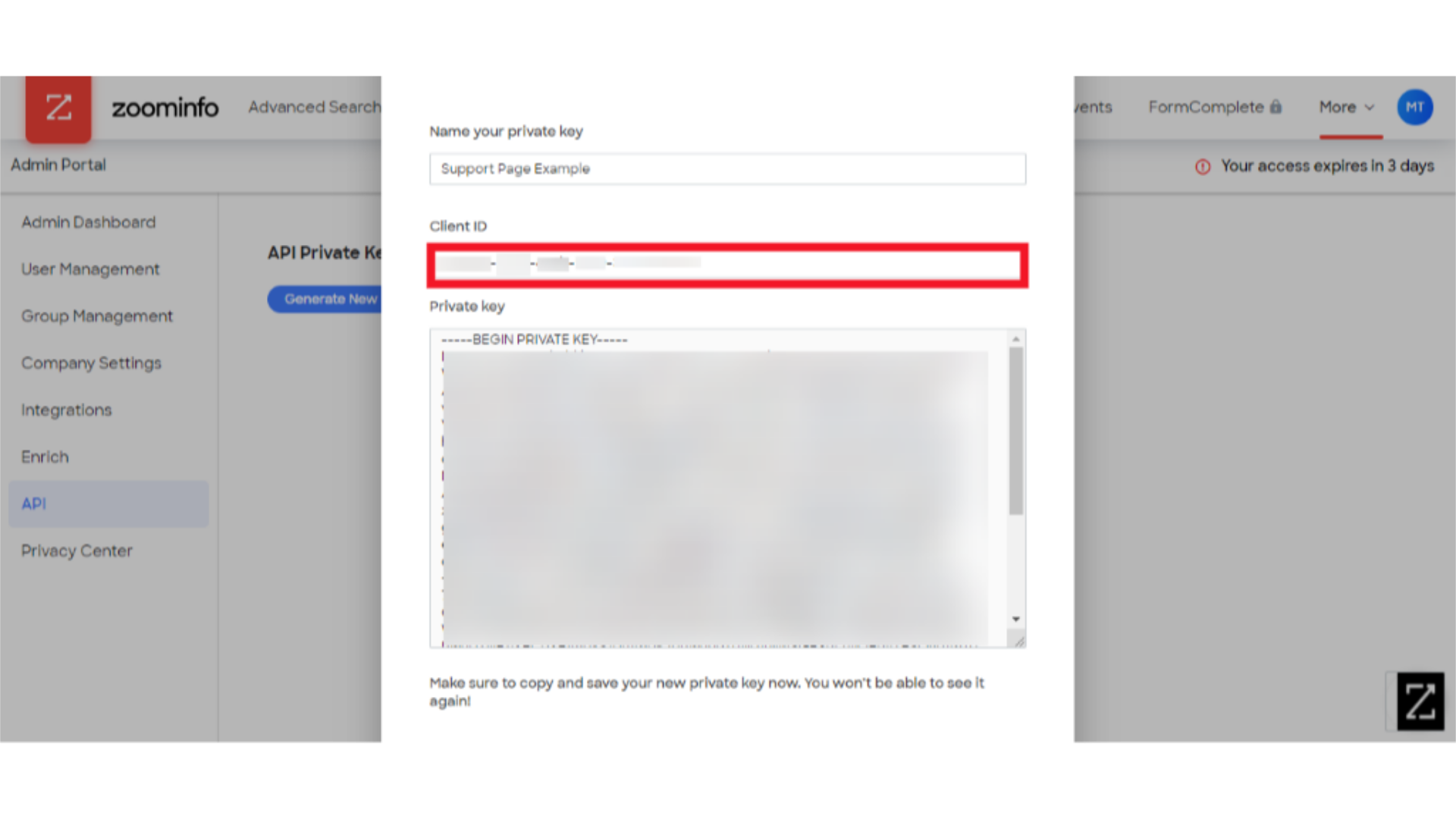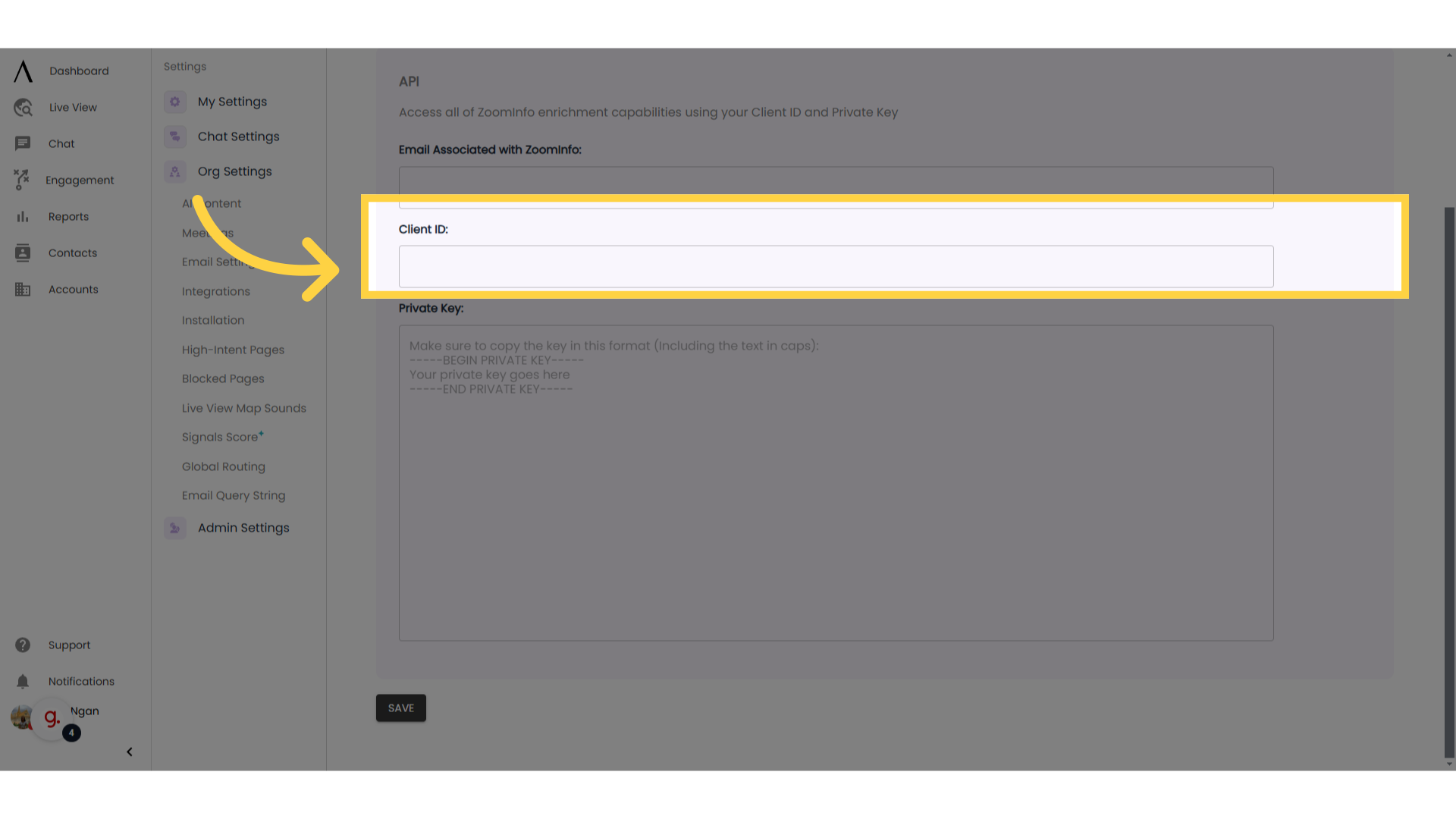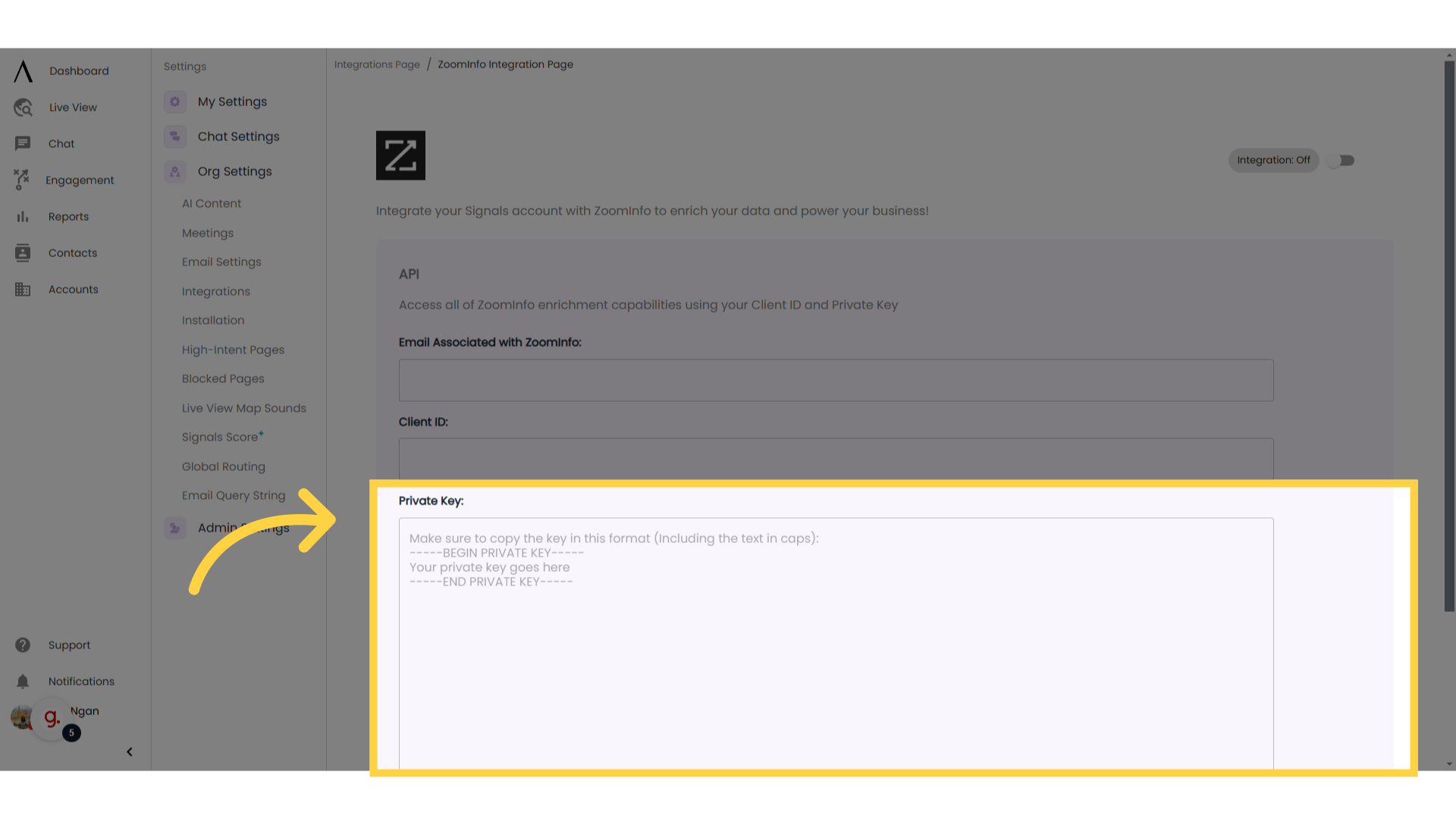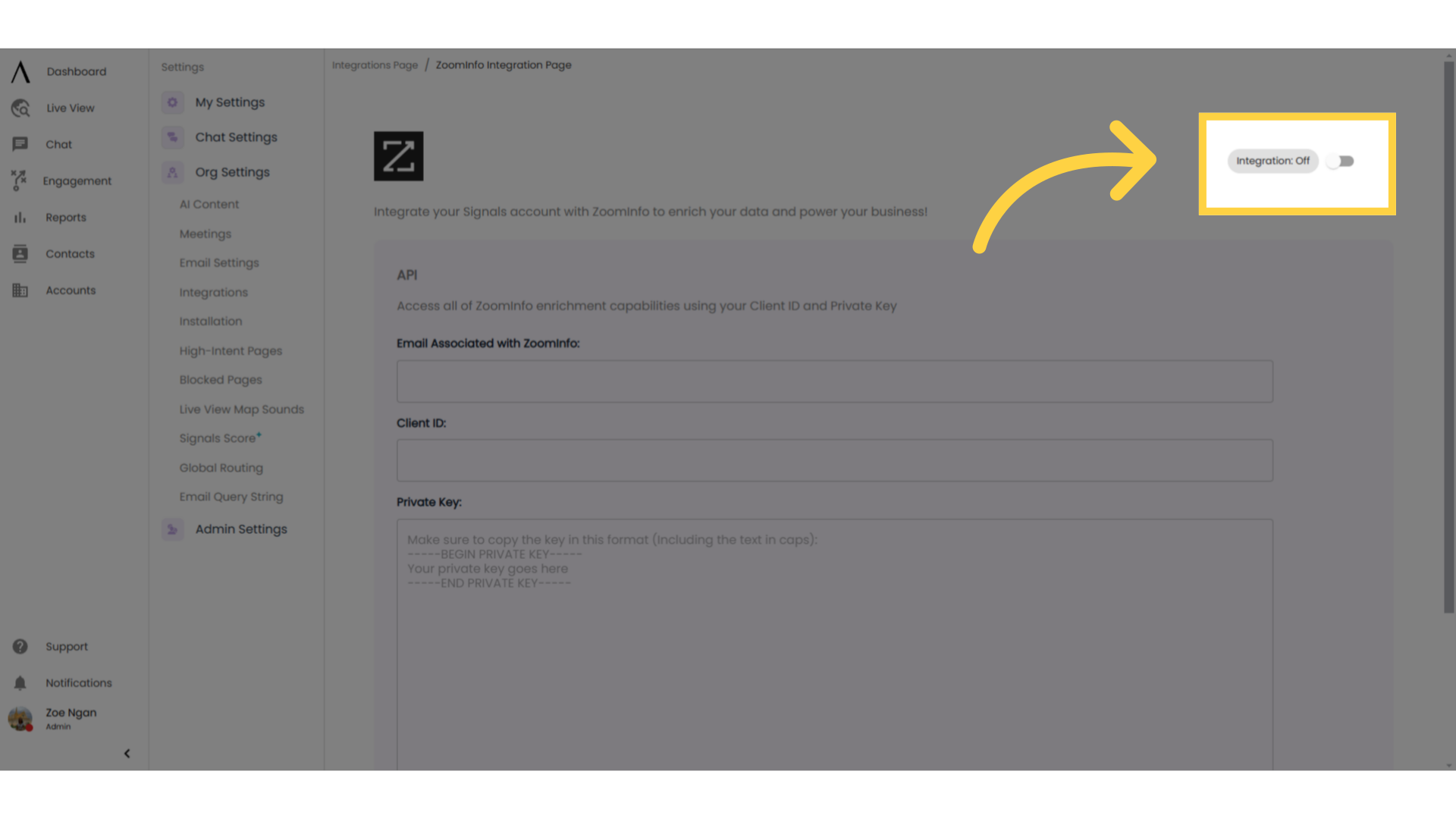With Signals' integration with ZoomInfo, you can use ZoomInfo’s market intelligence solution to convert what would be anonymous publicly available information (like IP address) into information that will help you better understand your web visitors, their needs, and how your product can best suit them.
This can assist you and your web visitors to have more targeted, productive, and meaningful conversations on our site and about your product!
1. Introduction
ZoomInfo provides market intelligence solutions and uses information like unstructured information, generally available information, contributory data community, etc.
ZoomInfo assists clients to learn more about individuals who can interact with their company for sales, marketing, enterprise, account management, and recruiting efforts.
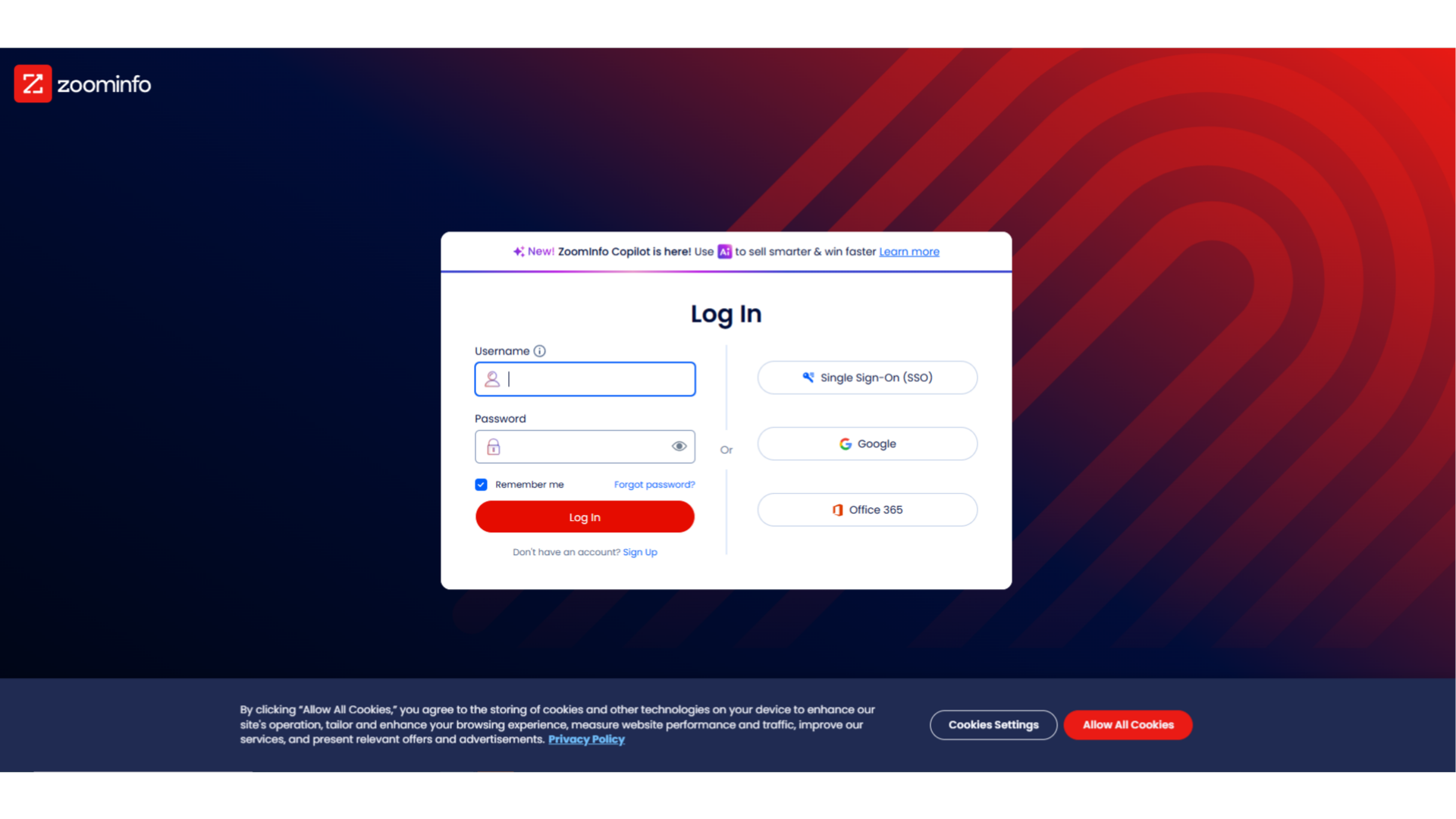
2. Sign in to ZoomInfo
Access your ZoomInfo account in one browser tab and your Signals account in another browser tab.
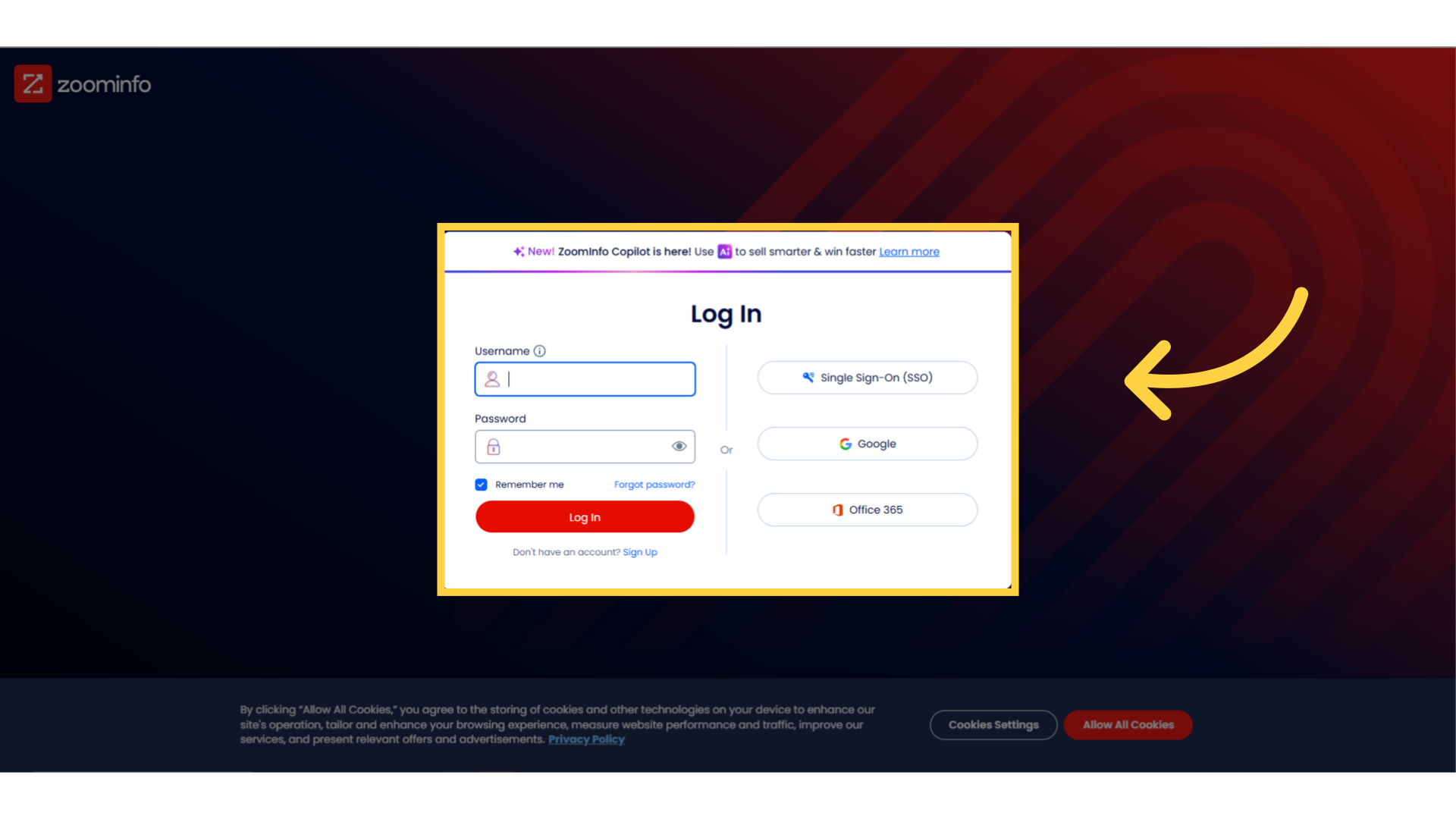
3. Click "Integrations"
When you've logged into Signals, click on your profile in the bottom-left corner, then click on Integrations.
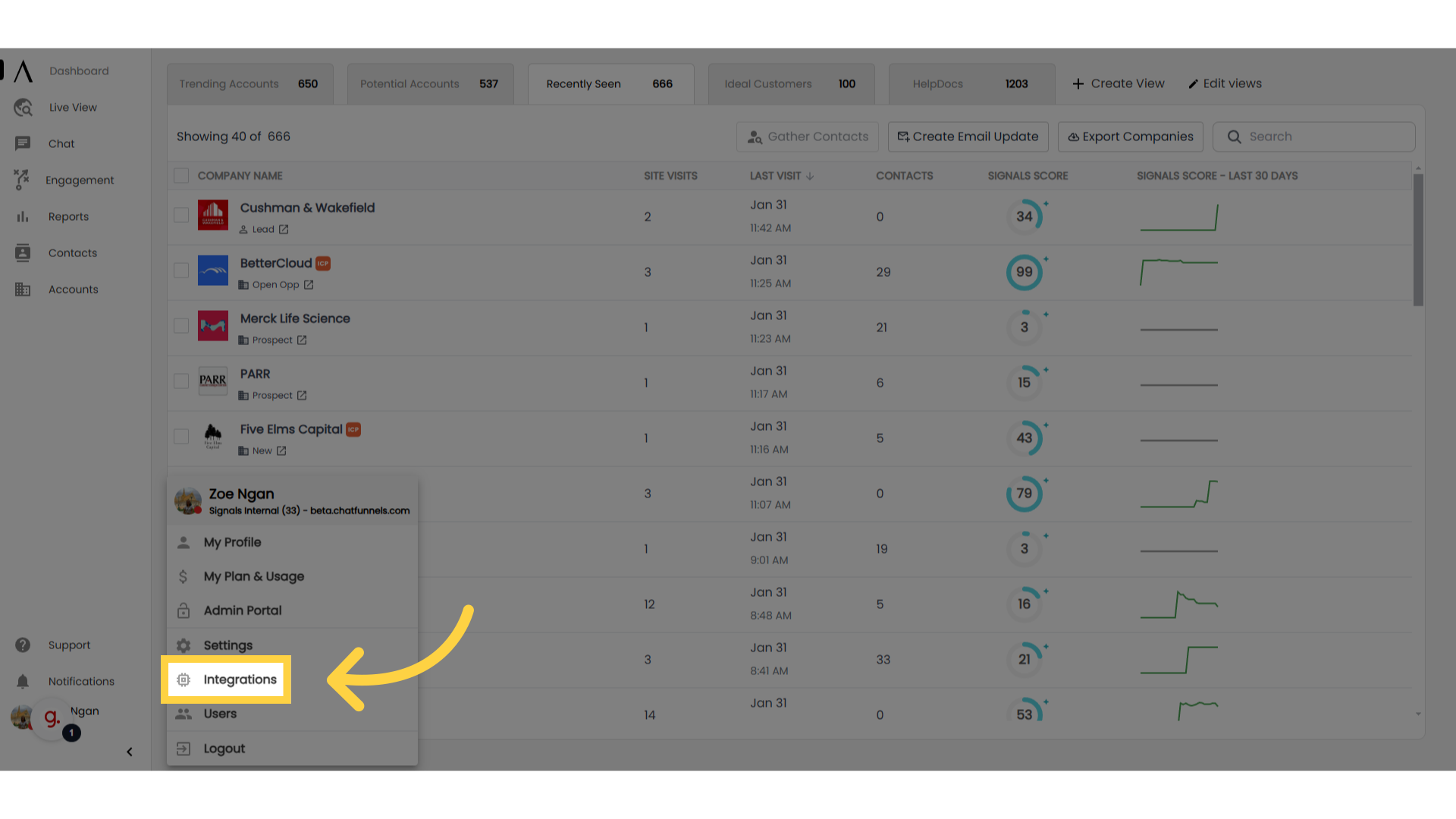
4. Go to ZoomInfo
Go to ZoomInfo. It will be under the Enrichment category.
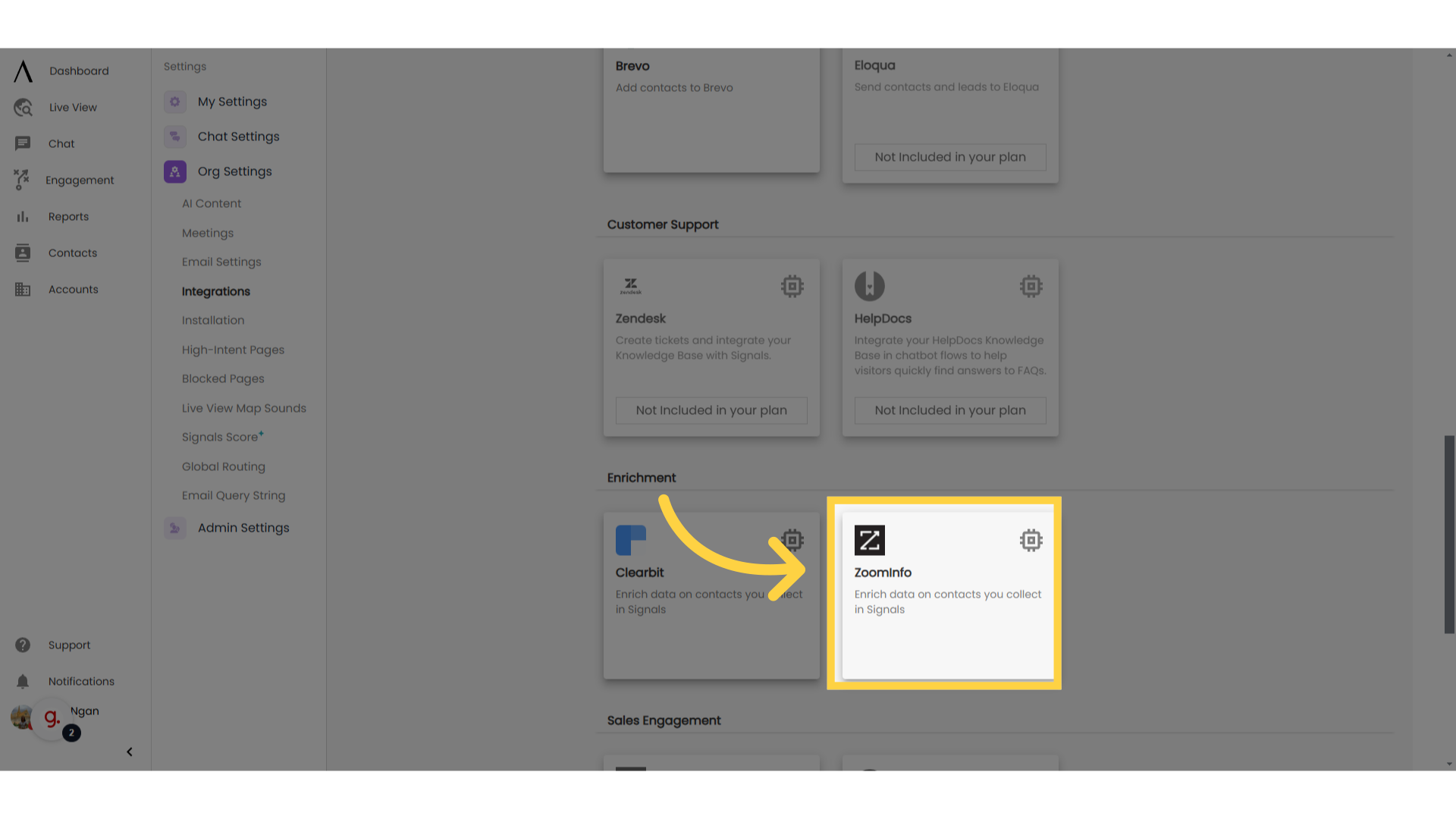
In the field “Email Associated with ZoomInfo”, input the email address that is associated with the ZoomInfo account you are going to connect to.
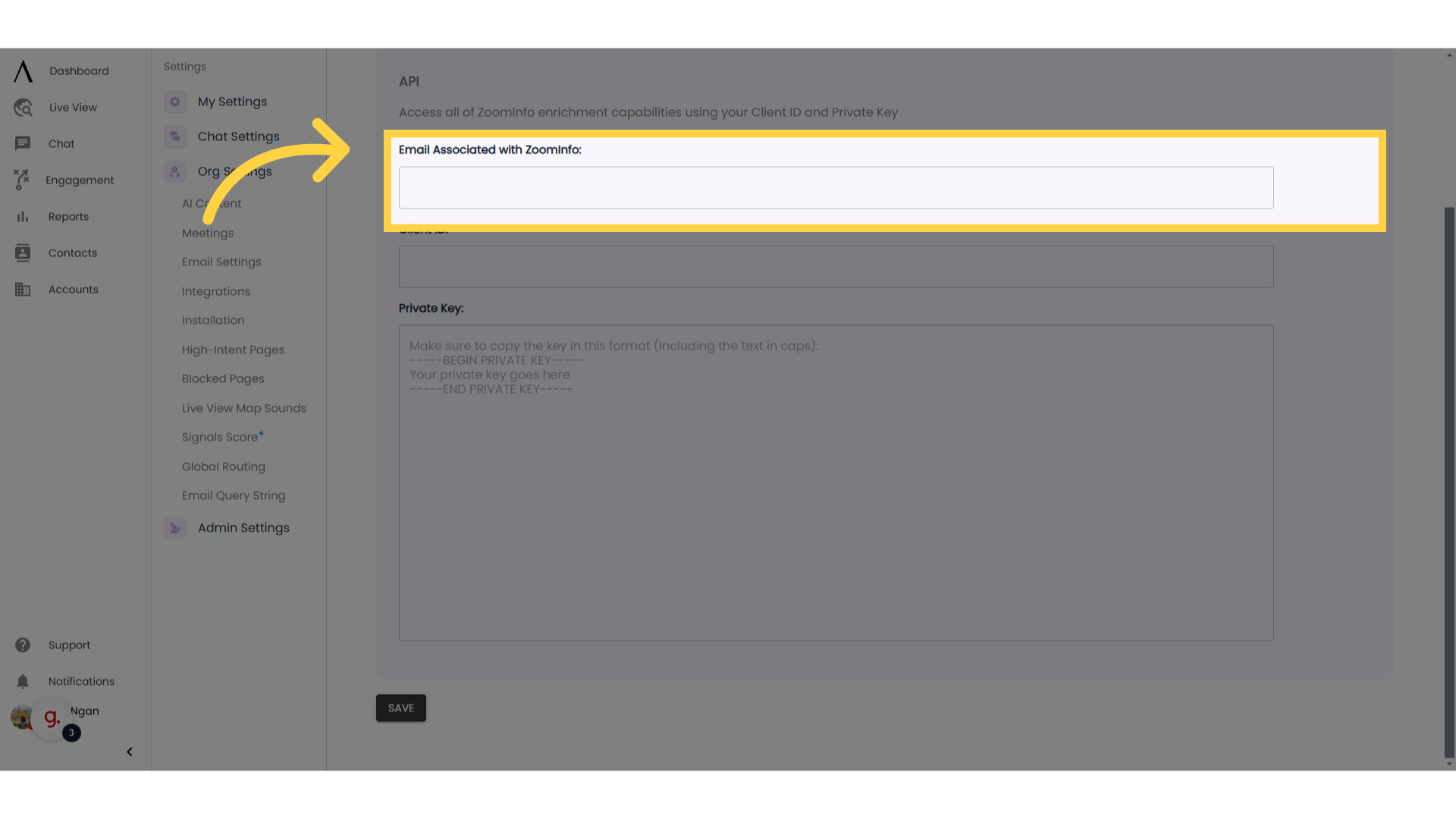
6. ZoomInfo Portal
Return to the tab with your ZoomInfo account. Toward the top-right portion of the screen, select the "More" dropdown, then go to "Admin Portal."
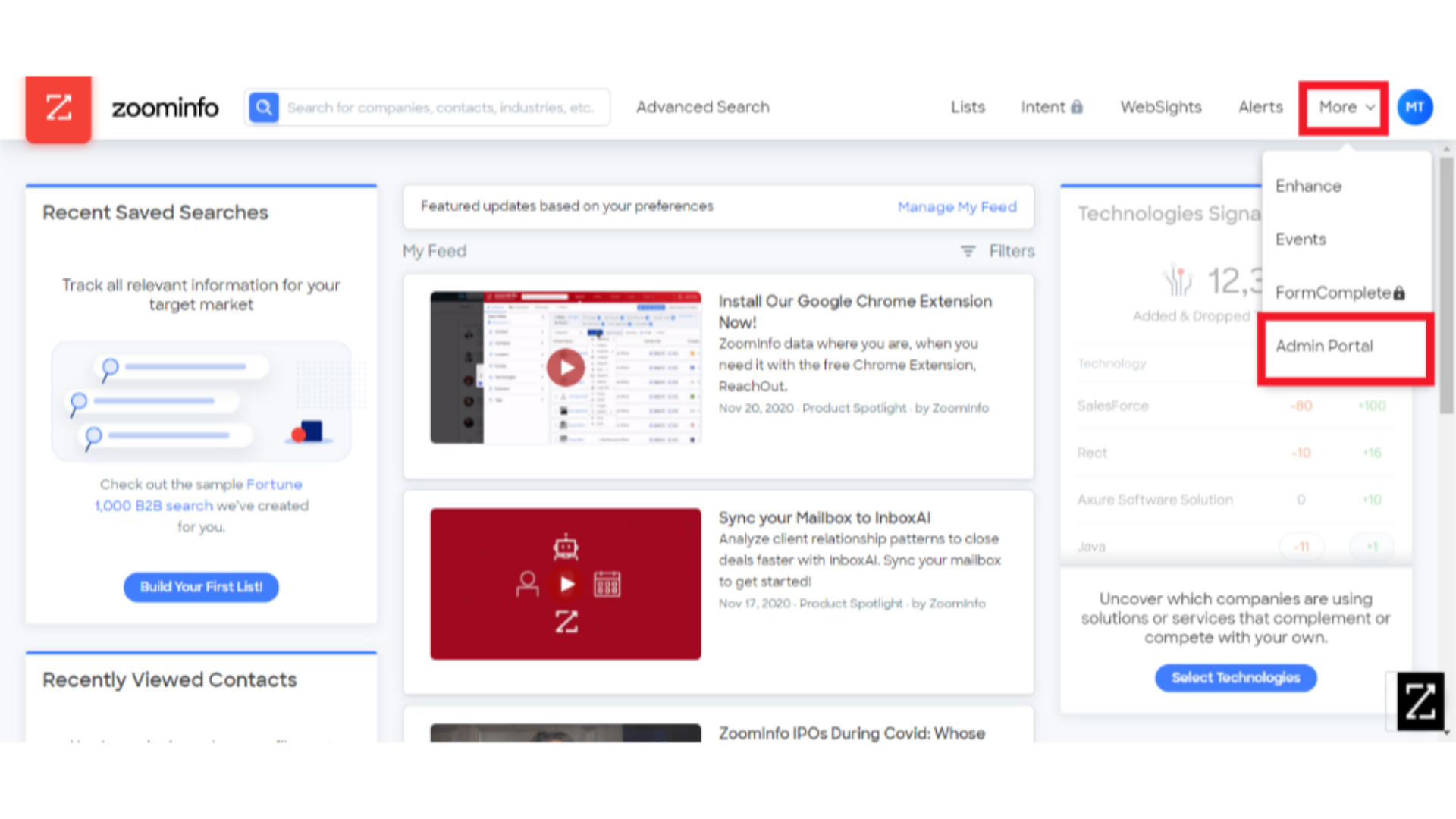
7. API
Toward the bottom-left of the page, select the API section. Select the “Generate New Key” to create an API private key for your connection to Signals.
Note: ZoomInfo has you create a unique API private key for each system you want to connect your ZoomInfo instance to.
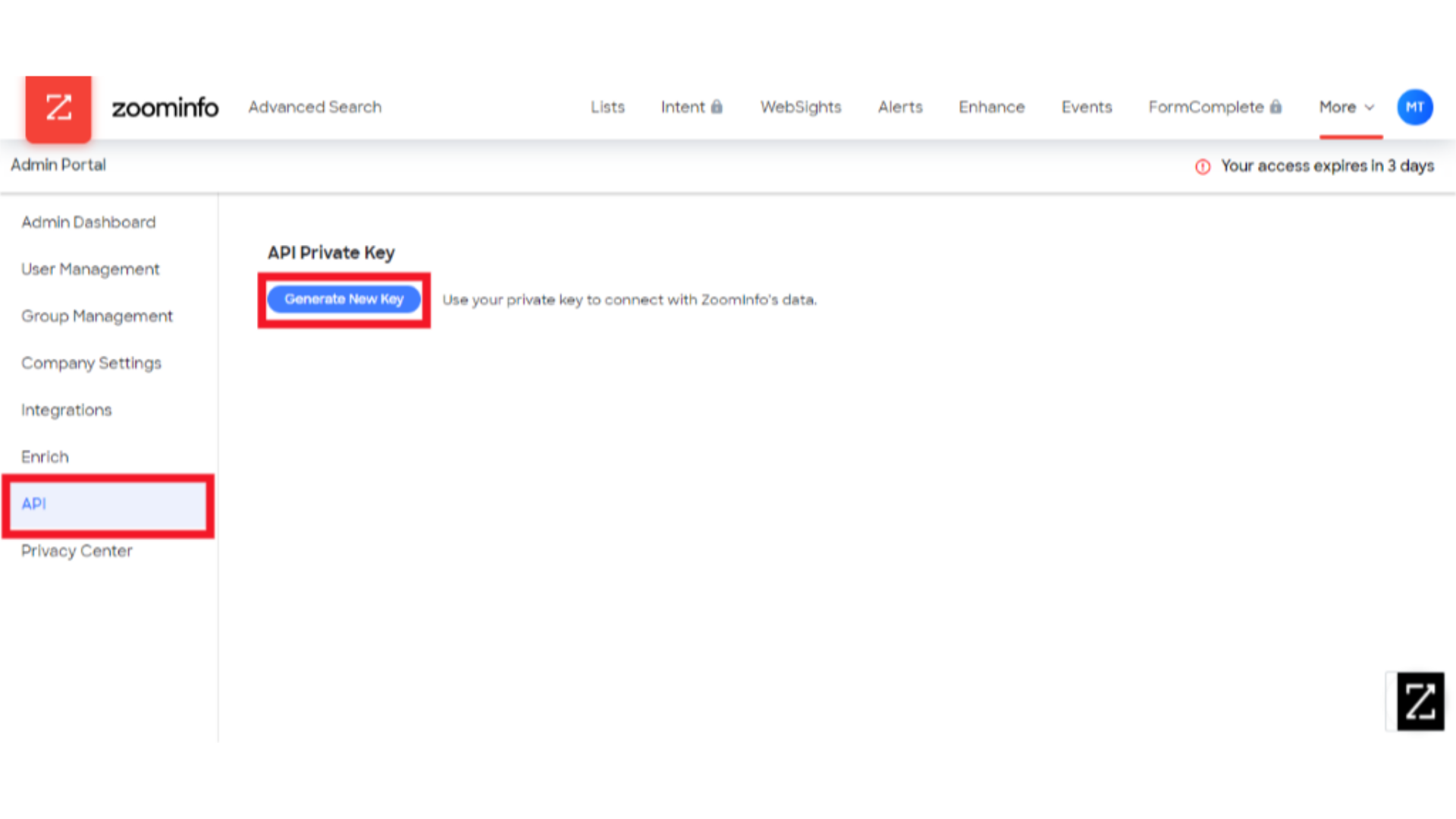
8. Client ID
Provide a name for your private key, then copy the Client ID text from your ZoomInfo account.
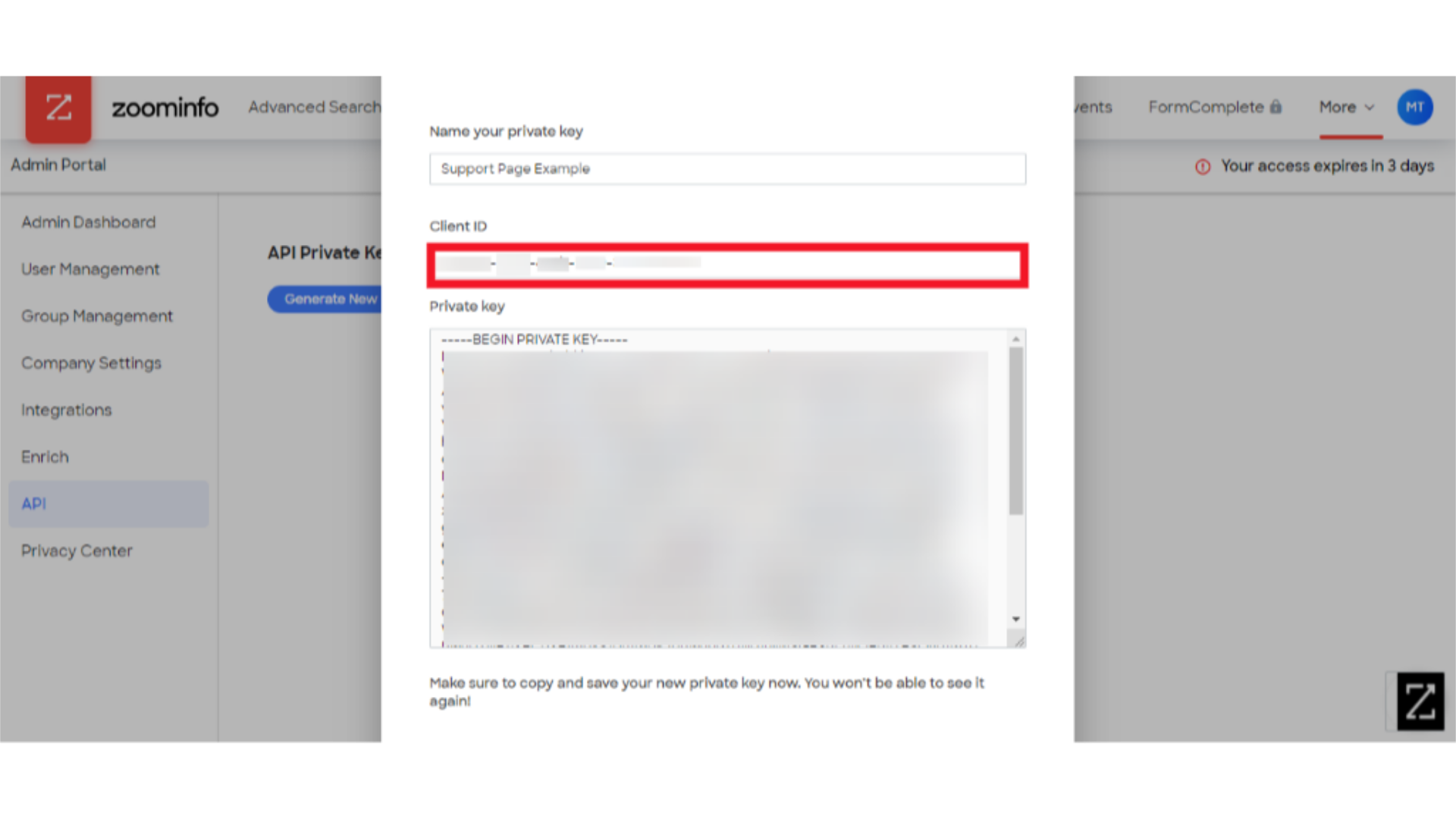
9. Paste Client ID
Paste it into the Client ID portion of the Signals page you also have open.
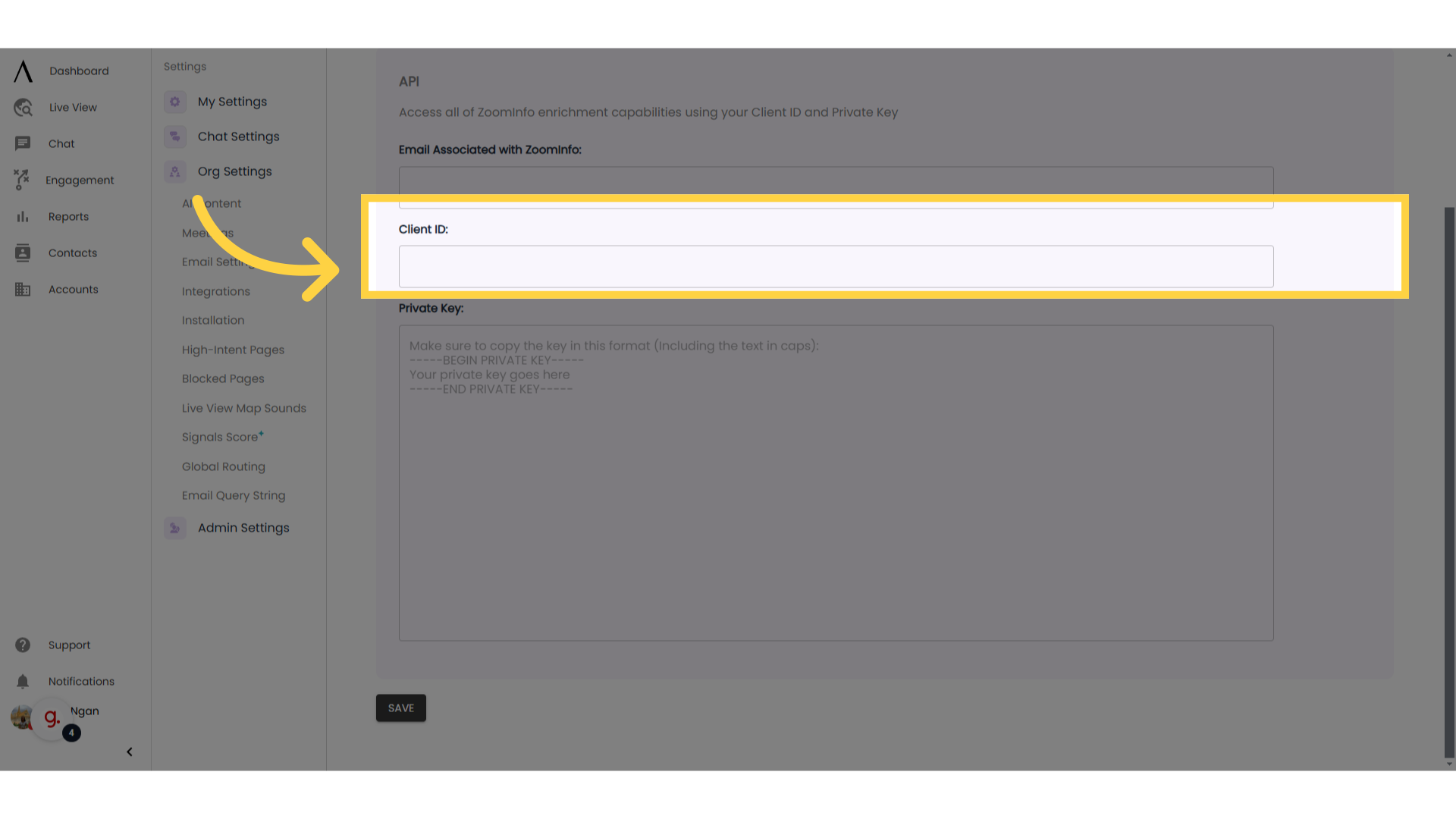
10. Private Key
In the ZoomInfo page, copy all of the text in the “Private Key” section, beginning with “-----BEGIN PRIVATE KEY-----” and ending with “-----END PRIVATE KEY-----”
Note: For security reasons, ZoomInfo does not allow you to view your Client ID and Private Key again after this pop-up. So make sure to get them over to Signals before you exit out of this page.

11. Paste Private Key
Paste this Private Key into the Private Key section of the Signals menu you have open. Make sure to hit "Save."
Note: Keep your ZoomInfo Client ID and your Private Key secure – do not share it with other individuals or allow it to be publicly accessed. Your Client ID and Private Key are essentially a password for software coding purposes – so with access to your Client ID and Private Key, someone could access your account.
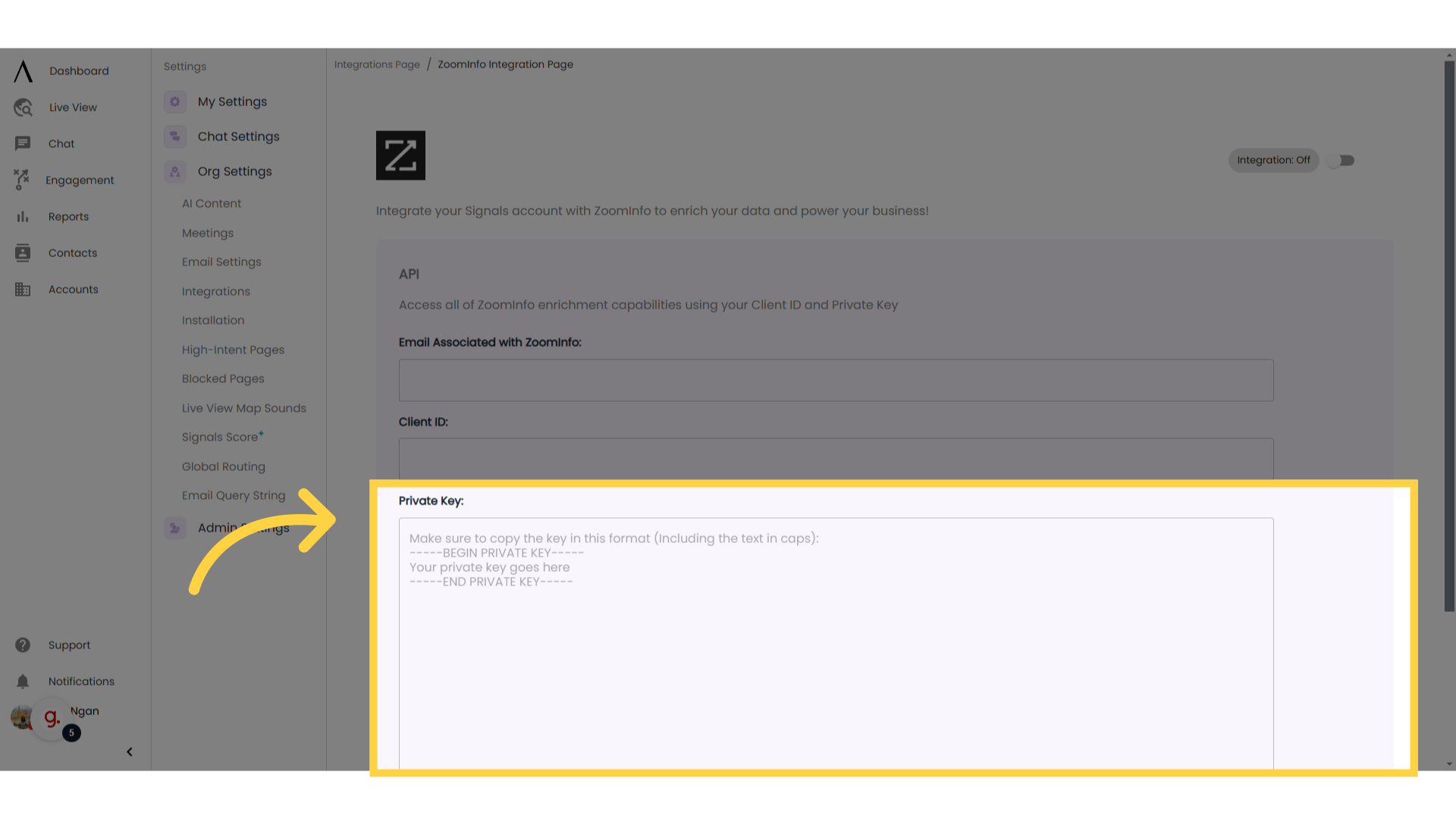
12. Toggle integration on
When you want the integration enabled, scroll up on your Signals page and switch the “Integration Off” switch so that it is toggled to “Integration On.
Signals automatically saves your integration’s settings when you turn the integration on or off.