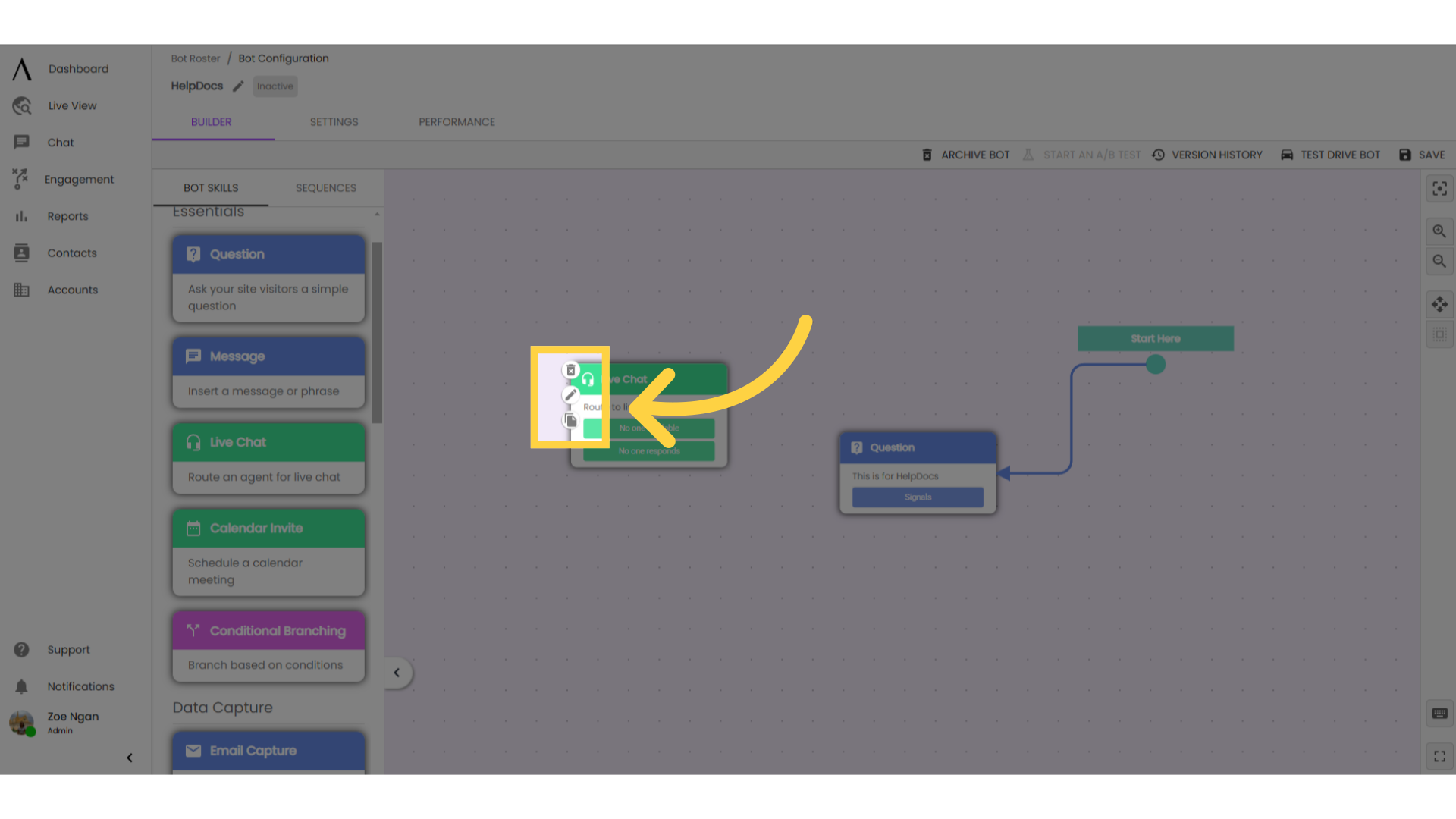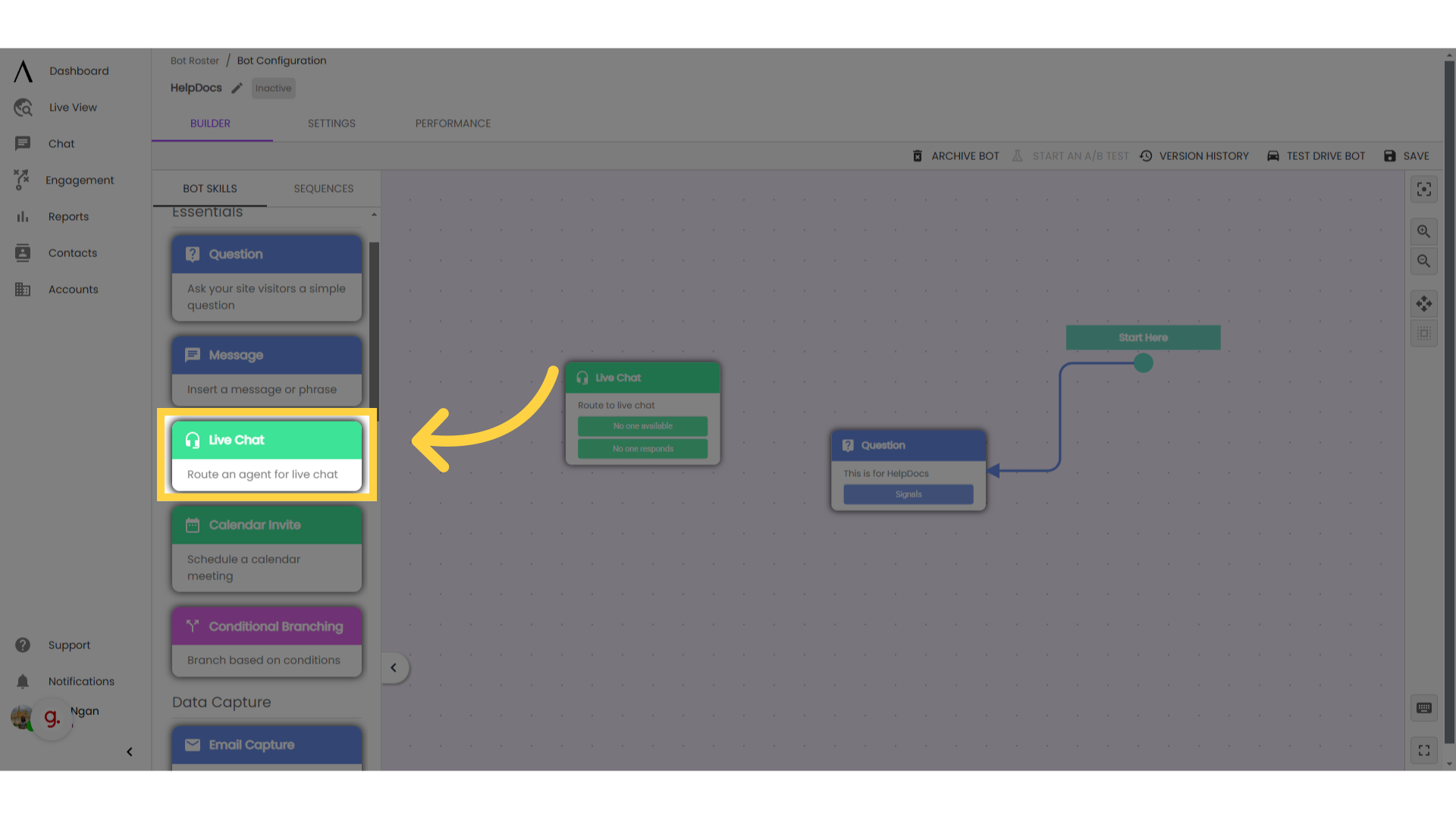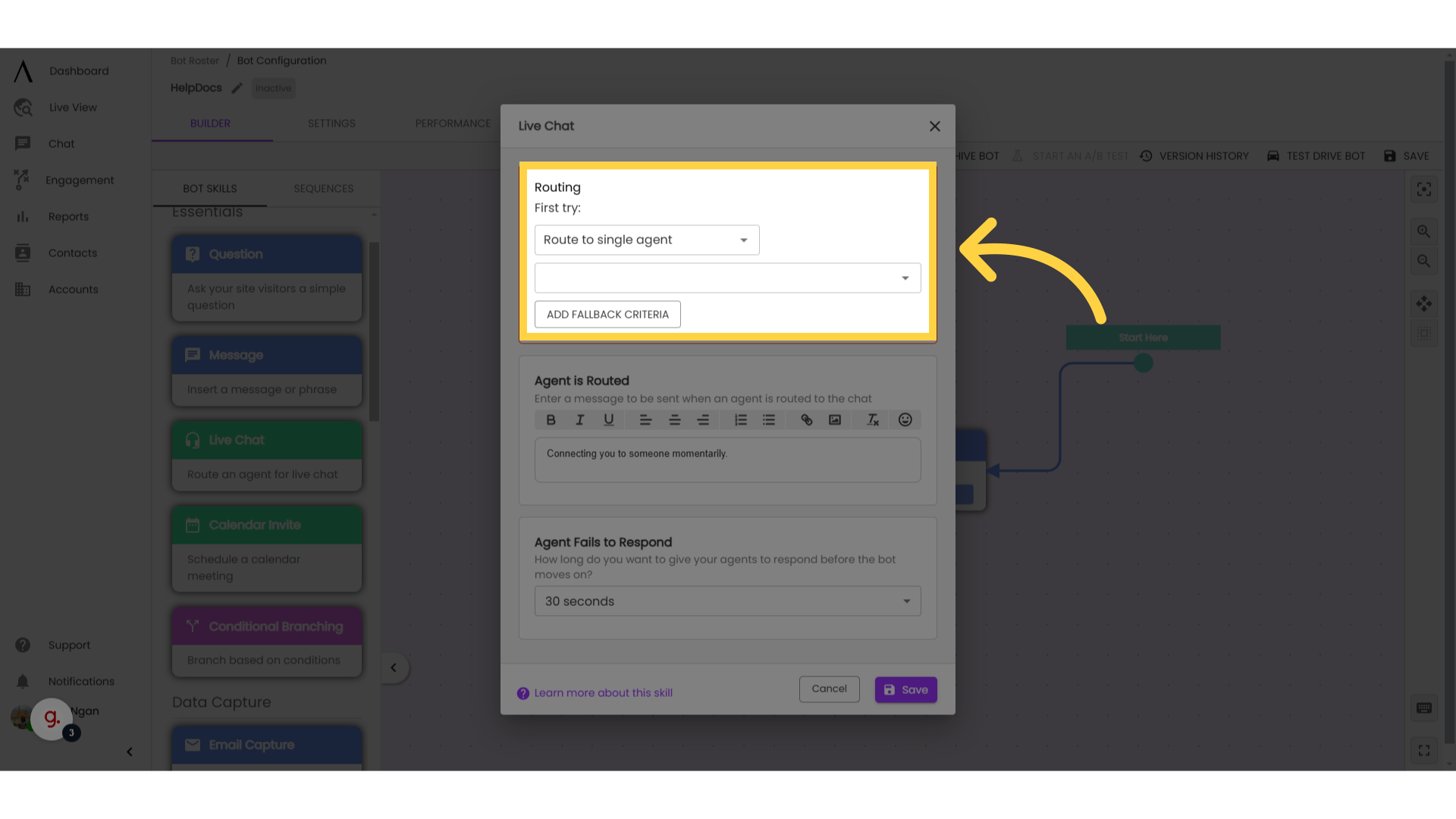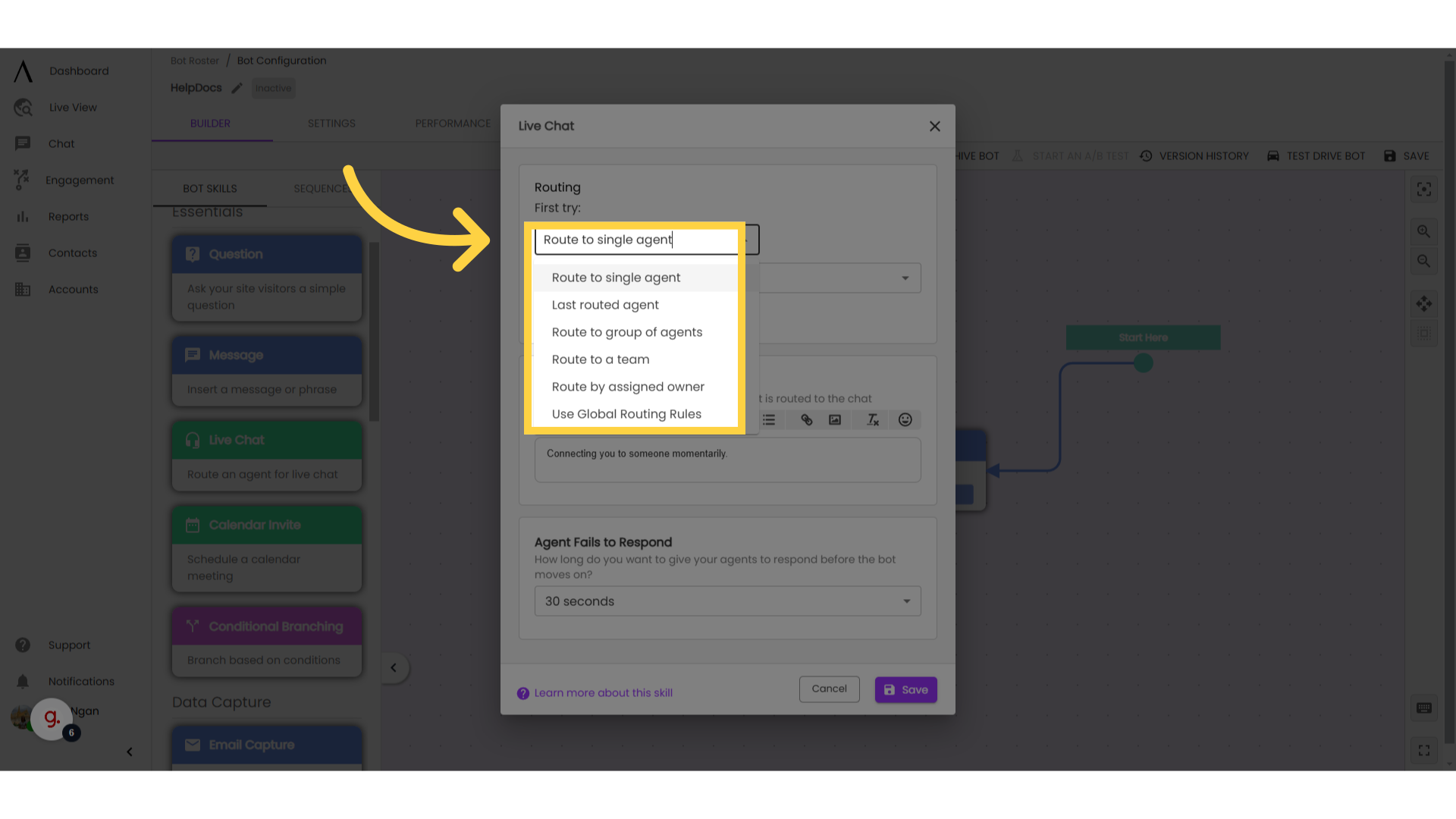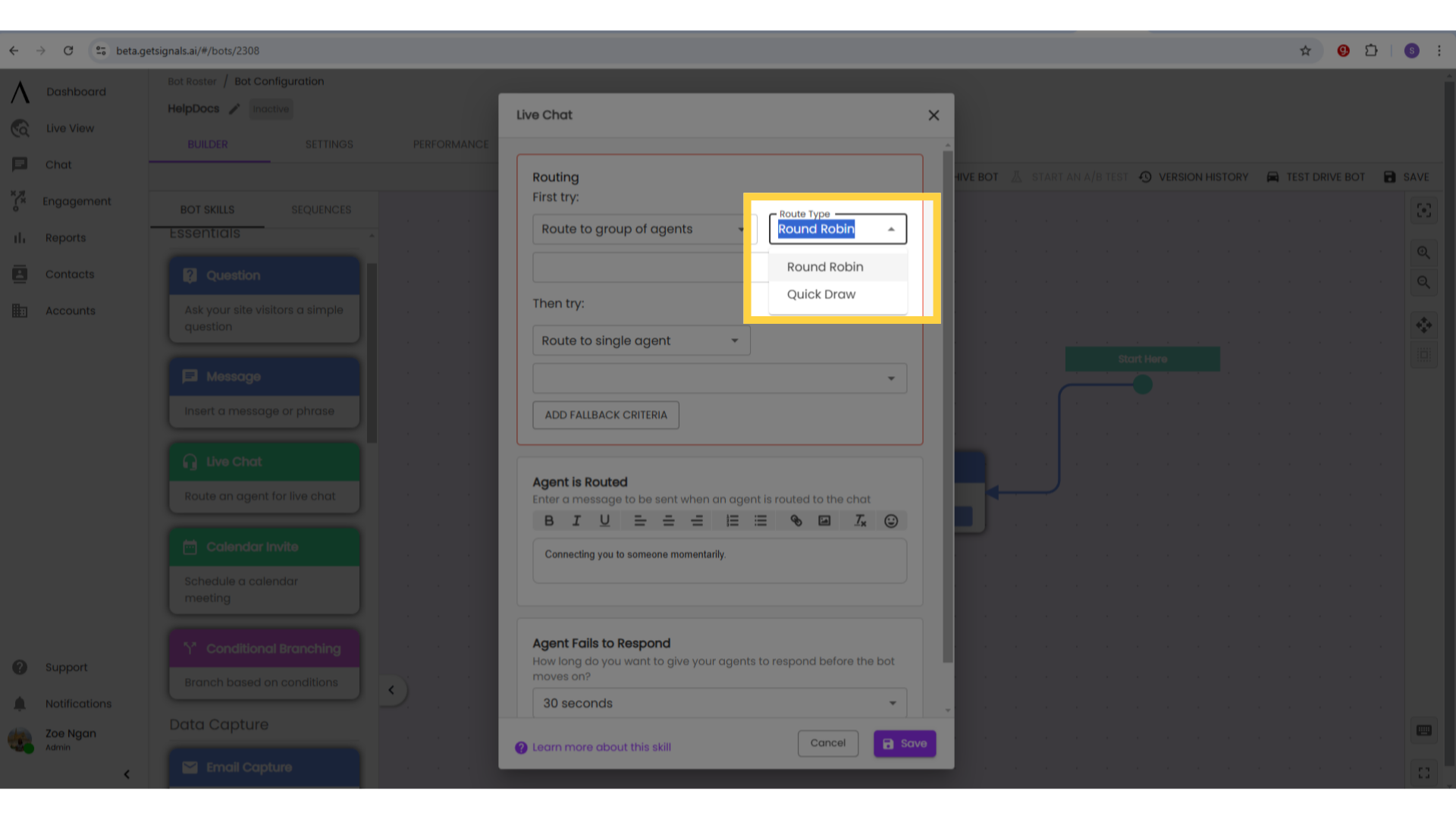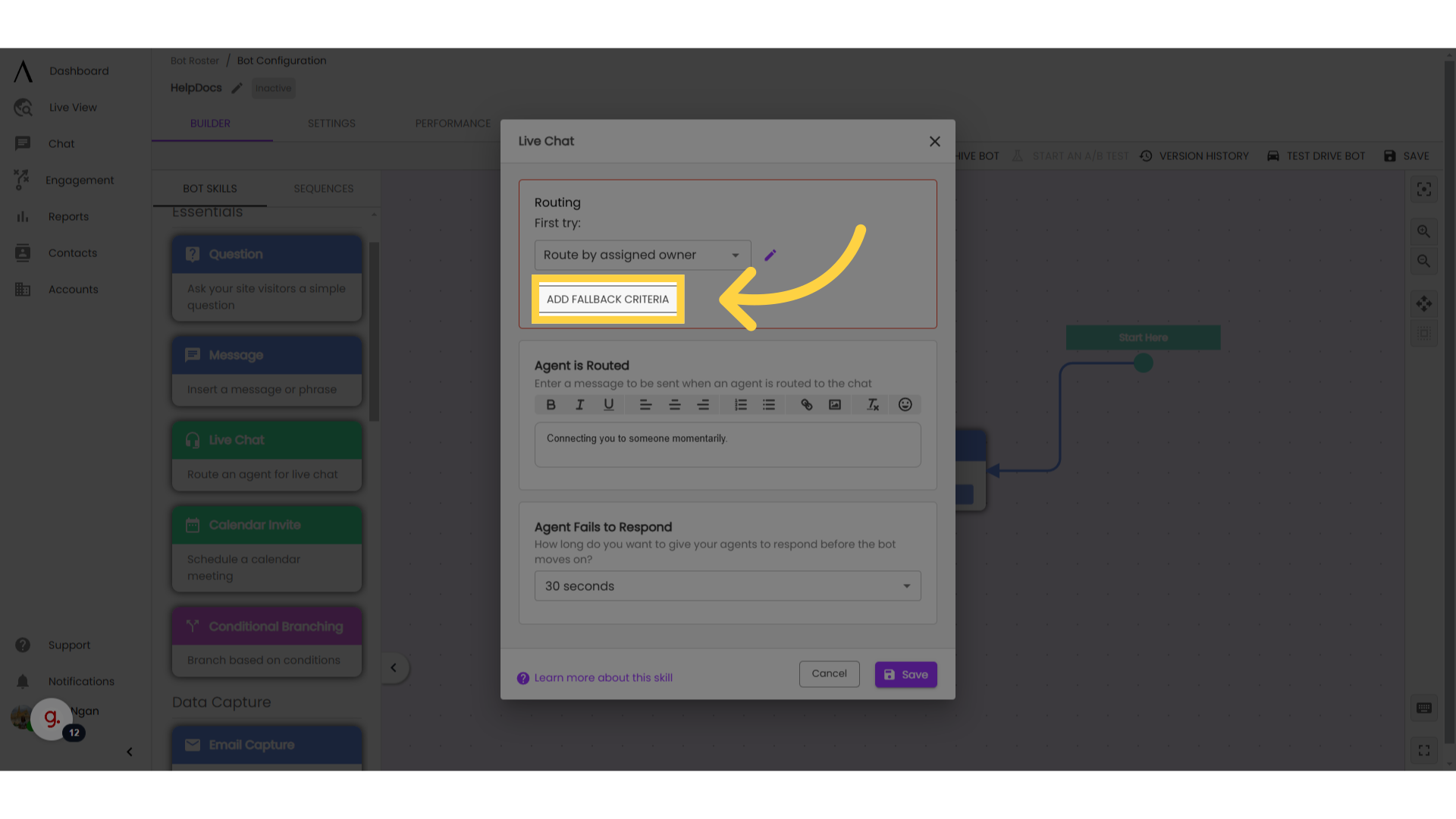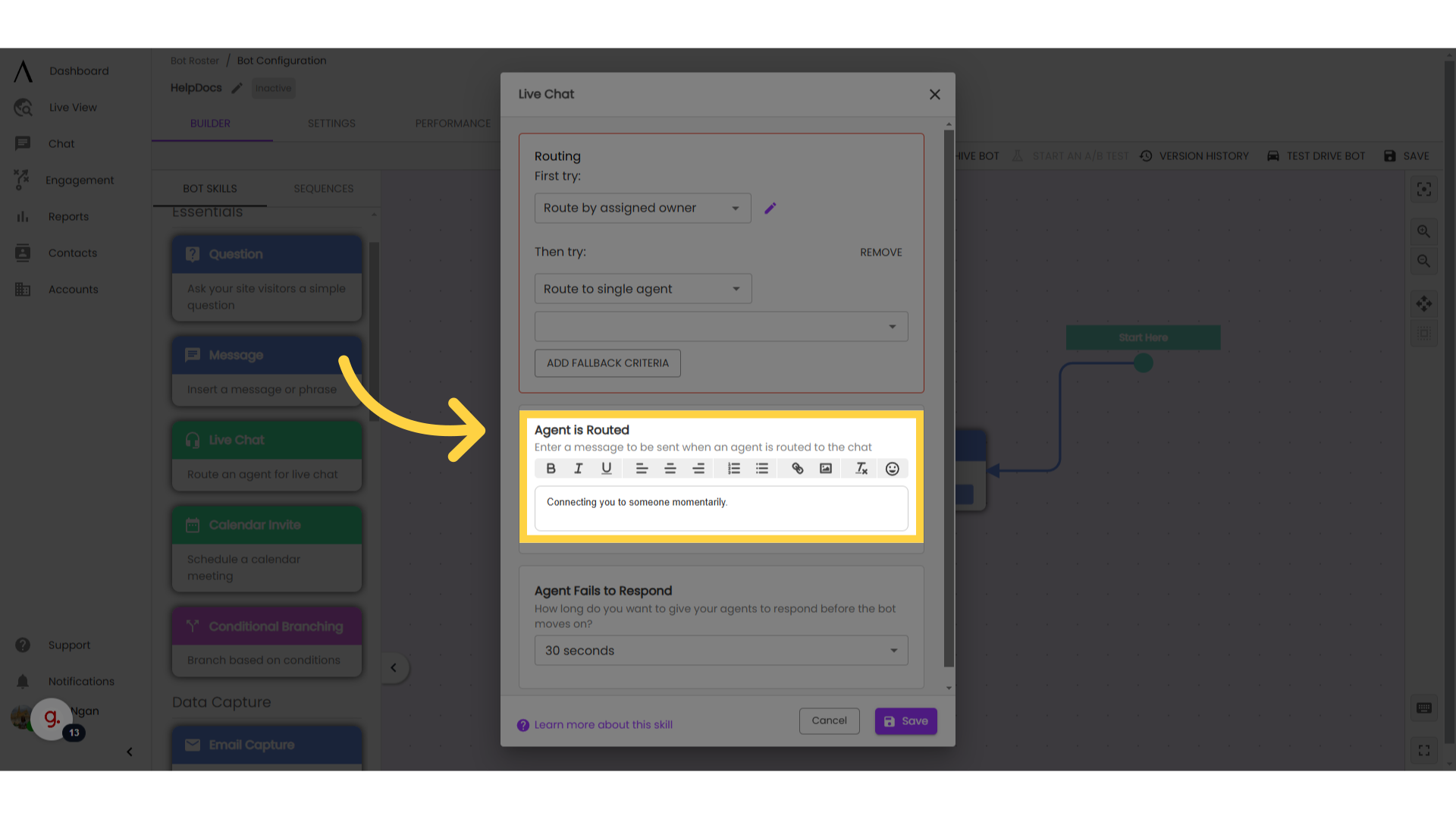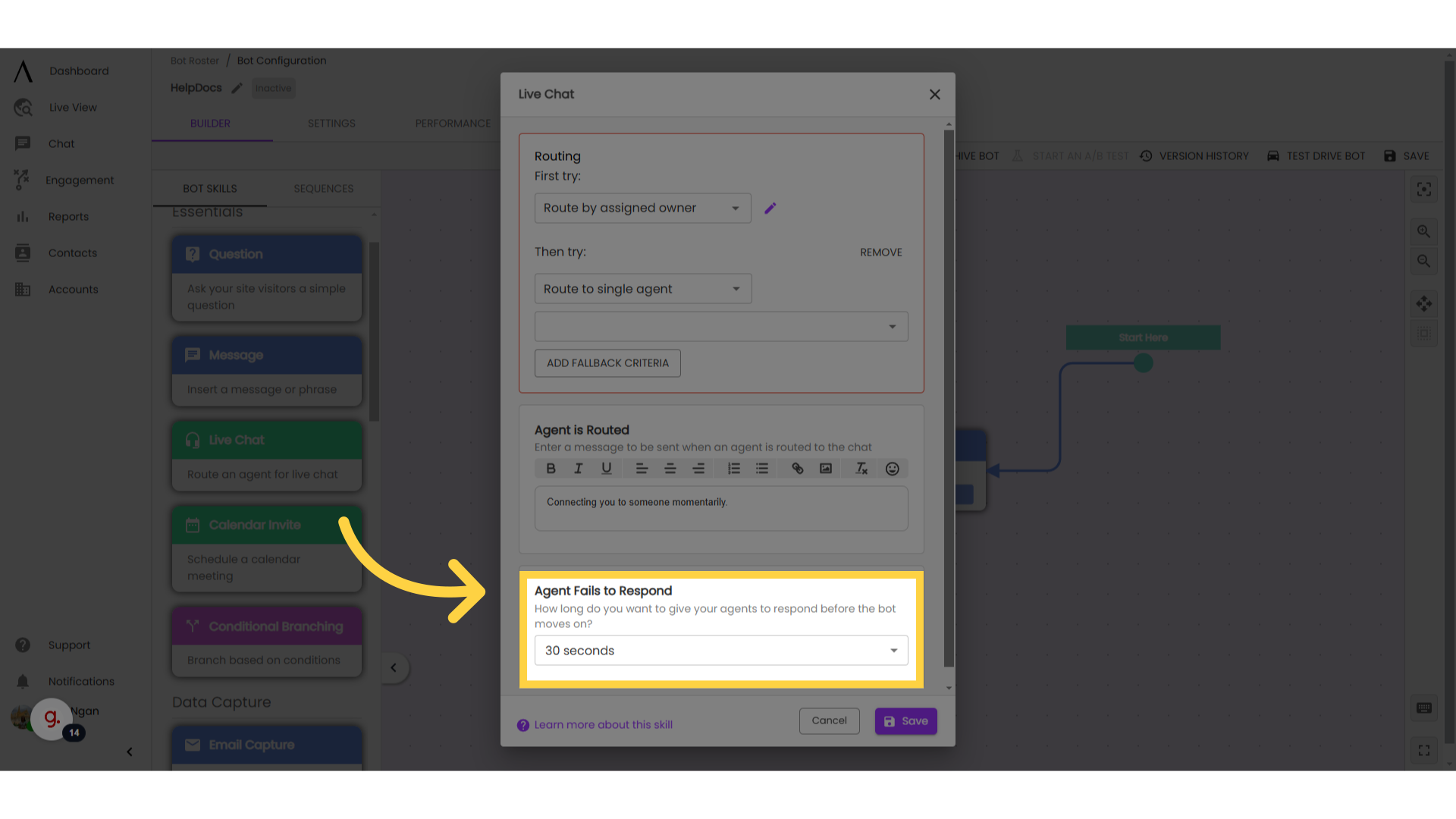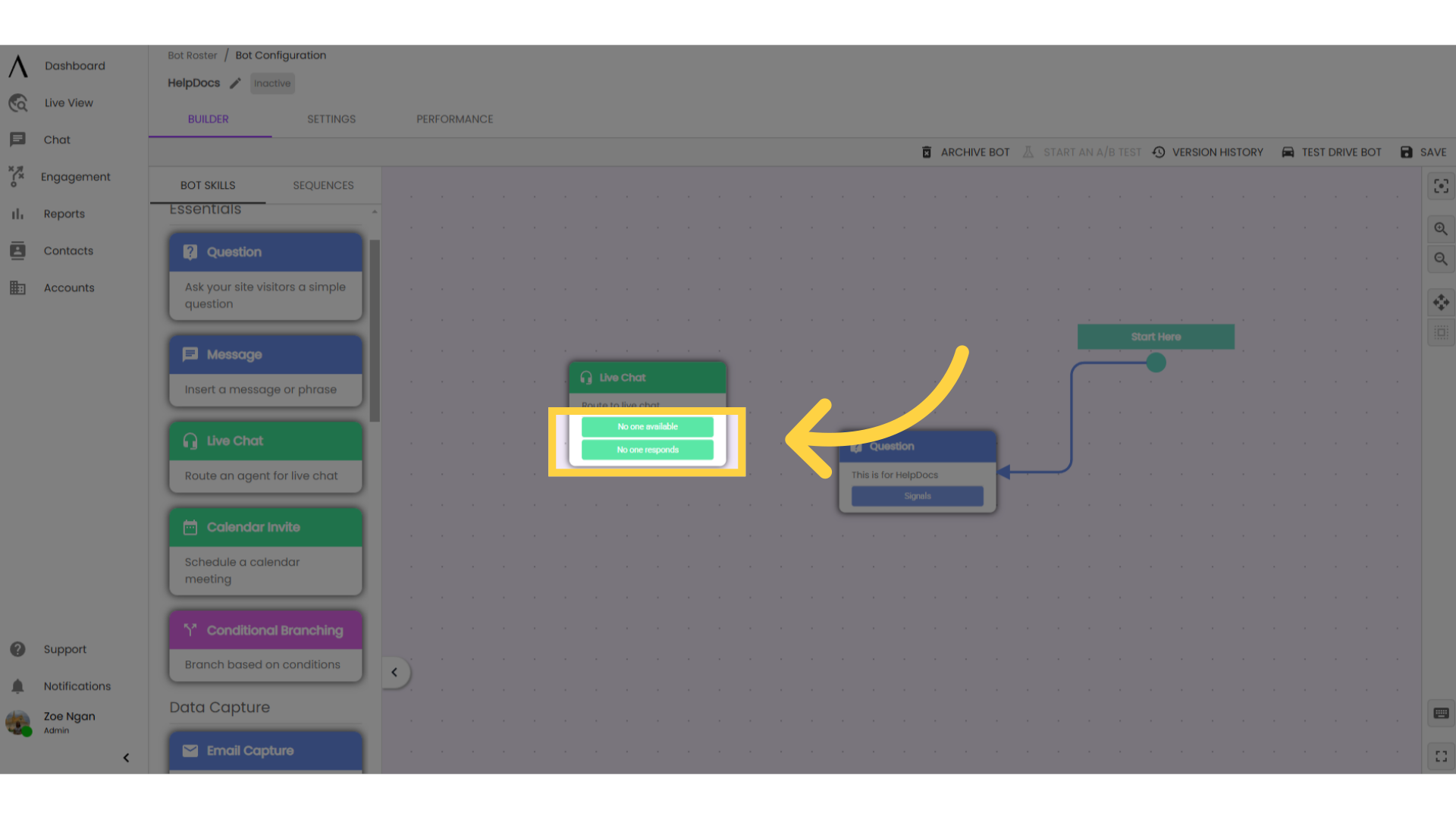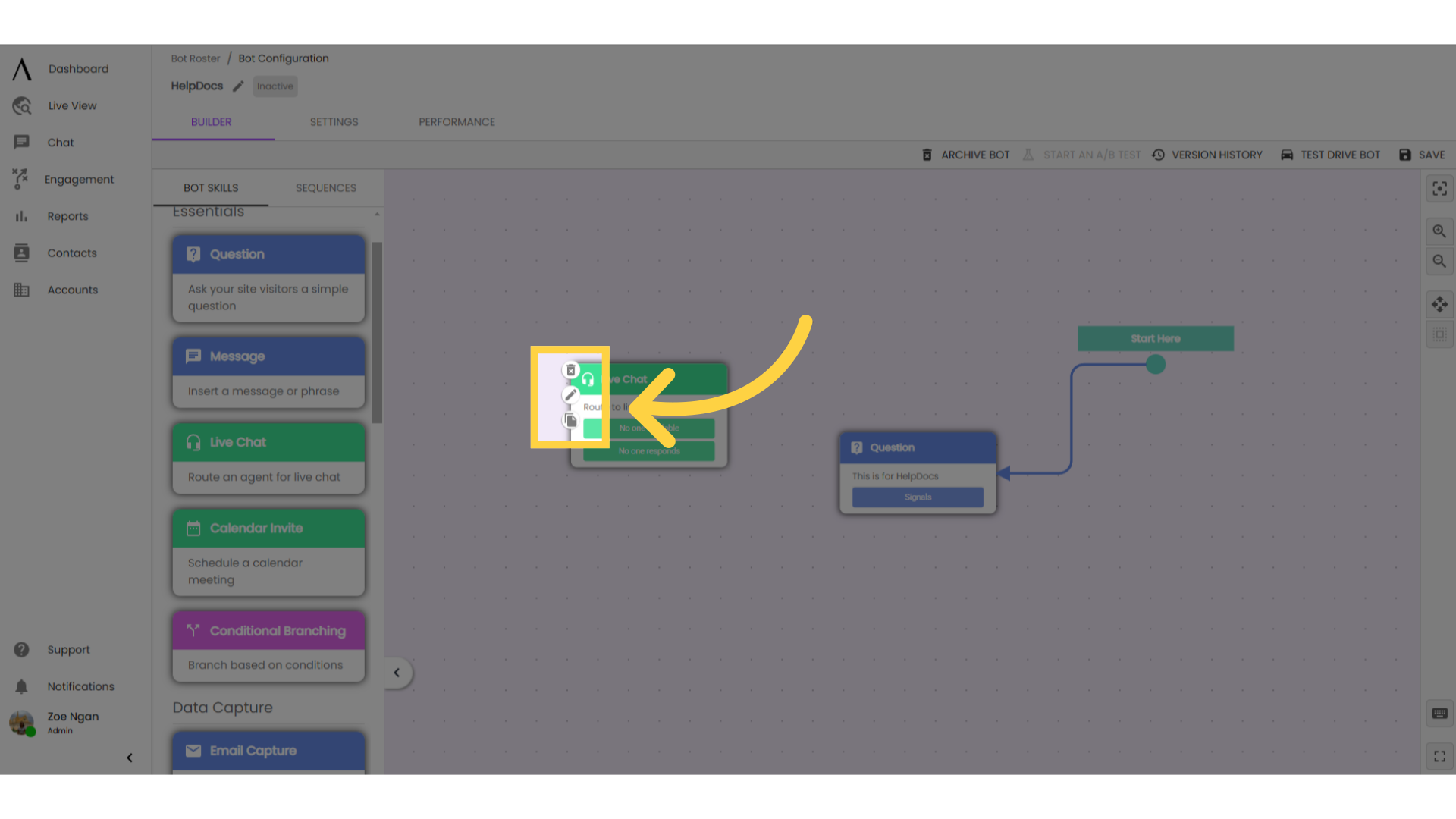The live chat skill is the key to combining automation with human interaction. This skill sends a message, alerts an agent, and waits a designated amount of time for that agent to enter the chat before continuing with the automated bot flow.
1. Insert a "Live Chat" skill
Insert a "Live Chat" skill into your bot flow.
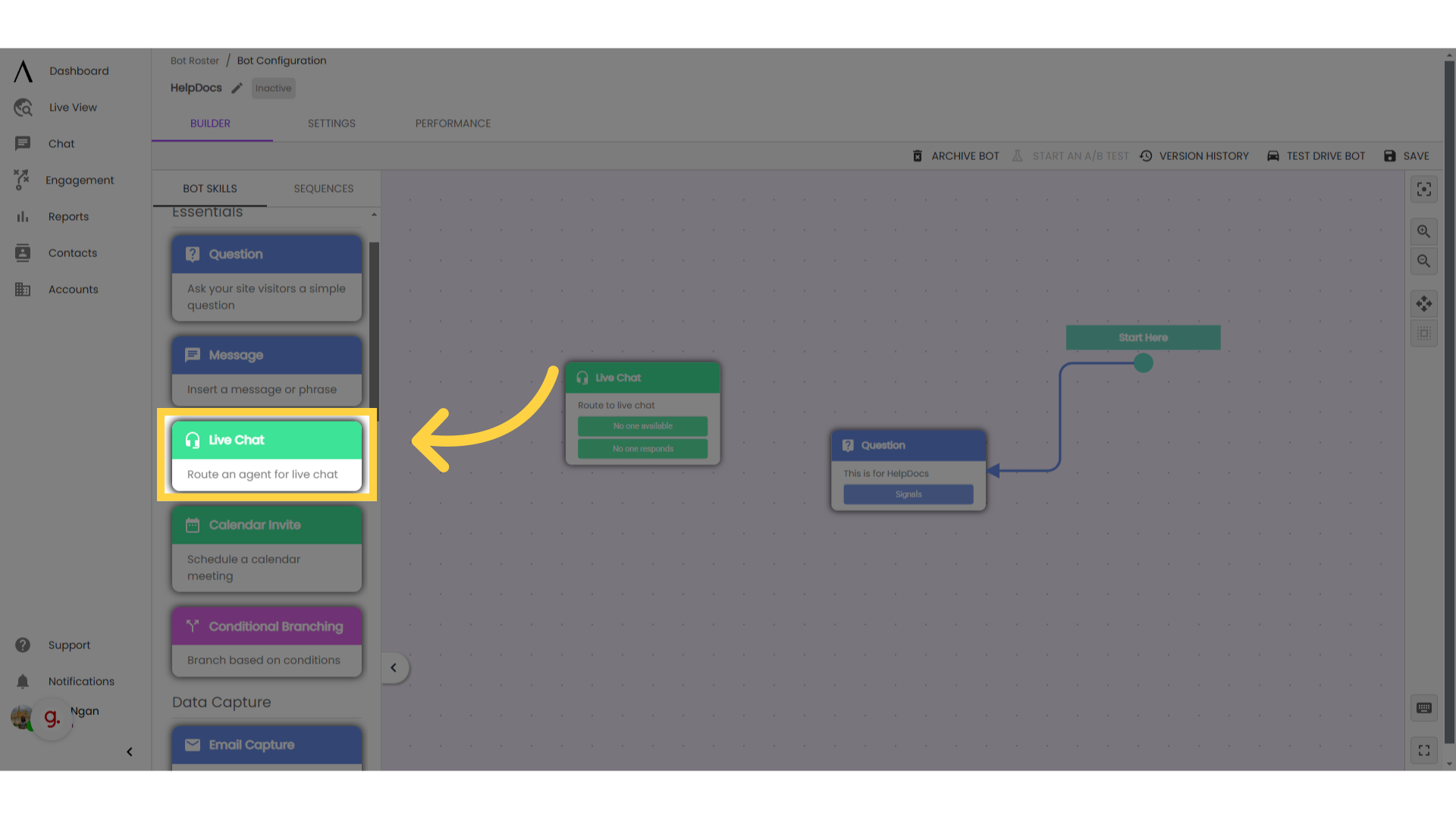
2. Define routing rules
Double-click on the skill, then define your routing rules.
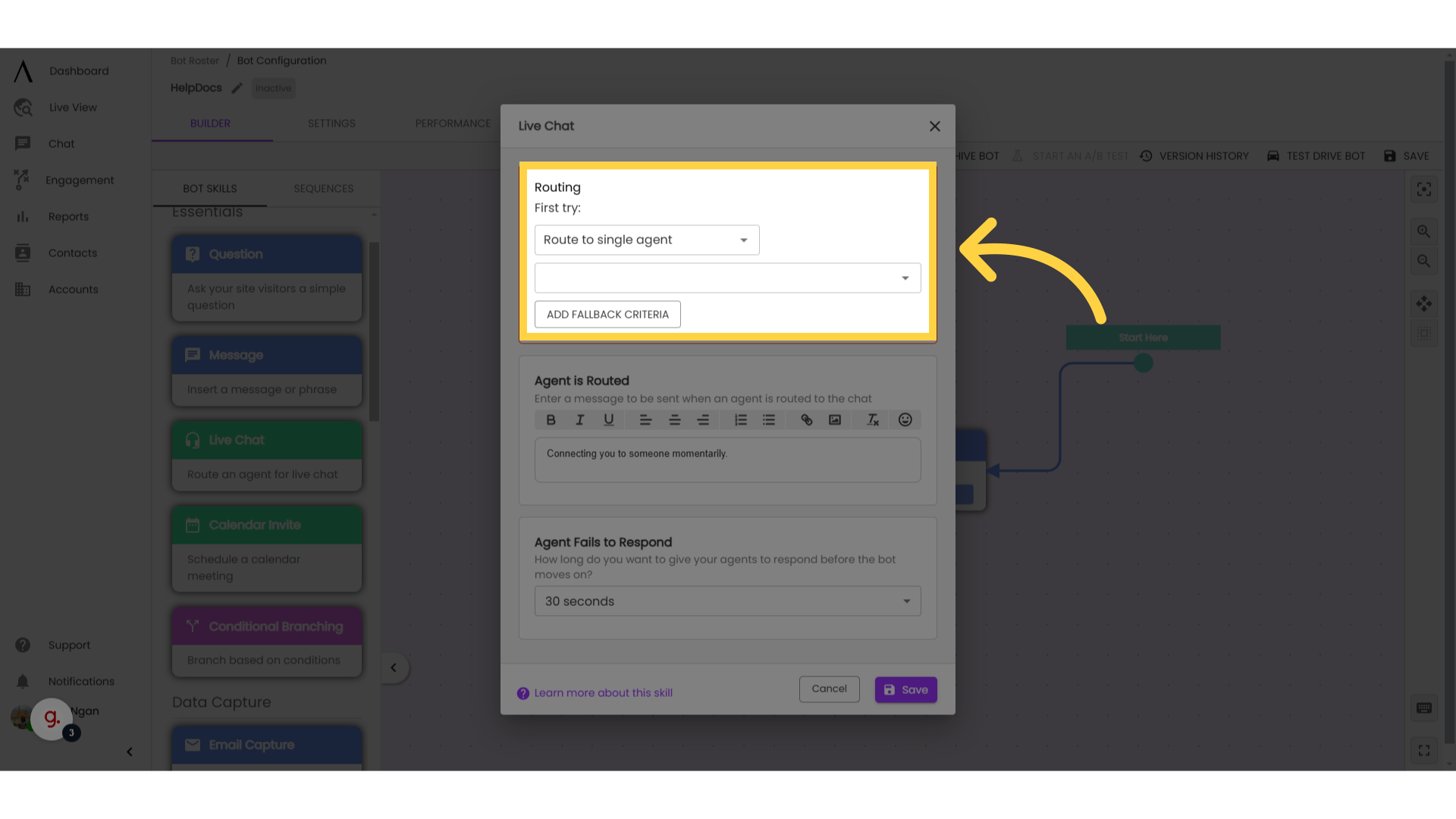
3. Routing Options:
You can choose to route live chat in a variety of ways: You can route to a single agent or a group of agents, or to the last agent who was routed to that conversation.
You should use last routed agent when you have an alert earlier in the bot flow that could be sent to multiple different agents. The Last Routed Agent option will ensure that the same agent is routed to chat later in the flow.
Note: Hard-coding a single agent into routing can cause complications if that agent ever needs to be replaced. To prevent this, add that single user to a team and set up routing according to single team routing. You can also route by account owner. You'll want to use this if you manage a large sales team of chat users or if your organisation has multiple teams on the platform (for example, sales and customer support). You determine account owner when you create an account for an organisation, at which point you assign an agent to be the account owner.
For more about this, we have a HelpDocs video on account ownership rules. You can also route to a team. A team is a predefined group of chat agents specified by your Administrator. If you are an Admin, check out our HelpDocs on creating teams.
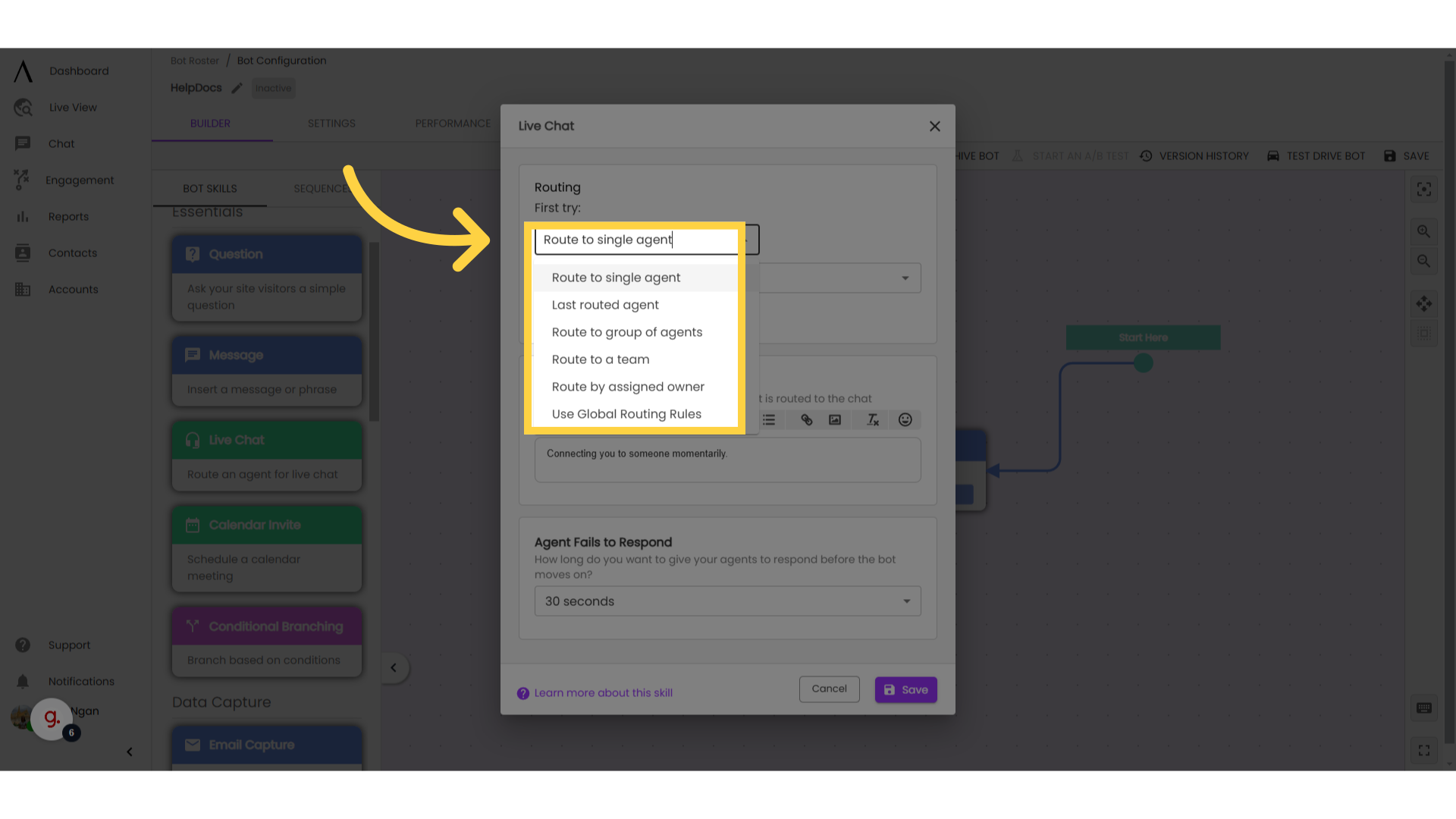
4. Round Robin/Quick Draw
If you choose to route to a team or a group, an additional dropdown menu will appear titled "Route Type."
Round Robin: means we will automatically cycle through the respective agents when chats come in. For example, if you have three agents in this group -- Agent A, Agent B and Agent C – the first chat will automatically be routed to Agent A, the next chat will automatically be routed to Agent B, the next chat will be routed to Agent C, and so on.
Quick Draw: routes incoming chats from web visitors who select this button to a custom group, but in a quick draw fashion. “Quick draw” means that when the chat is received, the chat is open in the chat inbox for any eligible agent and the agent who claims it first is the agent who receives the chat.
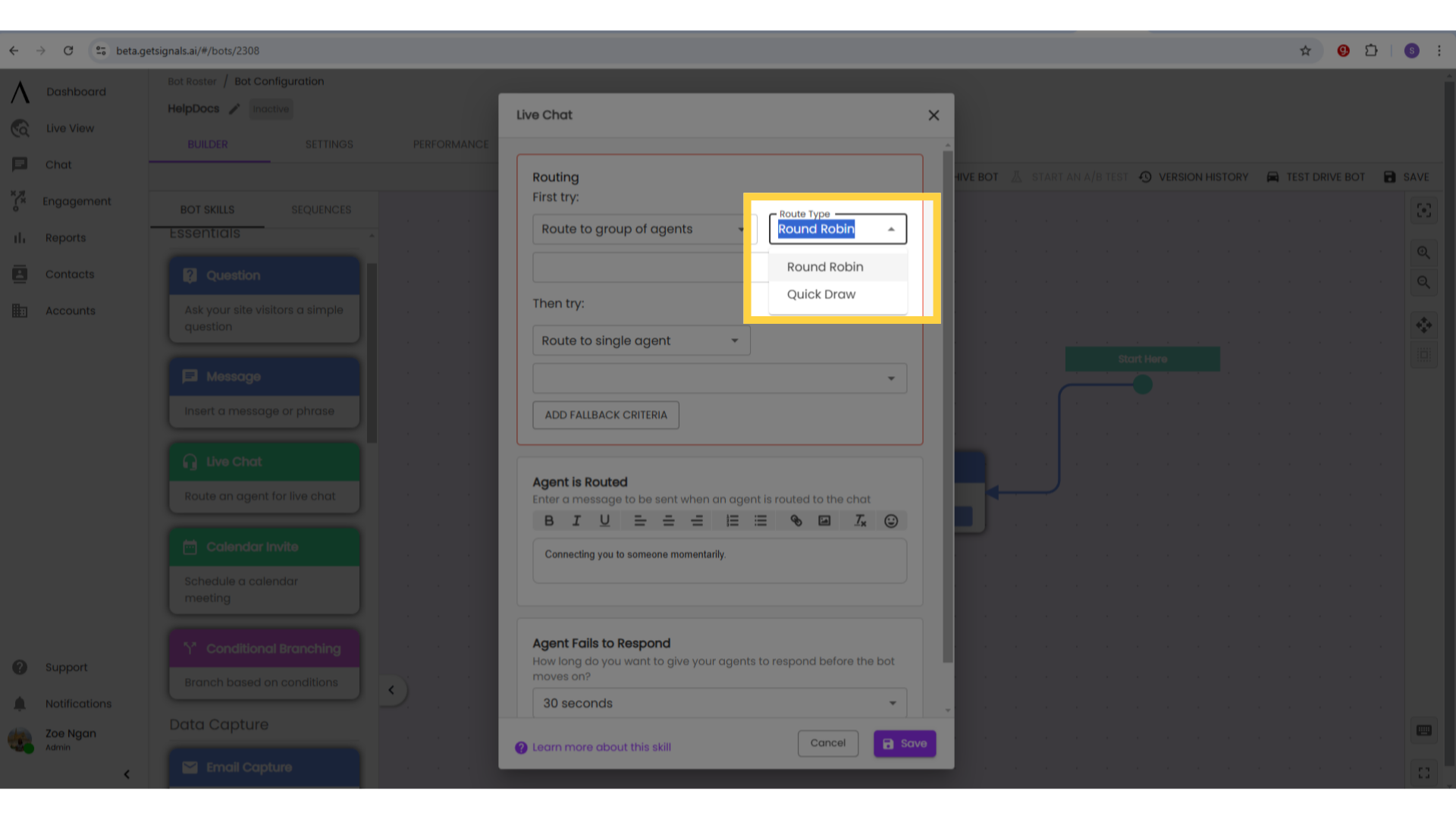
5. Add "Fallback Criteria"
When you click the "Add fallback criteria" button, you can add a backup routing plan. This means that if your first agent/group/team is unavailable, you can route to a different agent/group/team.
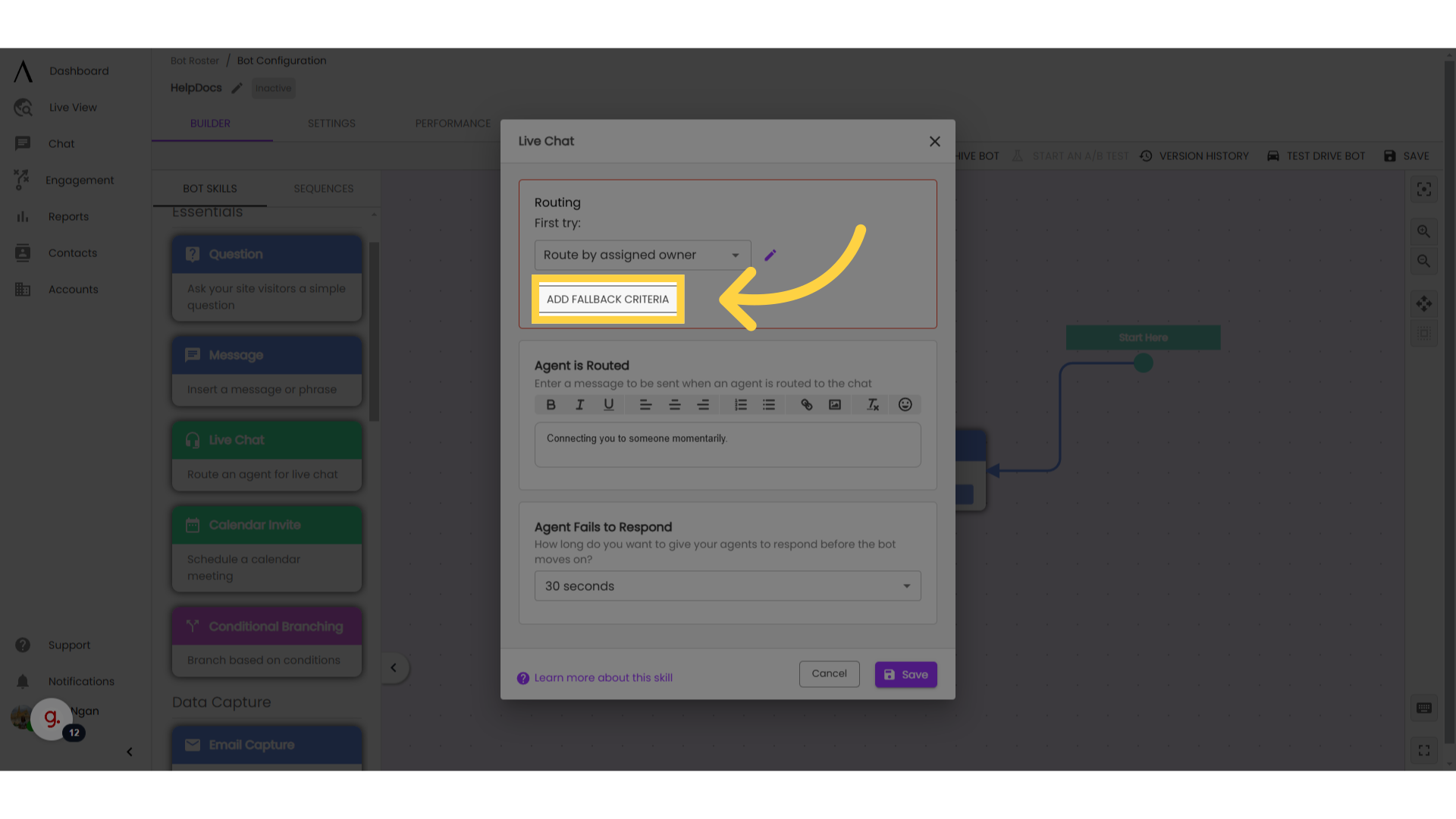
6. Craft a message to send when an agent is found:
When the automation reaches a live chat skill, it will first check to see if any of the agents specified in its routing criteria are available to chat. If the bot finds an available agent to route, it will send a message letting the site visitor know. You can customize this message.
Note: This message is required in the skill configuration. If left blank, the system will alert you that the skill is incomplete when you try to save the bot.
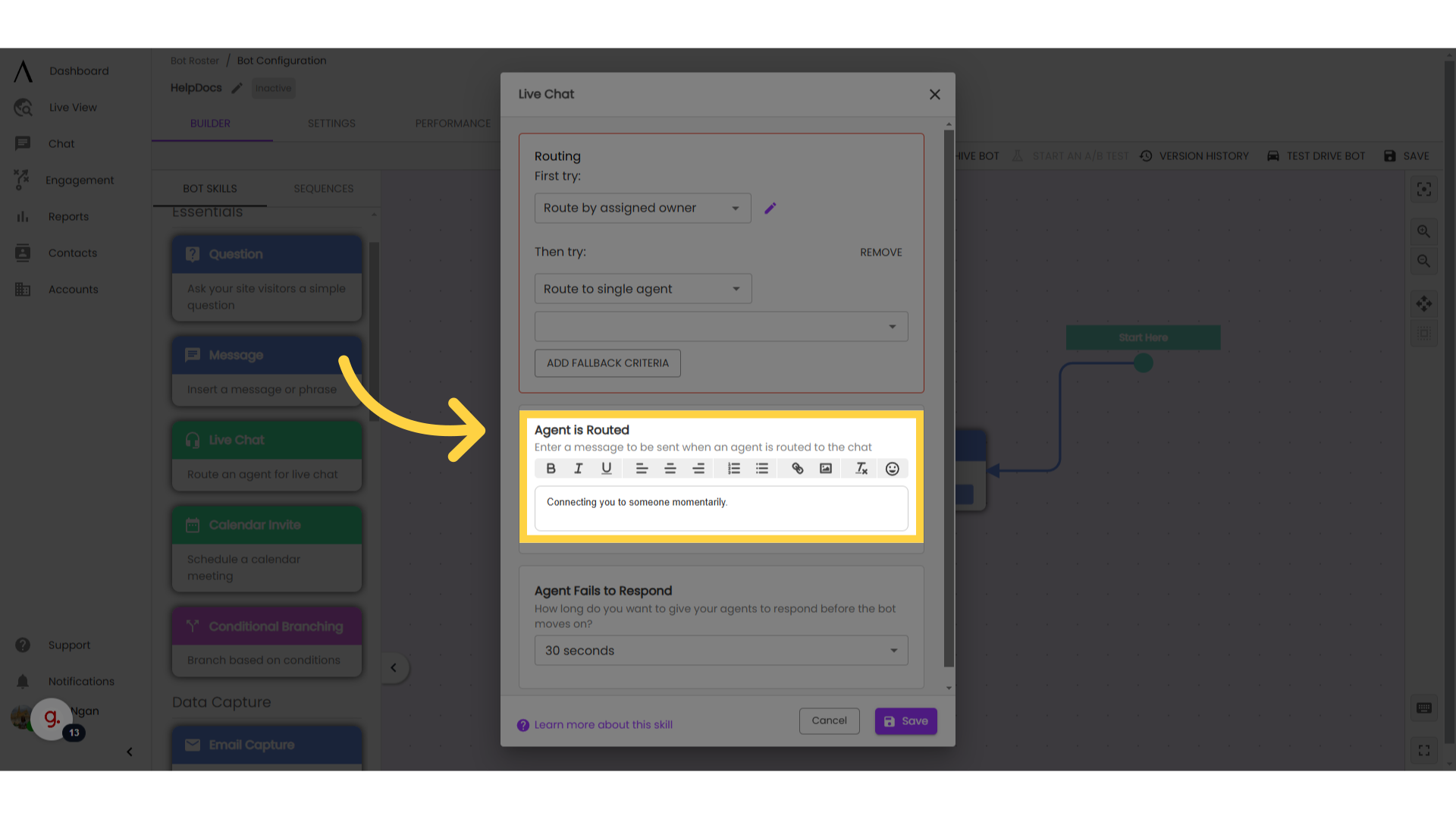
7. Set time limit for the bot to move on
Select a time limit from the drop-down at the bottom of the edit modal to determine how long the automation will wait for a live agent to respond before moving on. The default time limit is 30 seconds.
Note: While a longer time limit will make it easier for your agents to join chat, a shorter wait time will result in fewer abandoned chats. Pro Tip: Set a wait time expectation in the "Agent Found Message".
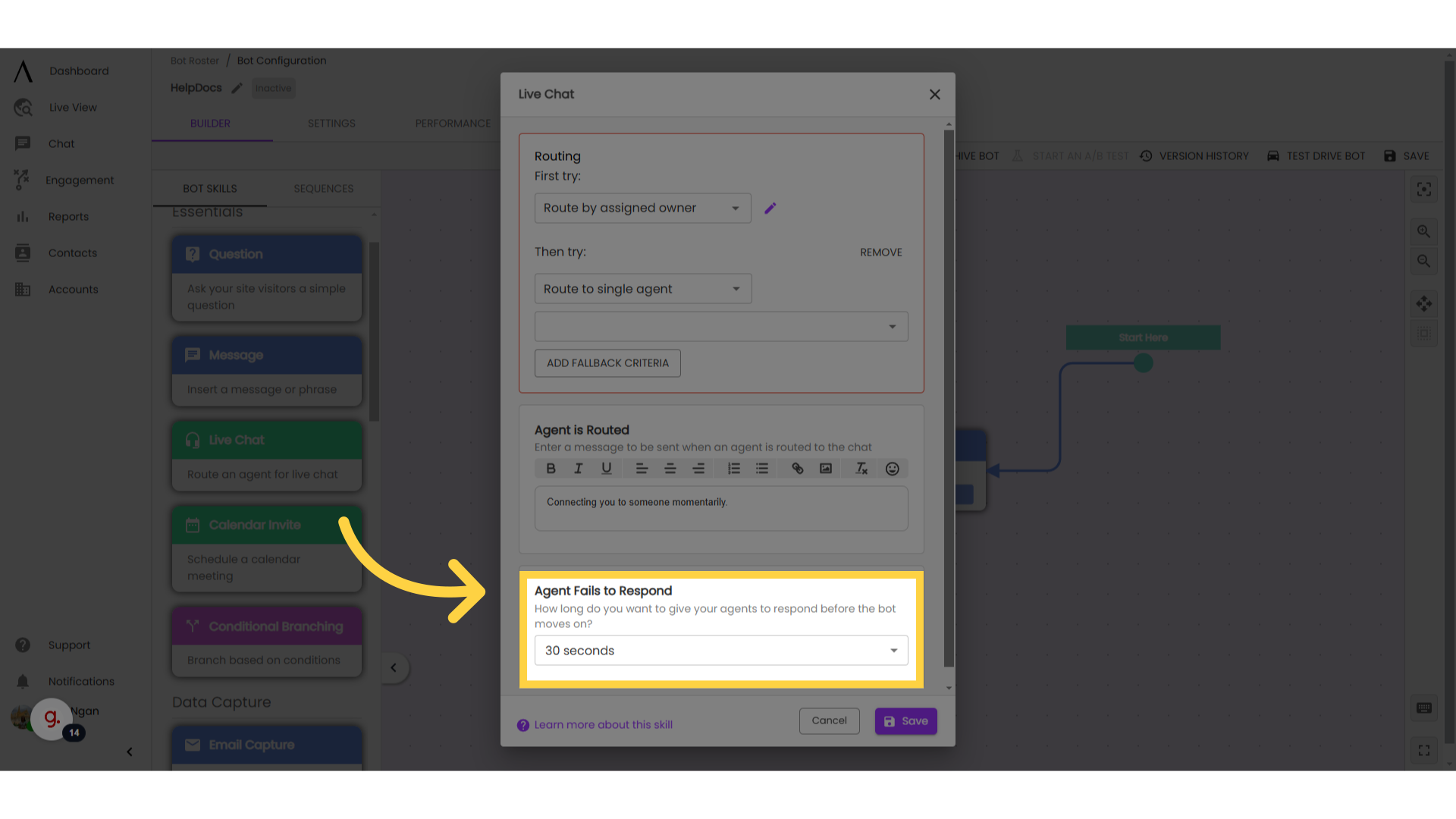
8. Skill outputs:
If an agent responds to the conversation, the automated flow will end and the agent will have the freedom to take the conversation in whatever direction they want. If an agent doesn't respond, the bot can take two different paths.
No one available: This occurs when none of the specified agents/groups/teams have chat availability turned on.
No one responds: This occurs when the agent/group/team that was routed to the conversation is set as available, but they don't respond. The bot will move onto this path after waiting the amount of time you set within the skill. These two outputs can lead to the same path or different paths; it's up to you!
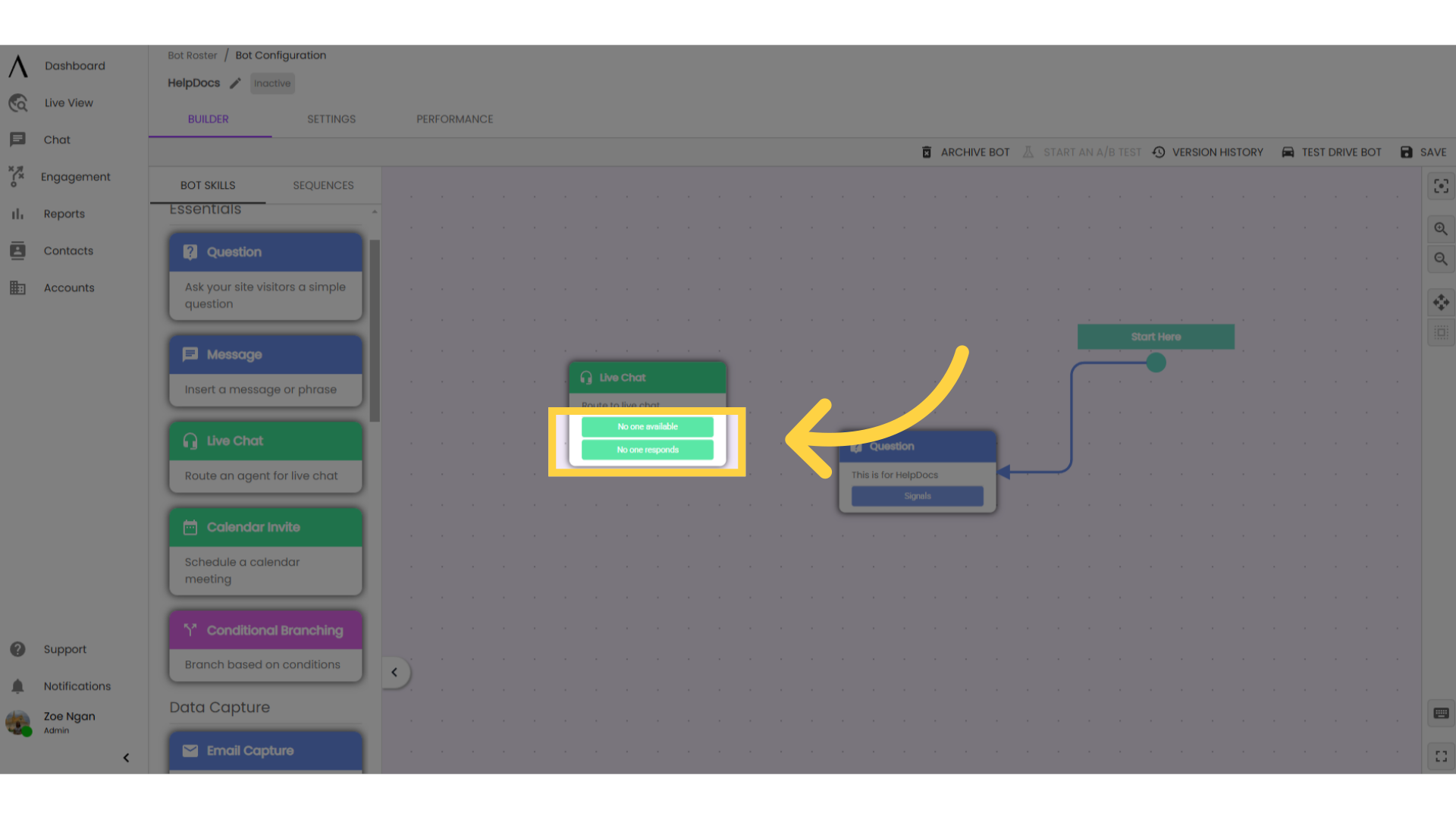
9. Clone the skill
Once you've got your live chat skill set up, simply clone this skill to reuse at different points in the bot flow.