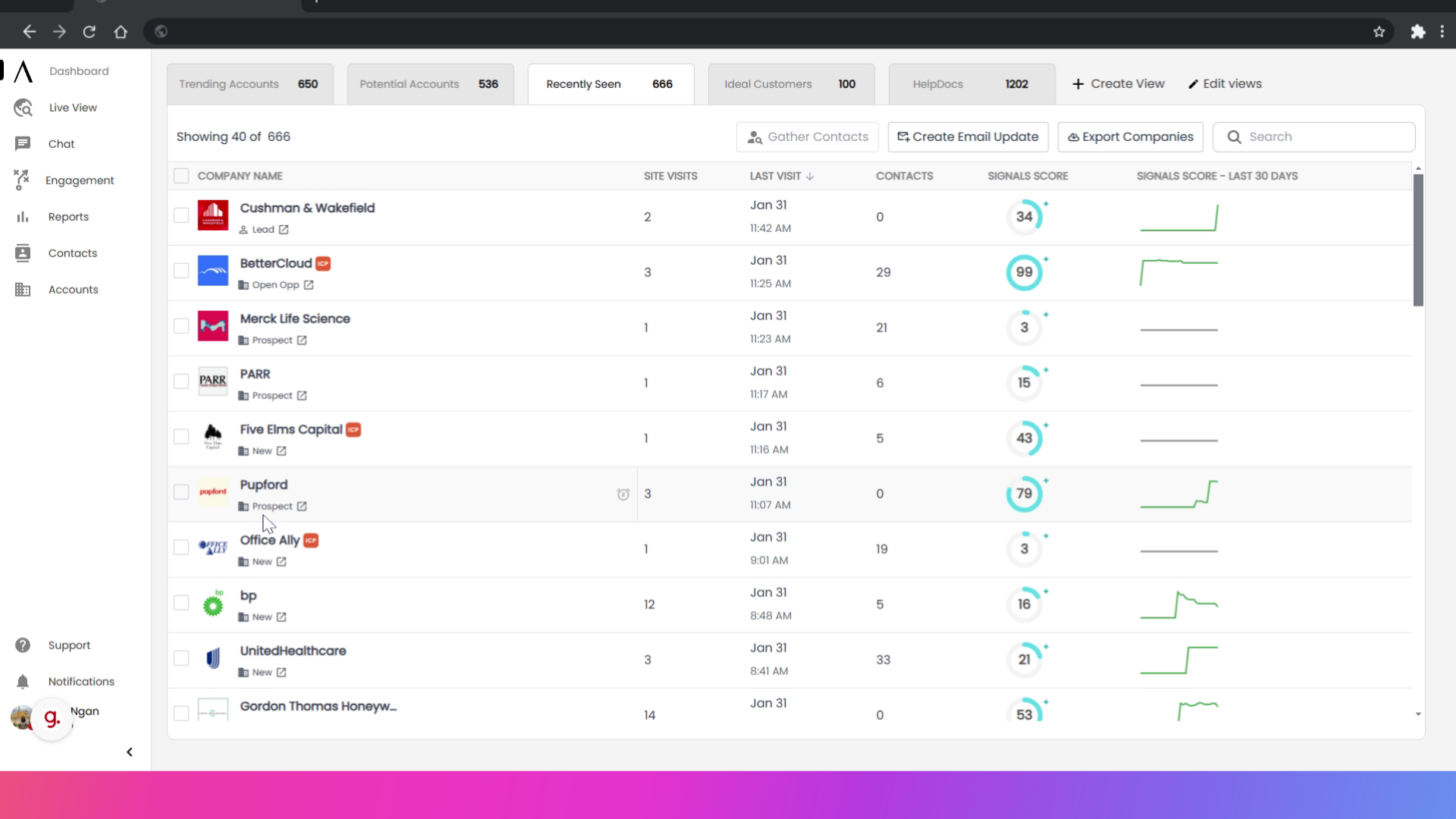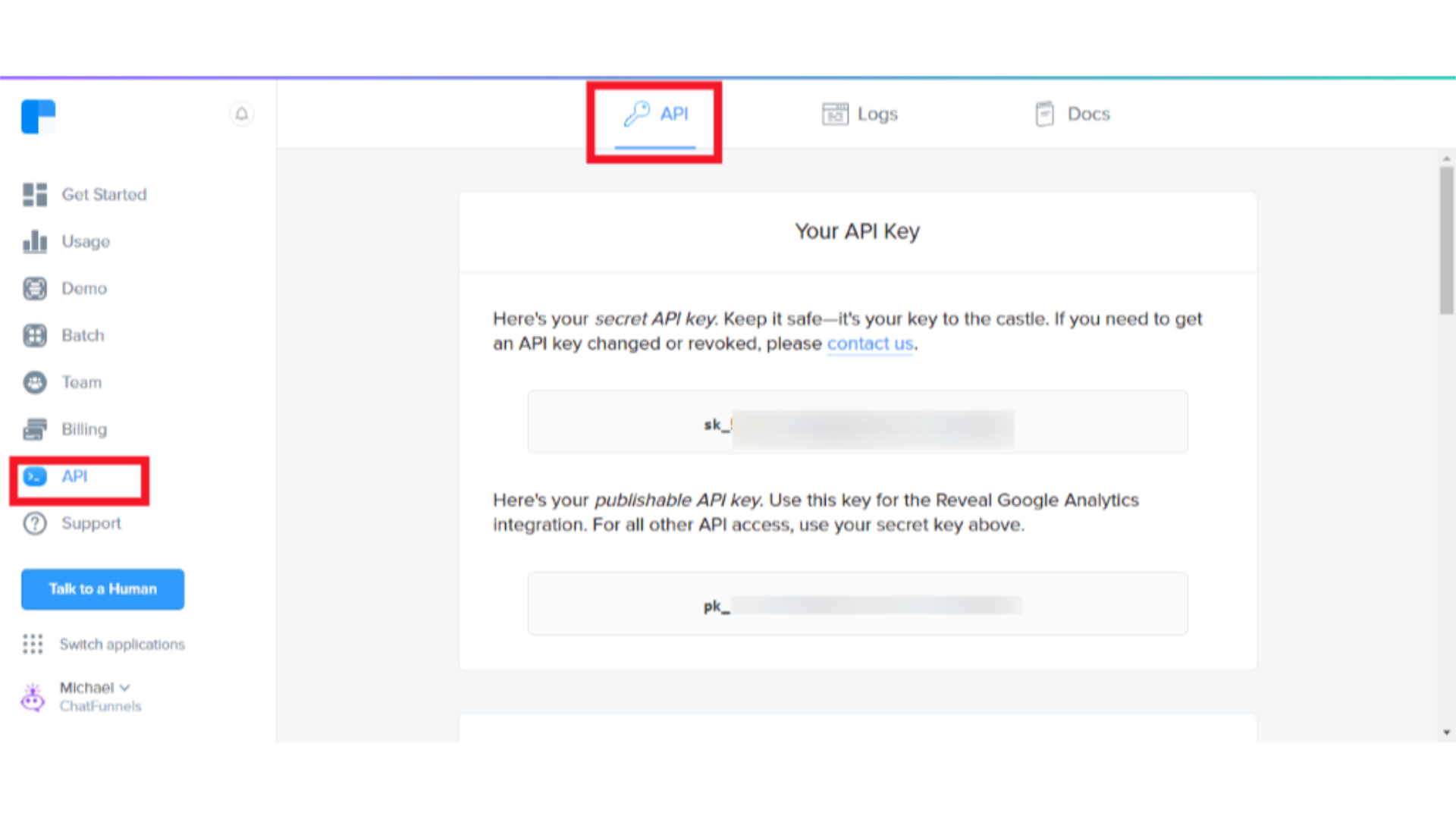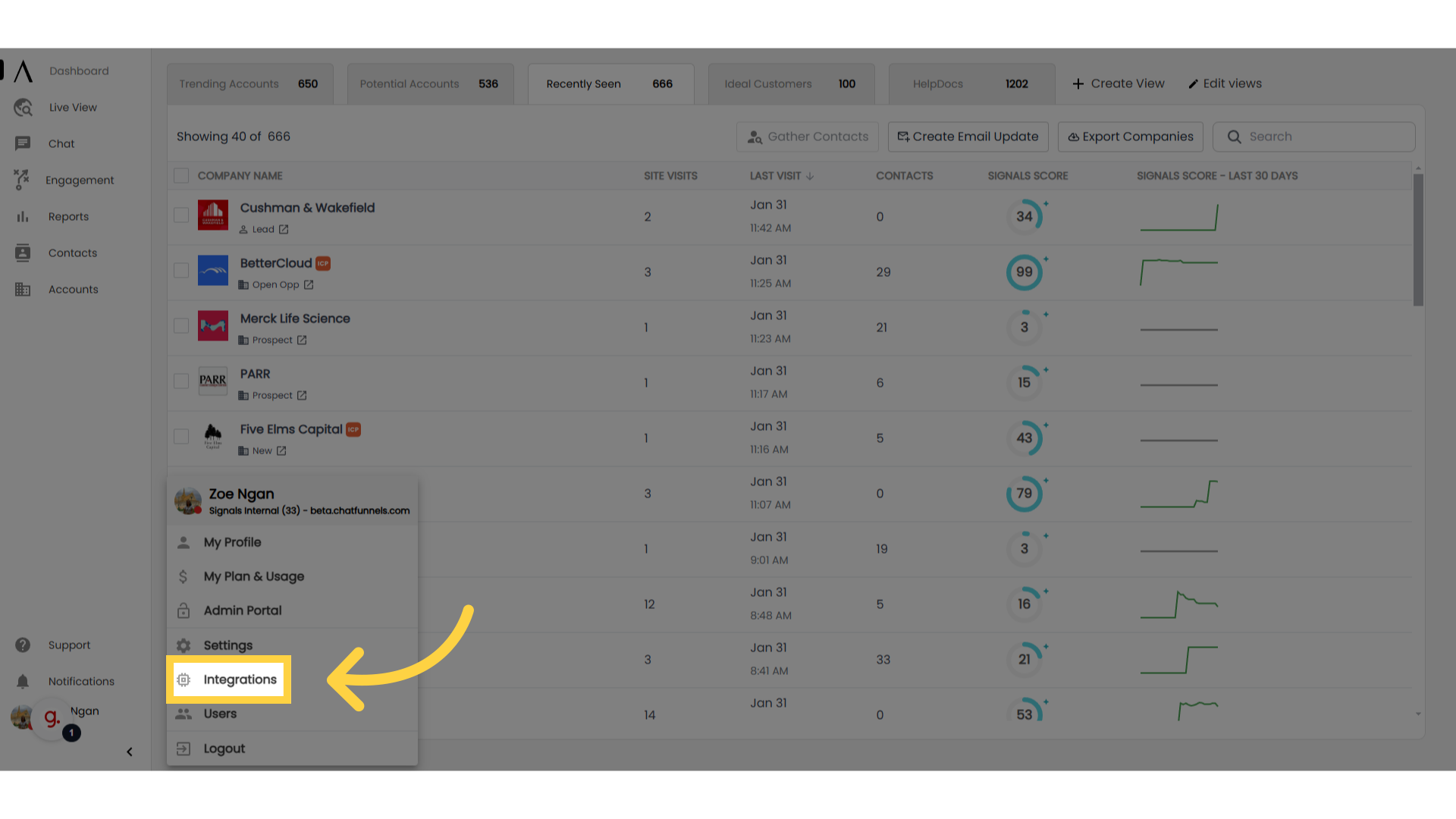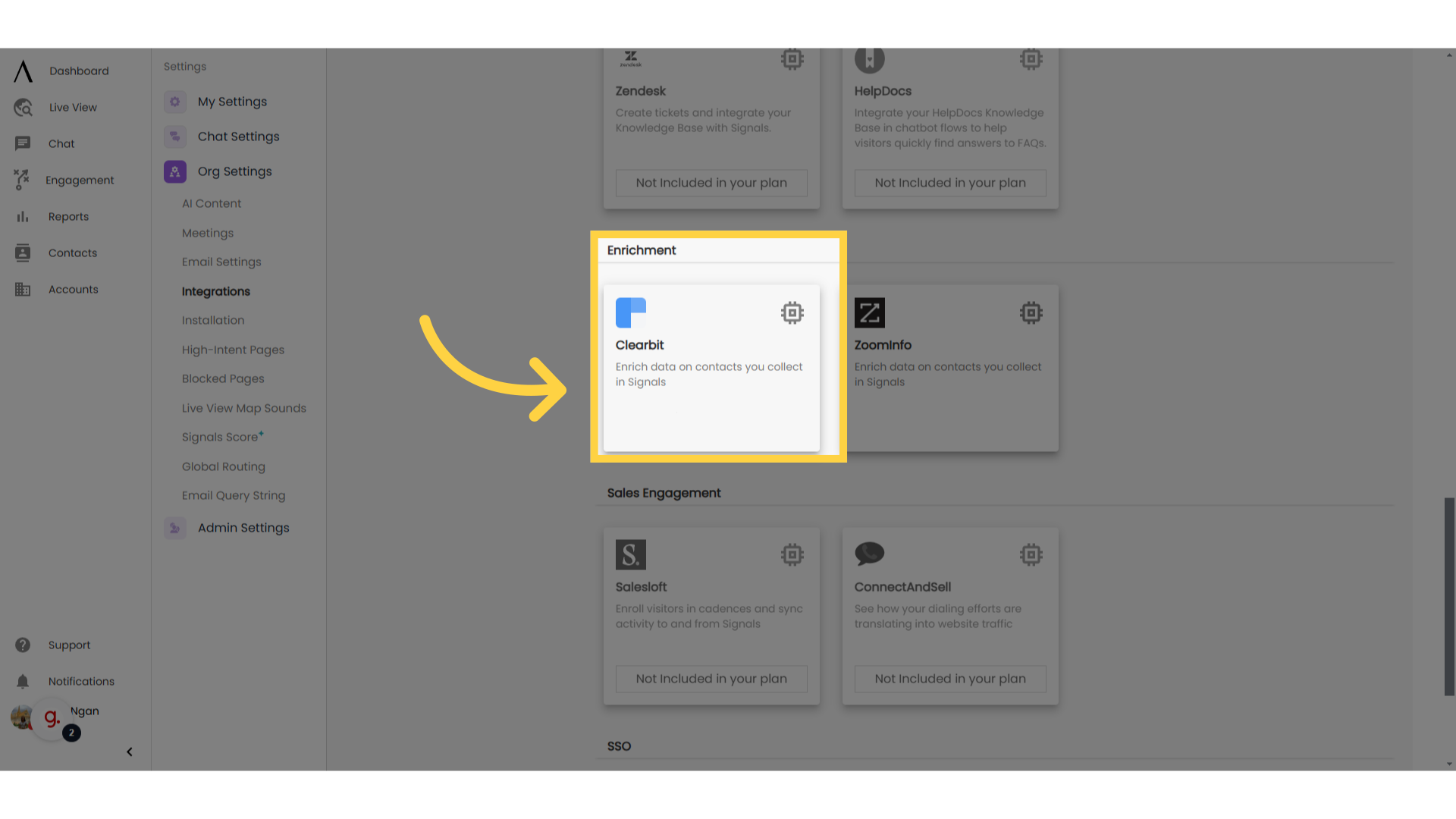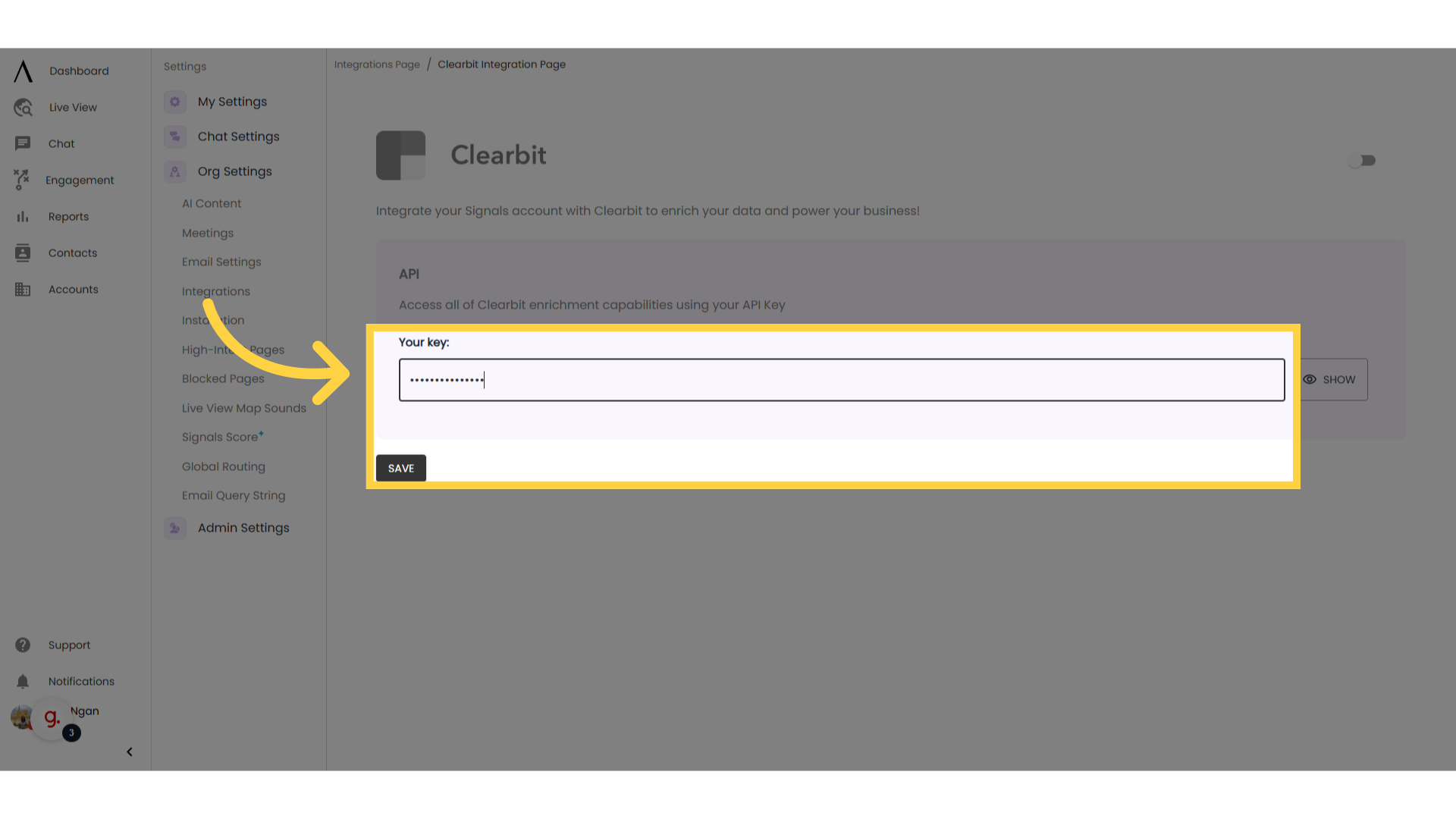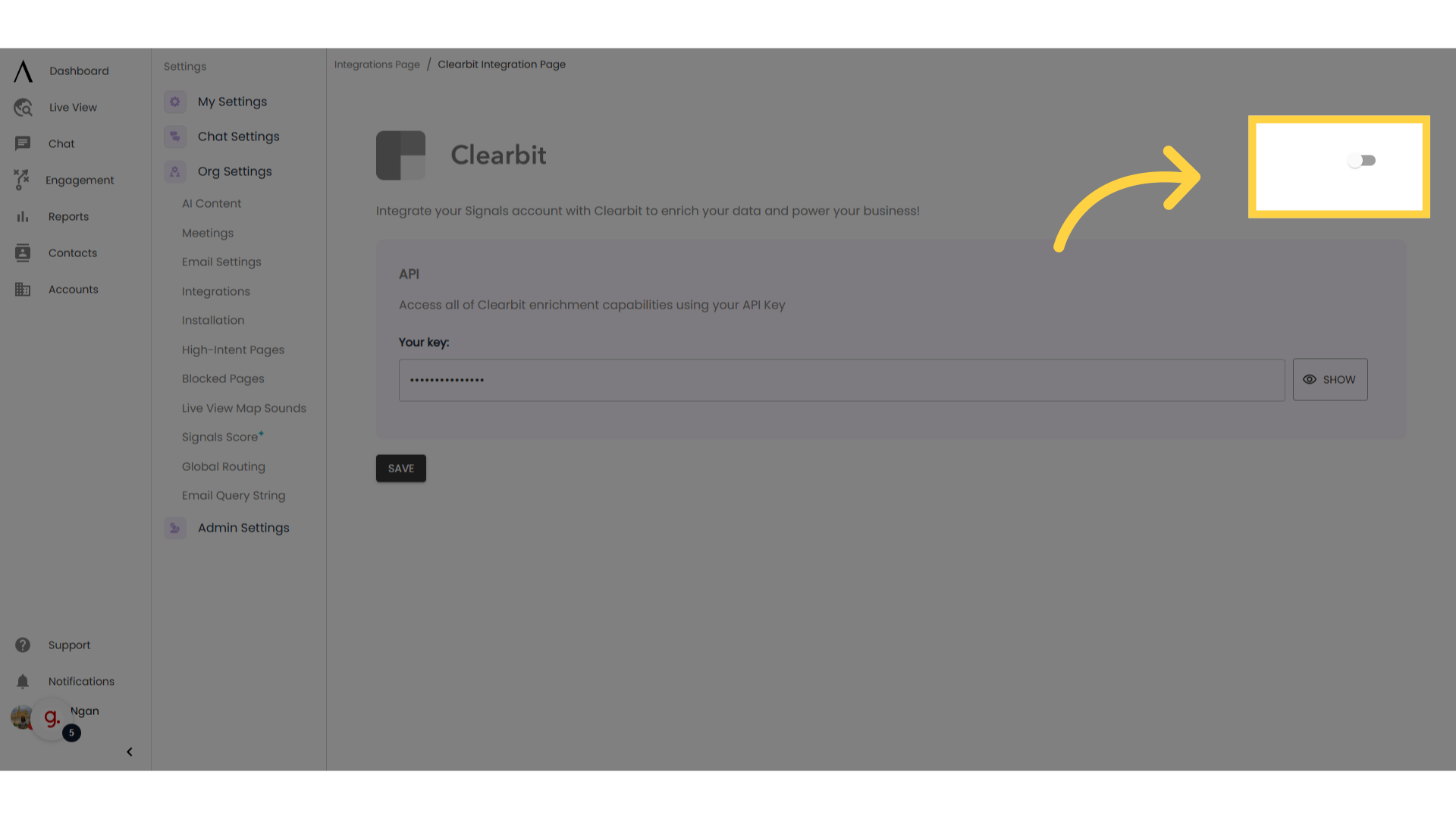Getting Started
Installation
Whitelist Domains
Installation - Manual Installation
Installation - Word Press
Installation - Google Tag Manager
Troubleshooting Installation
CRM Integration
Buying Committees
Setting up ICP
Contacting Support, Submitting Feature Requests and Reporting Bugs
Product Management
Dashboard
Agent Chat
Text Bar Functions
Conversation Details Cards
Organizing Chats
Other Chat Features
Allow Sound Notifications for New Messages
Managing Conversations in Signals Chat
Reporting
Contacts
Managing Contacts
Navigating Contacts
View Contact Details
Contact Discovery
Contact Custom Fields
Social Discovery
Buying Committee
Contact Custom Fields
Contacts Page
Accounts
Users
Integrations
Integrations Overview
Google Analytics Integration
Domo Integration
Slack Integration
Microsoft Teams Integration
Marketo
Eloqua Integration
Google Ads
Cloud Employees
Settings