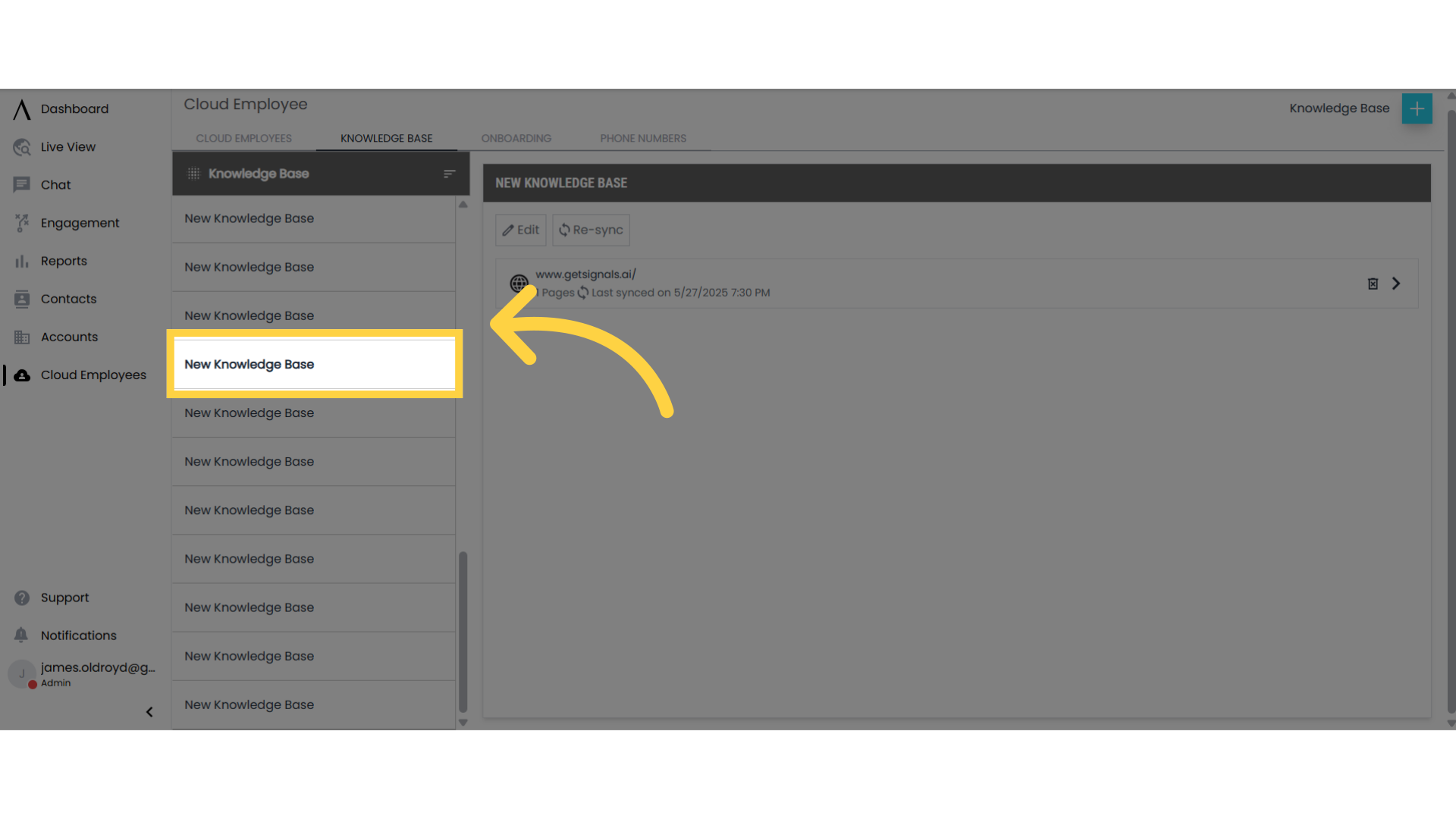All Categories > Product Management > Cloud Employees > Knowledge Base
Knowledge Base
Knowledge Base
A knowledge base is a digital library of information that the cloud employee can access to answer questions, perform tasks, and provide support. It includes content like company policies, product details, workflows, and frequently asked questions.
1. Click on Cloud Employees
To add new knowledge base, log into your signals account and select cloud employees on the left side bar.
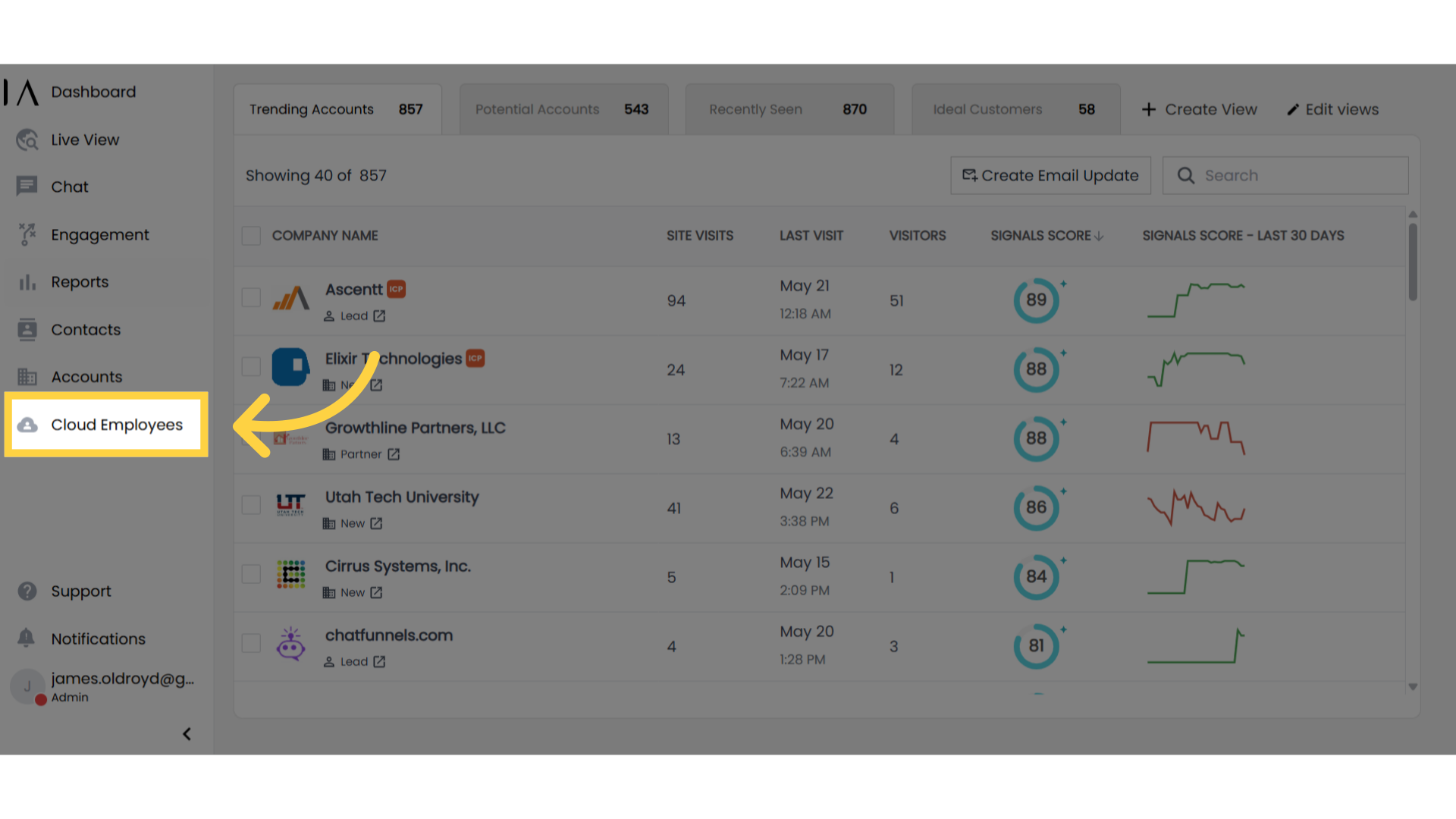
2. Select Knowledge Base
Next, select the knowledge base tab along the top of the page.

3. Existing Knowledge Bases
Previously created knowledge bases will be shown on the left side of the page under the knowledge base column.
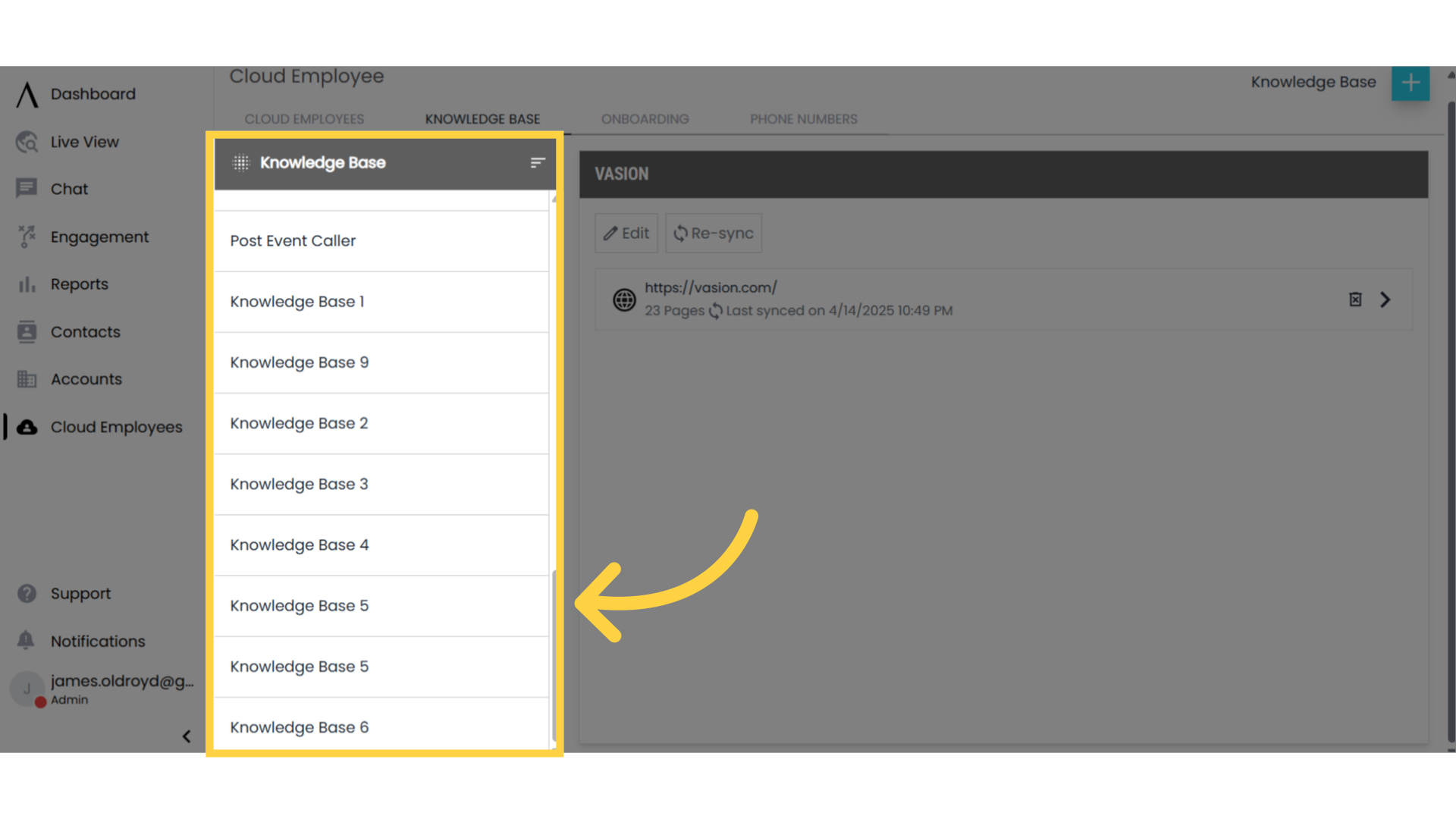
4. Information on Your Existing Knowledge Base
Once you select a knowledge base from the column on the left, detailed information will appear on the right side of the page. This includes the sources of the knowledge, the number of pages being scraped, and the last time it was synced.
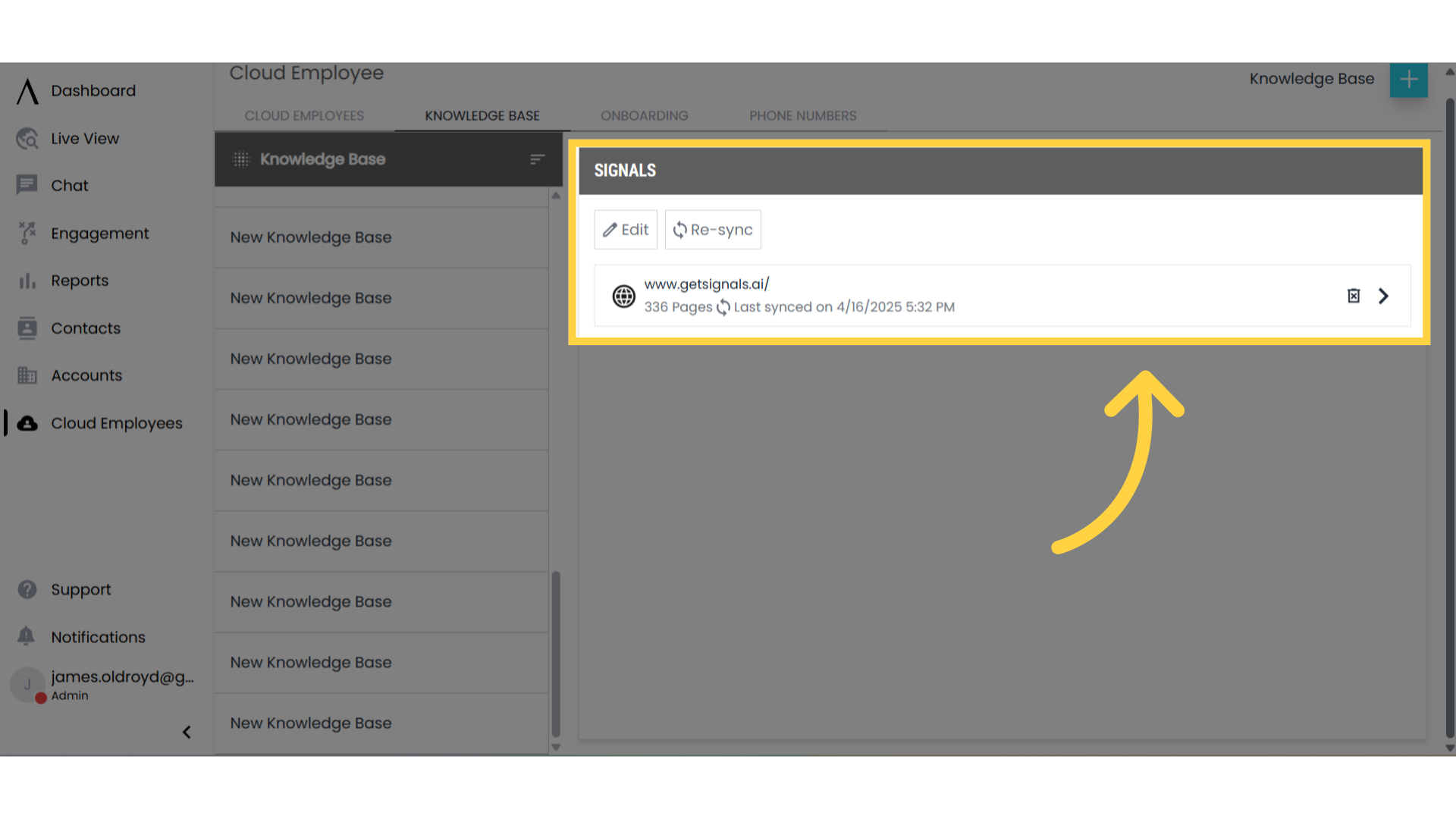
5. Re-sync to Pull The Latest Information
When you re-sync a knowledge base, the system updates the stored information by checking the original sources for any changes or new content. It Re-scrapes the websites, adds new content, and removes deleted information.
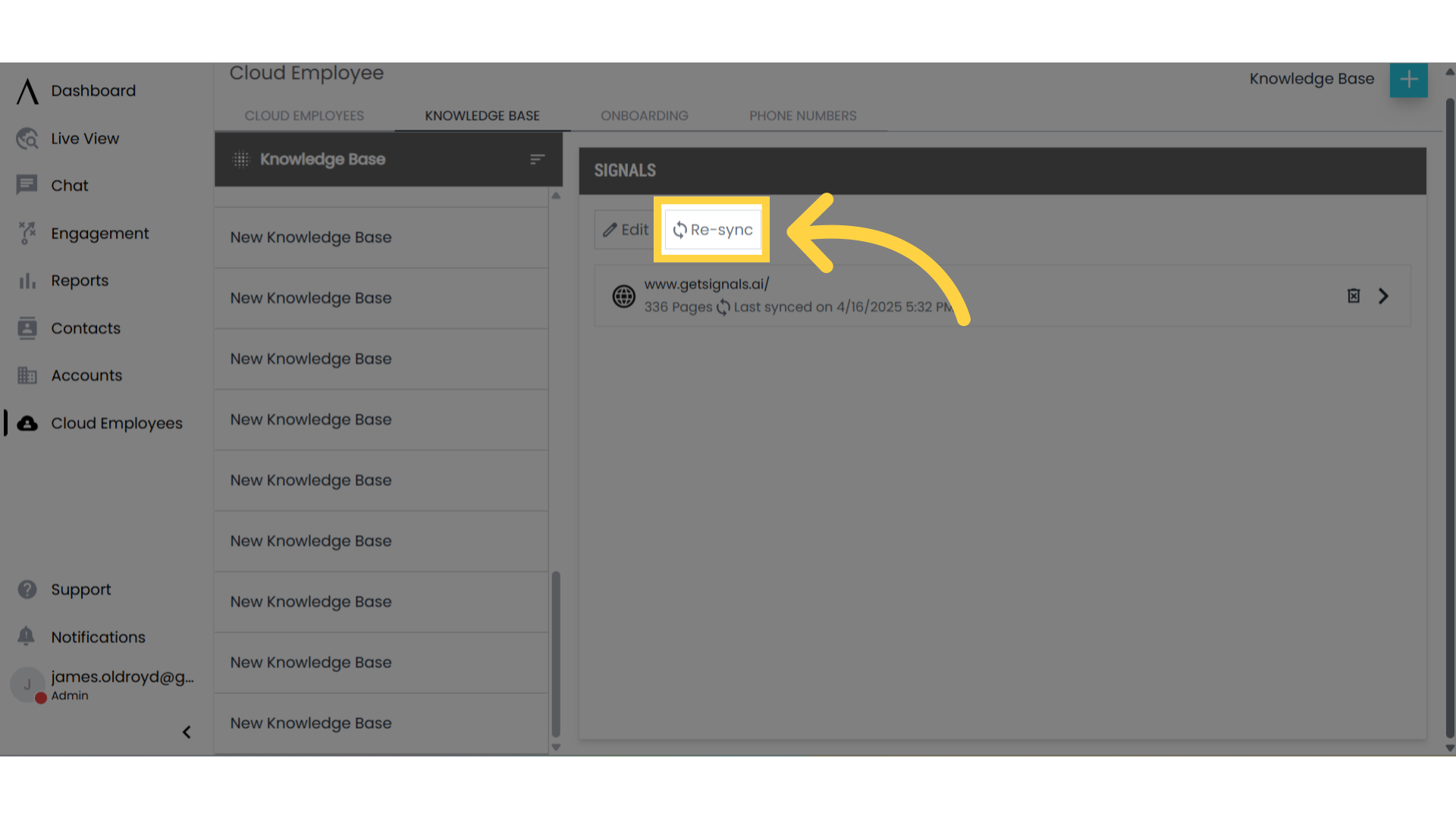
6. Click Here to Edit an Existing Knowledge Base
To make changes to an existing knowledge base, click on the edit button.
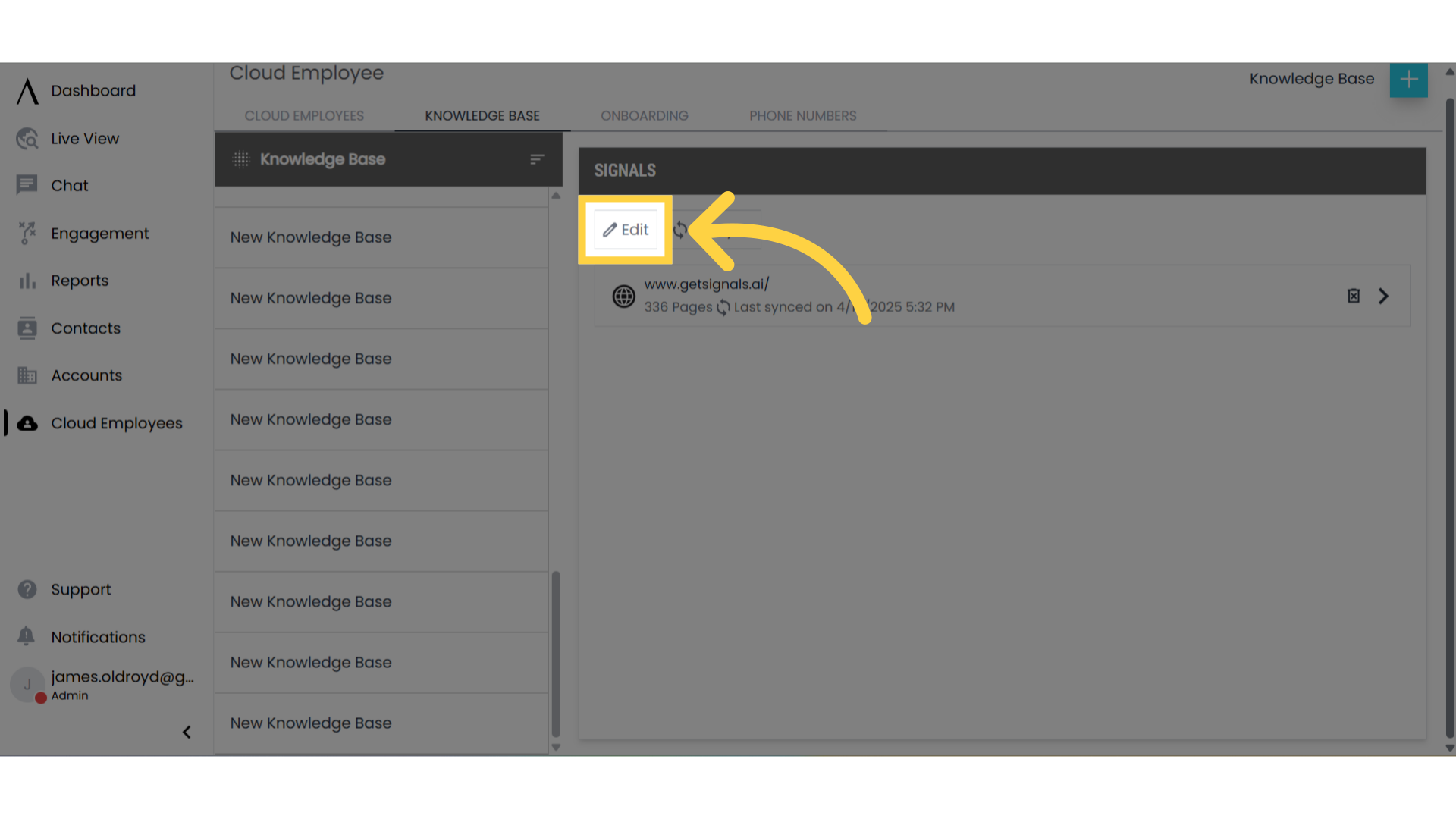
7. Edit Knowledge Bases Here
Once you have selected to edit the knowledge base, you can change the name of the knowledge base. You can also select the add button to add a website, upload a file, or add a text article.
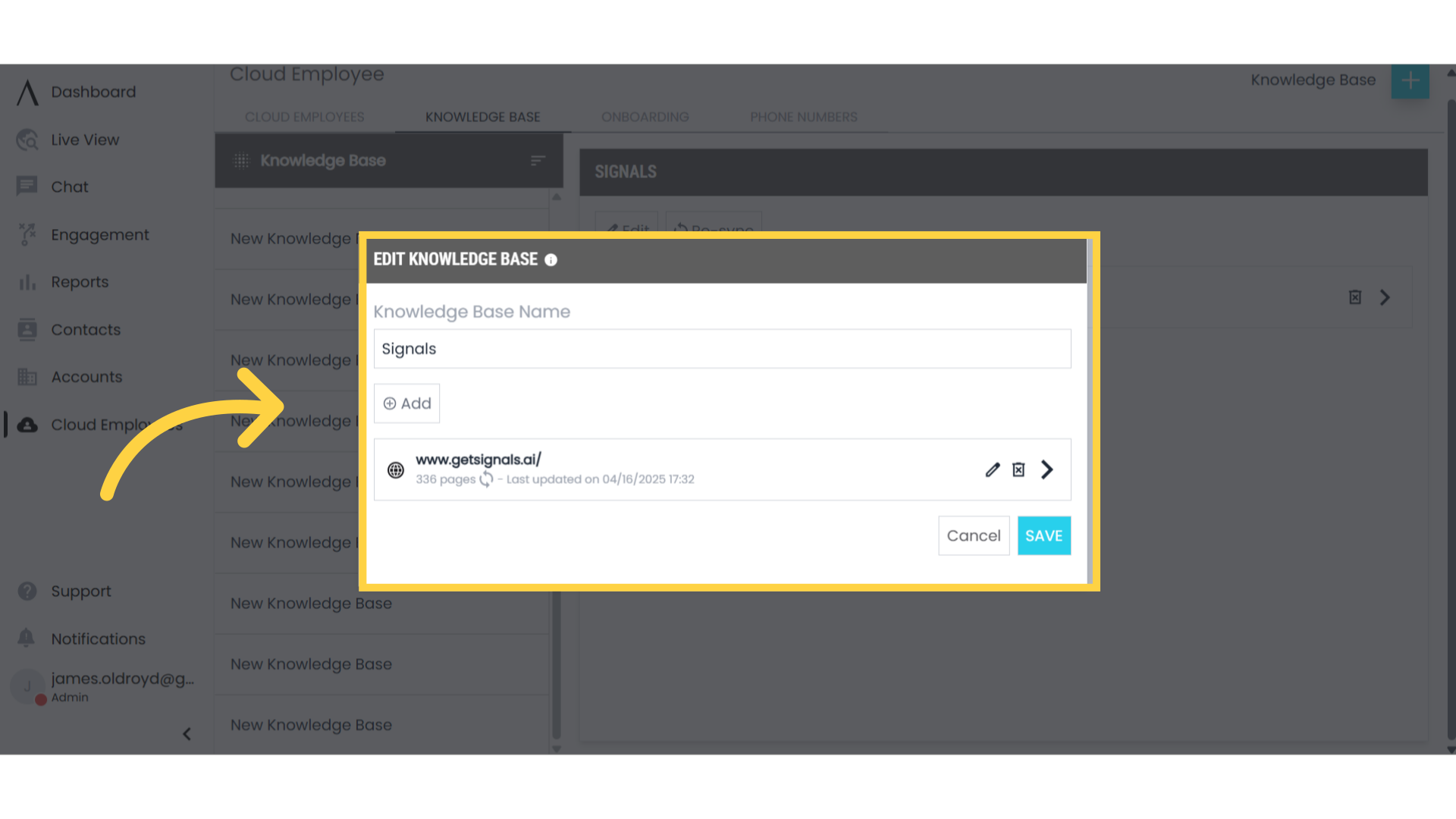
8. Edit Which Pages Are Scraped From The Website
You can select the pencil icon to determine exactly which pages from the website are scraped and added to the knowledge base. To delete a website from the knowledge base, click on the trashcan icon. Once you have made the desired changes, select save in the bottom right corner.
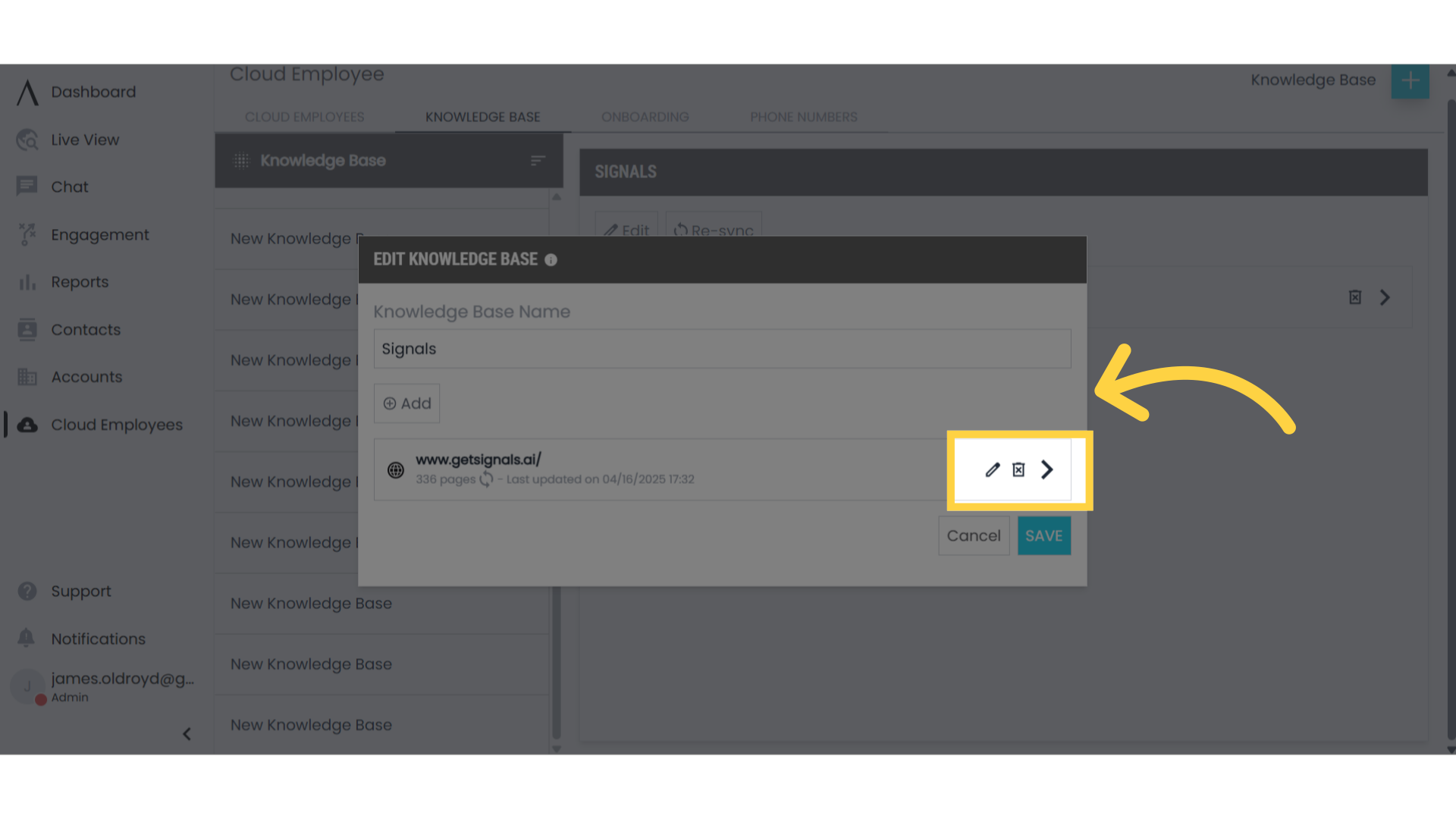
9. Click Here To Add a New Knowledge Base
Click on the blue plus sign in the top right corner of the page to add a new knowledge base.
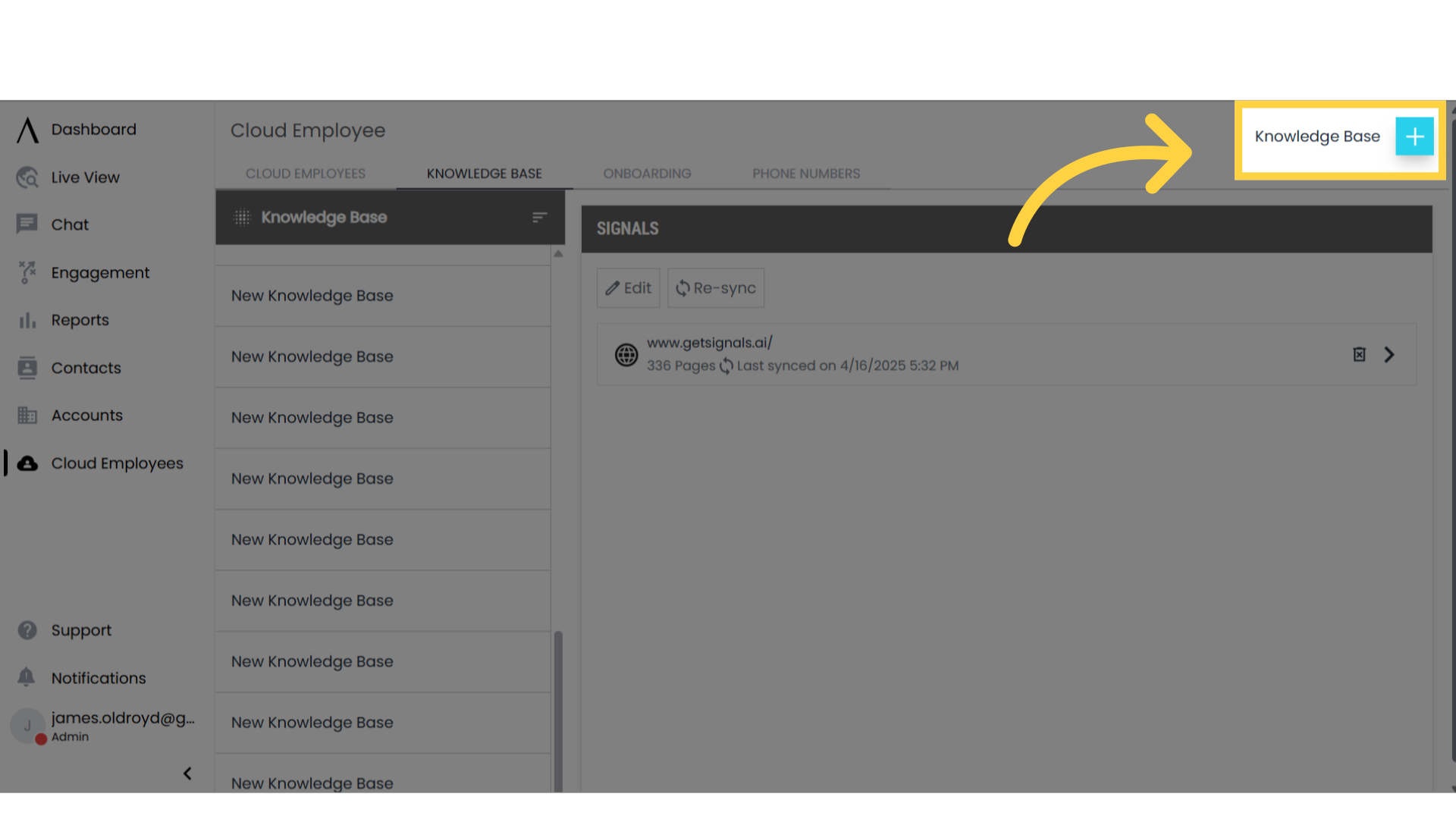
10. Edit The New Knowledge Base Here
After you select to add a new knowledge base, you can change the name of the knowledge base. You can also select the add button to add a web page, file, or text to the new knowledge base.
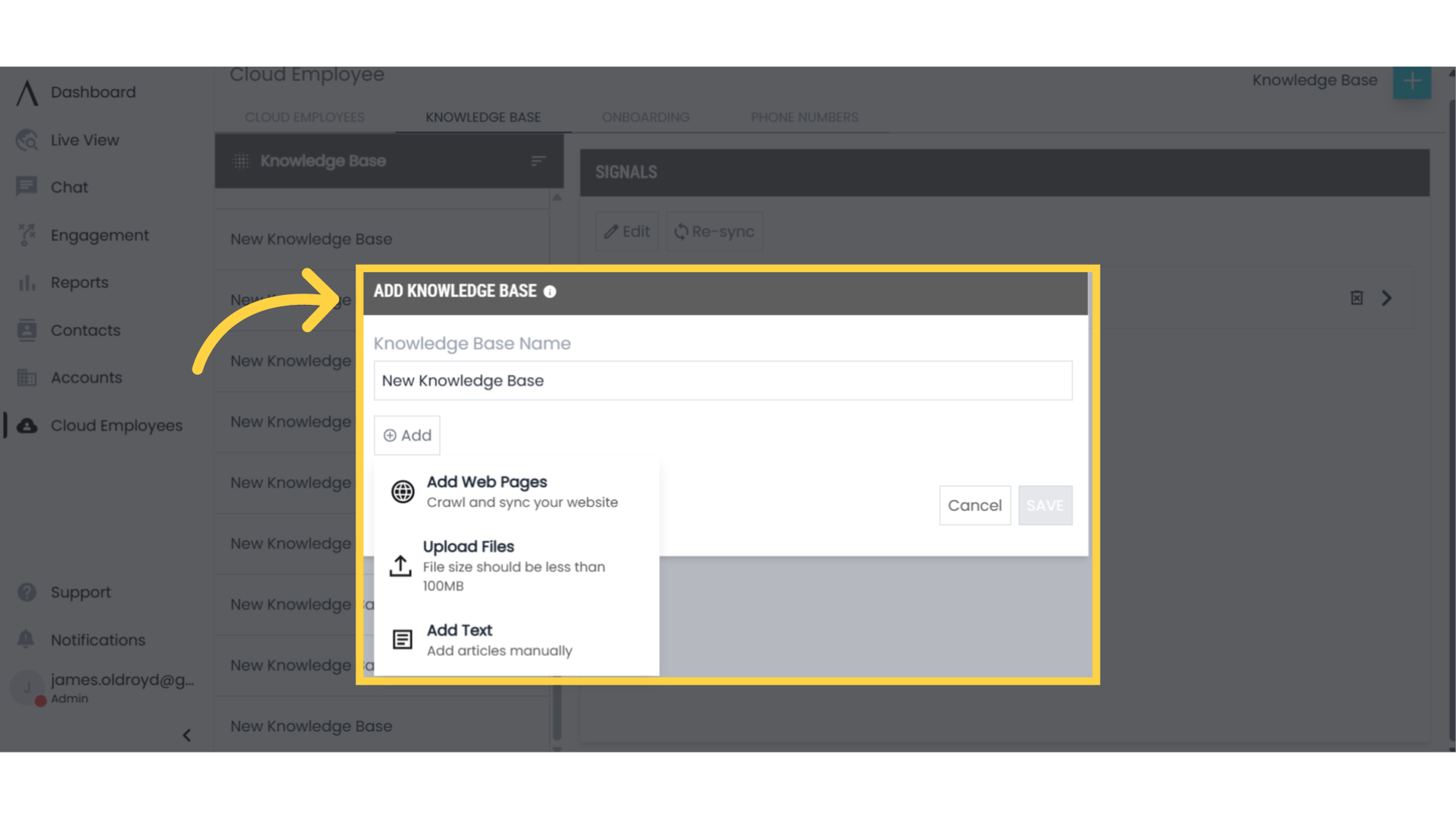
11. To Add a Web Page to The Knowledge Base
To add a web page to the knowledge base, click "Add" and select "Add Web Pages." Enter the desired URL, then click the blue "Fetch" button. Once the content loads, choose which pages under the parent URL you want to scrape and add to the knowledge base.
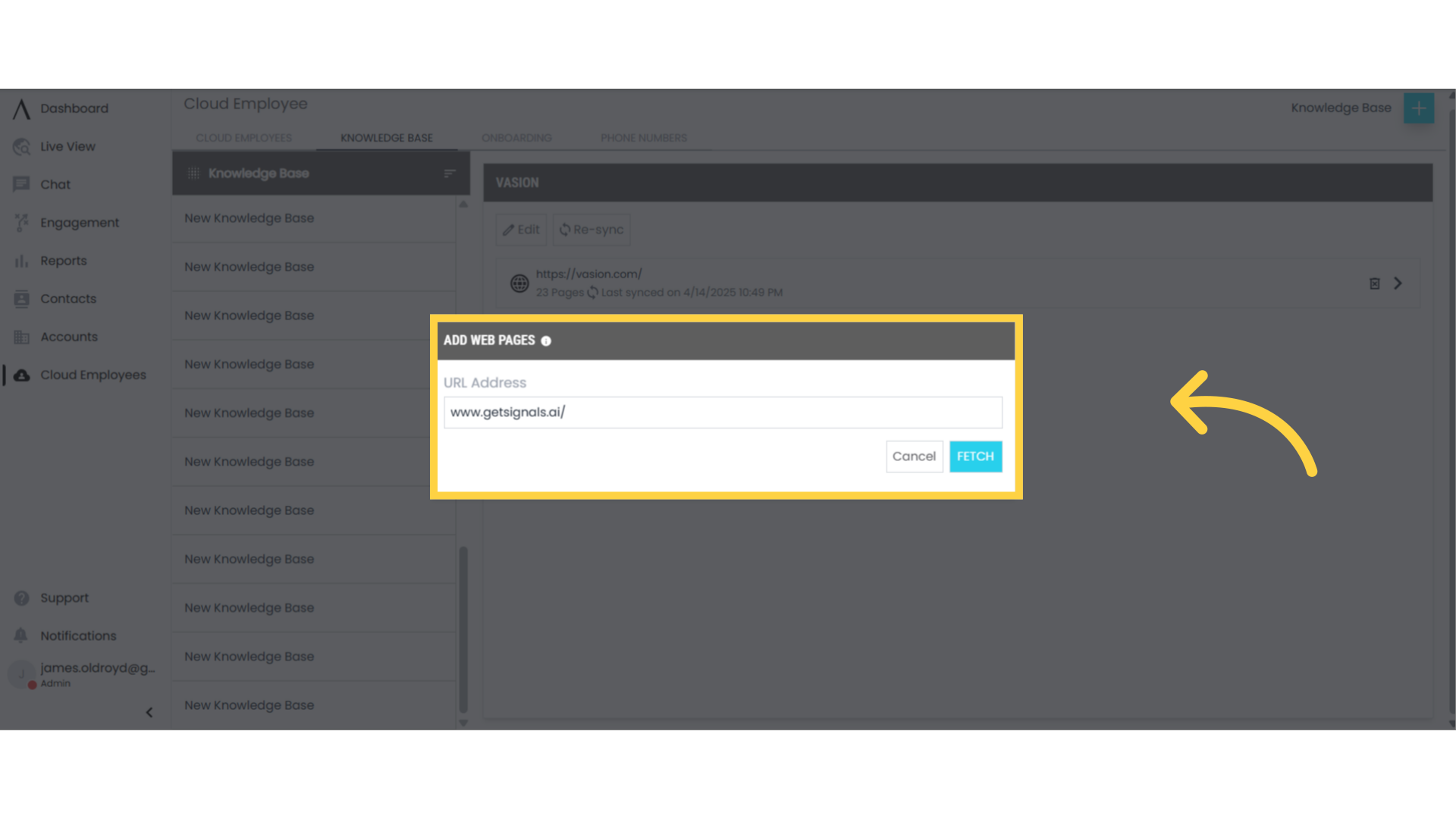
12. Add a File
To add a file to the knowledge base, click "Add" and select "Upload files." Upload the needed file and then select save.
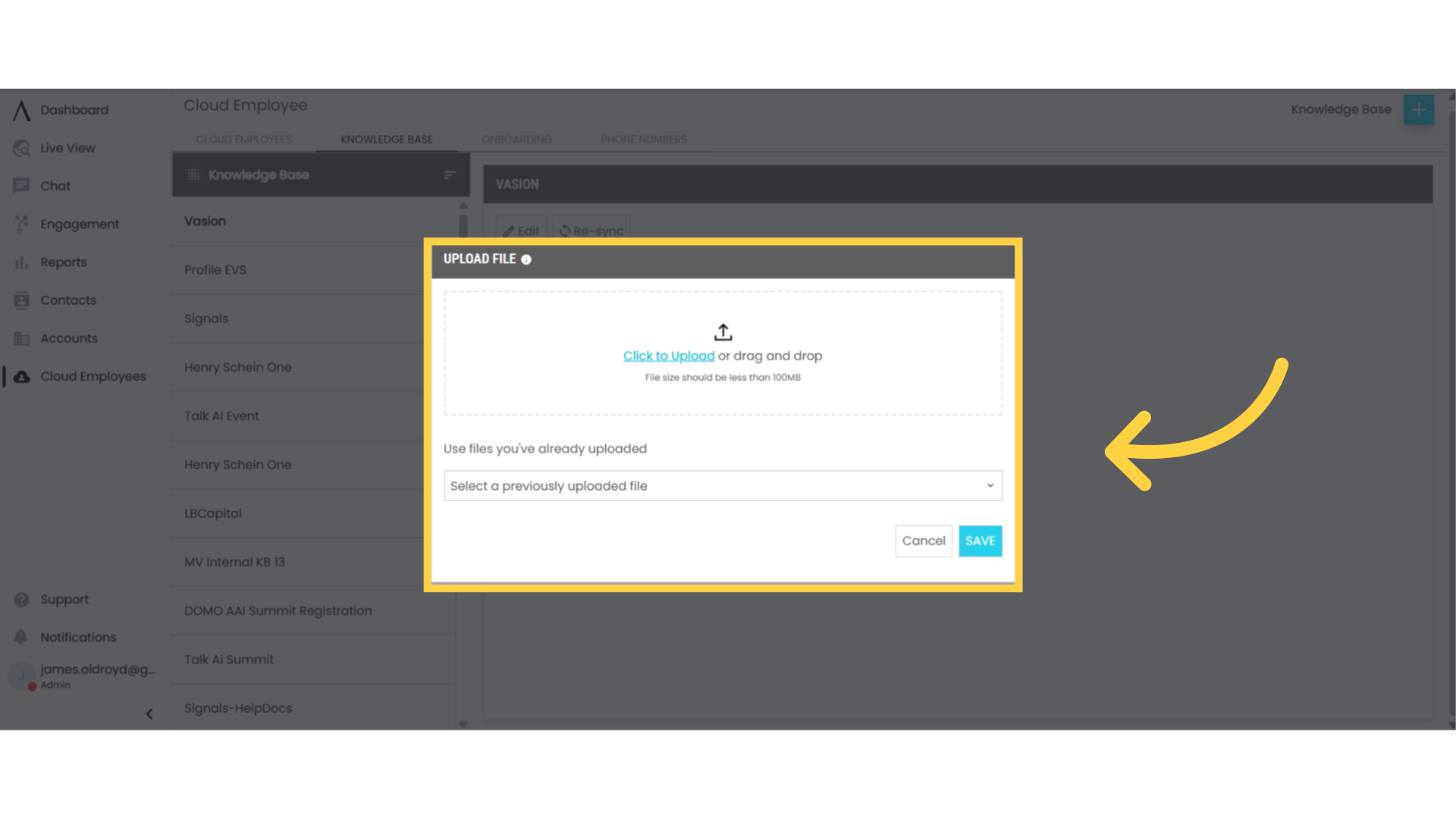
13. New Knowledge Bases Appear Here
Once a new knowledge base has been created, it can be located with the other knowledge bases on the left side of the knowledge base page. It will also appear in the knowledge base section of the cloud employee settings page.