Managing your Signals Teams
Overview
As an administrator, you can create groups of users called “Teams”, which primarily help you organize which chat agents receive incoming chats. With Teams, you can make sure that the right web visitors are directed to the right chat agents.
This page helps guide you on where to access and manage your team, helpful links that provide instructions on how to manage teams, and a step-by-step guide on how to delete teams.
For additional resources check out:
- Team Chat Availability
- Creating a Team
- Editing a Team
- Team Page Settings
- Search and Sort Teams
- Why Create a Team
Managing Teams
To manage your Teams, simply access the Teams menu by following these steps:
- Access your account
- Click your icon to view a pop up menu
- Select "Users" tab
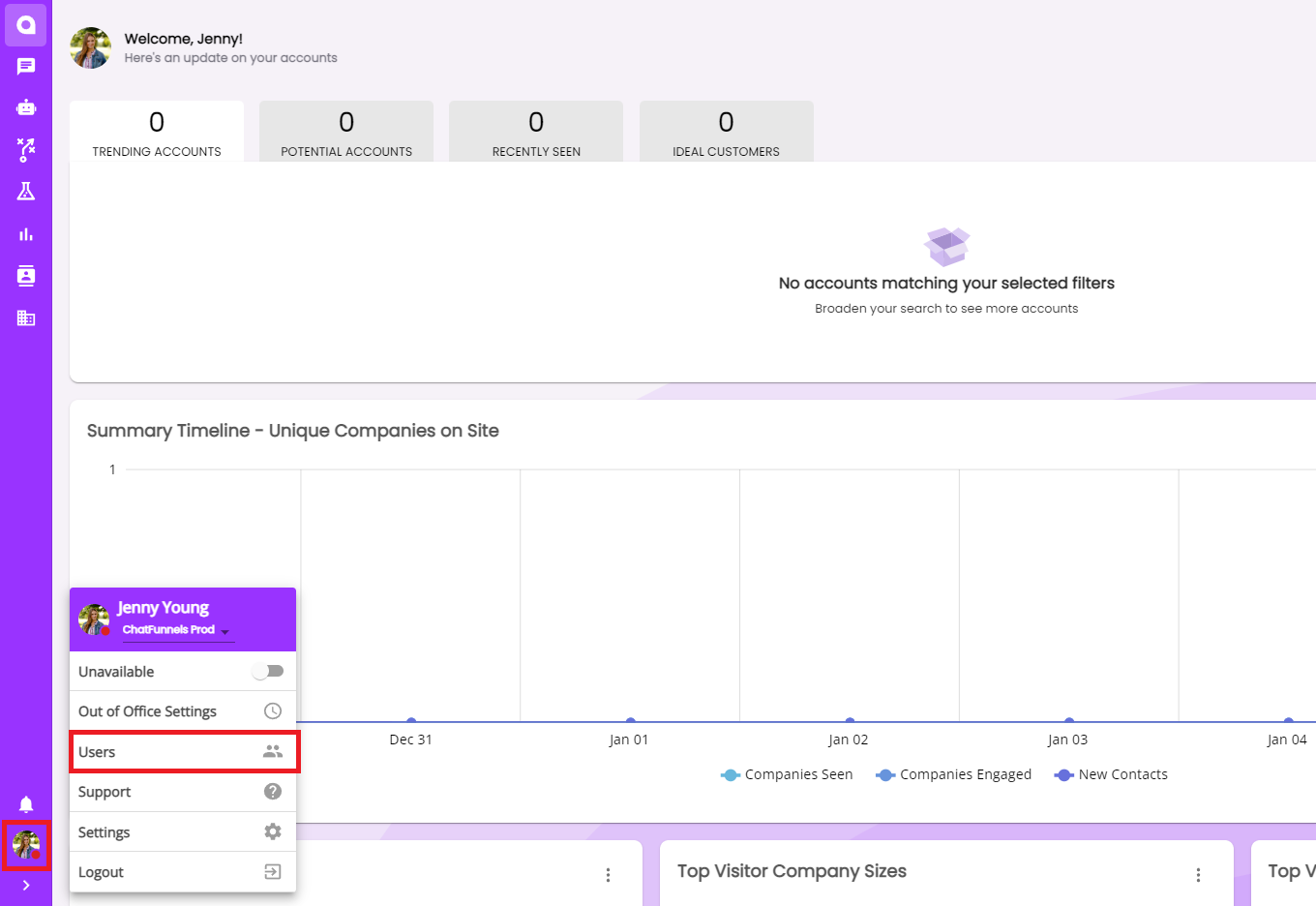
- Then select "Teams"

Change a Team’s Name
- On the Teams menu, click on the name of the team you want to edit;
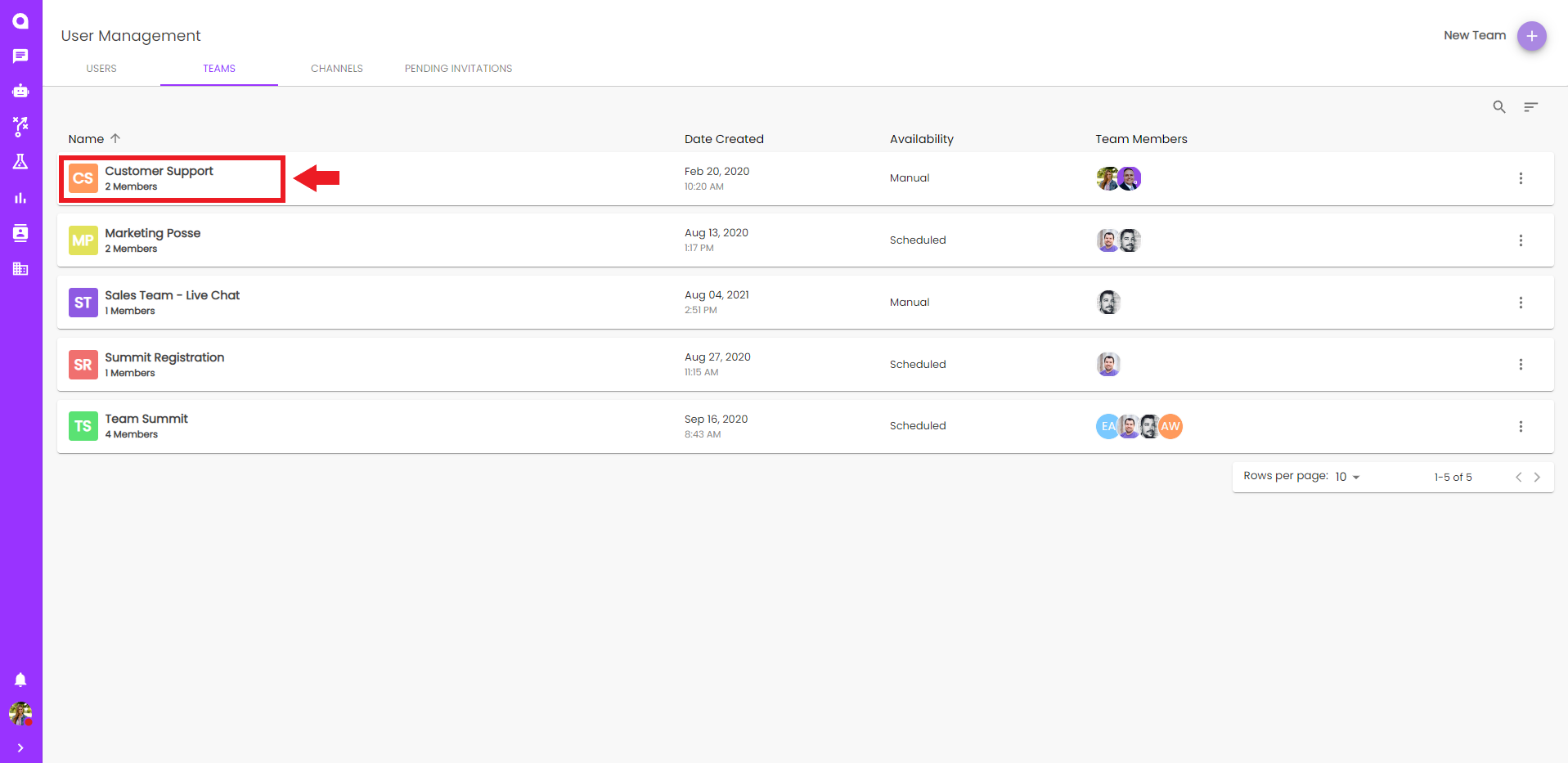
- On the following page, simply click into the name of the team and make any desired changes, these changes will auto save:
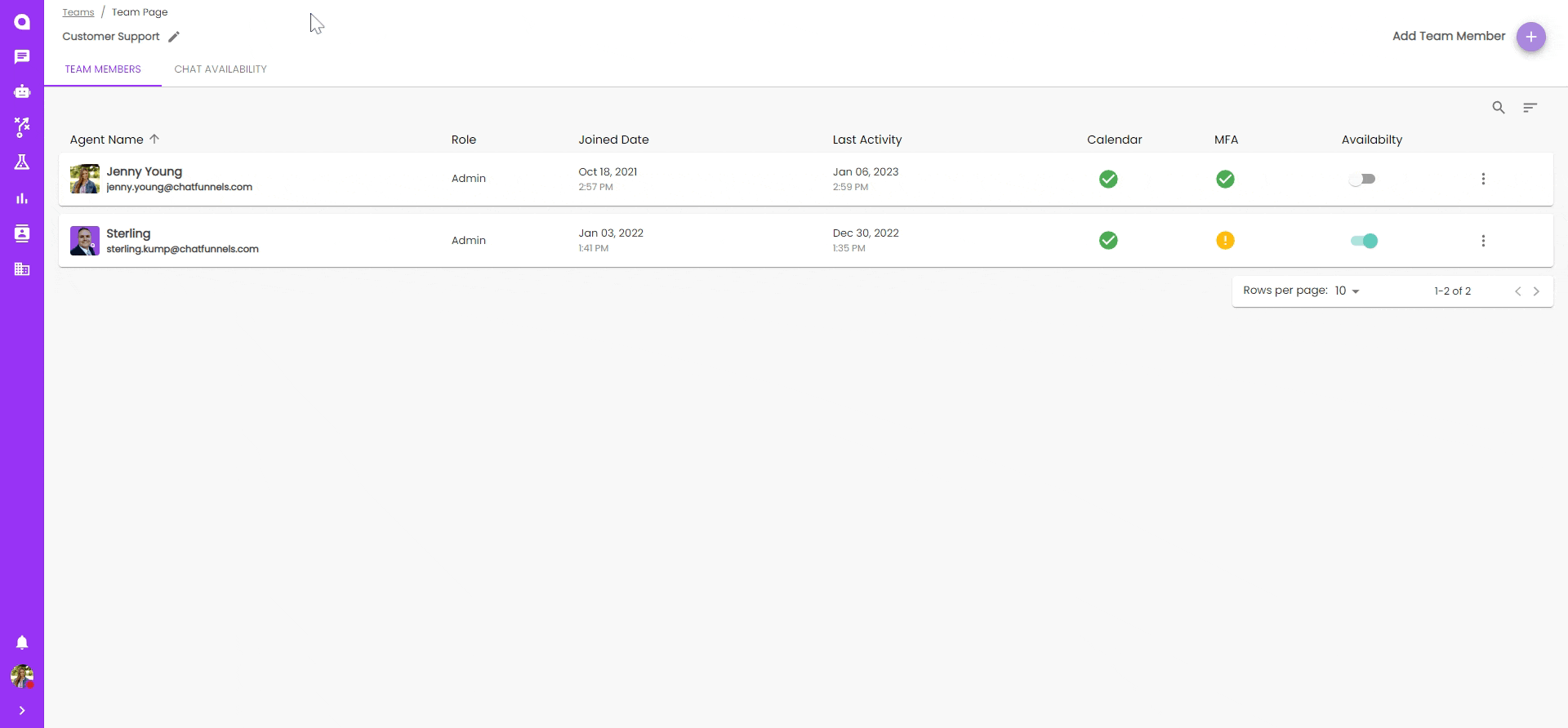
Deleting a Team
- On the Teams menu, select the menu button(three verticle dots) for the team you want to delete
- Select the “Delete Team”
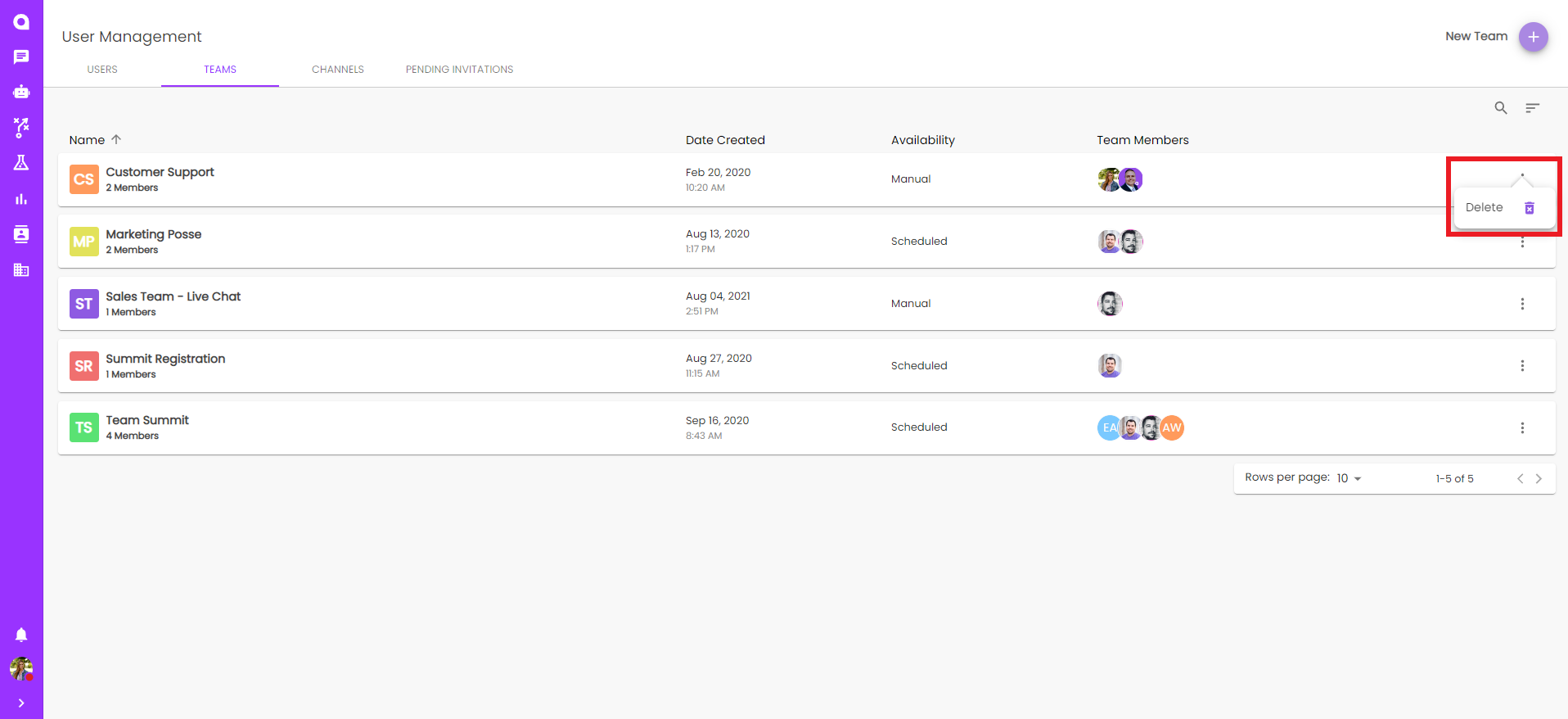
Note: Before deleting a team, ensure that you have removed the team from any settings. This can include ensuring that the Team is not being used in Live Chat Nodes, Calendar Drop Nodes, Conditional Branching Nodes, or any Bot’s Audience settings. Failure to remove a team from these settings before deleting the team can disrupt your bot’s performance.

