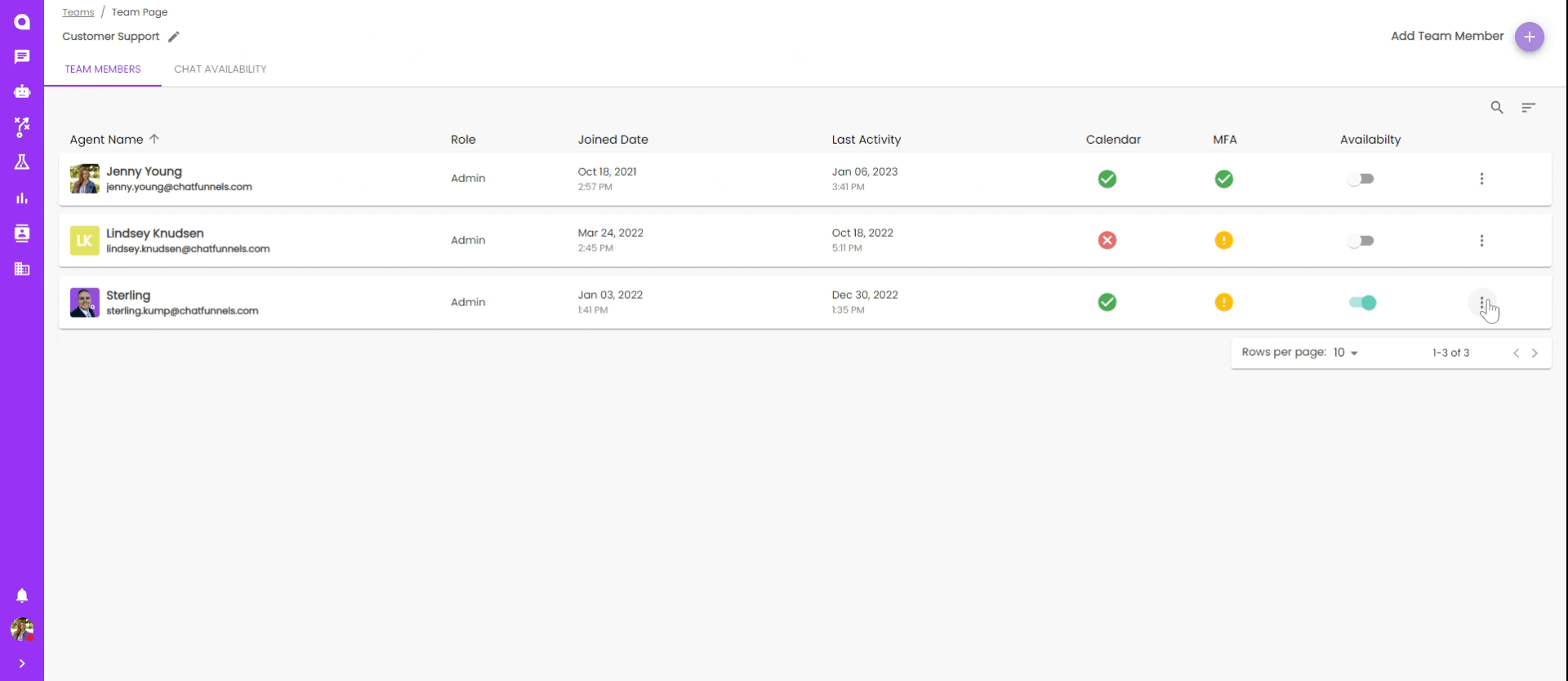Team Page Settings
Team Page Settings
Within each team you can add, remove, edit a team members permissions, view out of office Settings, and copy agent profile links. After you have created your Team, you can edit which chat agents are in that Team.
To learn about Chat Availability go here!
Adding Team Members
- Click into the team you want to change
- To add a member click the plus button in the top right corner and select the member from the drop down
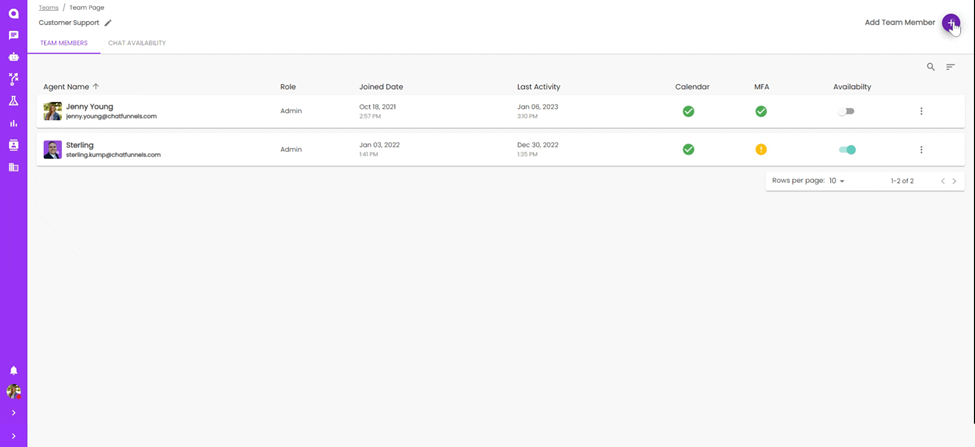
Removing Team Members
- Click into the team you want to remove a team member from
- To remove team member, select the menu button for the team member you would like to remove.
- Select "Remove from team"
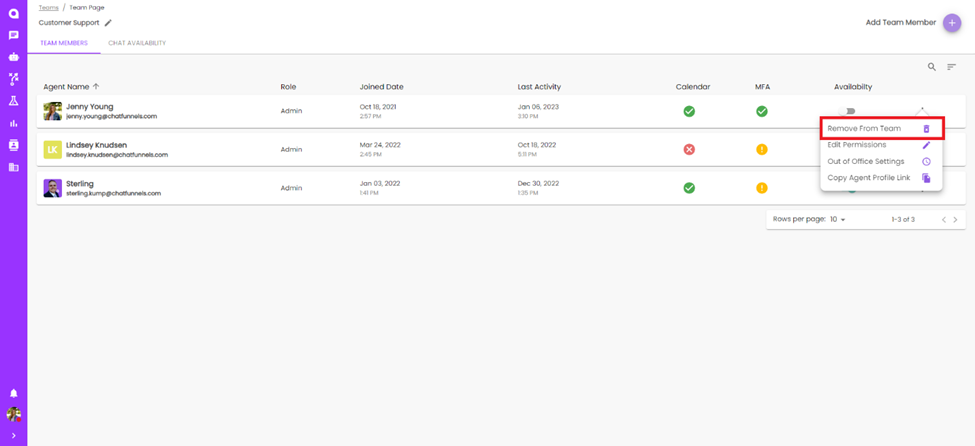
Editing Team Member Permissions
With your Signals Account you will have purchased a designated number of seats, which can vary by user role. If you need to change a users role:
- Click the menu button for the team member you would like to change permissions for
- From the pop-up, select the new role for the user
- Don't forget to save!
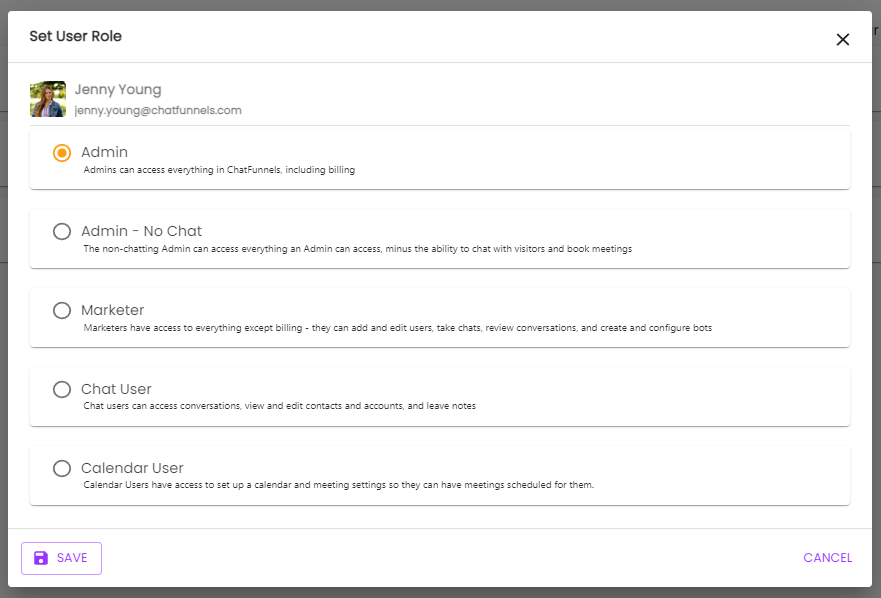
Out of Office Settings
Have an agent who is out on vactaion? Is sick or is on a leave of absence?
With your admin settings you can set a team member as out of office.
- Find the user who is out of office from your team
- Select the menu button for that user
- Select, "Out of Office Settings"
- Use the date picker to select the dates the user will be out, and mark what rotations the agent should be take out of during that time.
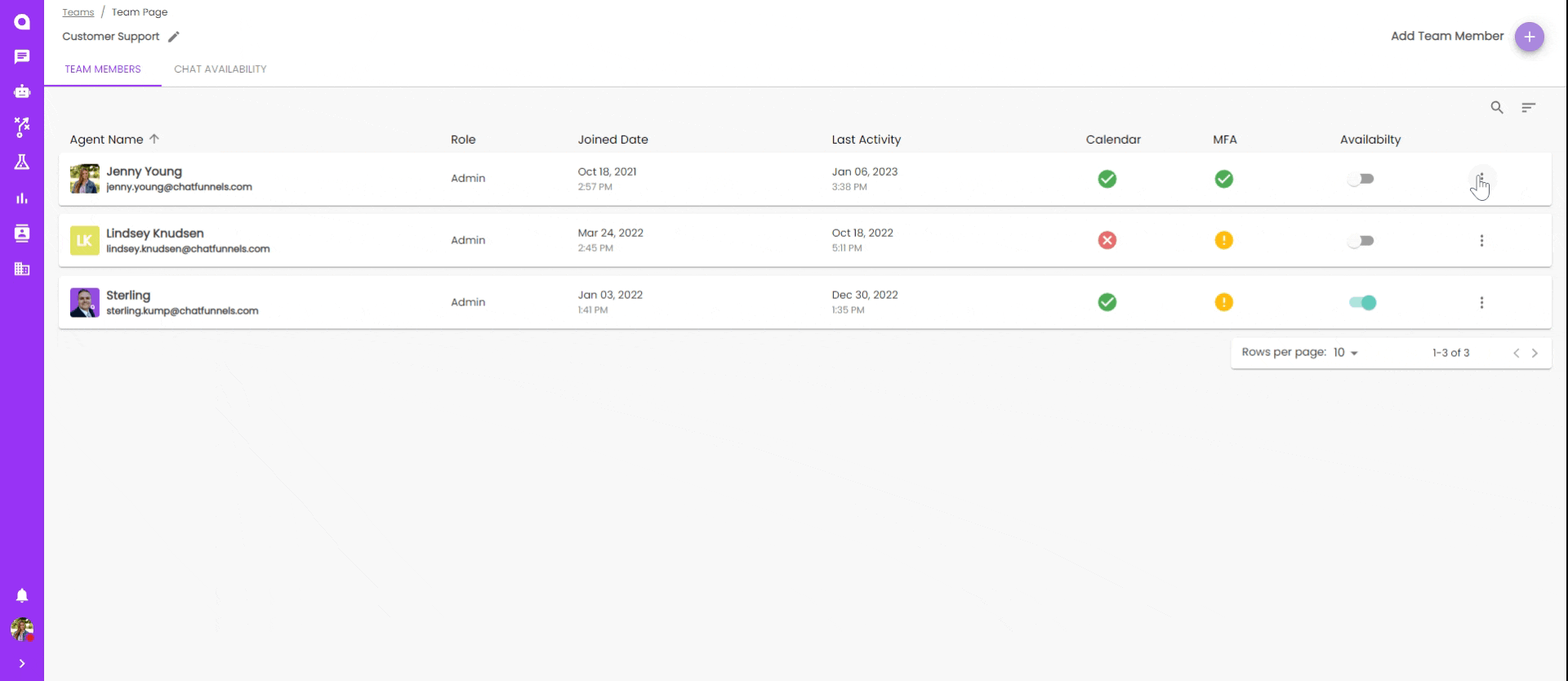
Copy Agent Profile Link
When users create profiles they have an option to create an agent profile link that allows customers to book meetings on their calendar. To use:
- From the agent's menu button select "Copy Agent Profile Link"
- You can then copy and paste it in another tab or paste it in a chat or email for a customer to use.