Bots Tab
Reminder:
With PlayRunner, we're updating the way you build and manage bots to make it easier to see when, where and from whom your bots are firing. You can continue using the old bot builder and bot management in the meantime. However, please be aware that they will be deprecated soon! Learn more about PlayRunner and how to set up your bot priority.
If PlayRunner is live the Priority field is null. Go to PlayRunner Branching to see what priority your bots are firing. Learn more here!
Managing Bots
Within the Bots Tab, there are many actions you can take to manage your bots. This section explains how you can (1) add a new bot, (2) edit an existing bot, (3) clone a bot, and (4) Delete and Enable bots.
Add a New Bot:
- Select “Add New Bot” option at the top-right of the page:
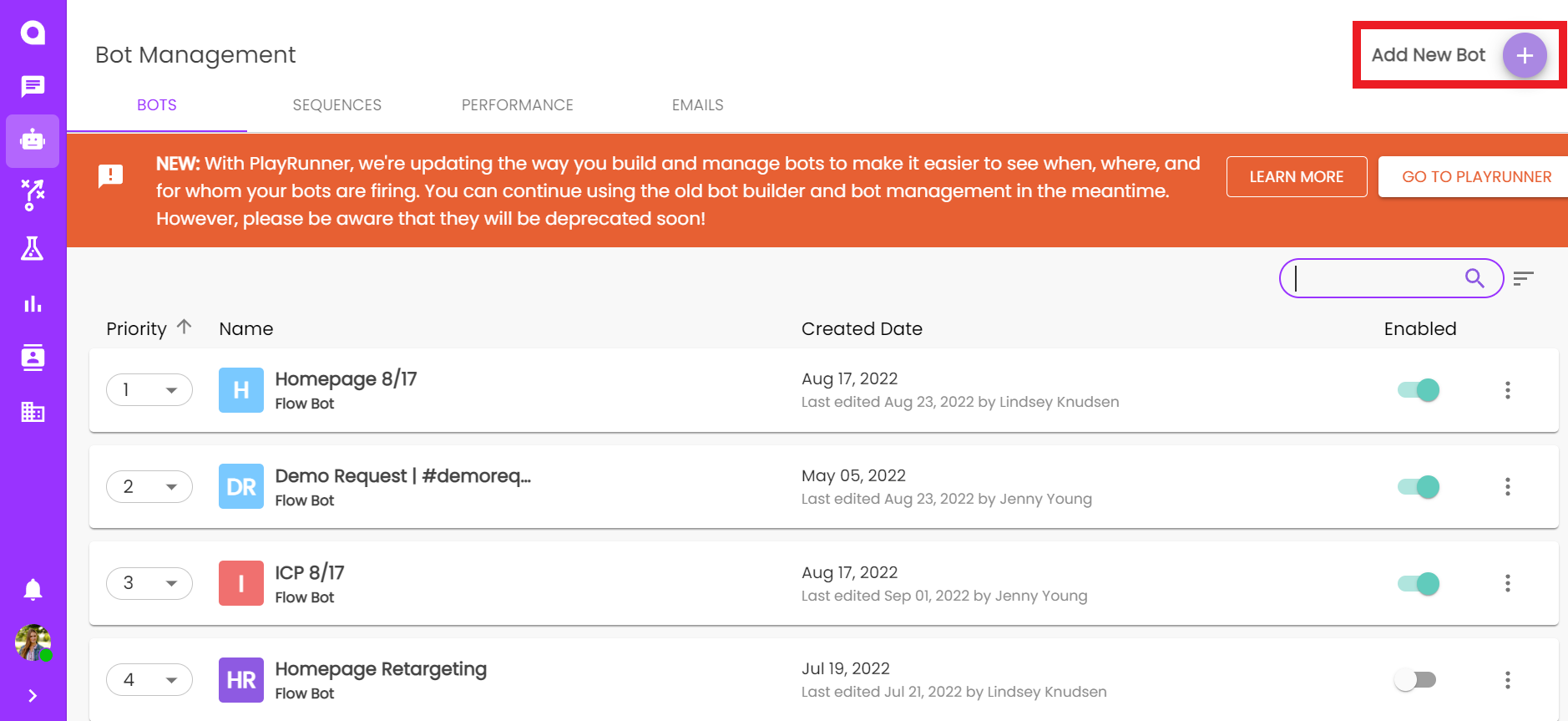
- You will then be taken to a page where you can select which type of bot you would like to create. To learn more about the different bot types and bot templates available, please refer to our Default Bots section.
Editing a Bot
- To edit a bot, simply click on the name:
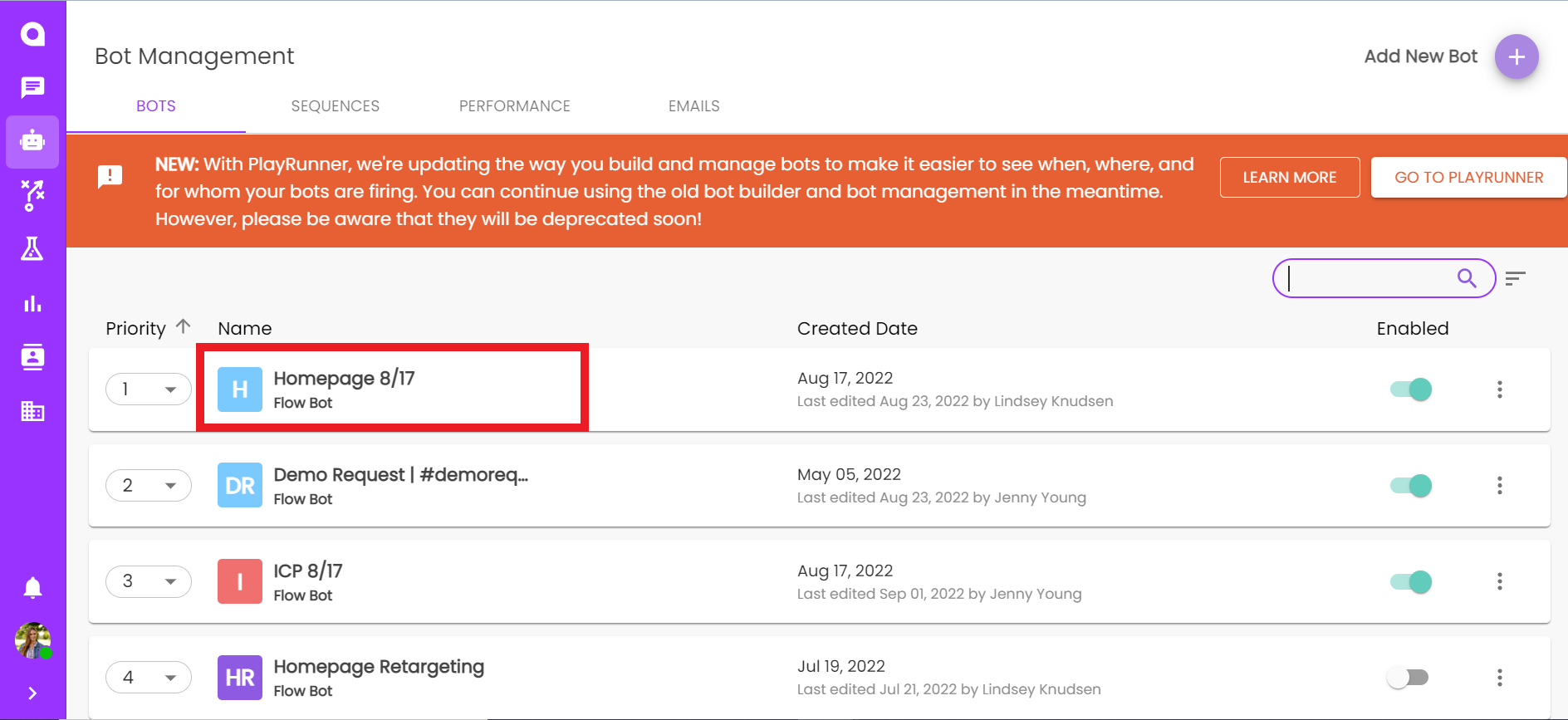
- You will then be presented on the Bot Configuration page for your bot. Click this link to learn more about bot configuration(hyperlink).
Clone a Bot
- It can be extremely useful to clone a chatbot when you have a complex, unique bot and need to create another bot similar to this complex bot.
- To clone a bot: Select the menu icon (the three dots)> select “Clone”
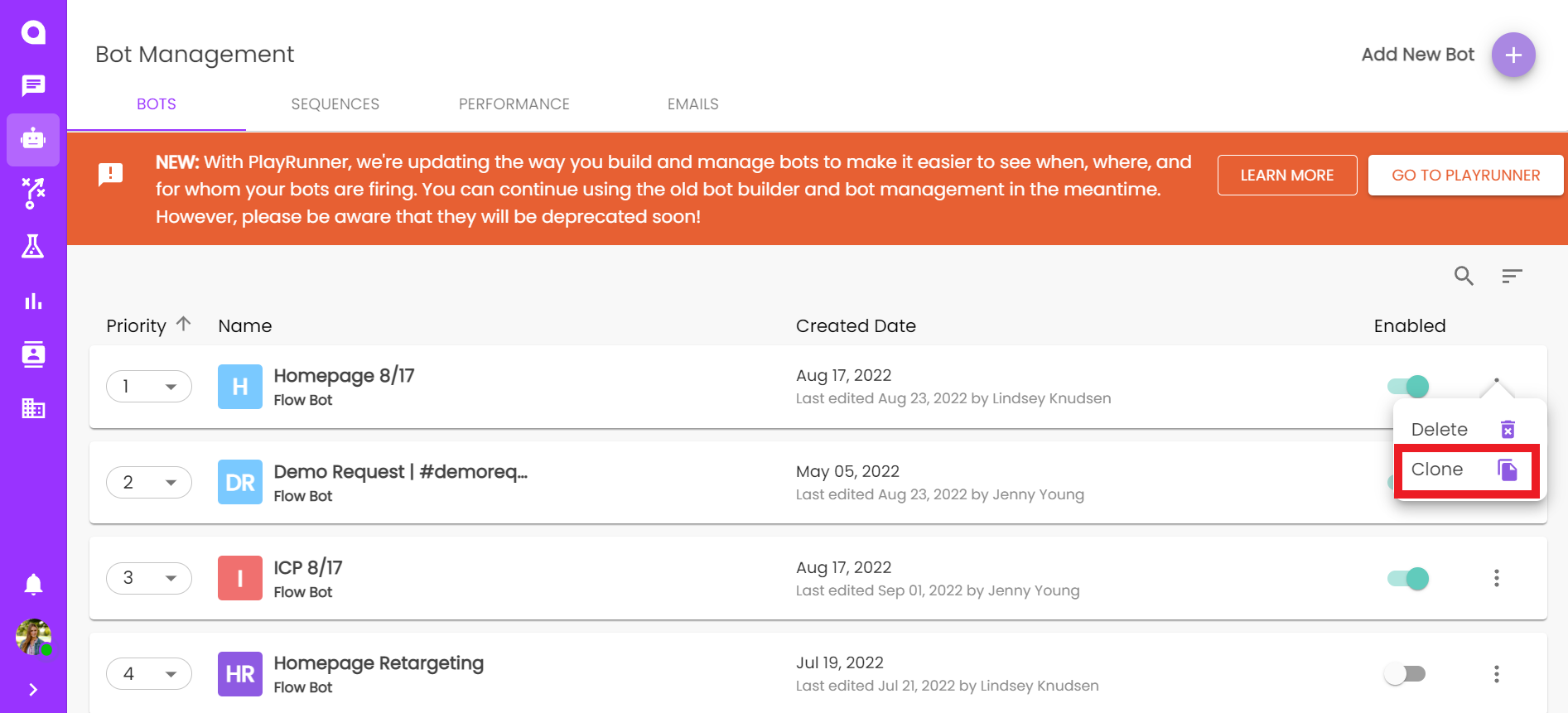
- Selecting this option will create a new bot with the same configurations and settings as the bot you cloned. Selecting this option will then automatically take you into the Bot Configuration tab for the newly created bot.
Delete, Enable, and Disable a Bot
Reminder! If PlayRunner is live the enabled field is null. You must remove the bot from PlayRunner to disable the bot. Or manually connect a bot to enable it. Learn how to Launch a bot in PlayRunner here.
- To Delete a bo: select the menu icon (the three dots)> Select “Delete”
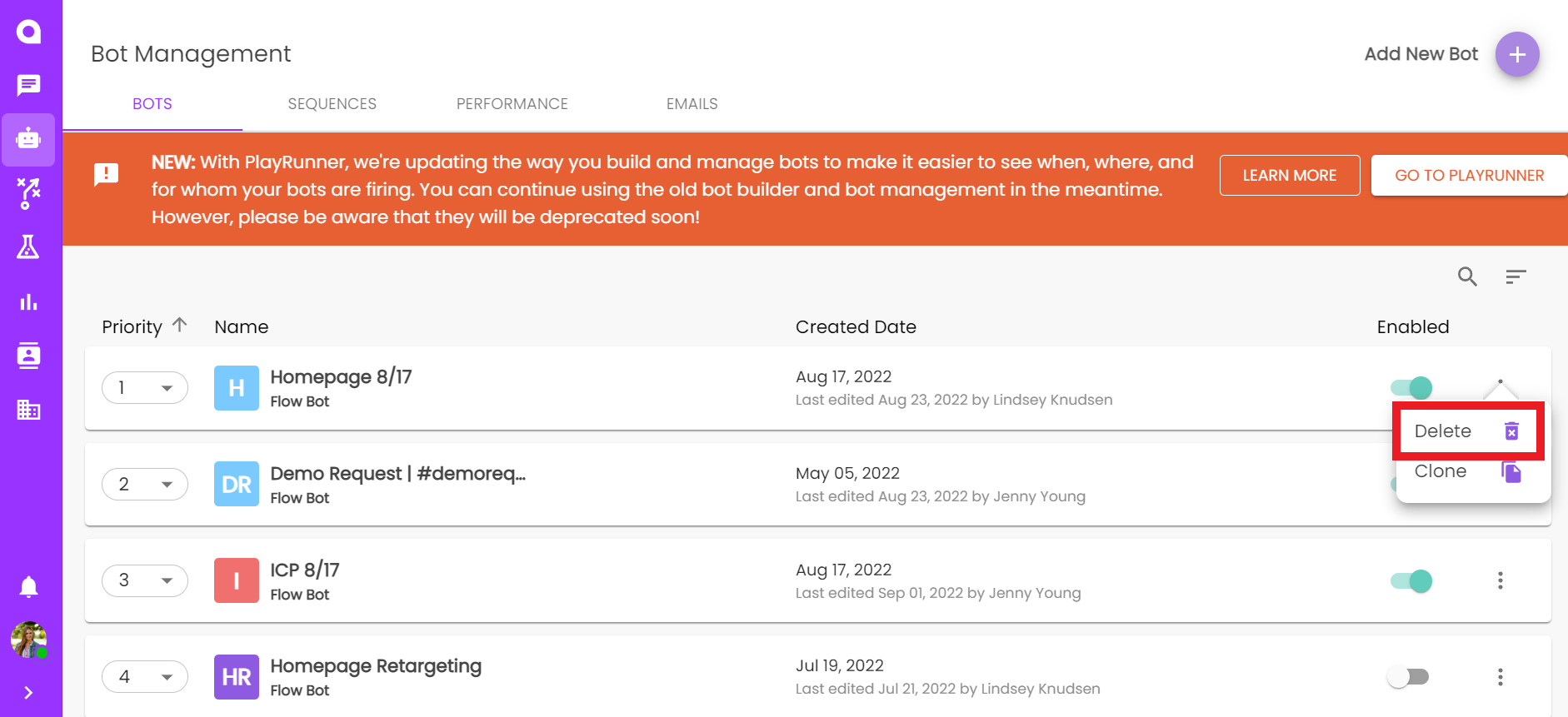
Note: Deleted bots will be removed from your bot roster. If you accidentally delete a bot and need to retrieve it please contact Customer Support.
- You also have the option to disable a bot rather than delete it. Disabled bots do not run, but appear in the list of bots by default on your Bots Tab. This option is helpful when you only temporarily need your bot to not fire.
- To disable your bot: click on the “Enabled” switch that is associated with your bot so that the switch is toggled off:
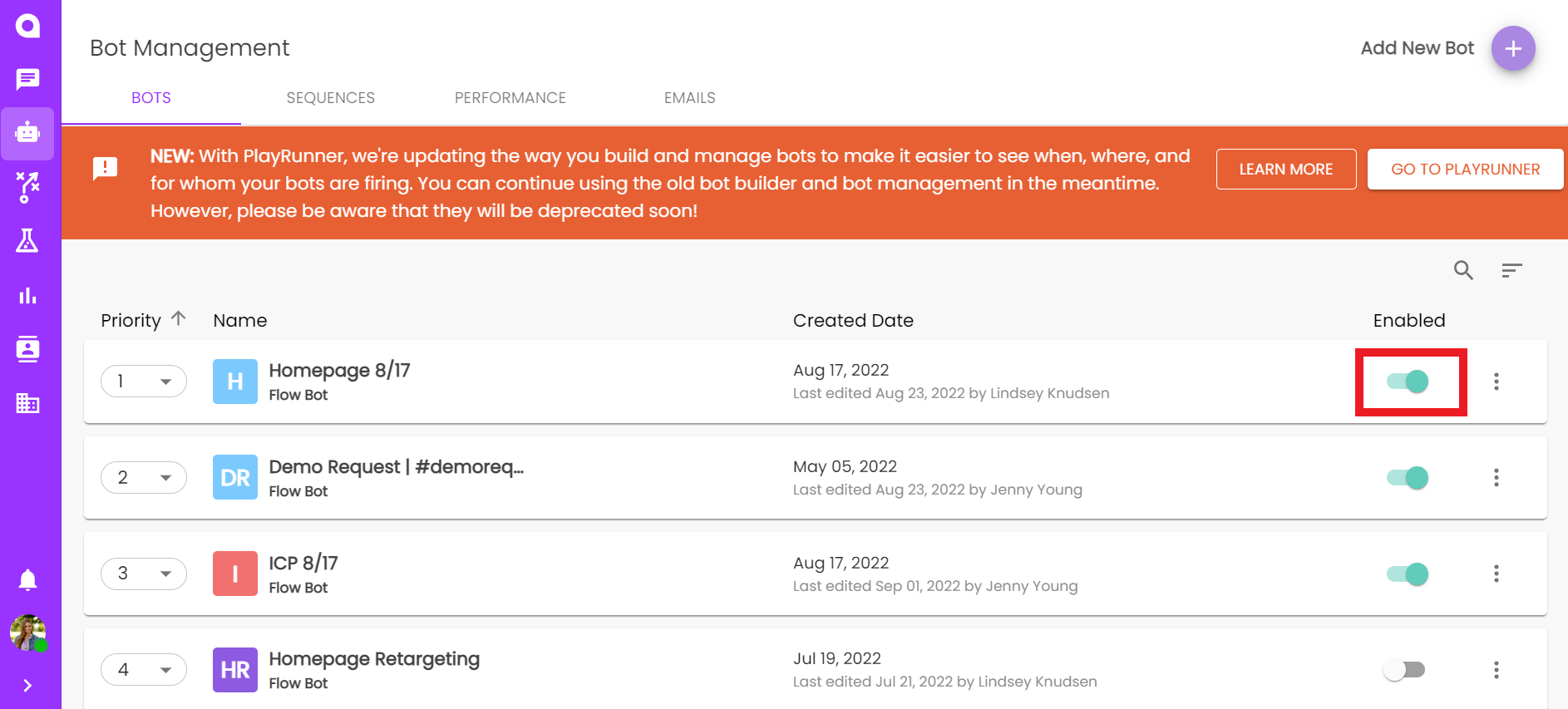
- And to enable a disabled bot, simply click on this switch so that it is toggled on to its enabled position.

