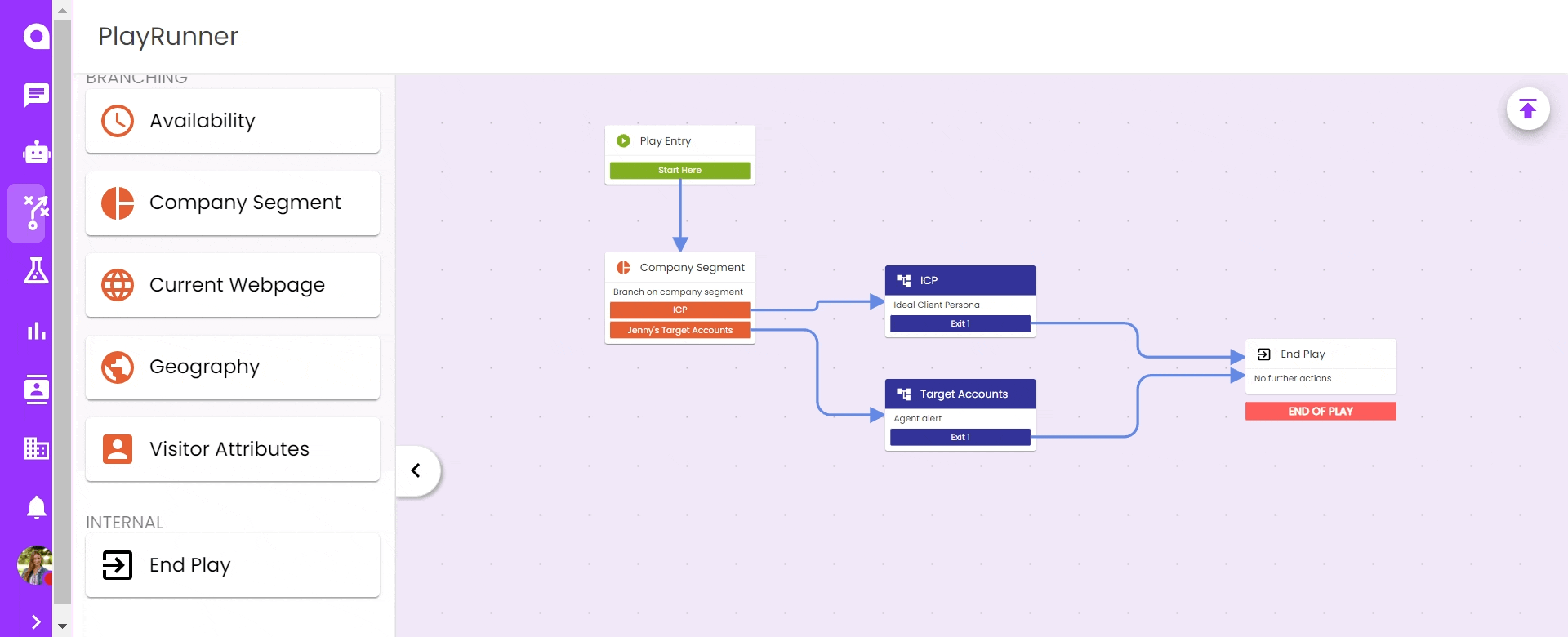PlayRunner Builder
PlayRunner Builder
When you first enter PlayRunner Builder you will see Skills, Plays, Play Entry, and End Play.
This section will help walk you through:
- Branching Skills
- Connecting your play(s) to PlayRunner
- Saving and Publishing your Play
Tip: If you don't have a play built we recommend you start there. Learn how to build here!
Branching Skills
PlayRunner is where your chatbot audience criteria lives and you set it up by using the different branching skills. You can string multiple branching skills to help narrow your audiences and create branching experiences based on different audiences and behaviors.
Here are some tips and tricks to get the most out of your branching skills:
- Priority does exist:
Determine priority as follows: (1) Branching Skill > priority of branches (2) branching skills > priority of branches. See image below for example.
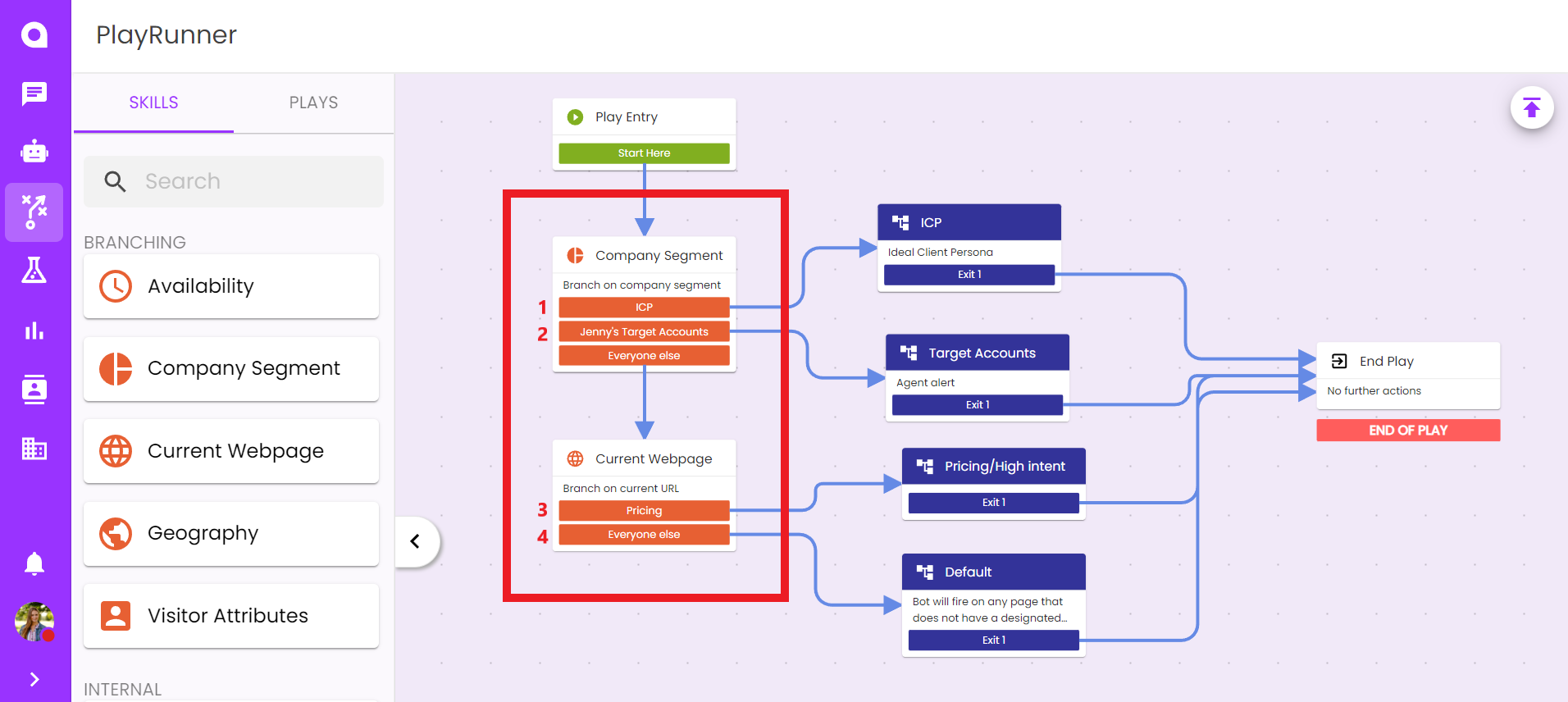
- The more specific the audience criteria the higher in priority they need to be.
For example, if you have a customized play for Target Account, start with company segments to ensure any visitor who matches your Target Accounts gets that designated Play.
- Utilize the different skills to help define your audience and the experience visitors will have when they come to your site.
Click the topics below to learn more about how each individual Branching Skill works or for more information on the branching skill click here.
Connecting your Play(s) to PlayRunner
One Play
Launching a chatbot in PlayRunner is easy, check out this guide if you are wanting to connect one play to get a chatbot live on your page.
Multiple Plays
To connect multiple plays it is helpful to consider the audience to set up conditional branching.
- Drag and drop your desired Branching skill
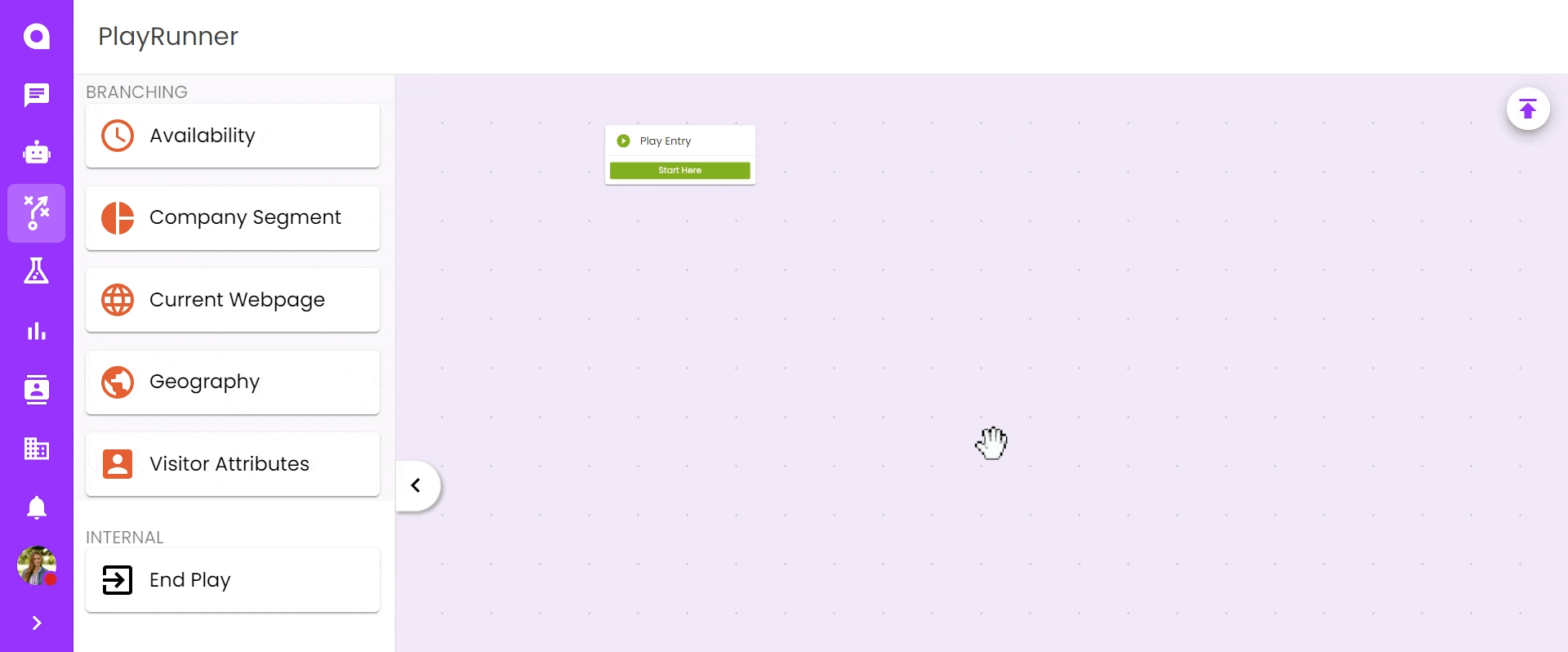
- Open the branching skill and customize audience criteria for each branch and save!
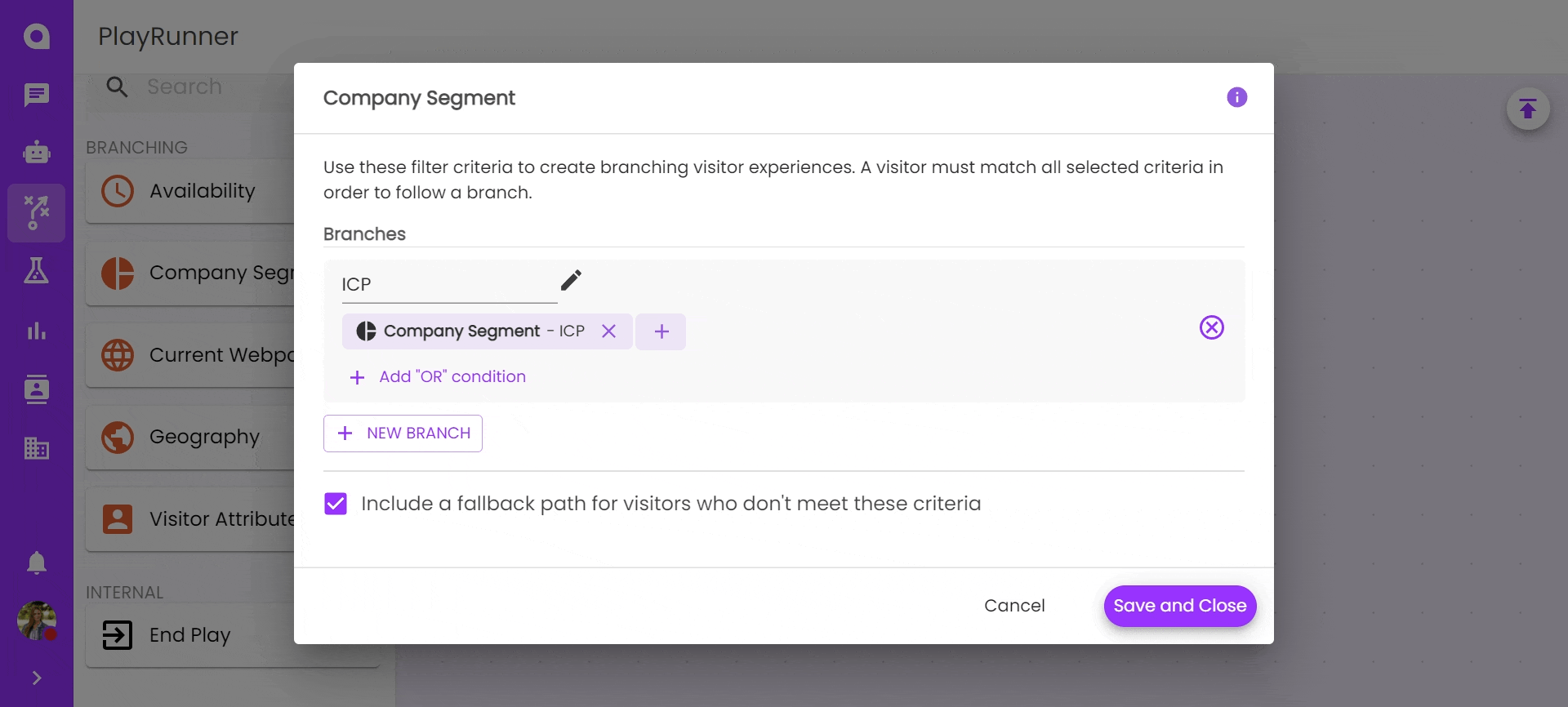
- Open the Play Tab then drag and drop your desired plays to the builder
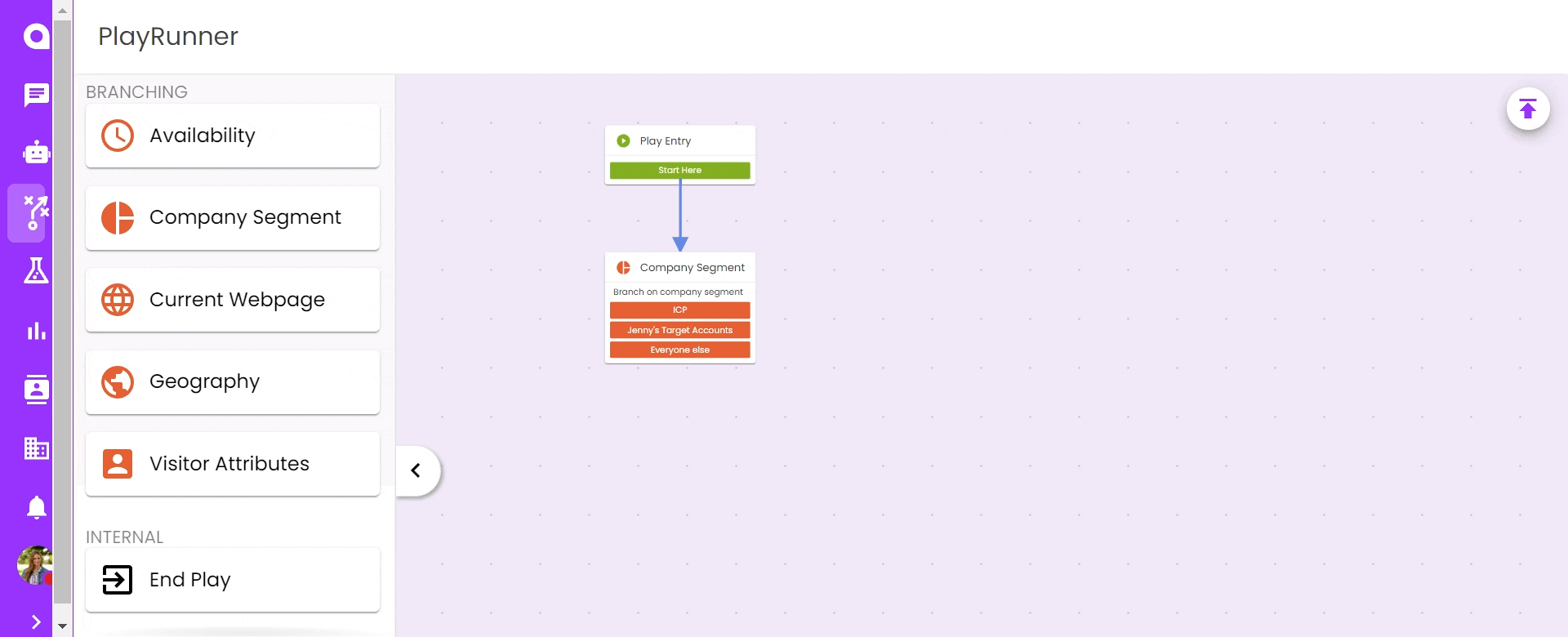
- Connect the output branches to your plays
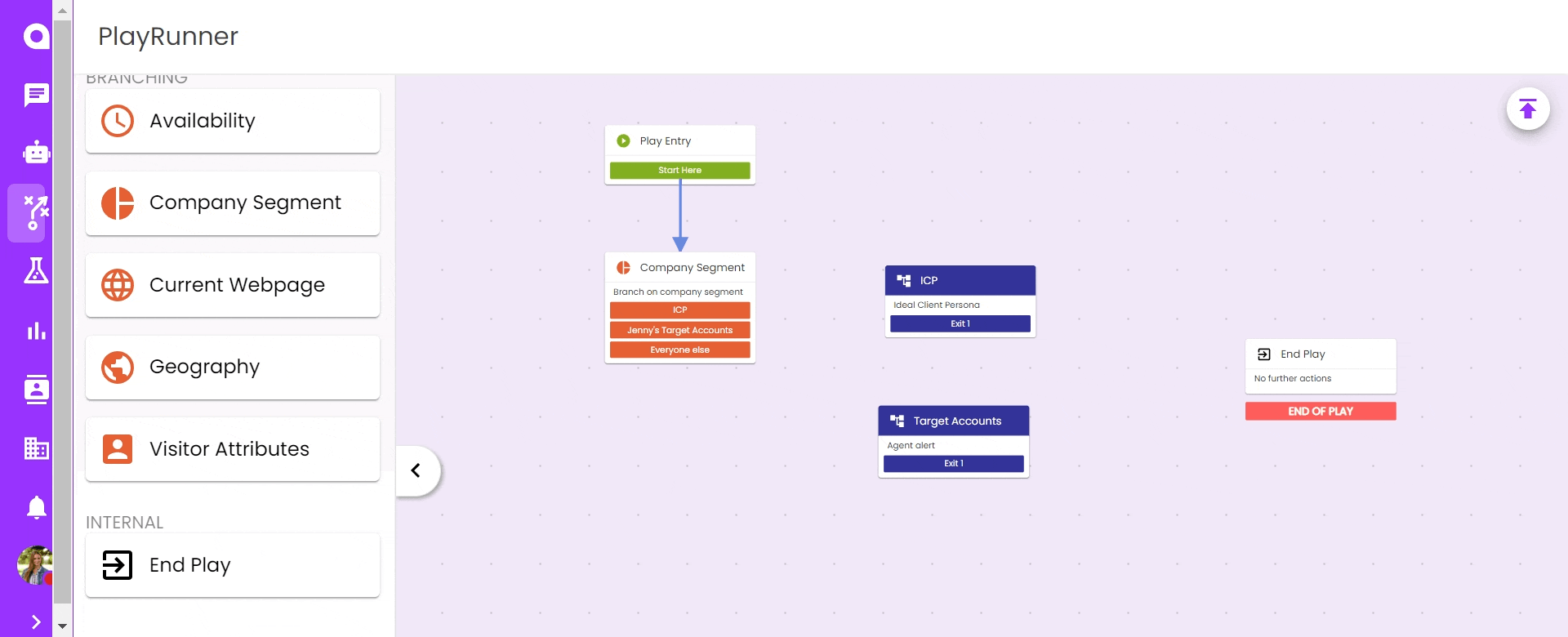
- If your plays have exits, make sure to connect to "End of Play" or PlayRunner will not allow you to save and publish your work.
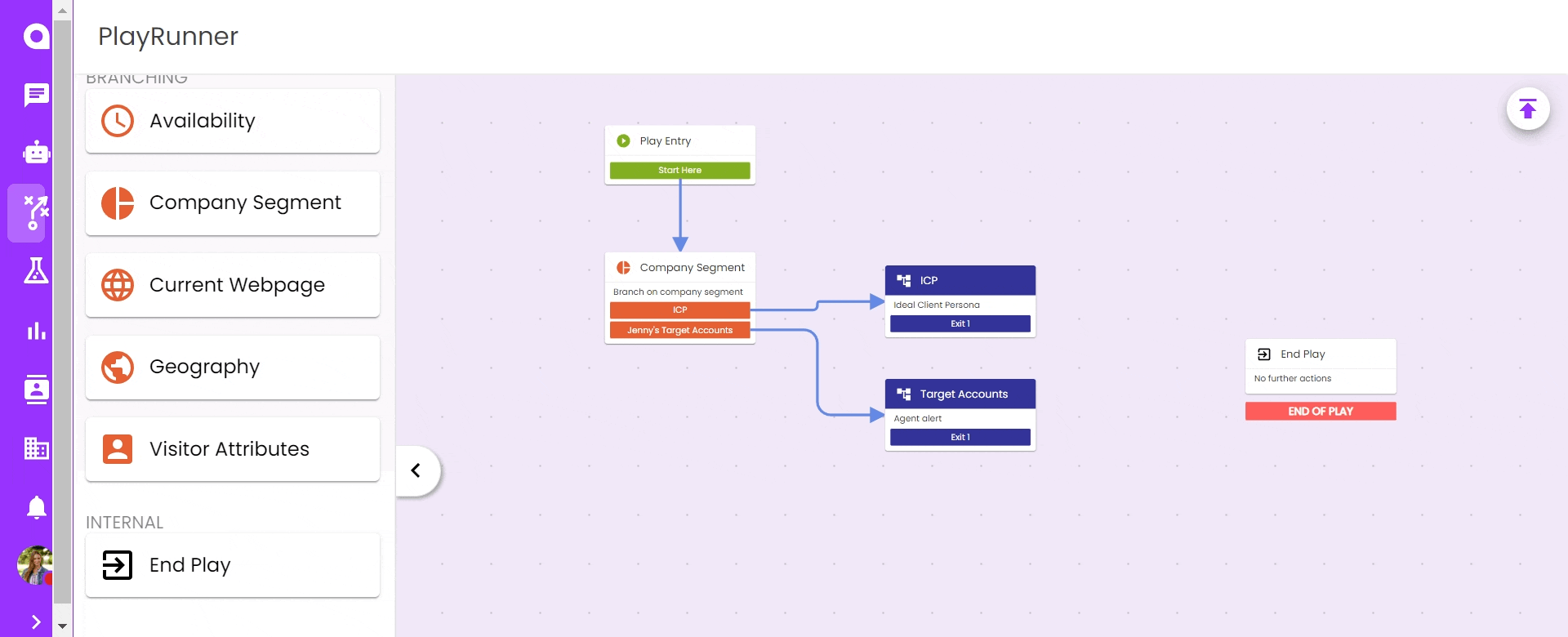
Saving and Publishing Plays
To save and publish your play click the arrow at the top right of the PlayRunner Builder.