Salesloft Skill
Overview
Salesloft Integration helps to save your Sales team time by automatically enrolling contacts into your desired Cadence. If your team uses Salesloft, make sure to first set up your integration. Check out this article on how to set up your integration.
Salesloft Add/Remove from Cadence
Within your Salesloft skill you can choose to add a visitor to or remove from a cadence. The skill is setup, so you just need to enter what cadence you want to enroll visitors into. Before Saving, verify each field is filled out to your preference.
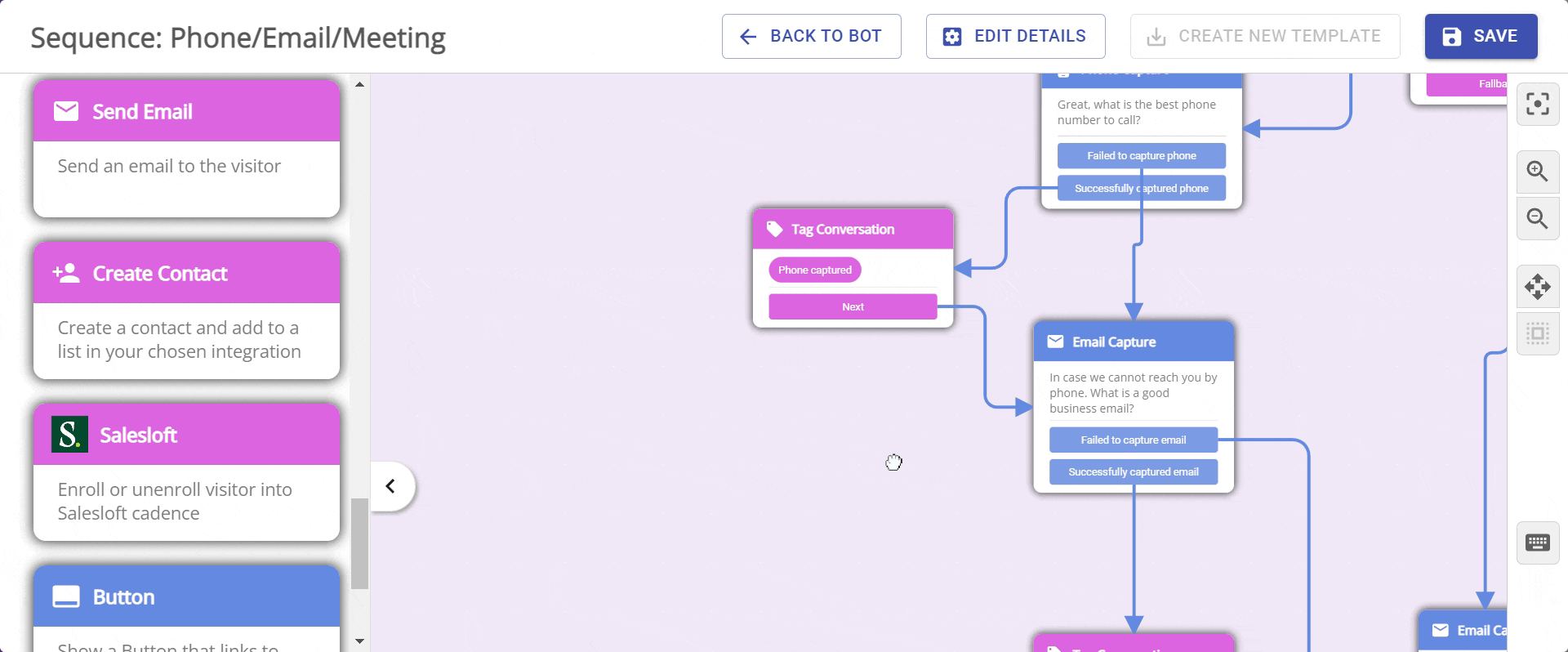
If you want to set up your Salesloft skill from scratch here is a step-by-step guide:
- Select if you want to Add or Remove from Cadence
- If you choose to add to cadence, select the cadence you want the visitor to be added to.
- Check mark: "Allow contacts already enrolled in cadences to be re-enrolled into a new one" If you would like your visitor to be enrolled in 2+ cadences. If you only want a visitor to be assigned to one cadence DO NOT check that box.
- Set up your Ownership Criteria. Fallback Criteria will take place if Signals cannot find a match to your first criteria.
- Default Owner: this is manually set by the bot. If want to change this setting you will have to go to your Salesloft integration to change. You can do that by clicking "Edit Settings".
- Save and Close!
NOTE: To get the most out of your Salesloft bot skill keep these things in mind:
- Salesloft just needs one of the following to create a person: Email, Full name or Phone number.
- If you want Signals to enrich more information on the visitor, Email is required.
- You can still add a person with just a phone number or even just a name, but we will not identify them as being in Salesloft.
- Best Practice- If you enroll a visitor into a Salesloft Campaign ask for email, and phone prior to the Salesloft skill.
Conditional Branching with Salesloft
With your Salesloft integration you can also conditional branch within your chatbot using Salesloft Cadence. To set up:
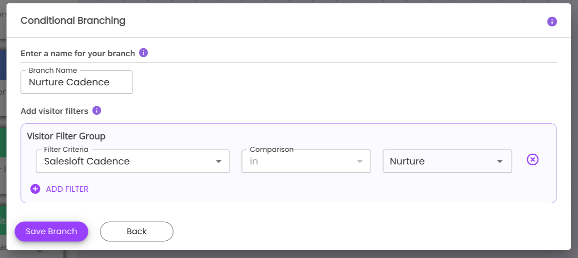
- "Add a New Branch"
- Enter in a Branch Name
- Under Filter Criteria scroll to the bottom until you see "Cadences" and select "Salesloft Cadence"
- In the last drop-down box, you can scroll through the list to find the Cadence you want to branch by.
- Save Branch
- Repeat steps 1-5 until you have desired number of conditions and Save and Close.

