Salesloft
Overview
Signals' integration with Salesloft allows you to more closely align your marketing and sales teams by enabling you to:
- Automatically add visitors and prospected contacts to cadences from PlayRunner
- Tailor your engagement with targeted plays for visitors already enrolled in cadences.
- Add people to cadences, create tasks, and see Salesloft activity from within the agent chat.
Setup
To set up the Salesloft integration:
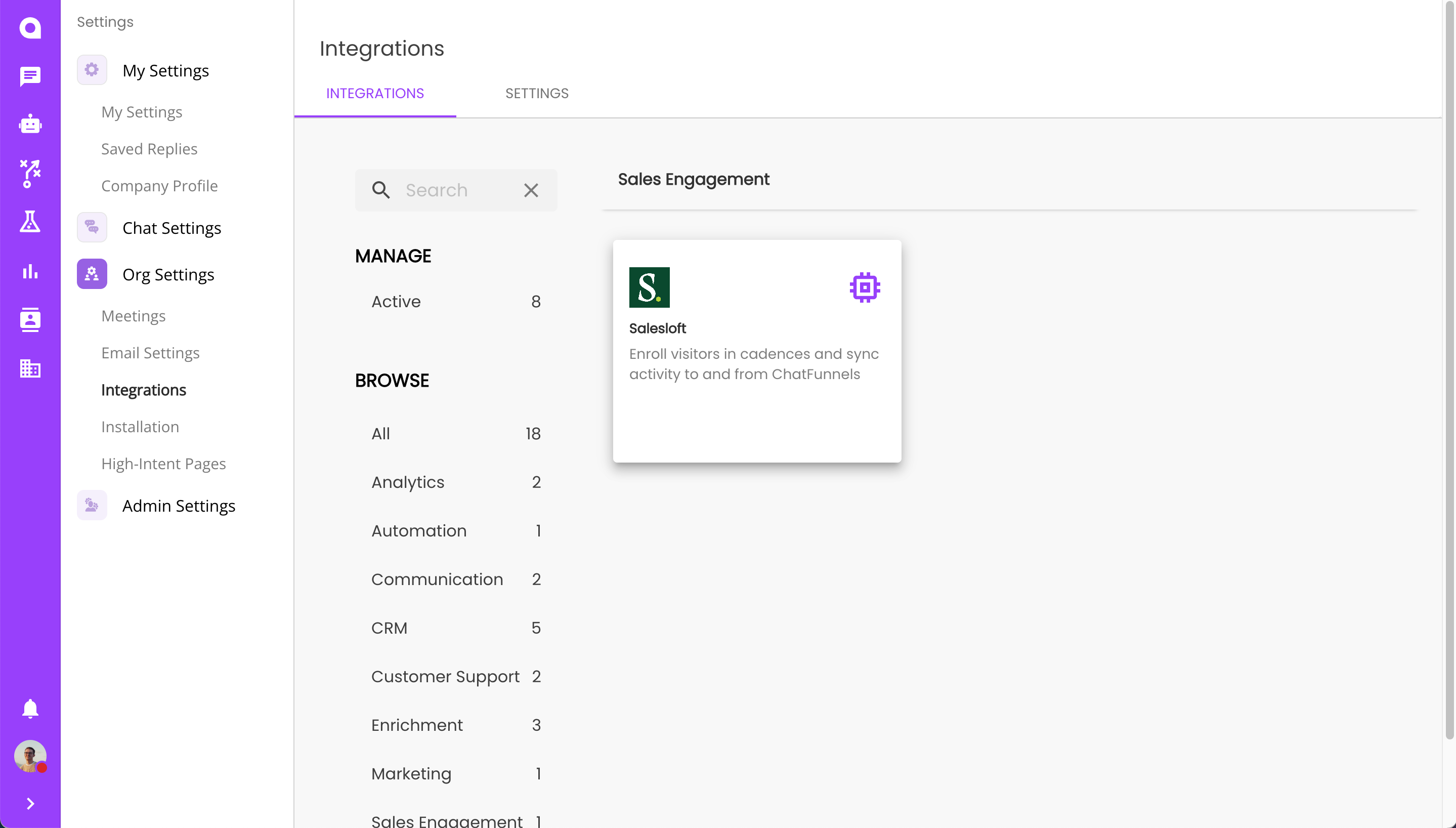
- Click "Sign in with Salesloft"
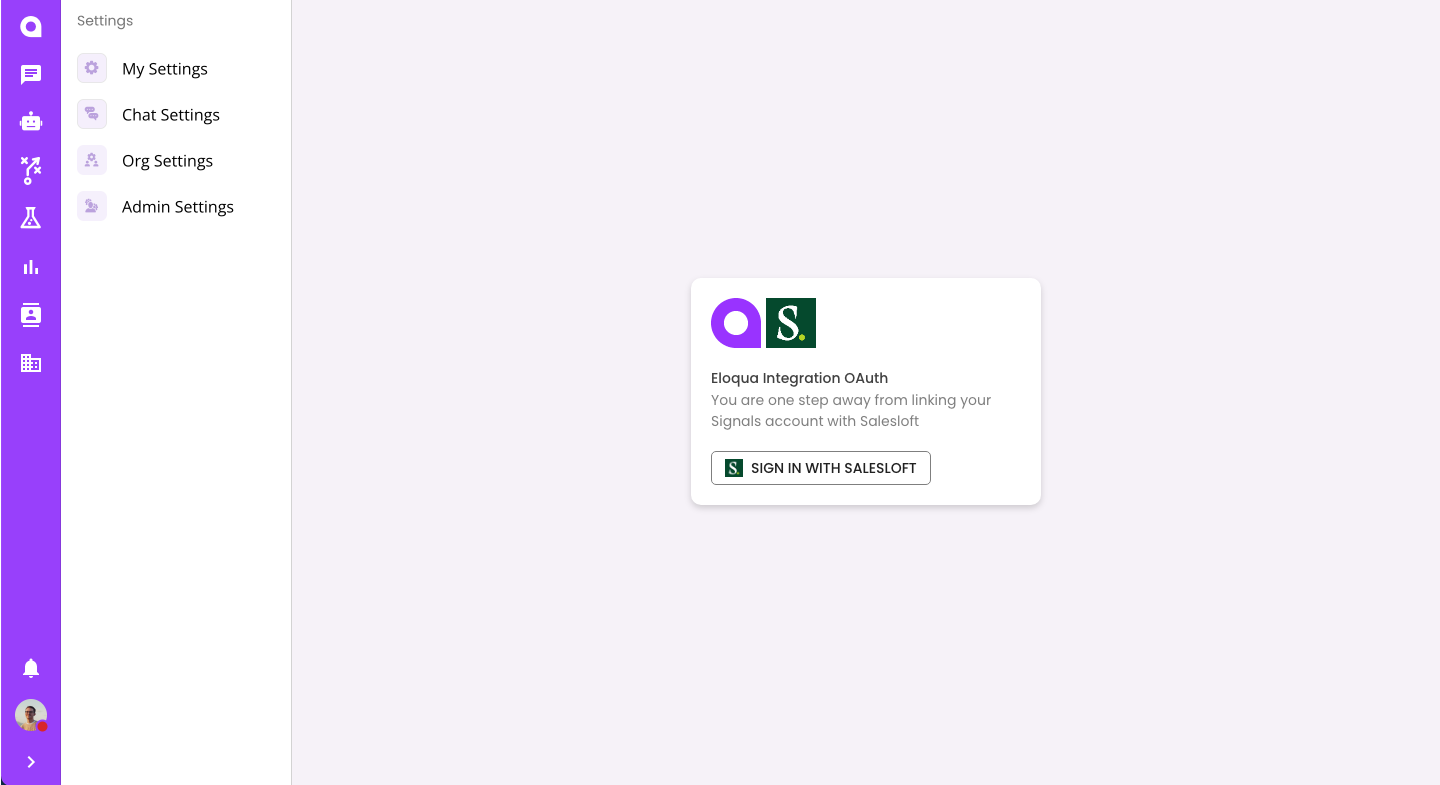
- You will then be taken to Salesloft to sign in and complete the connection.
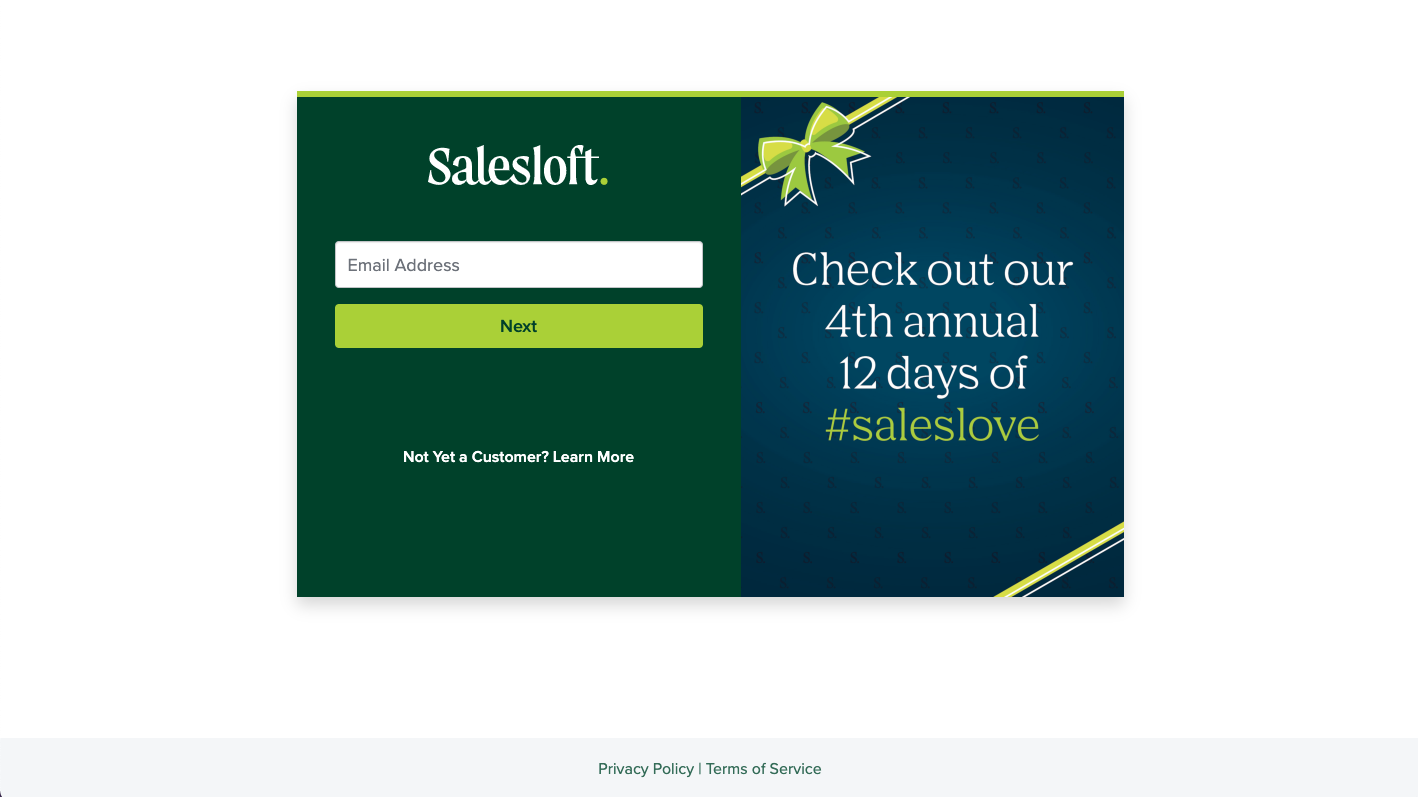
- Once you're connected, be sure that the integration is switched on.
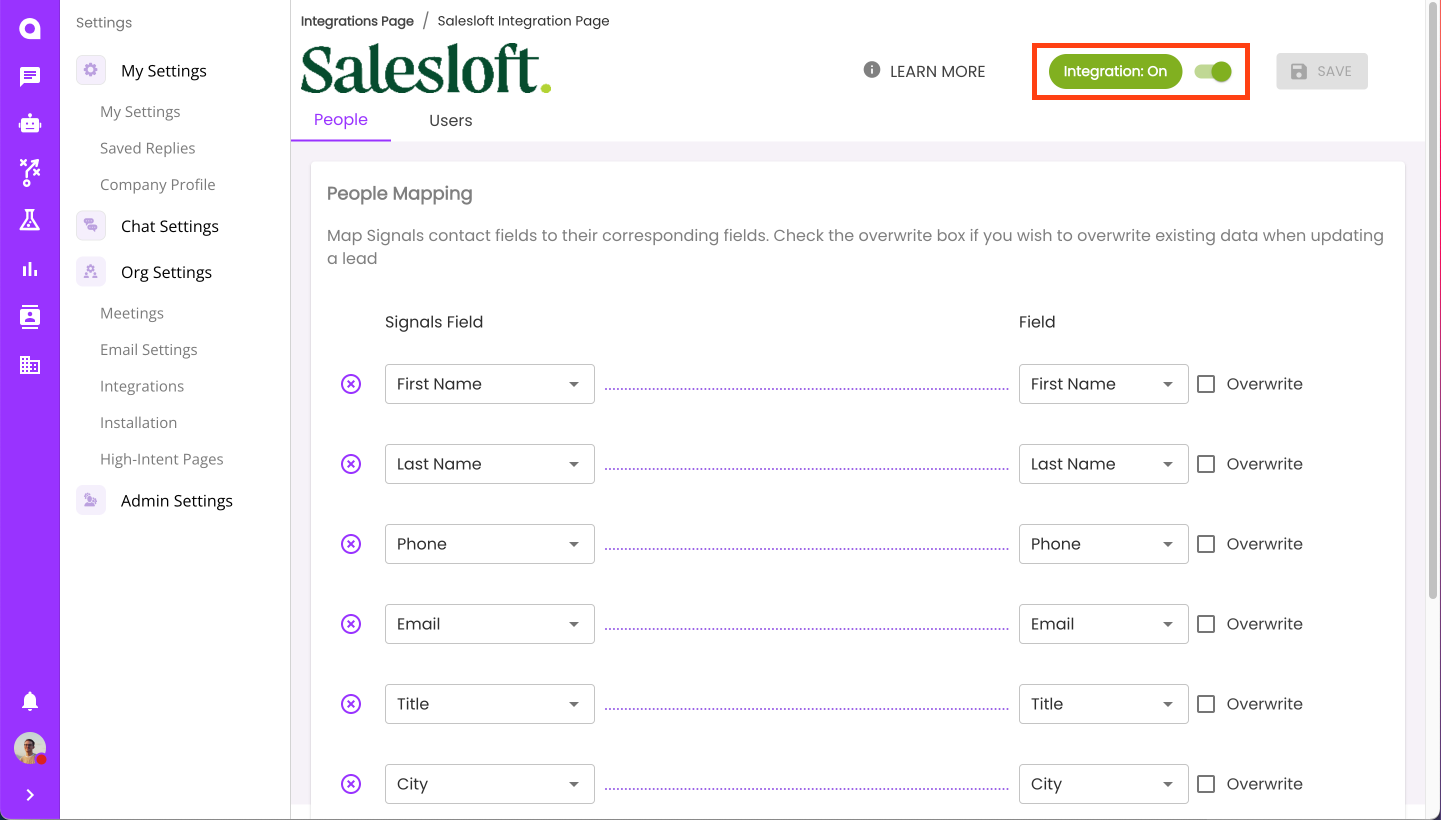
*** Not sure yet what this entails, but the Signals app will also need to be downloaded/connected from the Salesloft Marketplace. We can fill this in once the app has been approved and we know more about this process ***
Integration Settings
Salesloft Owner
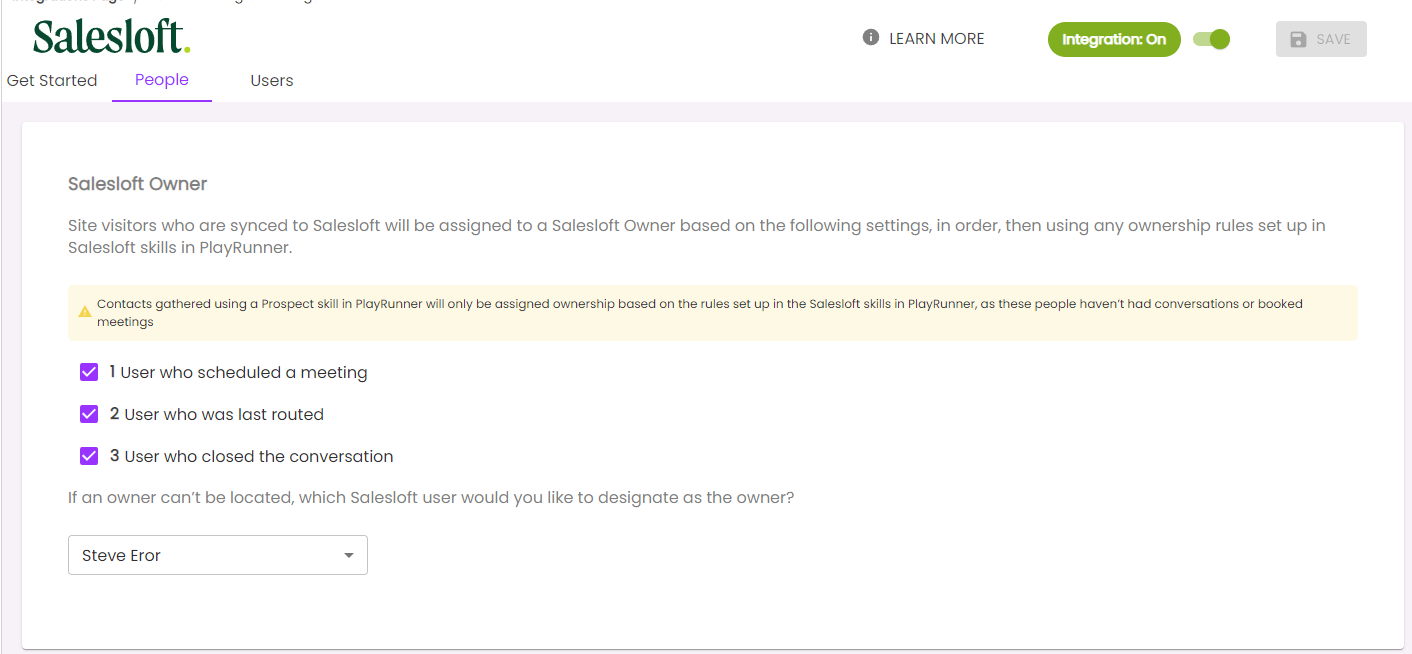
To configure ownership:
- Go to the "People" tab.
- Under Salesloft Owner, you can select criteria for how you want to assign ownership.
Note: Priority for ownership will be based off of what of the three criteria you select and will be in descending order. You can select 3 of 3, 2 of 3 or 1 of 3. These criteria include User Who scheduled a meeting, User who was last routed, or User who closed the conversation. - Select a default, Owner. If an owner can't be located, identify who you would like to be the owner. (This will also be the default owner for your Salesloft bot skill). Default Owner must be a Signals User.
People Mapping
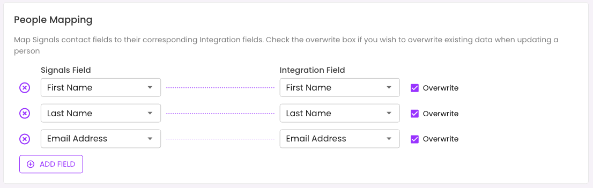
Under the People tab, map all of the fields you'd like to send over to Salesloft when you add a person.
Default settings will map First Name, Last Name, Phone, And Email. You can add as many fields as you would like to be sent to your Salesloft integration.
User Mapping
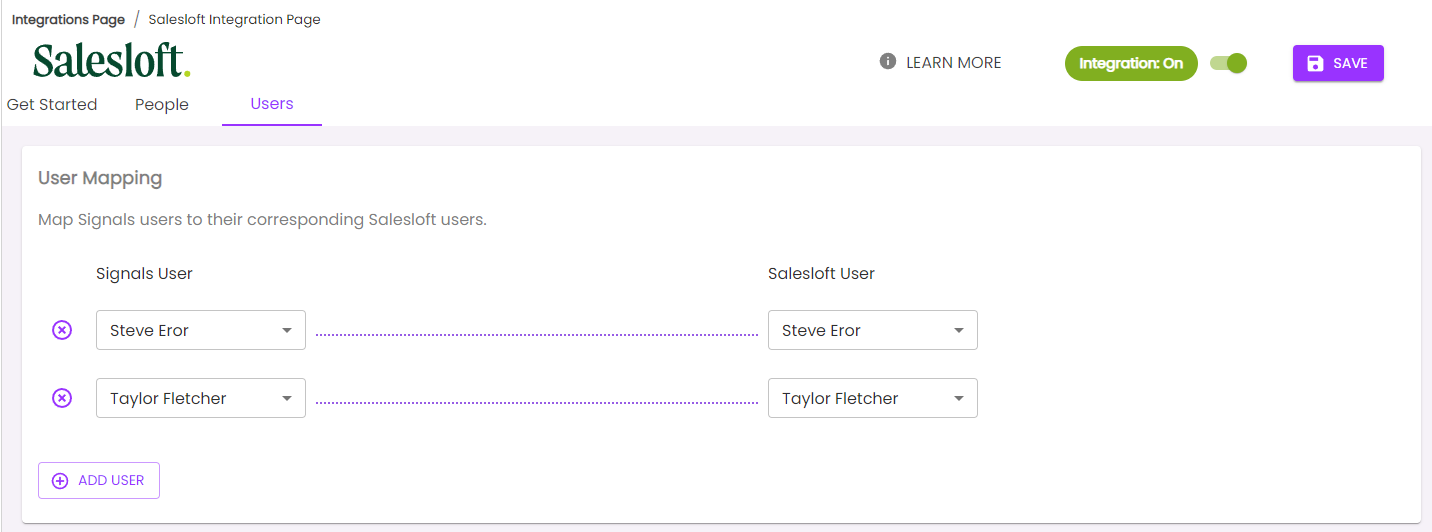
Under the User tab, make sure to map your Signals users to the corresponding user in Salesloft. Don't forget to Save in the top right corner!

