Automated Email Updates - Dashboard
Automated Email Updates - Dashboard
Follow these steps to create a new automated email update for a dashboard view
- Click the dropdown arrow next to "Filter" in the top right corner of the dashboard

- Click the "Add Email Update" button next to the Filter View you want to receive updates about
The following modal will appear:
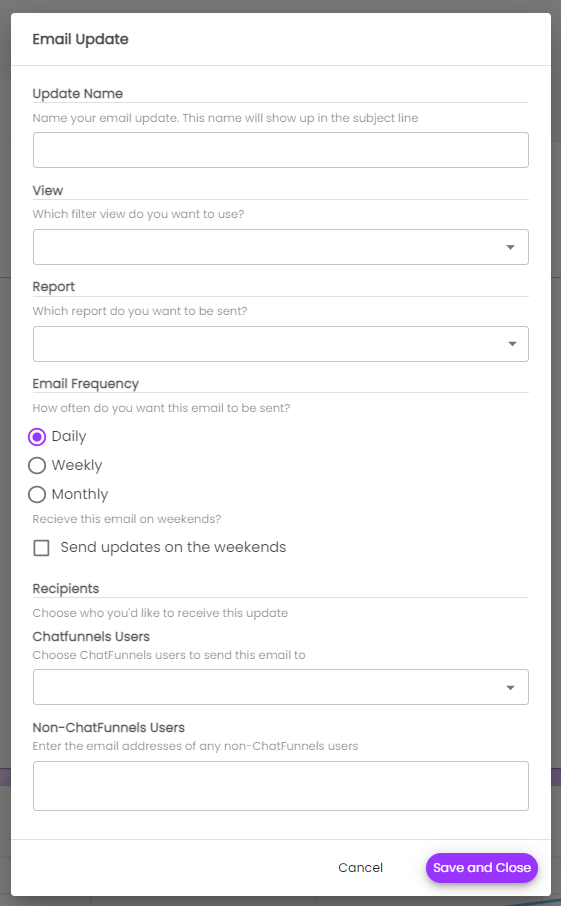
- In the pop-up modal, give your update a name. This will appear as the subject line of the emails.
- In the "View" field, select the saved view you want to receive updates for
- In the "Report" field, select which of the default tabs you want to use for the report
- In the "Email Frequency" field, select the intervals at which you want to receive this email update. Your selection of daily, weekly, or monthly frequency will prompt additional options.
- For Recipients, you can quickly select team members who are in Signals from a dropdown menu and add any additional team members outside of Signals as well by entering their email. Any recipients external to Signals will have the option to unsubscribe without creating a new user in Signals or requesting an existing user to remove them.
