Managing keyword groups
Overview
Keyword groups in Chat Settings is where you can edit, delete, or create keyword groups.
Navigating to Keyword Groups
Navigate to Settings > Chat Settings > Keyword Groups
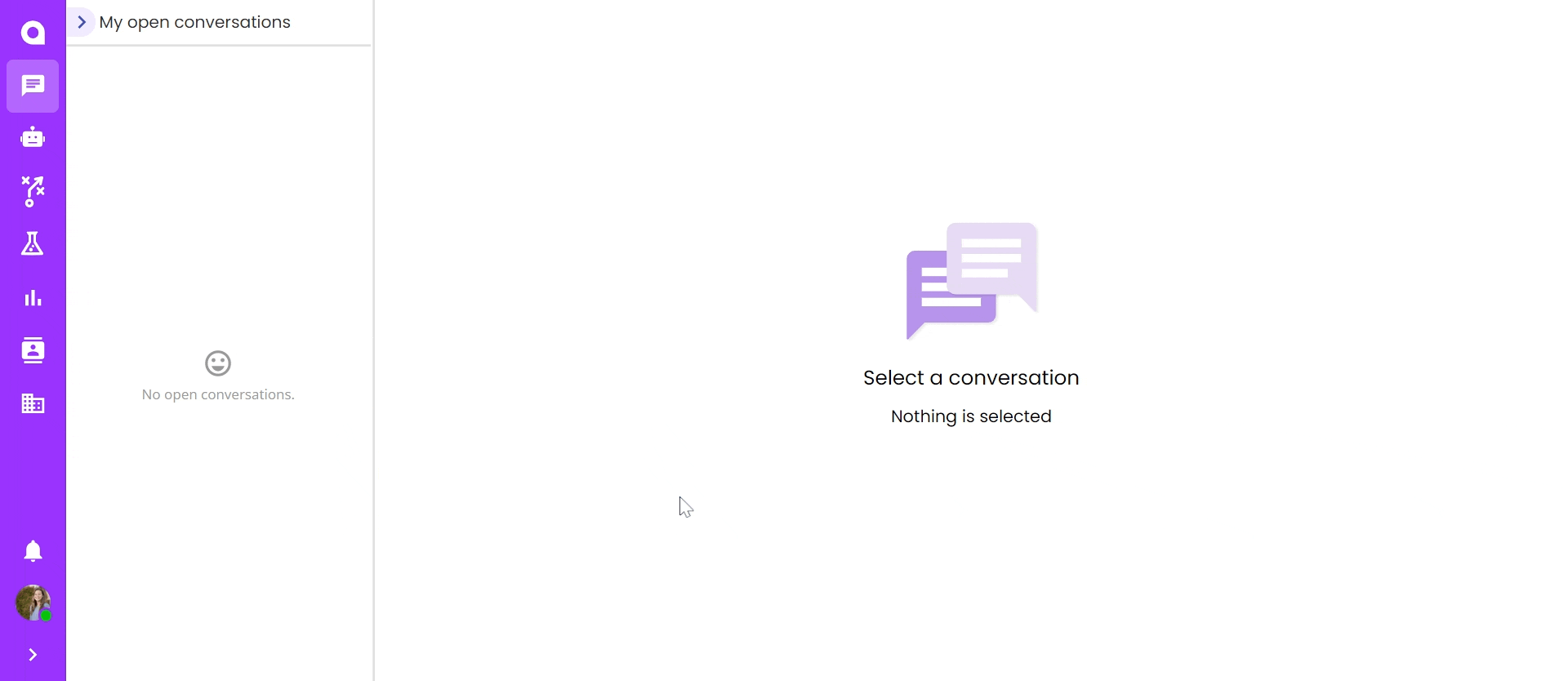
Searching and Sorting your Keyword Groups
There is a search bar at the top-left portion of this page where you can easily search your Keyword Groups.
Note: Partial matches will also return results
Note: This search bar only searches through the names of your Keyword Groups. It does not search their descriptions or the actual keywords themselves.
You can also sort your Keyword Groups in this menu.
Note: You can only sort by one column at a time.
Note: Clicking on the Comparison column once will sort by descending order. Clicking on the Comparison column again will then sort this column in ascending order.
Editing a Keyword Group
To edit a Keyword Group, click on the name of the Keyword Group on this page
This will open the “Edit Keyword Group” modal, which has the same options as the Create Keyword Group menu. Simply edit any of the options you would like and select “Save Group” to save your changes to this Keyword Group
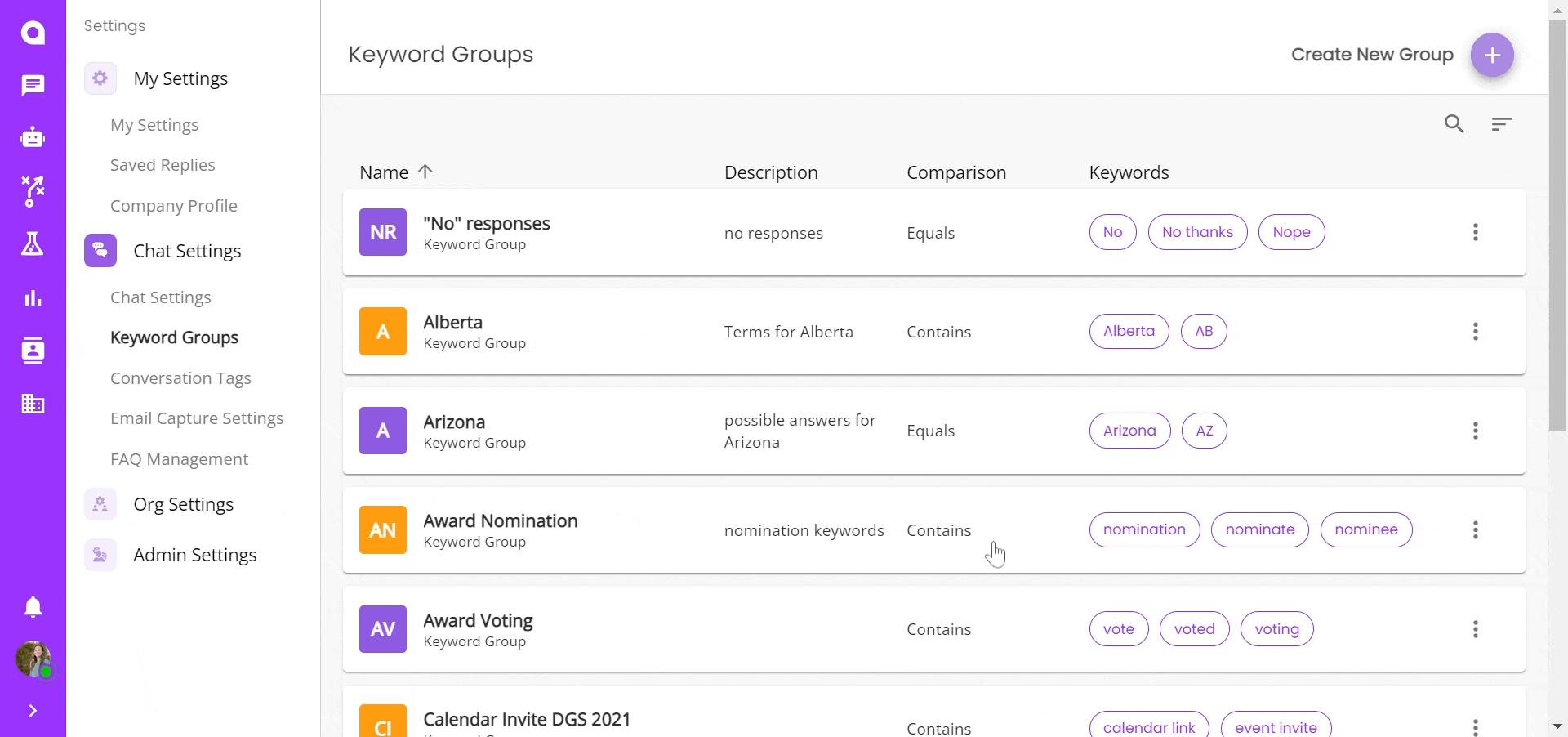
Deleting a Keyword Group
To delete a keyword group, click the hamburger menu to the right of the keyword group you wish to delete. Select "delete group", then confirm deletion.
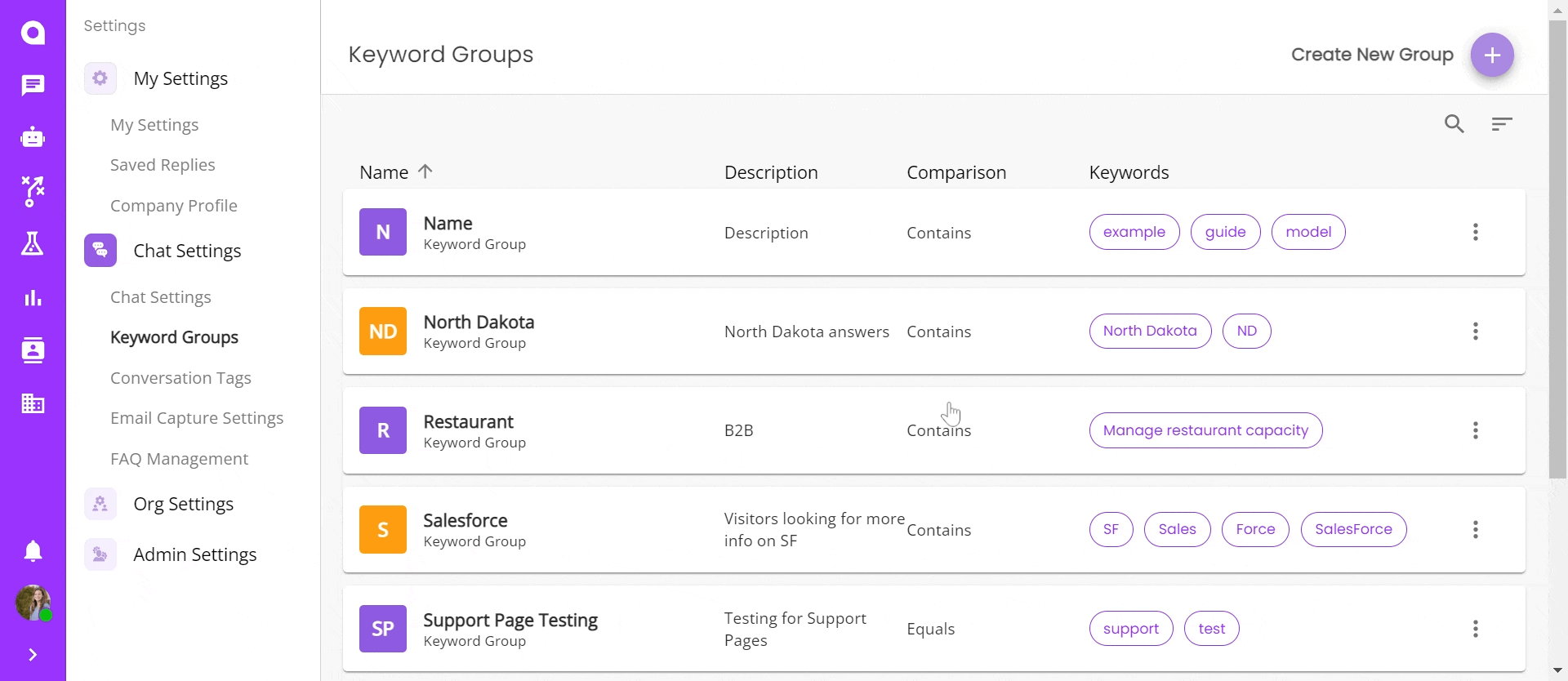
Note: Before deleting a Keyword Group, ensure that you are not using the Keyword Group in any Question Skills in any of your chatbots. Removing a Keyword Group from an active Question Skill will result in your chatbot not performing correctly.
