Creating a new keyword group
How to create a new keyword group
- Open the Playmaker for the Chatbot you wish to add a keyword question to
- Insert a question skill and select "Keywords" from the visitor response dropdown
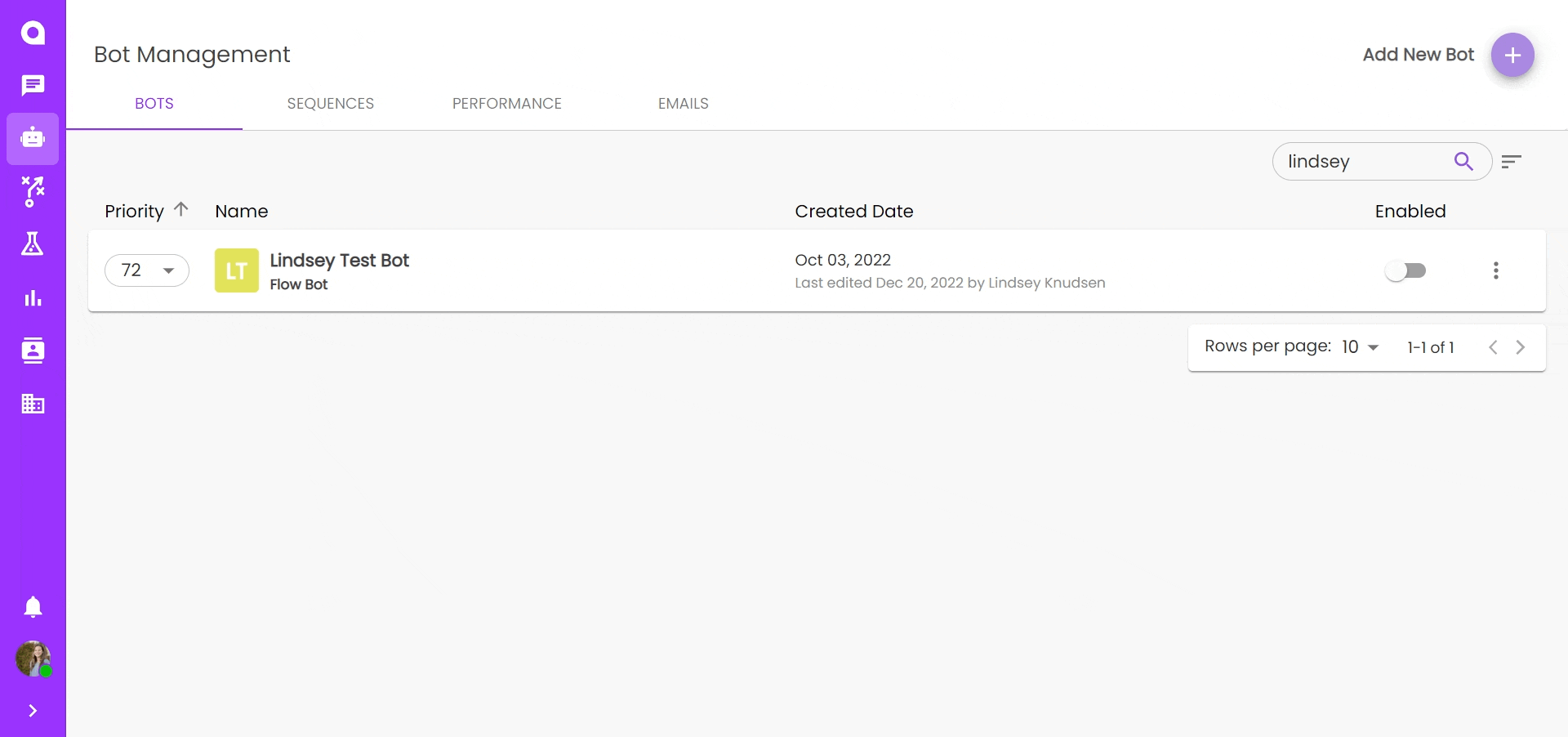
- Create keyword groups by clicking the "+" icon to the right of the keyword dropdown menu
- In the modal, give your new keyword group a name and (optionally) a description.
- Select the logic you wish to apply for this keyword group
- Contains: a response will match the group if it contains words in the group. For example, if the group includes the word "Support" and the contains logic is applied, responses including the word "supported" or "supportive" will be matched to this keyword group
- Equals: a response must match the words exactly. In the same example from above, the words "supported" and "supportive" would be excluded if equals logic were applied.
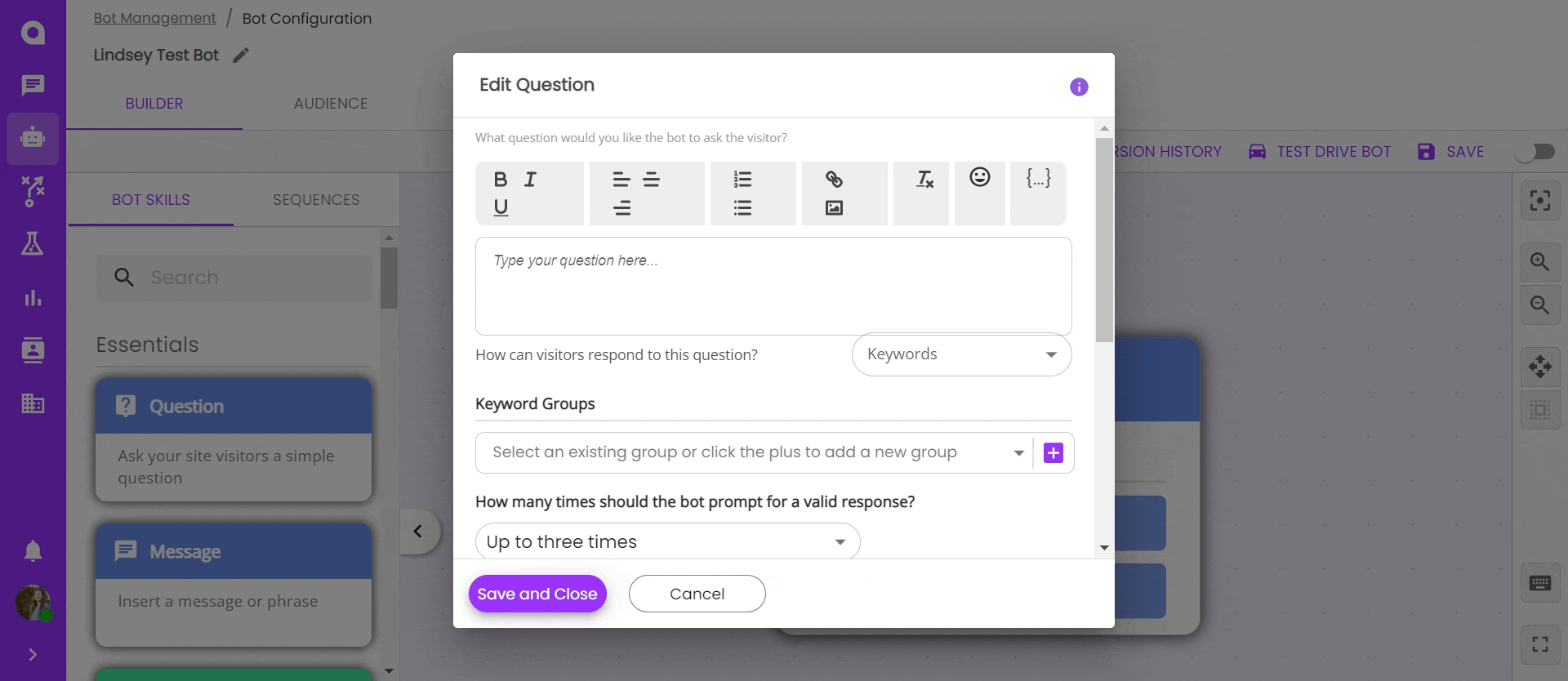
- Enter all words or phrases that would qualify for this keyword group, then click "create group" in the bottom right corner.
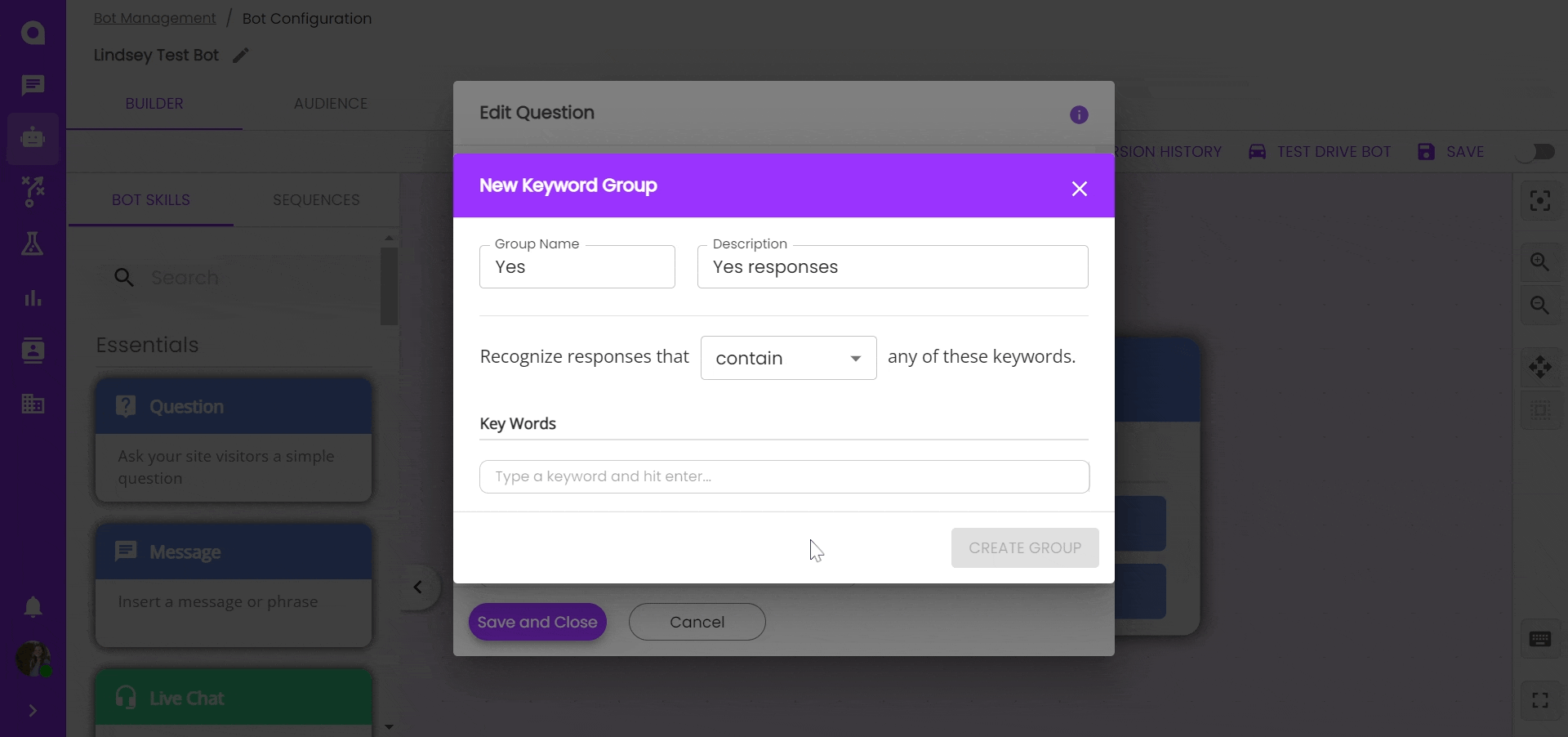
Note: you may need to refresh your browser after creating a new keyword group before your new group will appear in the dropdown menu.
Creating new keyword groups from settings
Keyword groups can also be created and managed in Settings > Chat Settings > Keyword Groups.
