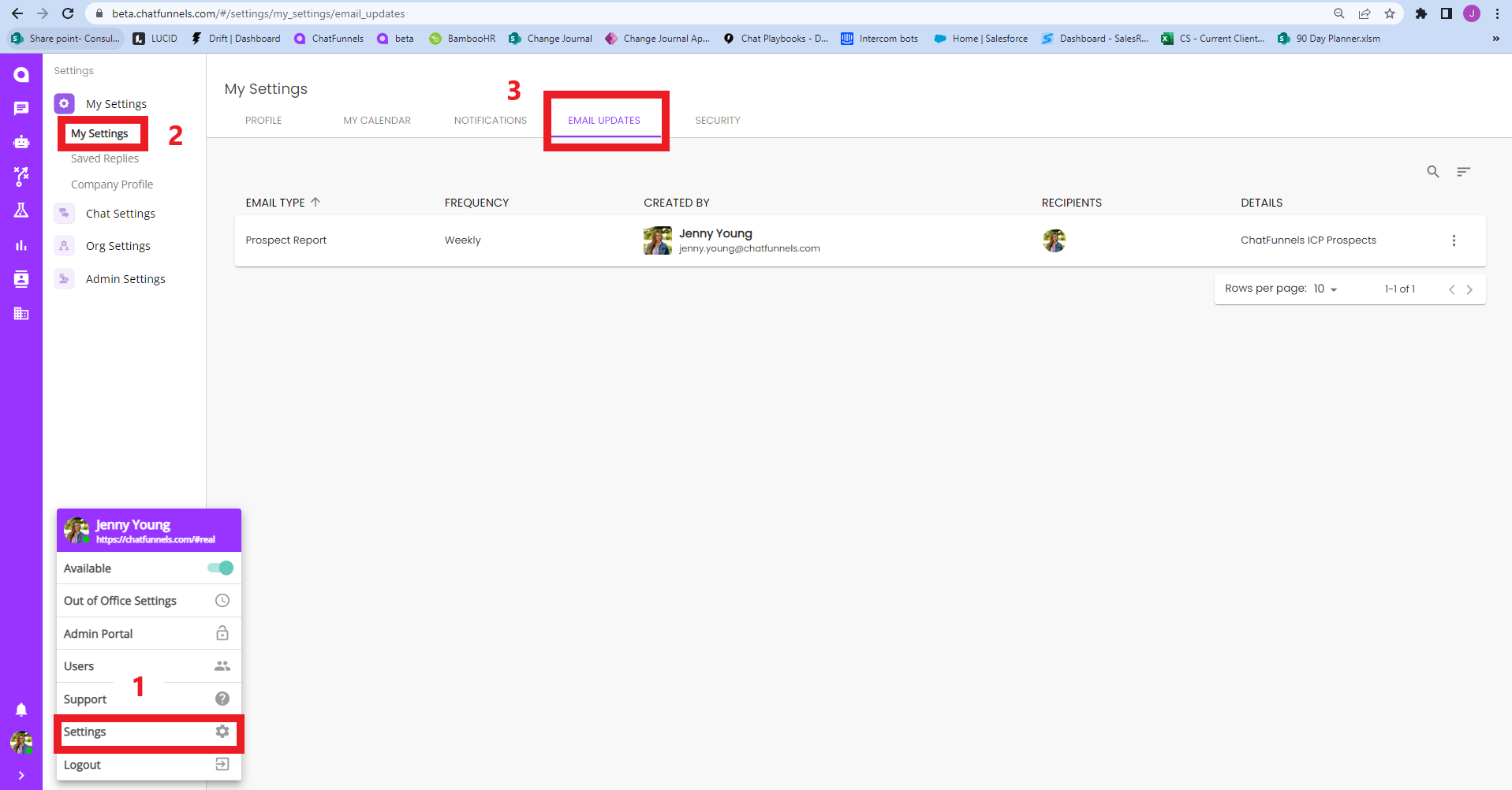Contacts Tool Bar
Contacts Tool Bar
This help doc, will help cover the different tools that are available to help you search, sort, filter, export, and share your contacts.
Search
Know the contact's name you are looking for? Great! You can easily search for their name with ease by selecting the magnifying glass and entering a name. Search also allows you to search by the contact's company name or email address.
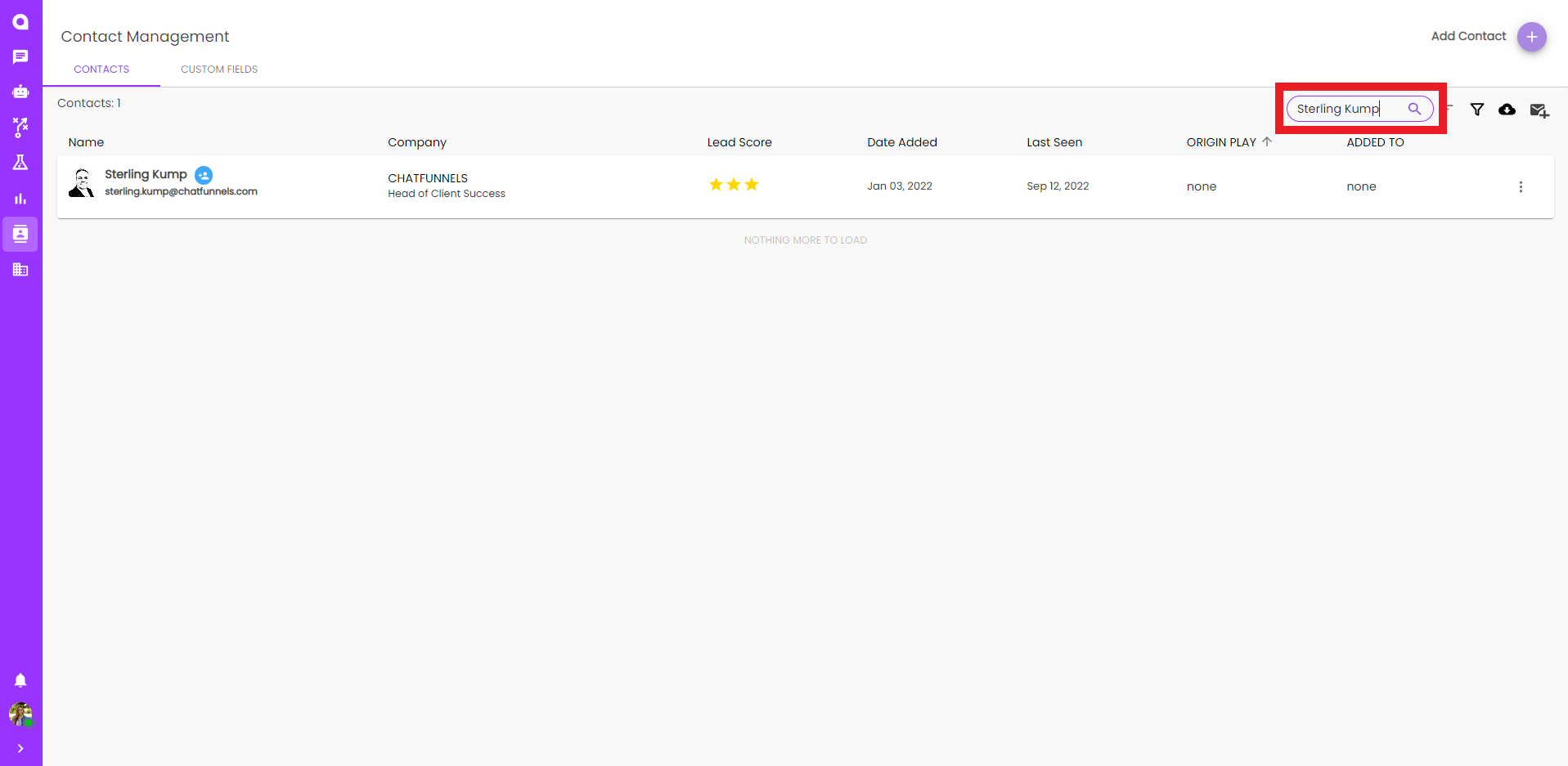
Sort
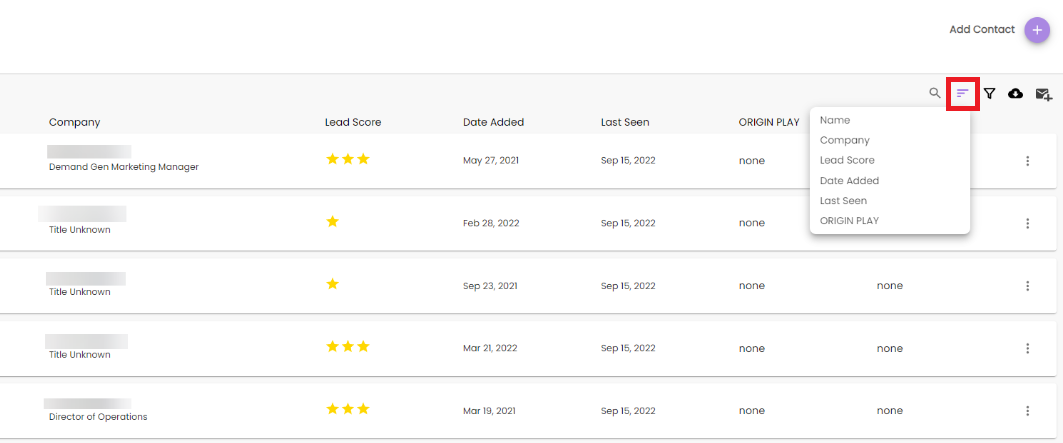
If you still need help finding a contact you can sort by any of the contact fields shown:
- Name: alphabetically
- Company: alphabetically
- Lead Score: 1-3 Star
- Date Added
- Last Seen
- Origin Play
Filter By:
If you are wanting to narrow down contacts further you can use our filters. Which allows you to filter by:
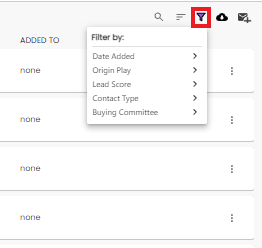
- Date added: select a date range using the calendar > APPLY FILTER
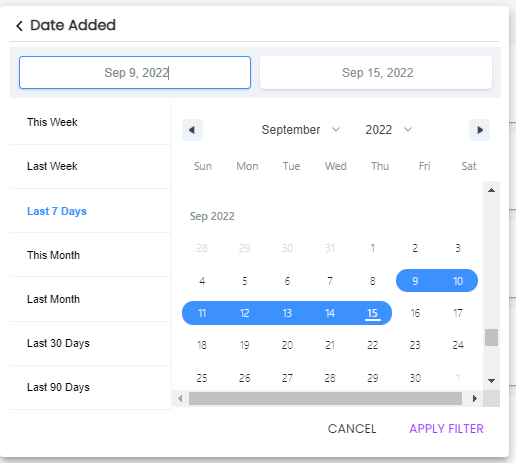
- Origin Play: If you are looking for contacts generated from a specific Play use this tool. Select the play you want to see and don't forget to hit APPLY FILTER at the bottom!
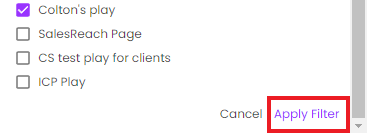
- Lead Score: ⭐ ⭐ ⭐
- Contact Type: Contact Discovery or Organically Collected
- Buying Comittee: This is generated when you set up your ICP under Accounts.
Export CSV
Tip: Filters set before exporting will be reflected in the CSV. After hitting this button your CSV will be ready in 1-2 minutes(depending on size). And will provide additional information that is not shown on the Contacts Management Dashboard.
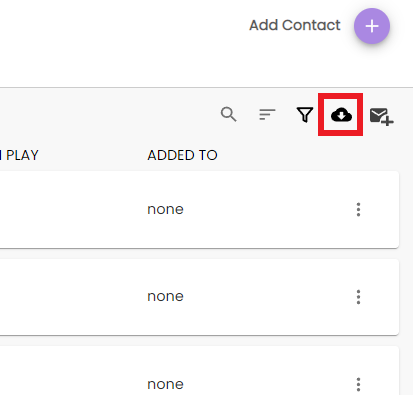
Email Update
Now you can automate reporting on contacts that are being added to the system. To set this up:
- Select Email Update Icon on the top right

- Fill out the form with email name(email subject line), which plays you would like to see new Contact Discovery from, how often you want to receive emails, licensed users you would like to receive the email, AND non-licensed members of your organization.
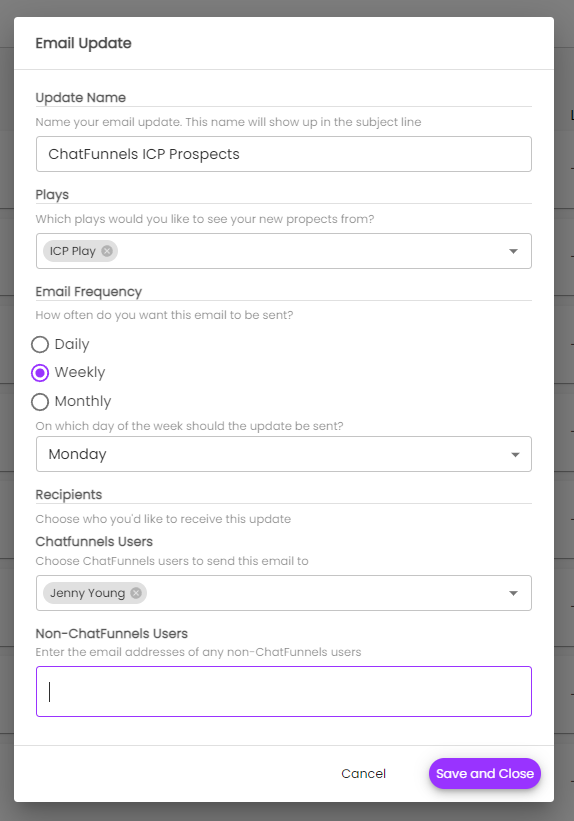
Note: Non-licensed email recipients will not be charged to receive these emails, and will not be able to access the Dashboard, but they will be able to see the Contact Discovery looked up from the play selected when creating the email update.
Manage Emails Created
To manage the emails created go to Settings > My Settings > Email Updates. This is where you can Edit and Delete created emails.