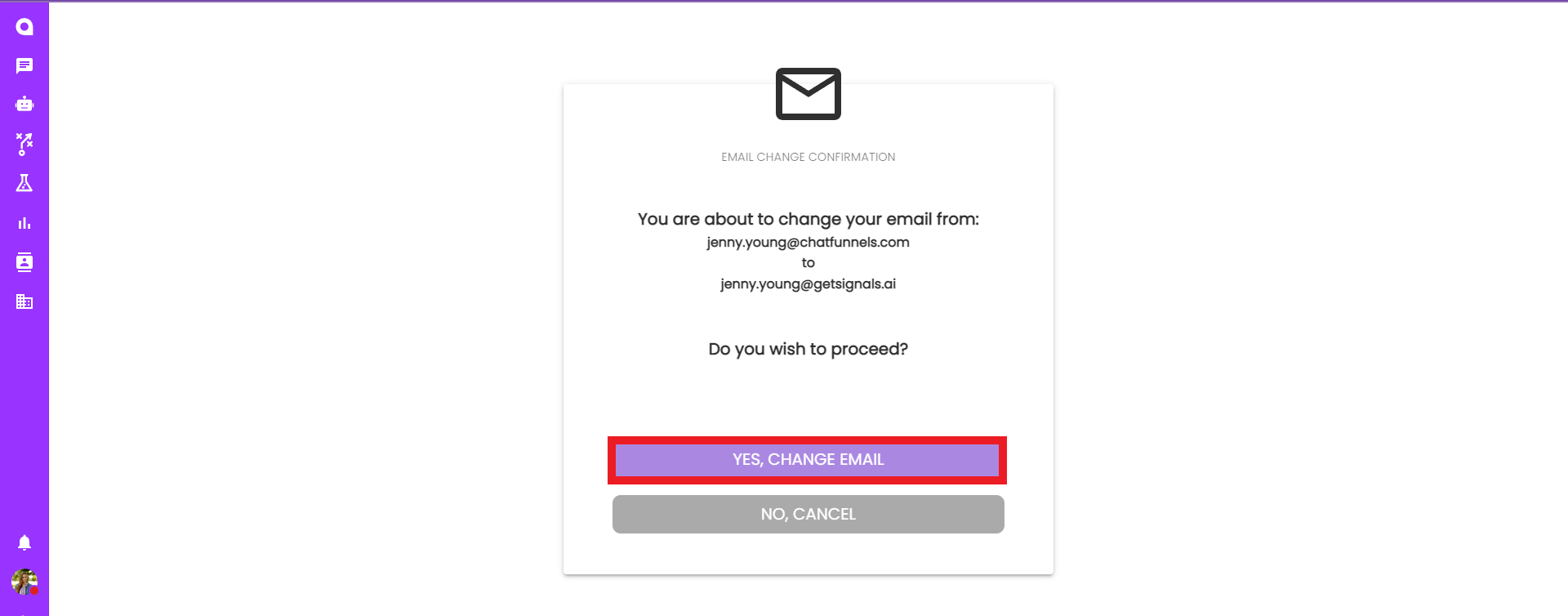Editing Personal Info
Editing Personal Information
Update your profile with updated profile pictures, and modify your Name, Email and Phone.
Adding a Profile Picture
- Click on the profile picture icon:

- Drag and drop an image file from your computer, upload an image from your computer, or used Linked in:
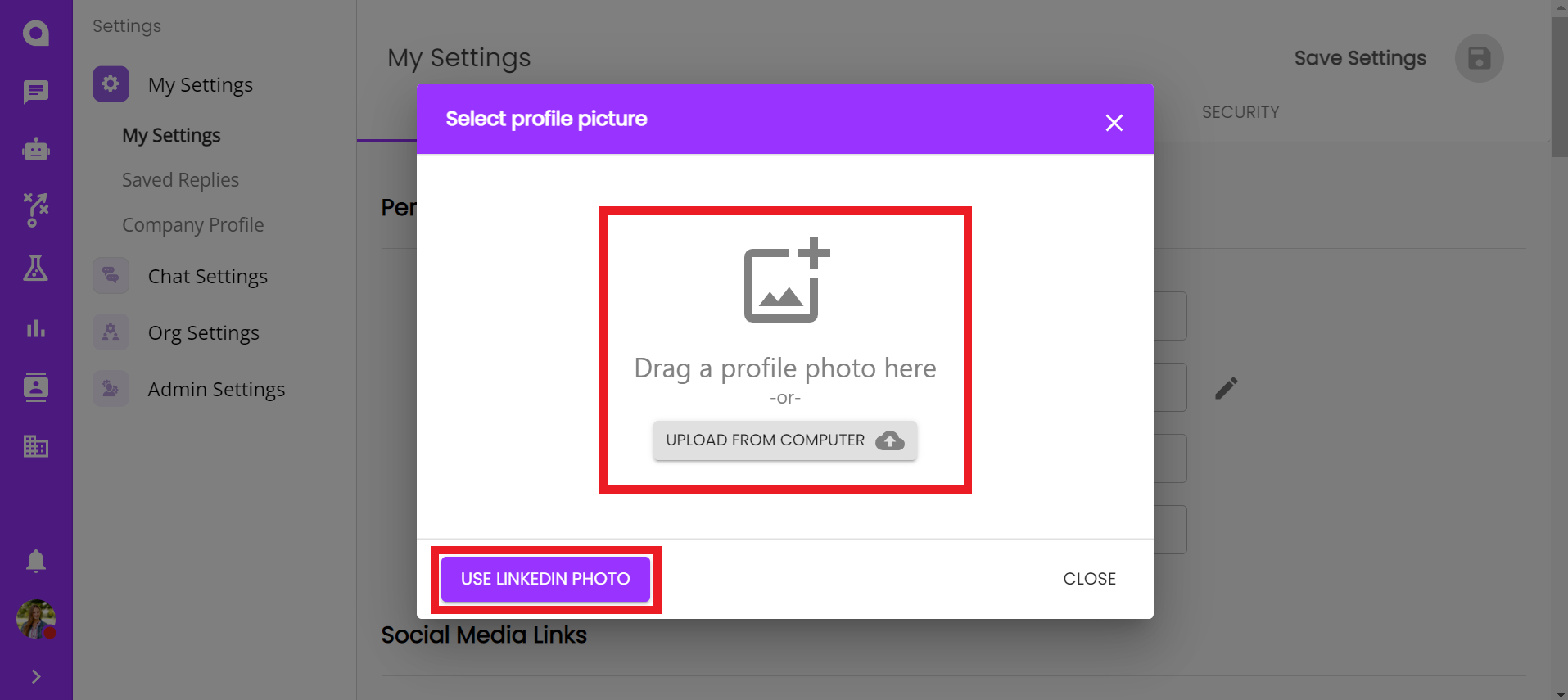
If you select the option to use your LinkedIn Profile picture:
- Sign into your LinkedIn, so the system can obtain your LinkedIn profile picture to use as your profile picture:
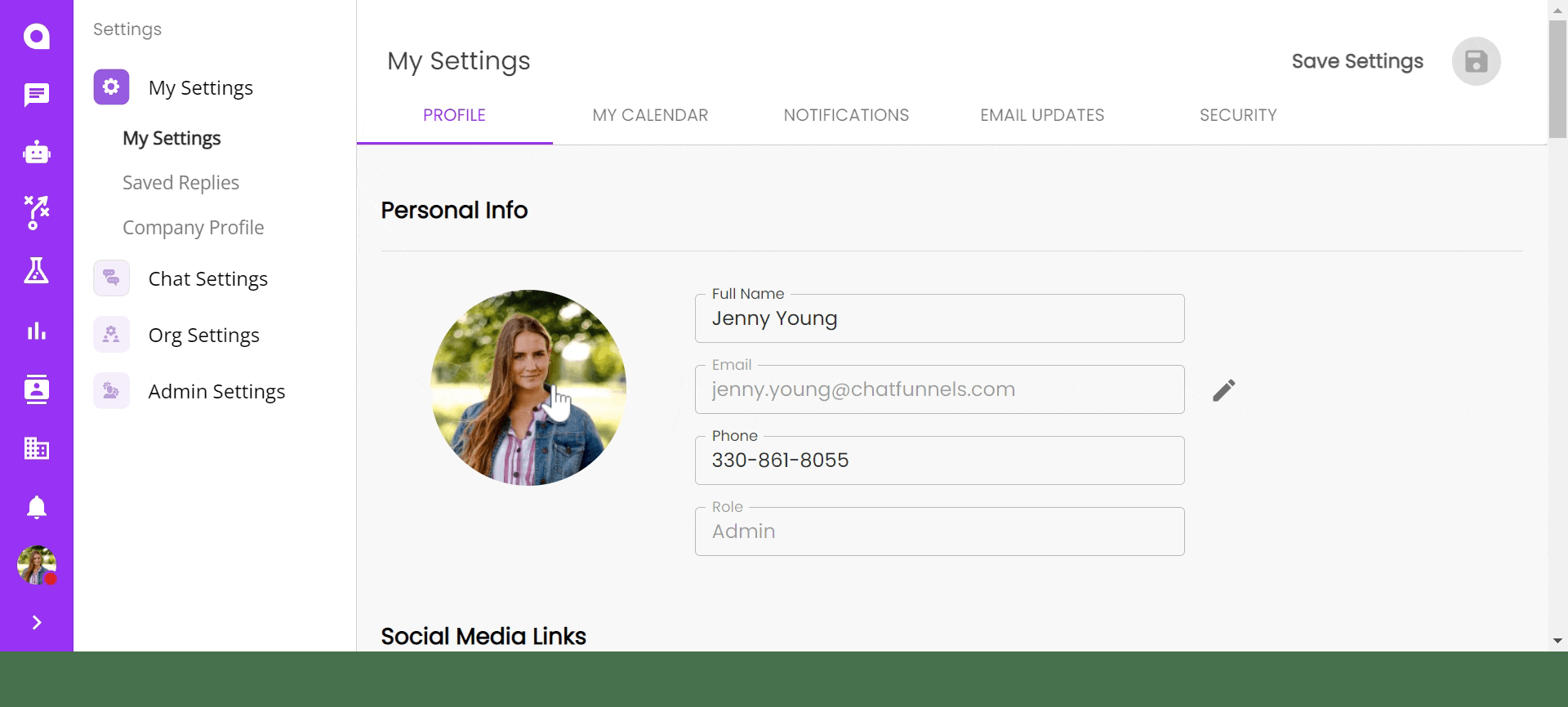
Note: We recommend that chat agents have a profile picture enabled. This creates a better chat experience for web visitors, signaling to them that are now speaking to a human and not a bot.
Editing Name, Email and Phone:
Edit your Name and Phone:
- Click on the field you want to change
- Update the field with desired information
- "Save Settings" in the top Right
Edit your Email:
- Click the Pencil Icon
- Fill out Email field, and Confirm Email
- Click "Change Email" button at the end
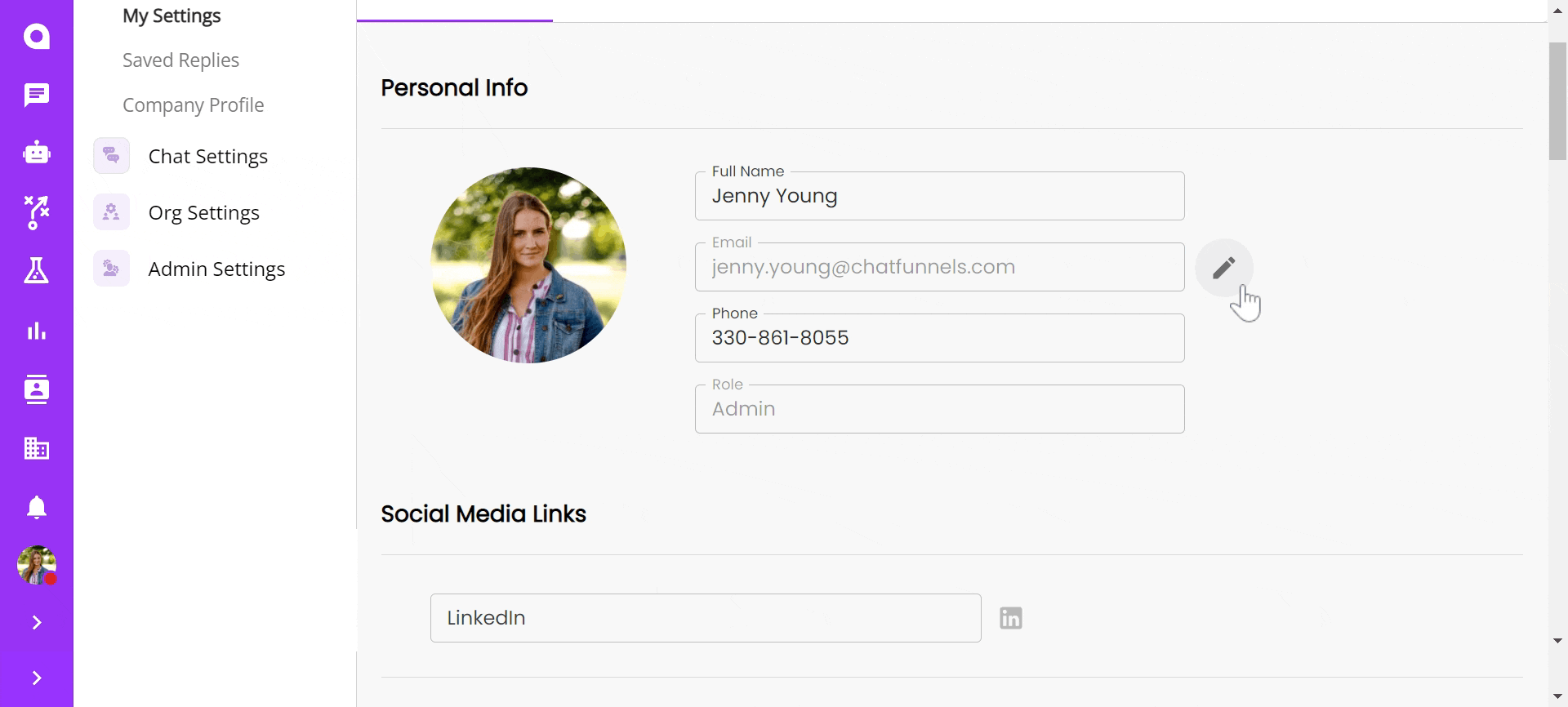
- You will then receive a confirmation email of the change
- Go to you emails, and confirm that you want to change your email
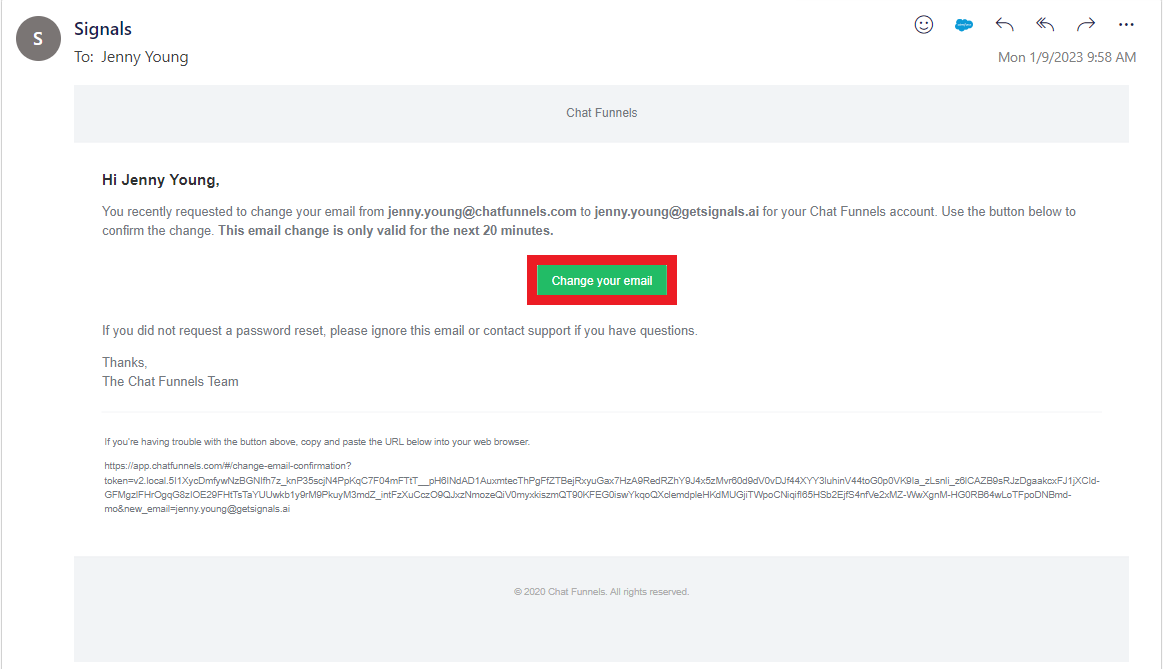
- This link will take you back to your Signals Account will you will need to confirm one last time that you are okay with the email change.